yahoo mail update scam
Introduction
In today’s digital age, email scams have become more prevalent than ever. Cybercriminals are constantly coming up with new and sophisticated ways to trick unsuspecting individuals into revealing their personal information or financial details. One such scam that has been making the rounds recently is the “Yahoo Mail Update” scam. This scam is designed to target users of Yahoo Mail, one of the most popular email services in the world. In this article, we will delve deeper into this scam, how it works, and most importantly, how you can protect yourself from falling victim to it.
What is the Yahoo Mail Update Scam?
The Yahoo Mail Update Scam is an email phishing scam that aims to steal personal and financial information from Yahoo Mail users. The scam usually begins with an email that appears to be from Yahoo, informing the user that their account needs to be updated or upgraded. The email typically contains a link that directs the user to a fake Yahoo Mail login page, where they are prompted to enter their login credentials. Once the user enters their login details, the scammers gain access to their account and can use it for malicious purposes.
How does the Yahoo Mail Update Scam work?
The first step of this scam is the email that is sent to the victim. The email often has a subject line that reads something like “Important Update for Your Yahoo Mail Account” or “Action Required: Yahoo Mail Update.” The email usually includes the Yahoo logo and appears to be sent from a legitimate email address. The message in the email informs the user that their account needs to be updated or upgraded and provides a link for them to do so.
The link in the email takes the user to a fake Yahoo Mail login page. This page looks almost identical to the real Yahoo Mail login page, making it difficult for users to spot the scam. The user is then prompted to enter their email address and password. Once the user enters their login credentials and clicks on the “Update” or “Upgrade” button, the scammers gain access to their account.
After gaining access to the victim’s account, the scammers can use it for various malicious activities. They may send spam emails to the victim’s contacts, trying to lure them into the same scam. They may also use the account to send phishing emails to the victim’s contacts, attempting to steal their personal information as well. In some cases, the scammers may even use the account to make fraudulent purchases or transfer funds to their own accounts.
How to protect yourself from the Yahoo Mail Update Scam
Now that you know how the Yahoo Mail Update Scam works, it’s essential to understand how you can protect yourself from falling victim to it. Here are some tips to keep in mind:
1. Be cautious of emails asking for personal information
Legitimate companies like Yahoo will never ask for personal information, such as login credentials, through email. If you receive an email asking for this information, it’s most likely a scam. Always be cautious and never provide personal information unless you are sure the email is from a trusted source.
2. Check the sender’s email address
Scammers often use email addresses that closely resemble legitimate ones to trick users. Make sure to check the sender’s email address carefully. If it looks suspicious, do not click on any links or provide any information.
3. Hover over links before clicking
Before clicking on any links in an email, hover your mouse over them to see the actual URL. If the link does not lead to a legitimate Yahoo website, it’s most likely a scam.
4. Enable two-factor authentication
Enabling two-factor authentication adds an extra layer of security to your Yahoo Mail account. This means that even if a scammer gains access to your login credentials, they won’t be able to log in without the second factor of authentication, which is usually a code sent to your phone.
5. Use a strong and unique password
Make sure to use a strong and unique password for your Yahoo Mail account. Avoid using the same password for multiple accounts, as this makes it easier for scammers to gain access to all your accounts if they manage to get hold of one password.
6. Keep your software up to date
Make sure to keep your operating system and antivirus software up to date. This can help protect you from any potential malware or viruses that scammers may use to gain access to your account.
7. Be wary of urgent or threatening messages
Scammers often try to create a sense of urgency or fear to trick their victims. If you receive an email that threatens to close or suspend your Yahoo Mail account if you do not update it immediately, it’s most likely a scam. Take a moment to think before clicking on any links or providing any information.
8. Report suspicious emails
If you receive a suspicious email claiming to be from Yahoo, make sure to report it to Yahoo’s customer support. This will help them take action to prevent other users from falling victim to the same scam.
9. Educate yourself and others
Finally, the best way to protect yourself from scams like the Yahoo Mail Update scam is to educate yourself and others about them. Share this article with your friends and family so that they are aware of this scam and can take necessary precautions to avoid it.
Conclusion
The Yahoo Mail Update scam is a cunning scheme designed to steal personal and financial information from unsuspecting users. It’s essential to be vigilant and cautious when it comes to emails asking for personal information. By following the tips mentioned in this article, you can protect yourself from this scam and other similar ones. Remember, if something seems too good to be true or too urgent, it’s most likely a scam. Stay safe and stay informed!
how to change time iphone screen stays on
The iPhone is a revolutionary device that has completely changed the way we communicate, access information, and stay connected with the world. With its sleek design and powerful features, it has become an essential part of our daily lives. However, one common issue that many iPhone users face is the screen turning off too quickly. This can be frustrating, especially when you are in the middle of reading an article or watching a video. In this article, we will discuss how to change the time the iPhone screen stays on and some other useful tips to extend the screen timeout period.
The default screen timeout setting on an iPhone is 30 seconds. This means that if you are not actively using your phone, the screen will turn off after 30 seconds to save battery life. While this is a useful feature, it can also be inconvenient for those who need to access their phone frequently. Fortunately, there are several ways to change the time the iPhone screen stays on, depending on your preferences and needs.
Method 1: Changing the Auto-Lock Time
The most straightforward way to change the screen timeout on your iPhone is by adjusting the Auto-Lock time. Auto-Lock is a feature that automatically locks your phone and turns off the screen after a certain period of inactivity. To change this setting, follow these steps:
1. Open the Settings app on your iPhone.
2. Scroll down and tap on the “Display & Brightness” option.
3. Under the Display & Brightness settings, you will find the “Auto-Lock” option. Tap on it.
4. You will see a list of time options ranging from 30 seconds to 5 minutes. Choose the time that suits your needs.
5. Your iPhone screen will now stay on for the selected time before it turns off automatically.
It is important to note that changing the Auto-Lock time will not affect the screen timeout while you are using your phone. It will only apply when your phone is idle.
Method 2: Using AssistiveTouch
AssistiveTouch is a useful accessibility feature that allows users to perform common tasks on their iPhone with a single tap. It also has a “Touch and Hold” option that can be used to lock and unlock the screen. By enabling this option, you can keep your screen on for as long as you want, without worrying about the Auto-Lock time. Here’s how to do it:
1. Go to the Settings app on your iPhone.
2. Tap on the “Accessibility” option.



3. Scroll down and select “Touch” under the “Physical and Motor” section.
4. Turn on the “AssistiveTouch” toggle.
5. Tap on the “AssistiveTouch” button that appears on your screen.
6. Select “Device” and then tap on “Lock Screen.”
7. Your screen will now stay on until you unlock it manually.
Method 3: Using the “Keep Screen On” Feature in Some Apps
Some apps, such as YouTube and Netflix , have a built-in “Keep Screen On” feature that overrides the Auto-Lock settings. This means that even if your phone is idle, the screen will not turn off while you are using these apps. To enable this feature:
1. Open the app you want to use.
2. Start playing a video or audio.
3. Tap on the screen to bring up the controls.
4. Look for the “Keep Screen On” or “Stay Awake” option.
5. Enable it, and your screen will stay on while the app is open.
Method 4: Using Third-Party Apps
If you are still not satisfied with the screen timeout options on your iPhone, you can always turn to third-party apps. These apps offer more customization options, and you can choose the exact time you want your screen to stay on. Some popular options include Insomnia and Caffeine. These apps work by simulating a touch or tap on your screen at regular intervals, preventing your phone from going into sleep mode. However, keep in mind that these apps can drain your battery faster, so use them sparingly.
Other Tips to Extend Screen Timeout Period on iPhone
Apart from the methods mentioned above, there are a few other tips that you can follow to extend the screen timeout period on your iPhone:
1. Reduce the screen brightness: The brighter your screen, the more battery it consumes. By lowering the screen brightness, you can save battery and keep your screen on for a longer time.
2. Disable Raise to Wake: This feature automatically turns on the screen when you raise your iPhone. While it is convenient, it can also cause your screen to turn off quickly if you are not actively using your phone.
3. Turn off Background App Refresh: Background App Refresh allows apps to refresh their content in the background, even when you are not using them. By disabling this feature, you can save battery life and keep your screen on for a longer time.
4. Keep your iPhone updated: Apple regularly releases software updates that bring bug fixes and performance improvements. By keeping your iPhone updated, you can ensure that it runs smoothly, which can indirectly affect the screen timeout period.
In conclusion, the screen timeout period on an iPhone can be changed in several ways, depending on your preferences and needs. You can adjust the Auto-Lock time, use AssistiveTouch, enable the “Keep Screen On” feature in some apps, or use third-party apps for more customization options. Additionally, you can follow the tips mentioned above to extend the screen timeout period and make the most out of your iPhone’s battery life. With these methods, you can enjoy using your phone without constantly worrying about the screen turning off too quickly.
turn off bedtime mode android
Bedtime mode is a feature available on Android devices that allows users to restrict certain functions during specific hours in order to promote a better night’s sleep. With the increasing concerns about the negative effects of screen time on sleep quality, this feature has become increasingly popular among Android users. In this article, we will explore the concept of bedtime mode on Android devices, its benefits, and how to turn it off when needed.
What is Bedtime Mode?
Bedtime mode is a feature that can be found in the Digital Wellbeing settings on Android devices. It is a part of Google’s efforts to help users maintain a healthy balance between their digital and offline lives. This feature allows users to set a bedtime schedule during which their device will automatically limit certain functions, such as notifications, calls, and messages. This is done to reduce distractions and promote a better night’s sleep.
Benefits of Bedtime Mode
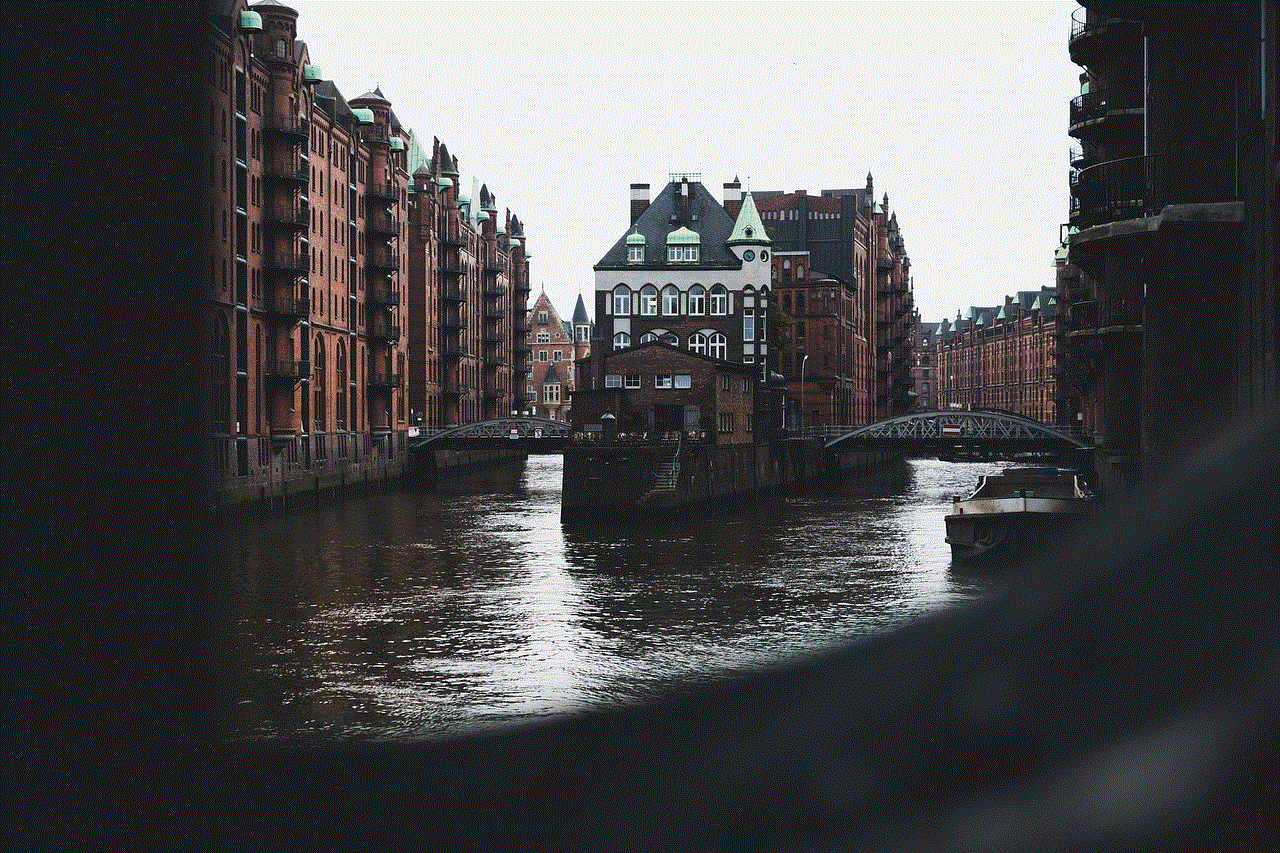
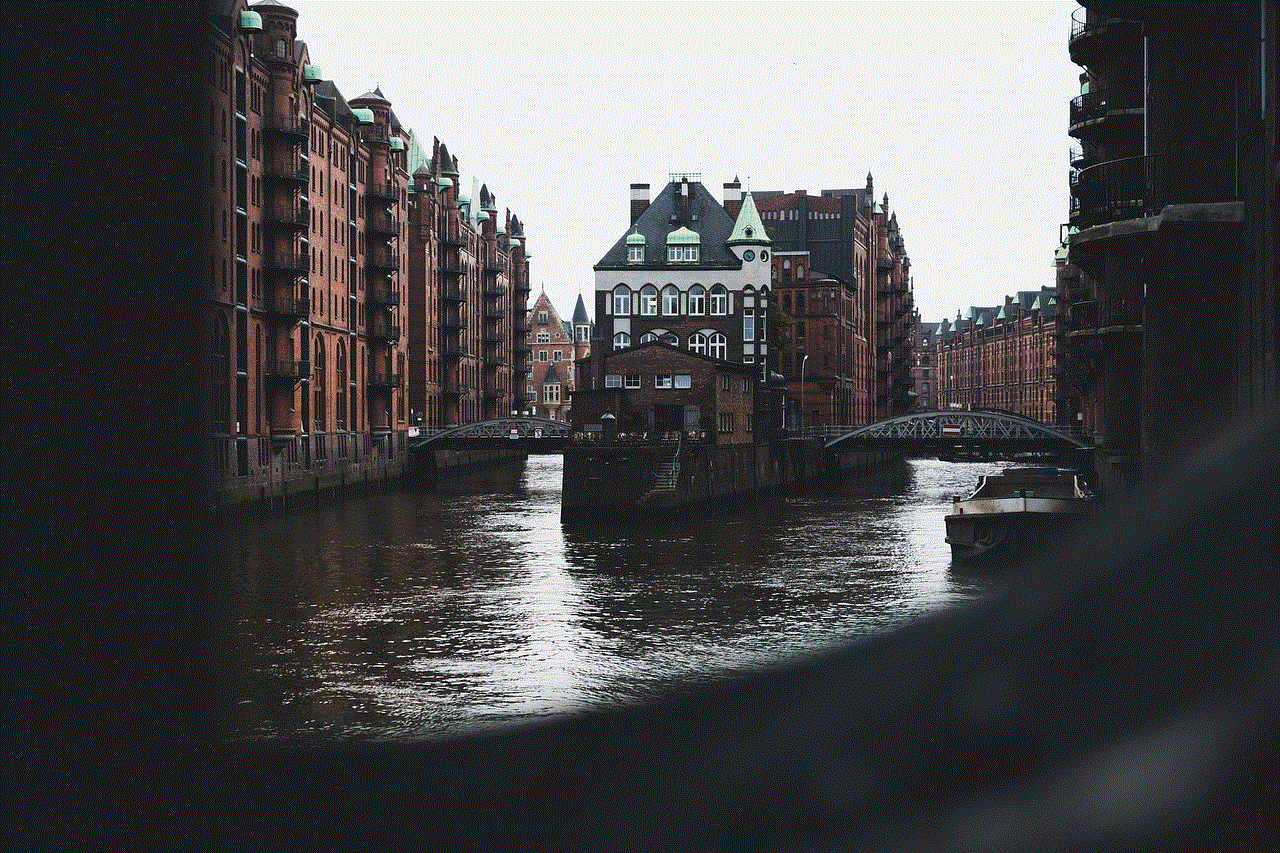
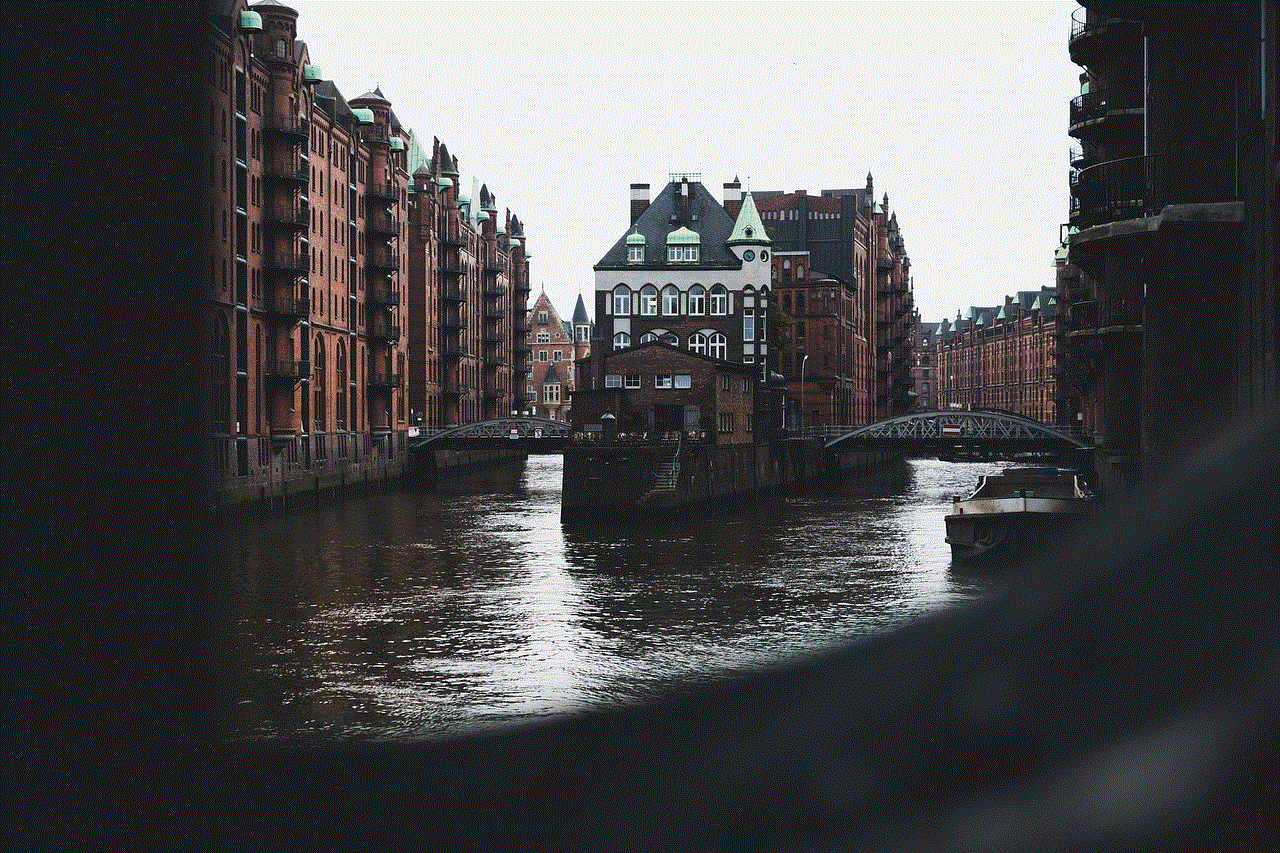
There are several benefits of using bedtime mode on your Android device. Firstly, it helps to reduce the blue light emitted from your device’s screen, which has been linked to disrupting our natural sleep patterns. This can be especially helpful for people who have trouble falling asleep or experience poor sleep quality. By reducing the exposure to blue light, bedtime mode can help users to fall asleep faster and have a more restful sleep.
Secondly, bedtime mode allows users to disconnect from their devices during the night, which can be beneficial for mental health. Constant notifications and alerts can cause anxiety and stress, and having a break from them during the night can help to improve overall well-being. Additionally, bedtime mode can also help to reduce the temptation to check social media or emails, which can lead to a better work-life balance.
How to Turn Off Bedtime Mode on Android Devices
While bedtime mode can be a useful feature, there may be times when you need to turn it off. For example, if you are expecting an important call or need to use your device during your designated bedtime hours, you may want to temporarily disable bedtime mode. Here’s how you can do it:
1. Open the Digital Wellbeing app on your Android device.
2. Tap on the Bedtime mode option.
3. Toggle off the switch next to “Bedtime mode schedule.”
4. You will be prompted to confirm if you want to turn off bedtime mode. Tap on “Turn off bedtime mode” to confirm.
5. Bedtime mode will now be turned off, and you will receive notifications and calls as usual.
Alternatively, you can also disable bedtime mode by following these steps:
1. Go to Settings on your Android device.
2. Tap on Digital Wellbeing & parental controls.
3. Tap on Bedtime mode.
4. Toggle off the switch next to “Bedtime mode schedule.”
5. Confirm by tapping on “Turn off bedtime mode.”
It’s important to note that turning off bedtime mode will only disable it for the current night. The feature will be automatically enabled again the next night according to your scheduled bedtime hours.
Customizing Bedtime Mode Settings
Apart from turning off bedtime mode, you can also customize its settings to suit your needs and preferences. To do this, follow these steps:
1. Open the Digital Wellbeing app on your Android device.
2. Tap on the Bedtime mode option.
3. Tap on the gear icon in the top right corner.
4. Here, you can customize the following settings:
– Bedtime schedule: You can change the start and end time for bedtime mode. This can be helpful for people who have different sleep patterns on weekdays and weekends.
– Wake-up time: You can set a wake-up time, and your device will automatically turn off bedtime mode at this time.
– Days of the week: You can choose which days of the week you want bedtime mode to be active.
– Do not disturb: You can choose whether you want to enable do not disturb mode during bedtime hours. This will mute all notifications, calls, and messages.
– Grayscale: You can choose to turn on grayscale mode during bedtime hours. This will make your screen display in black and white, which can be less stimulating for the brain.
– Enable bedtime mode reminder: You can set a reminder to turn on bedtime mode at your scheduled bedtime hours.
5. Once you have customized the settings, tap on the back arrow in the top left corner to save the changes.
In addition to these settings, you can also choose which apps are allowed to send notifications during bedtime hours. Simply tap on “Bedtime mode app notifications,” and you can select which apps you want to receive notifications from during bedtime hours.



In Conclusion
Bedtime mode is a useful feature available on Android devices that can help users to disconnect from their devices and promote a better night’s sleep. By reducing blue light exposure and limiting distractions, bedtime mode can have a positive impact on our overall well-being. However, if you need to use your device during your designated bedtime hours, it’s easy to turn off bedtime mode temporarily. With the ability to customize its settings, bedtime mode can be a valuable tool for maintaining a healthy balance between our digital and offline lives. So, go ahead and give it a try and see the positive effects it can have on your sleep and overall well-being.