windows explorer show hidden files
Windows Explorer is an integral part of the Windows operating system, providing a graphical user interface for users to navigate and manage files and folders. One of the essential features of Windows Explorer is the ability to show hidden files and folders. Hidden files are typically system files or files that are intentionally hidden by the user for various reasons. In this article, we will explore the process of showing hidden files in Windows Explorer, discuss the reasons why users might want to hide files, and delve into the potential risks and benefits associated with revealing hidden files.
To begin with, let’s understand how to show hidden files in Windows Explorer. By default, Windows Explorer hides certain files and folders to prevent users from accidentally modifying or deleting critical system files. However, there are instances where users might need to access these hidden files for troubleshooting, customization, or other purposes. To show hidden files, users can follow a few simple steps.
Firstly, open Windows Explorer by either clicking on the folder icon on the taskbar or pressing the Windows key + E on the keyboard. Once Windows Explorer is open, navigate to the “View” tab on the top menu bar. In the “View” tab, locate the “Options” button and click on it. This will open the “Folder Options” dialog box. In the “Folder Options” dialog box, select the “View” tab. Scroll down the list of options until you find the section titled “Hidden files and folders.” Within this section, there are two radio buttons: “Don’t show hidden files, folders, or drives” and “Show hidden files, folders, and drives.” Select the latter option and click on the “Apply” button at the bottom of the dialog box. Finally, click on the “OK” button to close the “Folder Options” dialog box.
Once these steps are completed, Windows Explorer will display hidden files and folders alongside the visible ones. Hidden files and folders are usually displayed with a faded appearance or a slightly different icon to differentiate them from regular files. Users can now navigate through hidden files and folders just like they would with visible files.
Now that we understand how to show hidden files in Windows Explorer, let’s explore the reasons why users might want to hide files in the first place. There could be various motivations behind hiding files, ranging from privacy concerns to system optimization. One common reason is to protect sensitive information. Users may choose to hide files that contain personal data, financial records, or confidential documents to prevent unauthorized access. Hiding such files can add an extra layer of security, especially if the user’s computer is shared with others or connected to a network.
Another reason to hide files is to declutter the file system. Windows Explorer can become overwhelming when cluttered with numerous files and folders, making it difficult to locate specific items. By hiding less frequently accessed files, users can streamline their file management process and enhance productivity. Additionally, hiding system files can prevent accidental modifications or deletions that could potentially disrupt the operating system’s stability and functionality.
While hiding files can be beneficial in certain scenarios, there are also potential risks associated with revealing hidden files. For instance, malicious software or viruses often hide in system files to evade detection and removal. By showing hidden files in Windows Explorer, users may inadvertently expose themselves to these threats. Therefore, it is crucial to have reliable antivirus software installed and regularly updated to mitigate such risks.
Revealing hidden files can also lead to accidental modification or deletion of critical system files. These files are hidden by default for a reason – they are essential for the smooth operation of the operating system. Inexperienced users who modify or delete these files without proper knowledge or guidance can cause system instability or even render the computer inoperable. Therefore, caution should be exercised when dealing with hidden system files, and users should seek expert advice if unsure about the consequences of modifying or deleting them.
Despite the potential risks, there are several benefits to showing hidden files. Troubleshooting technical issues often requires accessing hidden system files to diagnose and fix problems. For example, if a user is experiencing software compatibility issues, revealing hidden files can help identify conflicting or outdated files that may be causing the problem. Similarly, if a user encounters errors during the installation or uninstallation of software, hidden files may hold valuable information for resolving the issue.
Moreover, revealing hidden files can enable users to customize their operating system, applications, or user interface. Many software programs store configuration files and settings in hidden folders, allowing users to modify and personalize their experience. By showing hidden files, users gain access to these settings, which can be particularly useful for power users or individuals seeking to optimize their workflow.
In conclusion, Windows Explorer’s ability to show hidden files is a valuable feature that allows users to access critical system files, troubleshoot technical issues, and customize their operating system. While there are risks associated with revealing hidden files, such as exposure to malware or accidental modification of system files, proper precautions and expertise can help mitigate these risks. Whether it is for enhanced privacy, system optimization, or troubleshooting, the option to show hidden files in Windows Explorer empowers users to take control of their file management and computer customization.
the premise parents guide
The Premise Parents Guide: Navigating Parenthood with Confidence
Introduction:
Parenthood is a journey filled with joy, excitement, and challenges. As parents, our primary goal is to provide a nurturing and supportive environment for our children to thrive. However, with the ever-changing landscape of parenting, it can sometimes feel overwhelming to navigate through the maze of information and advice available. This is where the premise parents guide comes in; it is a comprehensive resource designed to empower parents and help them make informed decisions for their families. In this article, we will explore the concept of the premise parents guide and discuss its importance in today’s parenting landscape.
Understanding the Premise Parents Guide:
The premise parents guide is a tool that assists parents in understanding the fundamental principles and values that underpin their approach to parenting. It helps parents establish a strong foundation on which to build their parenting practices and make decisions that align with their beliefs. The guide acts as a compass, providing parents with a sense of direction and clarity in their parenting journey.
The Importance of Establishing a Premise:
Having a clear premise is crucial for effective parenting. It sets the tone for the parent-child relationship and helps parents navigate the challenges they may face. A well-defined premise allows parents to make consistent decisions based on their core values and beliefs, resulting in a cohesive and harmonious family environment.
Developing a Premise:
Developing a premise requires reflection and introspection. Parents must examine their values, priorities, and goals to establish a solid foundation for their parenting approach. Some key questions parents can ask themselves include:
1. What values do I want to instill in my children?
2. What are my priorities as a parent?
3. What kind of relationship do I want to have with my children?
4. How do I want to address discipline and behavior management?
5. What are my expectations for my children’s education and future?
By answering these questions, parents can begin to shape their premise and define their parenting style.
Implementing the Premise Parents Guide:
Once parents have established their premise, they can use the premise parents guide as a practical resource to navigate various aspects of parenting. The guide covers a wide range of topics, including discipline, communication, education, emotional well-being, and more. Each section provides valuable insights, tips, and strategies to help parents make informed decisions in these areas.
Discipline and Behavior Management:
Discipline is an essential element of parenting, but it can be challenging to navigate. The premise parents guide offers guidance on setting appropriate boundaries, teaching children responsibility, and using positive reinforcement techniques. It emphasizes the importance of consistency, empathy, and effective communication in disciplining children.
Communication:
Effective communication is the key to building strong parent-child relationships. The premise parents guide provides tips on active listening, expressing emotions, and promoting open dialogue with children. It encourages parents to create a safe and non-judgmental space for their children to share their thoughts and feelings.
Education:
Education is a significant aspect of a child’s development. The premise parents guide offers insights into choosing the right educational path for children, whether it be homeschooling, traditional schooling, or alternative methods. It emphasizes the importance of fostering a love for learning and supporting children’s individual strengths and interests.
Emotional Well-being:
Nurturing children’s emotional well-being is crucial for their overall development. The premise parents guide provides strategies for promoting emotional intelligence, resilience, and self-esteem in children. It highlights the importance of validating children’s emotions, teaching coping skills, and creating a supportive environment.
Safeguarding:
In today’s digital age, safeguarding children from online threats and promoting their online safety is paramount. The premise parents guide offers practical advice on setting boundaries, monitoring screen time, and educating children about internet safety. It also addresses the importance of fostering healthy relationships with technology and modeling appropriate digital behavior.
Conclusion:
Parenthood is a journey that comes with its fair share of challenges. However, by establishing a clear premise and using the premise parents guide, parents can navigate the complexities of parenting with confidence and clarity. This comprehensive resource provides valuable insights, tips, and strategies to help parents make informed decisions that align with their values and beliefs. By embracing the premise parents guide, parents can create a loving, nurturing, and supportive environment for their children to thrive.
play pokemon go on nox
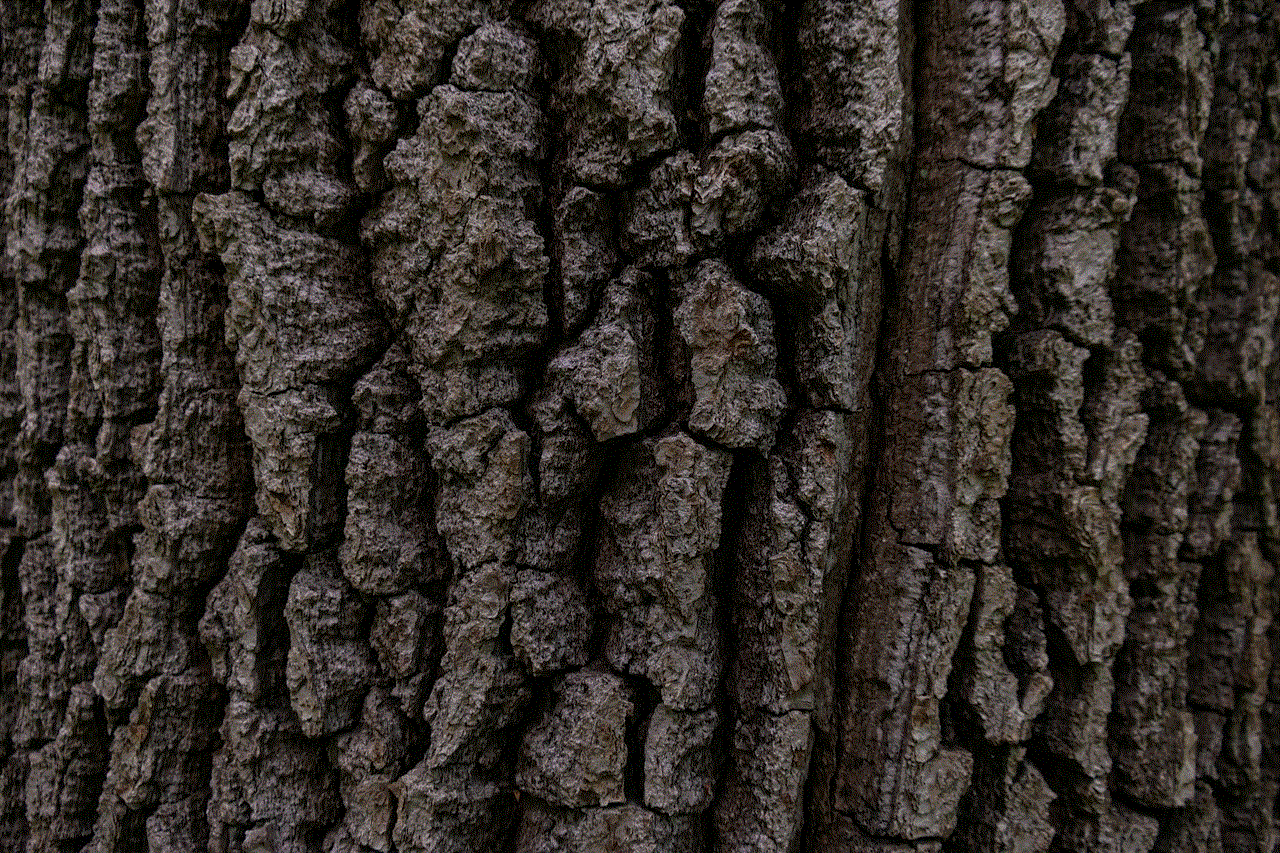
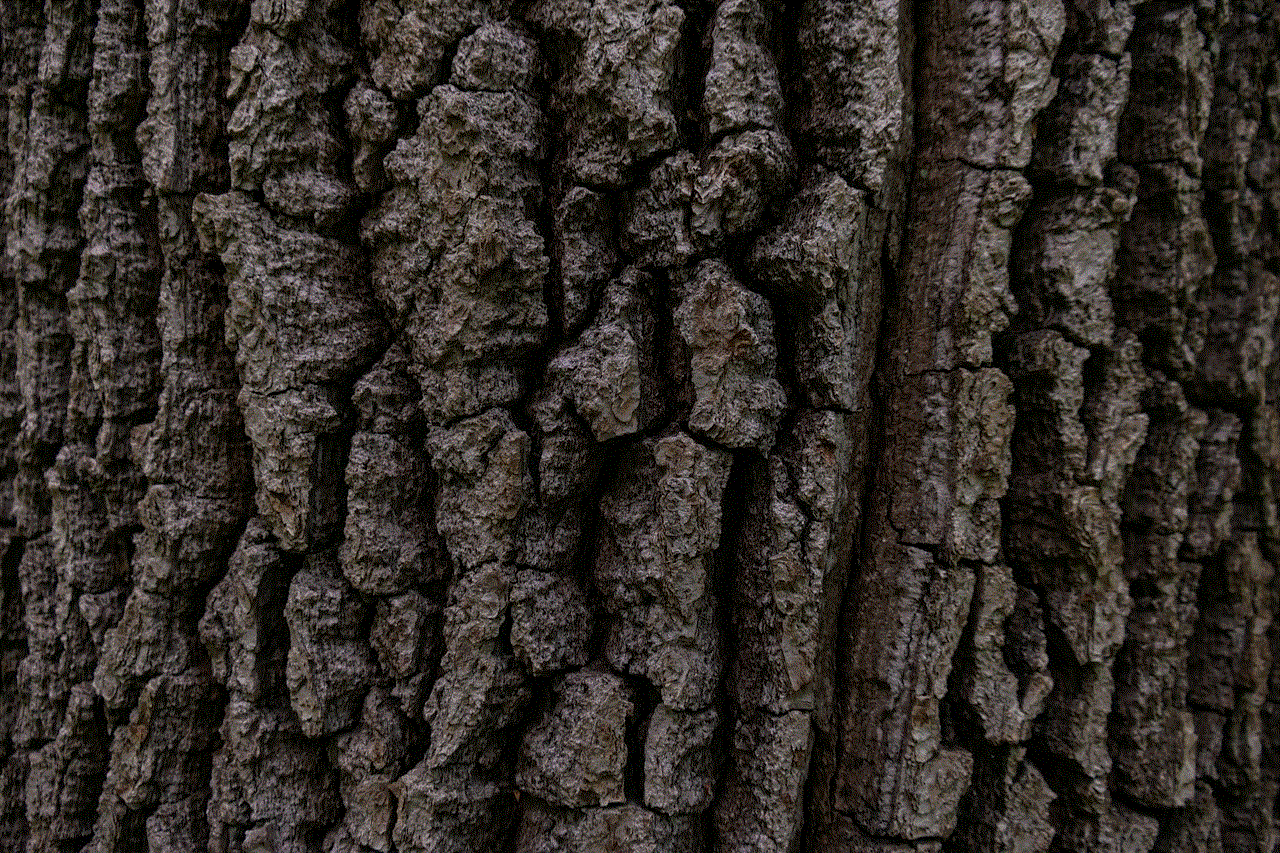
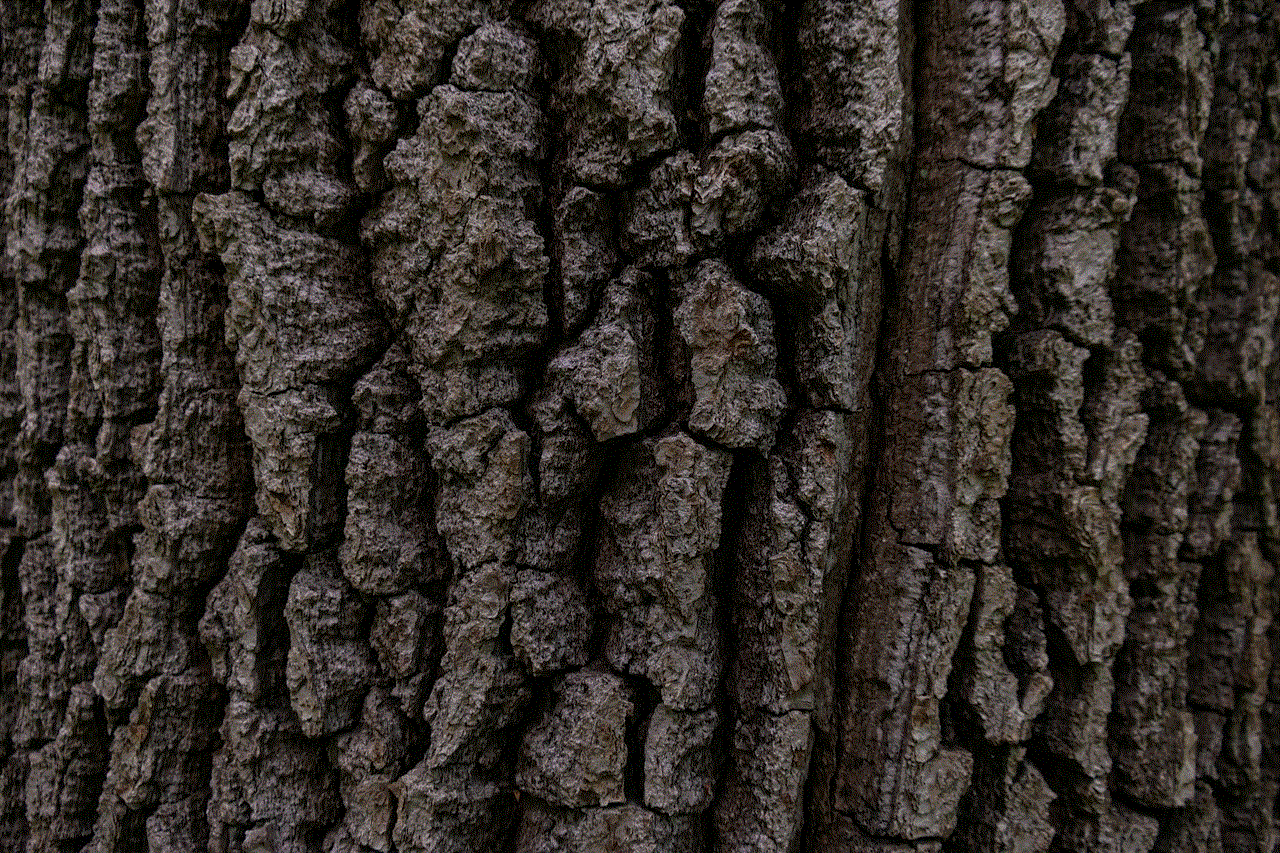
Title: Play Pokemon Go on Nox: A Comprehensive Guide to Enjoying the Game on Emulator
Introduction (200 words)
Are you a fan of the popular augmented reality mobile game, Pokemon Go, but find it challenging to play due to various limitations? Look no further! This comprehensive guide will walk you through the process of playing Pokemon Go on Nox, a powerful Android emulator for PC. By using Nox, you can enjoy the game on a larger screen, utilize your keyboard and mouse for better controls, and even play the game without leaving the comfort of your home. So, let’s dive in and explore how you can embark on your Pokemon Go journey on Nox.
1. What is Nox? (150 words)
Nox is an Android emulator designed to simulate the Android operating system on your PC or Mac. It allows you to run Android apps and games smoothly, providing an authentic mobile experience on your computer. With Nox, you can take advantage of advanced features, such as keyboard mapping, multi-instance manager, and the ability to record and share gameplay videos. Its easy-to-use interface and compatibility with various Android versions make it an excellent choice for playing Pokemon Go on a computer.
2. Why Play Pokemon Go on Nox? (200 words)
Playing Pokemon Go on Nox offers several advantages over playing on a mobile device. Firstly, the larger screen of your computer allows for a more immersive gaming experience, enabling you to view the game’s vibrant graphics and details more clearly. Additionally, the emulator allows you to use your keyboard and mouse for precise controls, giving you an edge in battles and capturing Pokemon. Moreover, playing Pokemon Go on Nox eliminates the need to go outside, making it an ideal option for individuals who cannot or prefer not to engage in outdoor activities. Whether it’s due to unfavorable weather conditions, limited mobility, or personal circumstances, Nox provides a solution for enjoying Pokemon Go from the comfort of your home.
3. Getting Started with Nox (250 words)
To begin your Pokemon Go adventure on Nox, you need to follow a few simple steps. First, download the Nox emulator from its official website and install it on your computer. Once installed, launch Nox and sign in with your Google account to access the Google Play Store. Search for Pokemon Go in the Play Store and click on the install button to download the game onto the emulator. Once the installation is complete, you can launch Pokemon Go from the Nox home screen and start playing. Remember to grant the necessary permissions for the game to function correctly.
4. Configuring Nox for Optimal Performance (200 words)
To ensure a smooth and enjoyable Pokemon Go experience on Nox, it’s essential to configure the emulator for optimal performance. Open Nox’s settings by clicking on the gear icon on the right side of the window. In the settings menu, navigate to the “Performance Settings” tab. Here, you can allocate more CPU and RAM resources to Nox, enhancing its performance. Adjusting the settings according to your computer’s specifications will prevent lag and ensure a seamless gameplay experience. Additionally, make sure to enable “Root” and “Virtual Location” options in the settings menu, as these are essential for playing Pokemon Go on Nox.
5. Emulating GPS Location (250 words)
One of the key features of Pokemon Go is its real-world GPS-based gameplay. To replicate this feature on Nox, you need to emulate your GPS location. Nox provides a built-in location changer tool that allows you to set your virtual location to any place in the world. By doing so, you can explore different regions in the game without physically moving. To use the location changer, click on the GPS icon on the right sidebar of the Nox window. Enter the desired location or coordinates and click on the “Move” button. Pokemon Go will now detect this location as your current position, enabling you to interact with nearby PokeStops, catch Pokemon, and participate in battles.
6. Keyboard Mapping for Enhanced Gameplay (200 words)
Playing Pokemon Go on Nox gives you the advantage of using your keyboard and mouse for controls, offering a more precise and efficient gaming experience. Nox’s keyboard mapping feature allows you to assign specific keys to various in-game actions, such as moving, interacting, or using items. To access keyboard mapping, click on the keyboard icon on the right sidebar of the Nox window. Here, you can customize the controls according to your preference. For example, you can assign the WASD keys for movement, spacebar for jumping, and other keys for actions like using items or throwing Pokeballs. Experiment with different key configurations to find the setup that suits you best.
7. Utilizing Nox’s Multi-Instance Manager (150 words)
Nox’s multi-instance manager feature enables you to run multiple instances of the emulator simultaneously. This feature is particularly useful for Pokemon Go players who want to manage multiple accounts or collaborate with friends in raids and battles. To open the multi-instance manager, click on the icon next to the settings gear on the Nox home screen. From here, you can create new instances, clone existing ones, and switch between different instances effortlessly. Utilizing the multi-instance manager allows you to progress faster in the game by managing multiple accounts simultaneously or coordinating with your friends to conquer challenging raids.
8. Recording and Sharing Gameplay Videos (200 words)
Nox offers a built-in screen recording feature that allows you to capture and share your gameplay videos with others. Recording your Pokemon Go adventures can be a great way to showcase your achievements, share tips and strategies, or simply enjoy watching your progress. To access the screen recording feature, click on the camera icon on the right sidebar of the Nox window. You can choose to record the entire screen or select a specific region to capture. Additionally, Nox provides options to adjust the recording quality, frame rate, and audio settings. Once you finish recording, you can save the video locally or share it on social media platforms to engage with the Pokemon Go community.
Conclusion (150 words)
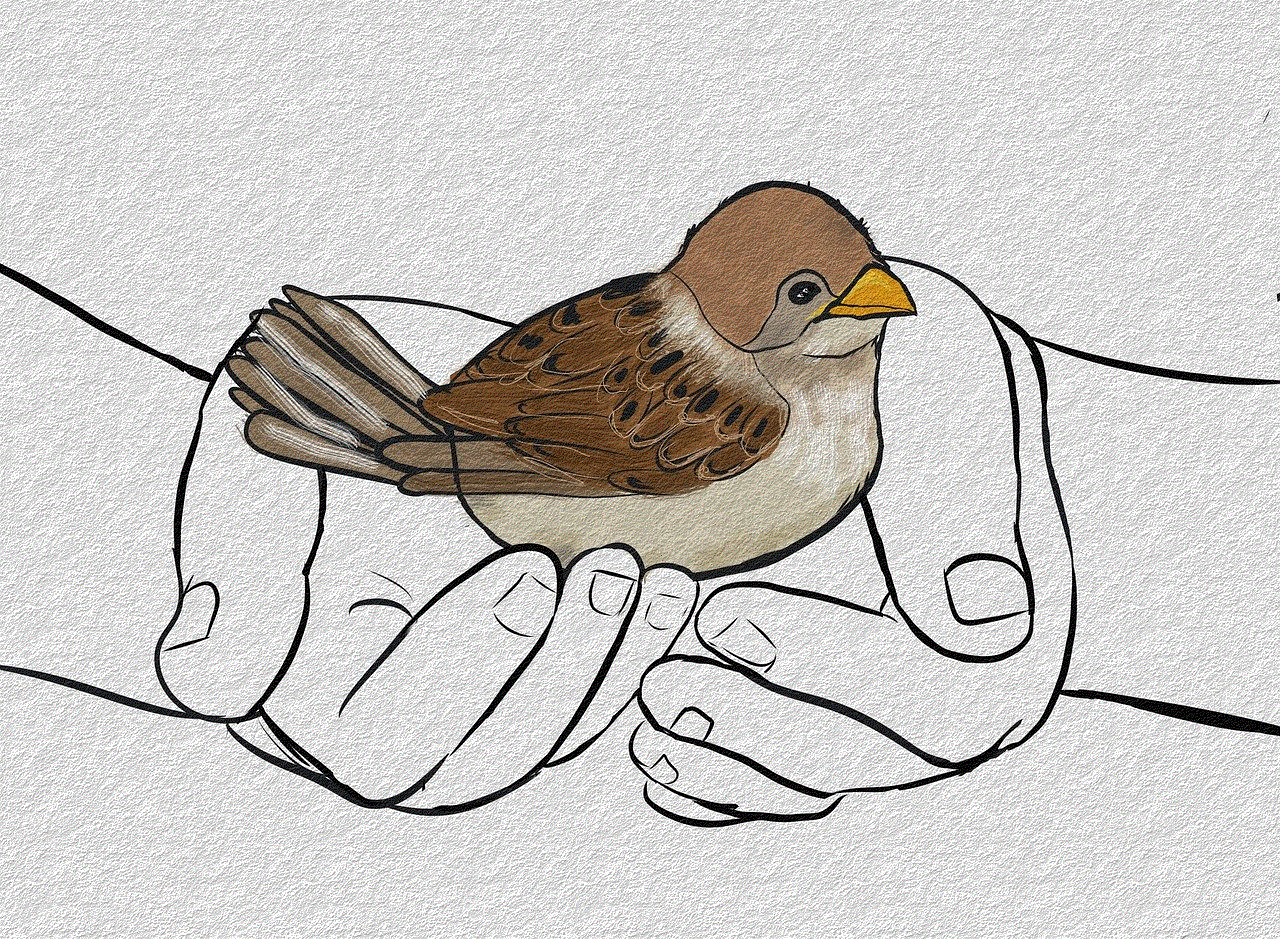
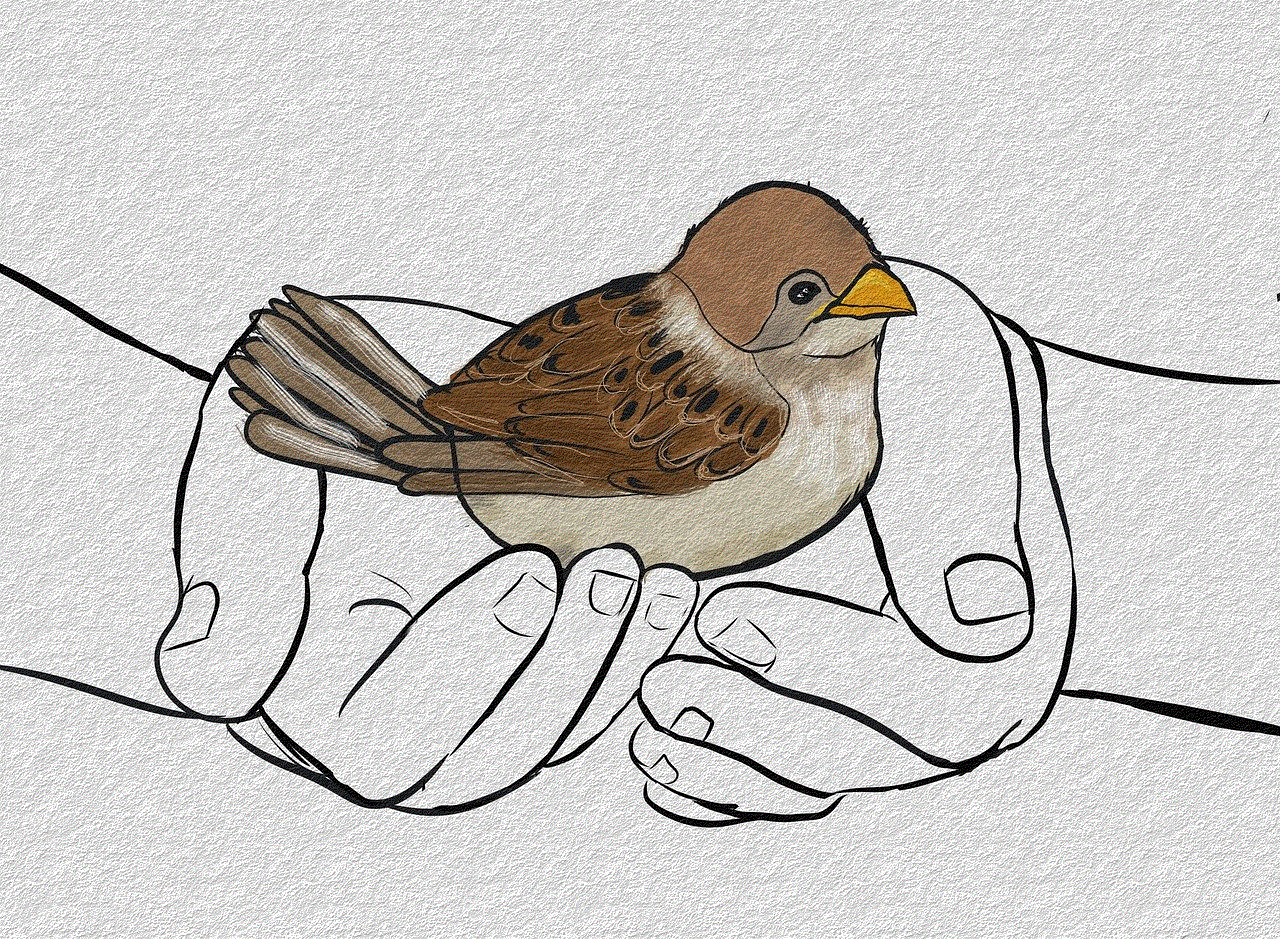
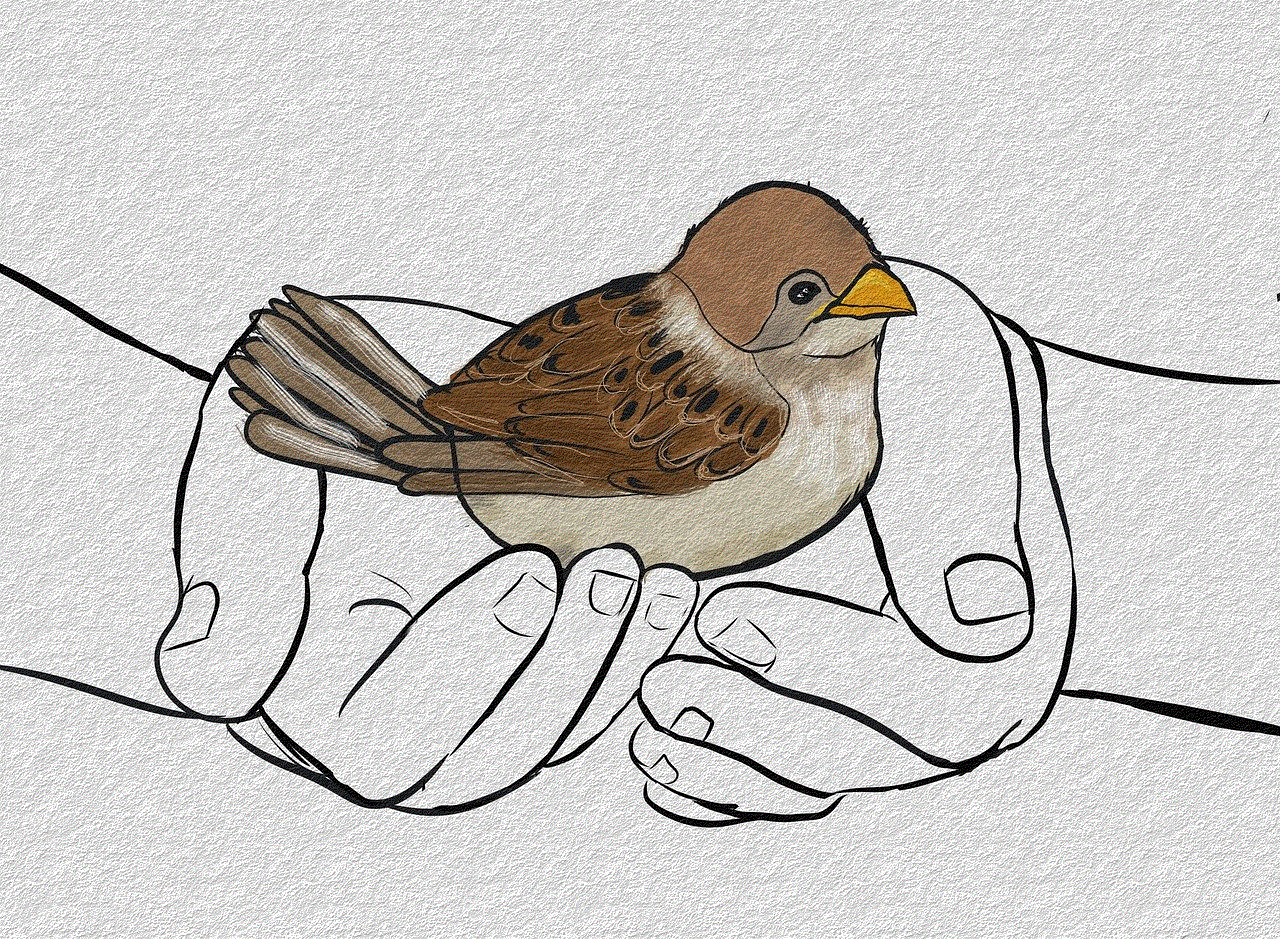
Playing Pokemon Go on Nox offers a unique and exciting way to experience the game. With the emulator’s advanced features, including the ability to use a keyboard and mouse, emulate GPS location, and record gameplay videos, you can enhance your gameplay and enjoy the game on a larger screen. Nox provides a convenient solution for individuals who face limitations in playing Pokemon Go on their mobile devices, whether due to physical constraints or personal circumstances. So, if you’re eager to embark on your Pokemon Go journey or want to level up your gameplay, download Nox today and start catching ’em all from the comfort of your computer!