what does banner mean on iphone
The iPhone has become an integral part of our daily lives, providing us with easy communication, endless entertainment, and efficient organization. As we navigate through the various features of our beloved device, we often come across the term “banner.” But what exactly does banner mean on iPhone? In this article, we will delve into the world of banners on iPhone and explore their meaning, purpose, and functionality.
To put it simply, a banner on iPhone is a notification that appears on the top of the screen when you receive a new message, email, or any other form of notification. It is a small strip of information that displays for a few seconds, giving you a quick preview of the notification without interrupting your current activity. This feature was first introduced in Apple’s iOS 5 update and has since become a staple in the iPhone’s user interface.
Now that we have a basic understanding of what banners are let’s explore their different aspects and how they enhance the user experience on iPhone.
1. Appearance and Functionality
Banners are designed to be unobtrusive and minimalistic in appearance. They appear as a thin horizontal strip at the top of the screen, displaying a brief preview of the notification. Unlike pop-up notifications, banners do not take over the entire screen, allowing you to continue with your current task without any major interruptions.
Banners also have a different functionality depending on the type of notification. For example, if you receive a message, you can tap on the banner to open the message in the Messages app. If it’s an email, tapping on the banner will take you to the Mail app. This quick and easy access to notifications makes banners a convenient feature on iPhone.
2. Customization Options
One of the best things about banners on iPhone is that they are highly customizable. You can choose how they appear, how long they stay on the screen, and whether or not they make a sound. To access these options, go to Settings > Notifications > and select the app you want to customize. From there, you can choose to have banners appear as alerts, banners, or turn them off altogether.
You can also choose how long the banner stays on the screen by selecting “Persistent” or “Temporary.” Persistent banners will stay on the screen until you dismiss them, while temporary banners will disappear after a few seconds. You can also choose to have banners make a sound or not, depending on your preference.
3. Grouped Notifications
With the release of iOS 12, Apple introduced a new feature called “Grouped Notifications.” This feature groups notifications from the same app together, saving space in the notification center and reducing clutter on your lock screen . Banners also follow this grouping, making it easier for you to manage and dismiss multiple notifications at once.
For example, if you receive multiple messages from the same person, the banners will appear stacked on top of each other, showing the number of unread messages. This feature has been highly praised by iPhone users, making it easier to stay on top of notifications without feeling overwhelmed.
4. Banner Notifications on the Lock Screen
Banners on the lock screen work slightly differently than on the home screen. On the lock screen, banners will appear as a preview of the notification, but you will not be able to interact with them. Instead, you can either swipe left to open the notification or swipe right to dismiss it. This allows you to quickly go through your notifications without unlocking your phone.
You can also customize how much information is displayed on the lock screen banners by going to Settings > Notifications > Show Previews and selecting “Always,” “When Unlocked,” or “Never.” This feature is particularly useful if you don’t want sensitive information to appear on your lock screen.
5. Importance Level
Banners on iPhone also have an “Importance Level” feature, allowing you to prioritize notifications from different apps. This is especially handy for those who receive a large number of notifications and want to ensure that they don’t miss any important ones.
To set the importance level for an app, go to Settings > Notifications > and select the app you want to customize. From there, you can choose between “Automatic,” “High,” “Medium,” or “Low.” Automatic will use the app’s default settings, while the other options will adjust the appearance and behavior of the banner notification.
6. Notification Center
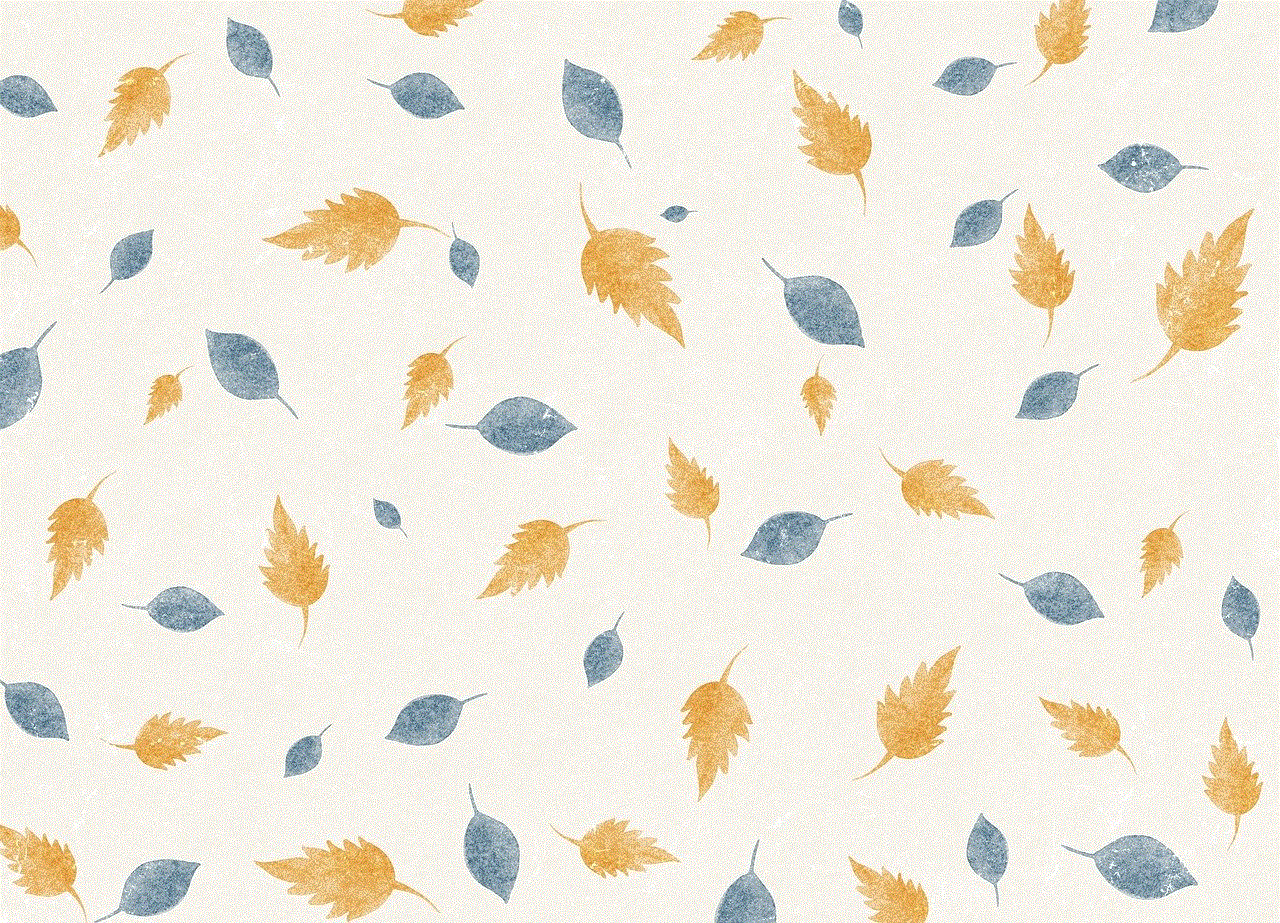
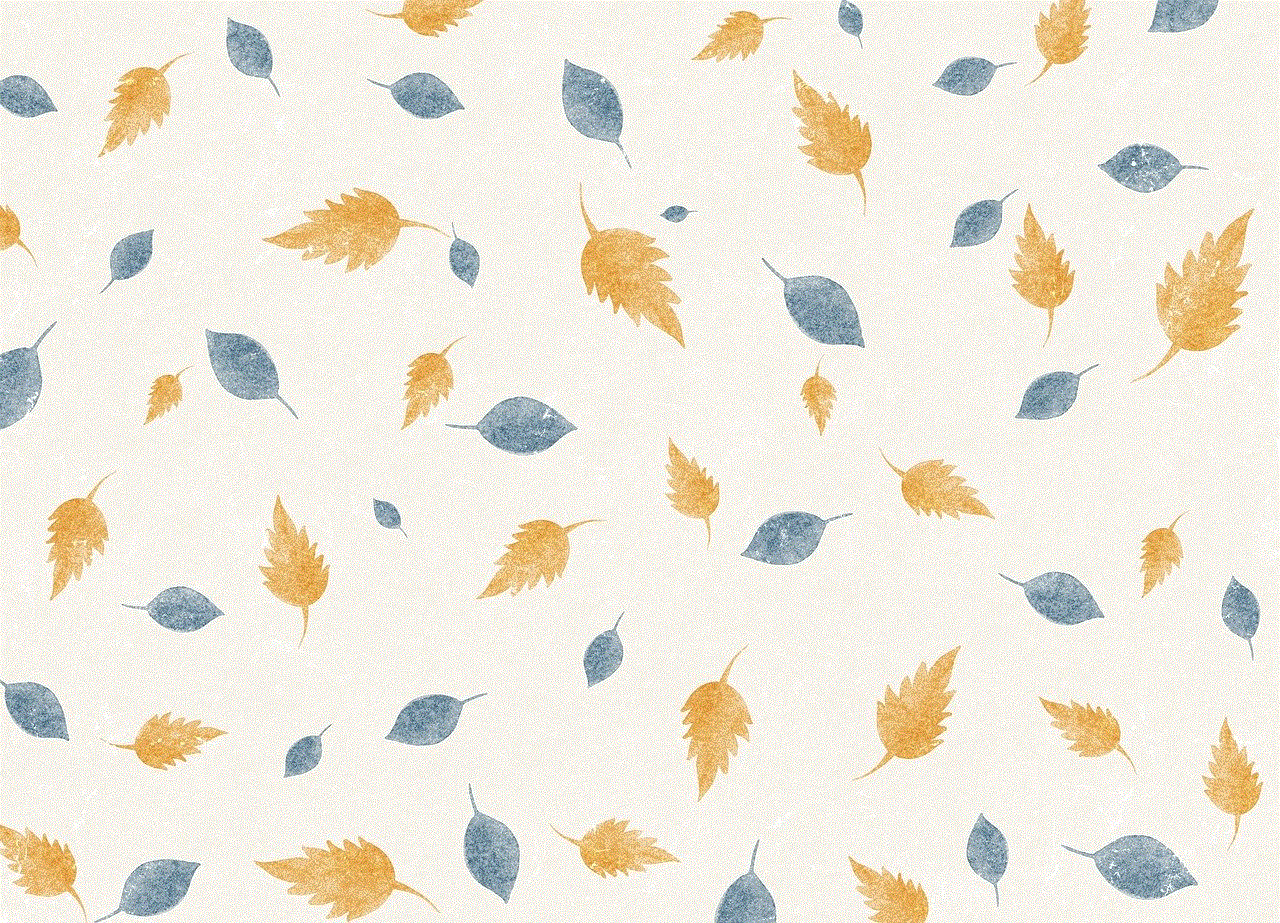
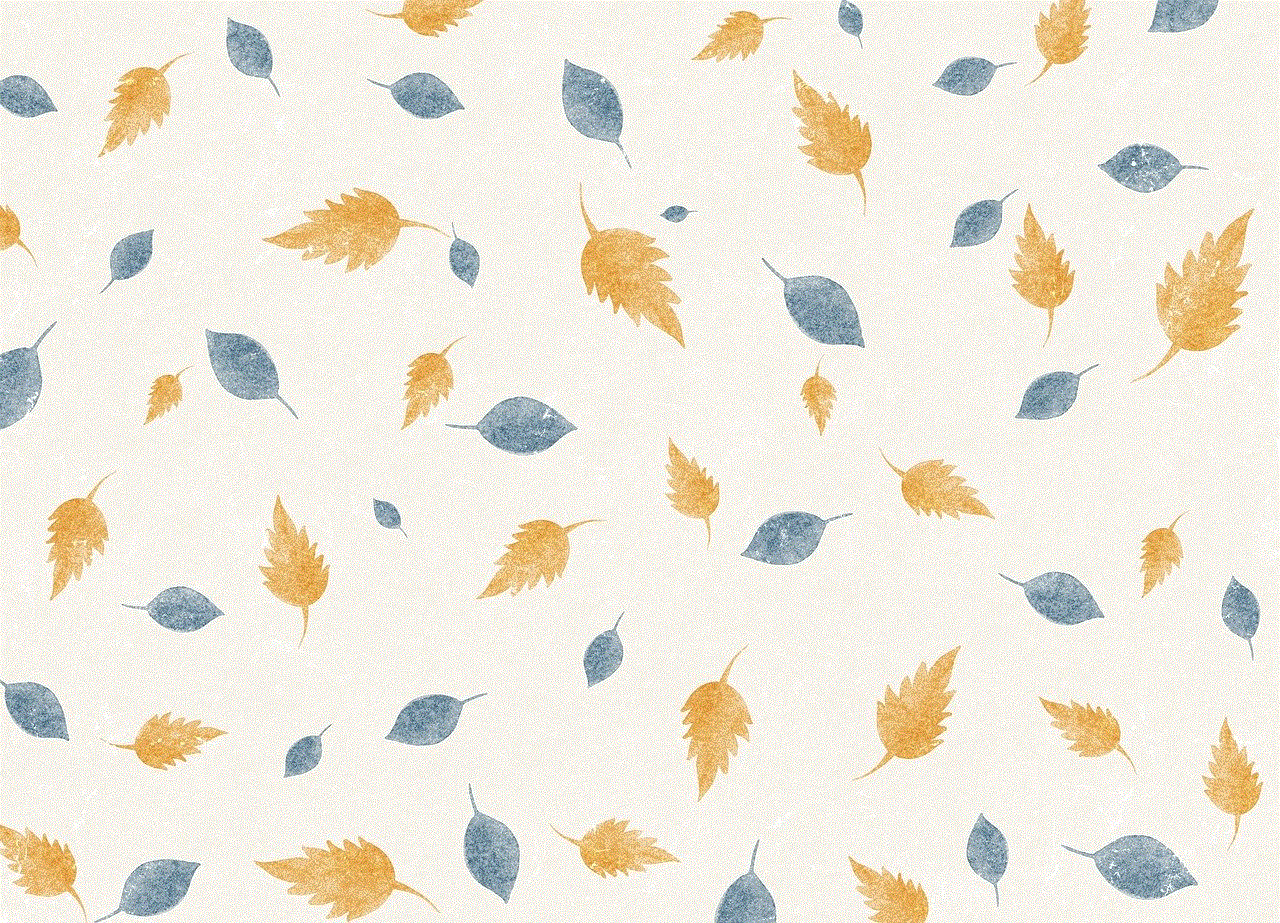
Banners are also linked to the Notification Center on iPhone, which is accessible by swiping down from the top of the screen. If you miss a banner notification, it will appear in the Notification Center as well, allowing you to view it at a later time. You can also customize which notifications appear in the Notification Center by going to Settings > Notifications > and selecting the app you want to customize.
7. Do Not Disturb Feature
The “Do Not Disturb” feature on iPhone allows you to silence notifications and calls during specific times or when the phone is locked. This feature also affects banner notifications, as they will not appear on the lock screen or make a sound when the phone is in Do Not Disturb mode. This is a handy feature for those who want to have some uninterrupted time without being bombarded by notifications.
8. Banner Notifications for Calls and FaceTime
Apart from text messages and emails, banners are also used for incoming calls and FaceTime calls. When you receive a call, a banner will appear on the top of the screen, allowing you to either answer or decline the call. The banner will remain on the screen until you answer or decline the call, making it easier for you to handle calls while using your phone for other tasks.
9. Notifications on Apple Watch
If you have an Apple Watch, you may have noticed that banner notifications appear on your watch as well. This is a convenient feature as it allows you to quickly glance at notifications without having to take out your phone. You can also customize which notifications appear on your Apple Watch by going to the Watch app on your iPhone and selecting Notifications.
10. Banner Notifications for Third-Party Apps
While banner notifications were initially only available for Apple’s own apps, third-party app developers can now use this feature as well. This means that you can receive banner notifications from apps like facebook -parental-controls-guide”>Facebook , Instagram , and Twitter as well. However, the customization options for third-party apps may vary, depending on the app’s capabilities.
In conclusion, banners on iPhone are a useful and customizable feature that enhances the user experience. They provide a quick and easy way to stay on top of notifications without interrupting your current activity. With the ability to customize their appearance, functionality, and importance level, banners on iPhone are a convenient tool for managing your notifications. So next time you see a banner on your iPhone, you’ll know exactly what it means and how to make the most out of it.
ios 8.3 jailbreak for mac



The release of iOS 8.3 brought with it a lot of excitement and anticipation for iPhone users. With new features and updates, iOS 8.3 promised to enhance the user experience and make the iPhone even more functional. However, for some users, the excitement was short-lived as they found themselves unable to fully utilize their iPhones due to the lack of a jailbreak. Jailbreaking allows users to access the root of their device and install third-party applications and tweaks, giving them more control over their device. In this article, we will discuss the highly anticipated iOS 8.3 jailbreak for Mac and how it has impacted the Apple community.
First and foremost, let’s understand what jailbreaking is and why it is so popular among iPhone users. Jailbreaking is the process of removing restrictions imposed by Apple on iOS devices, allowing users to customize their device and install unauthorized apps. It essentially gives users the freedom to modify their device in ways that are not possible on a non-jailbroken device. This includes changing the look of the user interface, adding new features, and even installing apps that are not available on the App Store.
Jailbreaking has been around for a long time, and it has always been a hot topic among iPhone users. While some argue that it voids the device’s warranty and makes it more vulnerable to security threats, others argue that it opens up a world of possibilities and allows them to truly make their device their own. With each new iOS update, the jailbreak community eagerly awaits a new jailbreak to be released, and the release of iOS 8.3 was no different.
Initially, the jailbreak for iOS 8.3 was only available for Windows users, leaving Mac users disappointed. However, this changed when the TaiG team, a group of Chinese developers, released a jailbreak tool that was compatible with Mac. This was a huge relief for Mac users who had been patiently waiting for a jailbreak tool that was compatible with their devices.
The process of jailbreaking an iOS device can be daunting for some users, especially if they are not familiar with the technical aspects of it. However, with the release of the TaiG jailbreak tool for Mac, the process became much simpler and more user-friendly. All users had to do was download the tool, connect their device, and follow the instructions on the screen. This made it accessible to a larger audience, and the jailbreak community saw a surge in new users.
The release of the iOS 8.3 jailbreak for Mac was met with mixed reactions from the Apple community. While some were ecstatic to finally have a jailbreak tool that was compatible with their devices, others were skeptical about the reliability and safety of the tool. This is because, in the past, there have been instances where jailbreak tools have caused issues and even bricked devices. However, the TaiG team assured users that their tool was safe and had been thoroughly tested before its release.
One of the most significant advantages of jailbreaking an iOS device is the ability to customize the user interface. With the iOS 8.3 jailbreak for Mac, users could now change the look of their device by installing themes and customizing icons. This was a game-changer for many users who were tired of the same old look of their device and wanted to give it a personal touch.
Another exciting aspect of jailbreaking an iOS device is the ability to install apps that are not available on the App Store. These apps, known as third-party apps, are created by developers outside of Apple’s ecosystem and offer features that are not available on the App Store. With the iOS 8.3 jailbreak for Mac, users could now access a whole new world of apps and tweaks that were previously unavailable to them.
One of the most popular third-party apps that gained popularity after the release of the iOS 8.3 jailbreak for Mac was Cydia. Cydia is an app store specifically for jailbroken devices, offering a wide range of apps and tweaks for users to download and install. It is essentially the heart of the jailbreak community, and with the release of the iOS 8.3 jailbreak for Mac, Cydia saw a significant increase in downloads and activity.
However, as with any new release, there were some initial bugs and issues with the iOS 8.3 jailbreak for Mac. Some users reported that their devices were getting stuck in a boot loop after jailbreaking, while others faced issues with certain apps and tweaks not working correctly. However, these issues were quickly addressed by the TaiG team, and updates were released to fix the bugs and improve the overall performance of the jailbreak tool.
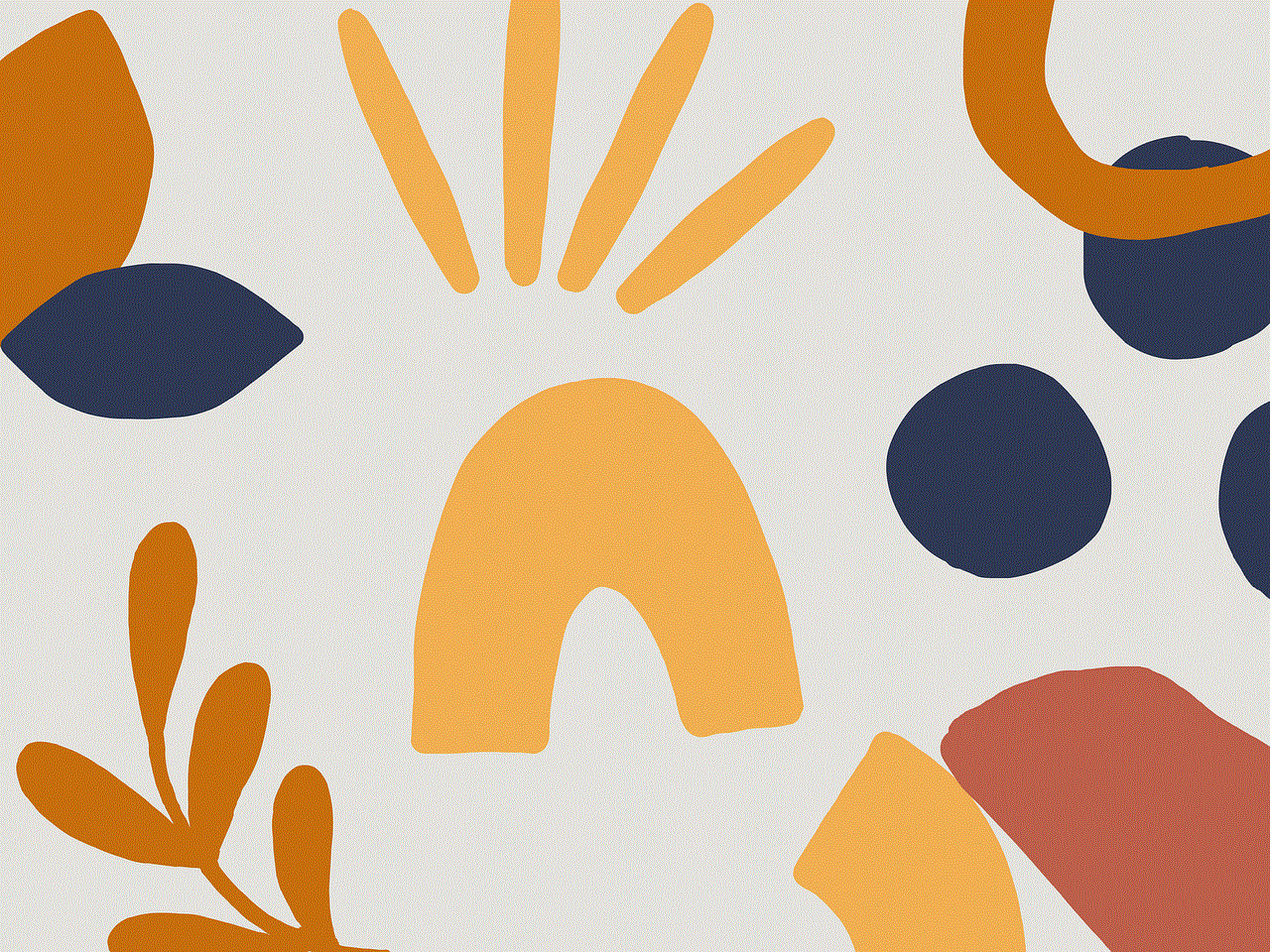
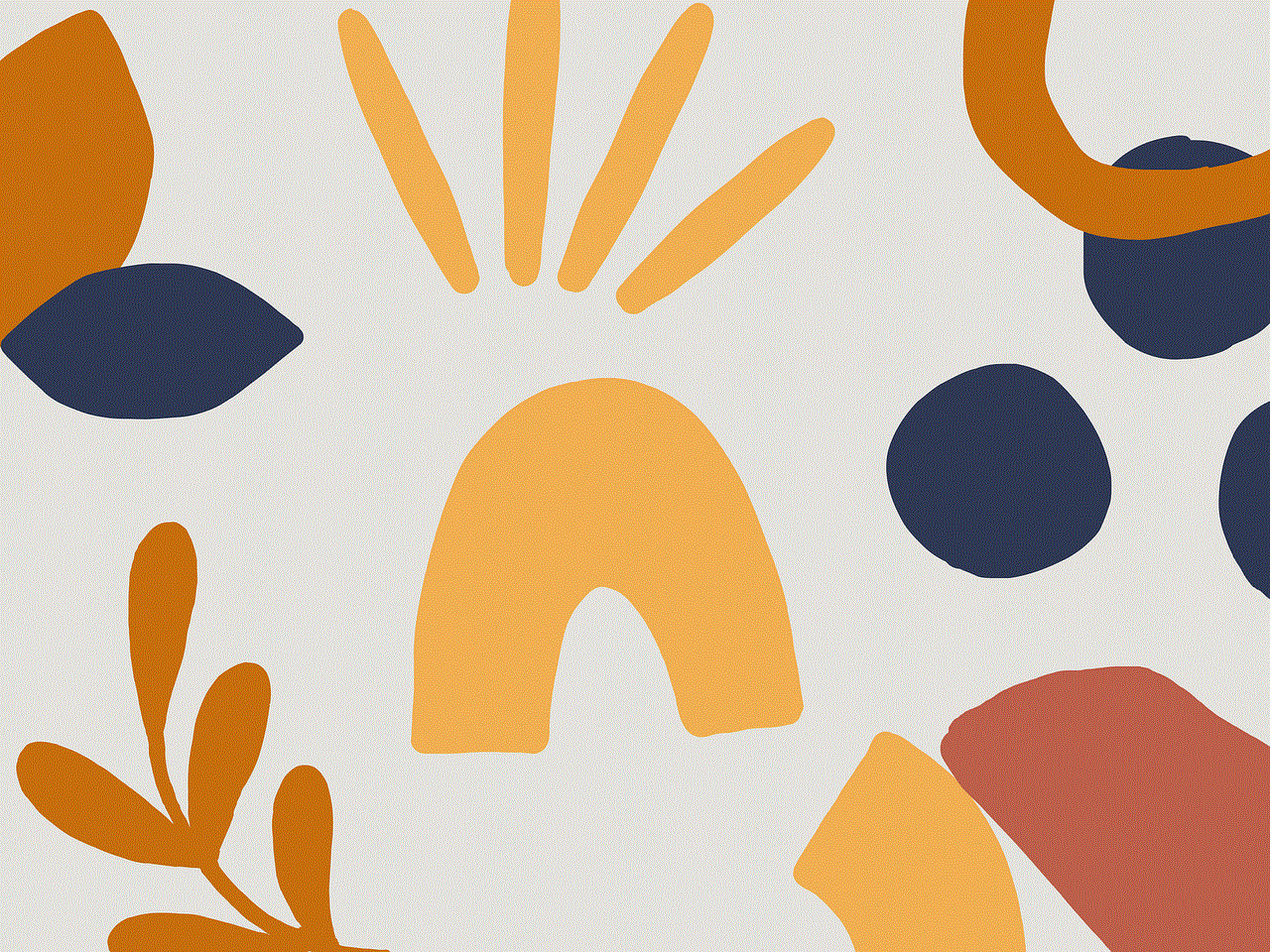
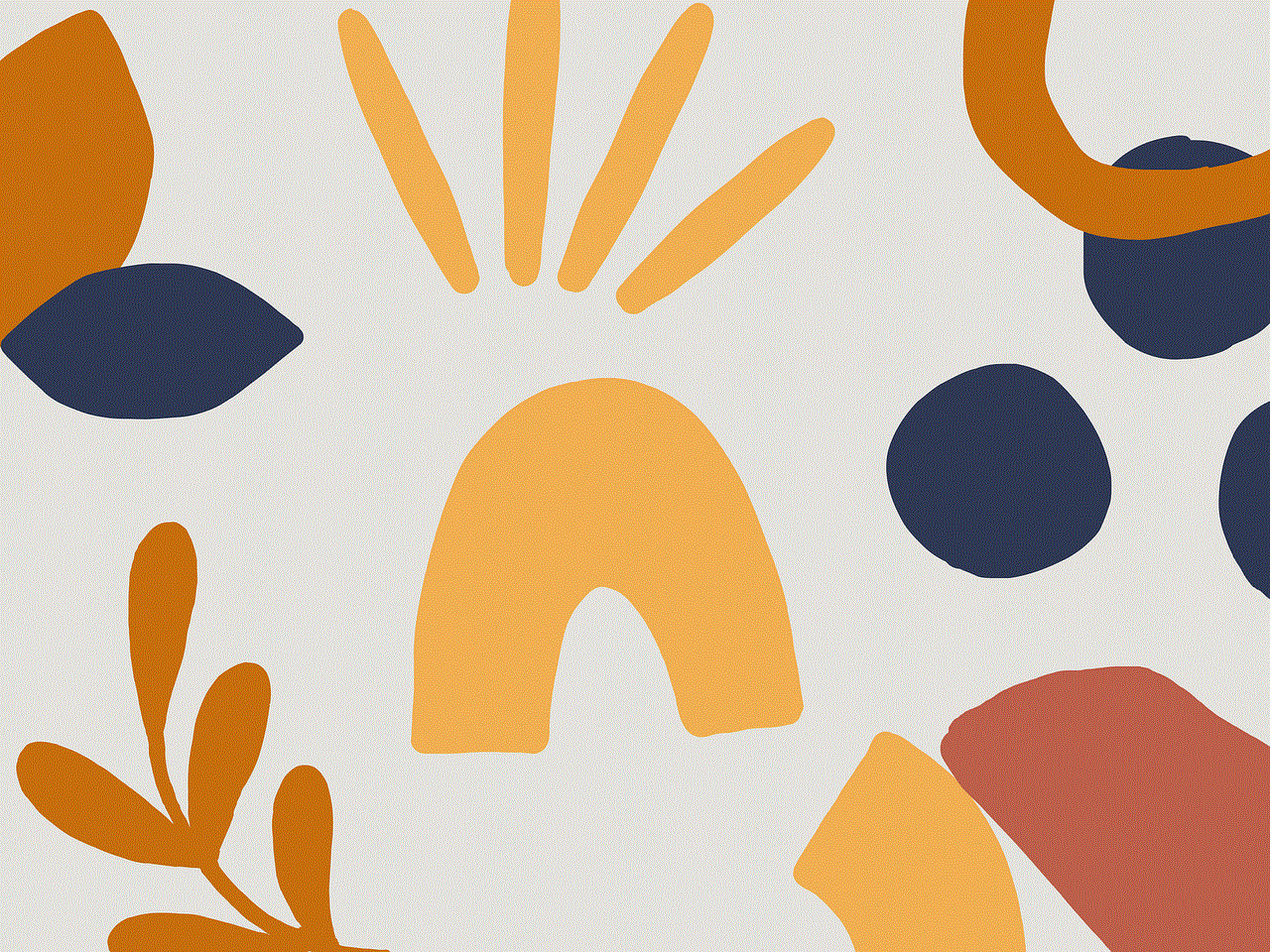
The release of the iOS 8.3 jailbreak for Mac also had a significant impact on the jailbreak community. With a large number of users now able to jailbreak their devices, there was a surge in the number of developers creating new tweaks and apps for jailbroken devices. This led to a more diverse and vibrant jailbreak community, with something for every user’s preferences and needs.
In conclusion, the release of the iOS 8.3 jailbreak for Mac was a highly anticipated event in the Apple community, and it did not disappoint. It opened up a world of possibilities for users, allowing them to truly make their device their own. While there were some initial issues, these were quickly resolved, and the jailbreak community saw a surge in new users and developers. With each new release, the jailbreak community continues to grow, and it will be exciting to see what the future holds for jailbreaking on Mac devices.