viber keeps stopping android
Viber Keeps Stopping on Android : Troubleshooting Guide
Viber is a popular messaging and calling app that allows users to connect with friends and family all around the world. However, some Android users have reported experiencing issues with the app, specifically with it constantly crashing or stopping unexpectedly. If you are facing the problem of Viber keeps stopping on your Android device, you’re not alone. In this article, we will explore the possible causes behind this issue and provide a comprehensive troubleshooting guide to help you resolve it.
1. Update Viber: The first step in troubleshooting any app-related issue is to ensure that you are using the latest version of the app. Developers often release updates to fix bugs and improve performance. Go to the Google Play Store, search for Viber, and tap on “Update” if an update is available.
2. Clear App Cache and Data: Accumulated cache and data can sometimes lead to app crashes. To clear Viber’s cache and data, go to “Settings” on your Android device, then “Apps” or “Application Manager.” Locate Viber from the list and tap on it. From there, tap on “Storage” and then select “Clear Cache” and “Clear Data.”
3. Restart Your Device: A simple device restart can often fix minor glitches and issues. Press and hold the power button on your Android device and select “Restart” or “Reboot.” Once the device has restarted, open Viber and check if the problem persists.
4. Check Device Storage: Insufficient storage space on your Android device can cause apps to crash. Navigate to “Settings” and go to “Storage” or “Storage and USB.” Check the available storage space and make sure you have enough free space. If not, consider deleting unnecessary files or apps to free up space.
5. Disable Battery Optimization: Some Android devices have battery optimization features that can interfere with the proper functioning of certain apps. To disable battery optimization for Viber, go to “Settings,” then “Battery” or “Battery & Performance,” and select “Battery Optimization.” Find Viber from the list and set it to “Don’t Optimize.”
6. Check Internet Connection: A stable internet connection is crucial for Viber to function properly. If your internet connection is weak or intermittent, it may cause Viber to crash. Try switching to a different network or connecting to a Wi-Fi network if you’re currently using mobile data.
7. Disable VPN or Proxy: If you are using a VPN or a proxy server on your Android device, it might be causing conflicts with Viber. Disable any VPN or proxy settings temporarily to see if it resolves the issue. You can usually find these settings under “Network & Internet” or “Connections” in your device’s settings.
8. Reinstall Viber: If none of the above steps have resolved the issue, try uninstalling and reinstalling Viber. This will ensure that you have a fresh installation of the app, which can often fix any underlying problems. Go to “Settings,” then “Apps” or “Application Manager,” find Viber, and tap on “Uninstall.” Then, go to the Google Play Store, search for Viber, and reinstall it.
9. Contact Viber Support: If the problem persists even after following all the troubleshooting steps, it’s time to reach out to Viber’s support team. Visit Viber’s official website and look for their support or contact page. Provide them with detailed information about the issue you’re facing, including your device model, Android version, and any error messages you have encountered.
10. Alternative Messaging Apps: If all else fails and Viber continues to crash on your Android device, consider switching to an alternative messaging app. There are several popular options available such as WhatsApp, Telegram, or Facebook Messenger. These apps offer similar features and functionality, allowing you to stay connected with your contacts.
In conclusion, if you’re experiencing the issue of Viber constantly crashing or stopping on your Android device, there are several troubleshooting steps you can take to resolve it. Start by updating the app, clearing cache and data, and restarting your device. Check your device’s storage and disable battery optimization if necessary. Ensure a stable internet connection, disable VPN or proxy settings, and consider reinstalling the app if all else fails. If the problem persists, don’t hesitate to contact Viber support or explore alternative messaging apps. With these troubleshooting tips, you should be able to get Viber running smoothly on your Android device once again.
pokemon go catching tips
Pokemon Go Catching Tips: How to Catch Them All!
Introduction:
Pokemon Go has taken the world by storm since its release in 2016. With millions of players worldwide, the game has become a global phenomenon. One of the main goals of the game is to catch as many Pokemon as possible. However, catching Pokemon can sometimes be a challenging task. In this article, we will provide you with some essential tips and tricks to improve your Pokemon catching skills and help you become a Pokemon Master!
1. Understand Pokemon Types:
One of the most crucial aspects of catching Pokemon is understanding their types. Pokemon are divided into different types, such as fire, water, grass, electric, and many more. Each type has its strengths and weaknesses, and knowing these can greatly enhance your chances of catching Pokemon. For example, using a water-type Pokemon to catch a fire-type Pokemon will give you a significant advantage.
2. Learn the Throwing Mechanics:
Mastering the throwing mechanics in Pokemon Go is essential for successful catches. When encountering a wild Pokemon, you will need to throw Pokeballs to capture it. The accuracy of your throw will determine your chances of catching the Pokemon. Practice different throwing techniques, such as curveballs, to increase your catch rate. Curveballs can be achieved by spinning the Pokeball in a circular motion before throwing it.
3. Utilize Berries:
Berries are items that can be used to increase your chances of catching Pokemon. There are different types of berries, each with its effect. The most common berry is the Razz Berry, which increases the Pokemon’s catchability. Other berries, such as the Nanab Berry, can make the Pokemon less likely to move around, making it easier to hit them with your Pokeballs. Use berries strategically to improve your catch rate.
4. Take Advantage of AR Mode:
Pokemon Go offers an Augmented Reality (AR) mode that allows you to see the Pokemon in the real world through your phone’s camera. While AR mode can be fun, it can also make catching Pokemon a bit more challenging. To increase your chances of catching Pokemon, consider turning off AR mode. This will make the Pokemon appear on a static background, making it easier to aim and throw your Pokeballs accurately.
5. Use Incense and Lures:
Incense and Lures are items that attract Pokemon to your location. Incense can be used by individual players, while Lures can be placed on PokeStops for everyone nearby to benefit from. These items increase the number of Pokemon that spawn around you, giving you more opportunities to catch them. Use Incense and Lures strategically when you have time to dedicate to catching Pokemon.
6. Understand Catch Circles:
When attempting to catch a Pokemon, you will notice a colored circle around it. The circle shrinks and expands continuously. Throwing your Pokeball when the circle is smaller increases your chances of a successful catch. Additionally, if you time your throw correctly and hit the Pokemon inside the colored circle, you will receive a “Nice,” “Great,” or “Excellent” throw bonus, further increasing your catch rate. Practice your timing to maximize your chances of successful catches.
7. Pay Attention to Weather Effects:
Pokemon Go features weather effects that impact the appearance and behavior of certain Pokemon. For example, during rainy weather, water-type Pokemon are more likely to appear. Take advantage of these weather effects and focus on catching Pokemon that are more common during specific weather conditions. Additionally, weather-boosted Pokemon have higher CP (Combat Power), making them more powerful and desirable.
8. Stock Up on Pokeballs:
Running out of Pokeballs can be frustrating, especially when you encounter rare Pokemon. Make sure to stock up on Pokeballs by visiting PokeStops regularly. PokeStops are real-world locations marked on the game’s map where you can collect items, including Pokeballs. Keep an eye out for PokeStops during your daily activities and make sure to spin them to replenish your Pokeball inventory.
9. Attend Community Day Events:
Pokemon Go regularly hosts Community Day events, where specific Pokemon become more common for a limited time. These events offer an excellent opportunity to catch rare and powerful Pokemon. Make sure to mark your calendar for Community Day events and participate in them to increase your collection and potentially find shiny Pokemon, which have a different coloration.
10. Be Patient and Persistent:
Catching Pokemon in Pokemon Go requires patience and persistence. Some Pokemon can be elusive and challenging to catch, but with practice and determination, you can improve your catch rate. Don’t get discouraged if a Pokemon escapes from your Pokeballs multiple times. Keep trying different strategies, hone your skills, and eventually, you will become a Pokemon-catching expert!
Conclusion:
Catching Pokemon is one of the most exciting aspects of Pokemon Go. By understanding Pokemon types, mastering throwing mechanics, utilizing berries, and taking advantage of various in-game features, you can significantly improve your catch rate. Remember to stock up on Pokeballs, pay attention to weather effects, and participate in Community Day events to enhance your collection. With patience, persistence, and these tips and tricks, you’ll be well on your way to becoming a Pokemon Master and catching them all!
how to turn off unknown sources on pixel
Title: How to Disable Unknown Sources on Pixel: A Comprehensive Guide
Introduction (Word Count: 150)
The Android operating system offers a wide range of customization options, including the ability to install applications from sources other than the official Google Play Store. This feature, known as “Unknown Sources,” can be useful for accessing apps from third-party platforms. However, enabling Unknown Sources can also expose your device to potential security risks. For this reason, it is crucial to know how to disable this feature on your Pixel device. In this article, we will provide a step-by-step guide on how to turn off Unknown Sources on your Pixel smartphone, ensuring the safety and security of your device.



Section 1: Understanding Unknown Sources (Word Count: 200)
Before getting into how to disable Unknown Sources, it is essential to understand what this feature entails. Unknown Sources allows users to install applications from sources other than the Google Play Store. While this flexibility can be advantageous, it also opens the door to potential malware or malicious apps. To maintain the highest level of security on your Pixel device, it is recommended to disable Unknown Sources unless absolutely necessary.
Section 2: Step-by-Step Guide to Disable Unknown Sources on Pixel (Word Count: 400)
To disable Unknown Sources on your Pixel smartphone, follow these simple steps:
Step 1: Access the Settings App
Unlock your Pixel device and locate the Settings app. It is usually represented by a gear icon and can be found either on the home screen or in the app drawer.
Step 2: Open the Security Settings
Scroll down the Settings menu and tap on the “Security” option. This section contains various security-related settings for your device.
Step 3: Locate and Tap on “Unknown Sources”
Within the Security settings, locate the “Unknown Sources” option. It is typically found under the “Device administration” or “Privacy” section.
Step 4: Disable Unknown Sources
Once you’ve found the Unknown Sources option, tap on the toggle switch or checkbox next to it to turn off the feature. You may be prompted with a warning message about the potential risks of enabling this feature. Confirm your decision by selecting “OK” or “Disable.”
Step 5: Verify the Changes
Return to the home screen or the app drawer and launch the Google Play Store. Attempt to install an app from a third-party source. If the Unknown Sources feature has been successfully disabled, you should receive a prompt stating that the installation is blocked due to security concerns.
Section 3: Benefits of Disabling Unknown Sources (Word Count: 300)
Disabling Unknown Sources on your Pixel device offers several benefits that contribute to the overall security and privacy of your smartphone:
1. Protection against Malware: By disabling Unknown Sources, you significantly reduce the risk of installing malicious apps that can compromise your device’s security.
2. Preventing Unauthorized App Installations: Disabling this feature ensures that only apps from trusted sources, such as the Google Play Store, can be installed on your device.
3. Enhanced Privacy: Unknown Sources can potentially collect personal data without your knowledge. By disabling this feature, you safeguard your privacy and sensitive information.
4. Avoiding Unwanted Adware: Some apps obtained from unknown sources may contain adware that bombards your device with unwanted advertisements. Disabling Unknown Sources reduces the chances of encountering such apps.
Section 4: When to Enable Unknown Sources (Word Count: 250)
While disabling Unknown Sources is generally recommended, there may be specific circumstances where enabling it is necessary. For instance:
1. App Testing: If you are a developer or tester and need to install apps from third-party sources for testing purposes, enabling Unknown Sources temporarily can be beneficial.
2. Side-loading Apps: Some apps are not available on the Google Play Store, and you may need to install them directly from the developer’s website or other trusted platforms. In such cases, enabling Unknown Sources is required.
3. Accessing Alternative App Stores: If you prefer to explore alternative app stores, such as F-Droid or Amazon Appstore, enabling Unknown Sources is necessary to install applications from those platforms.
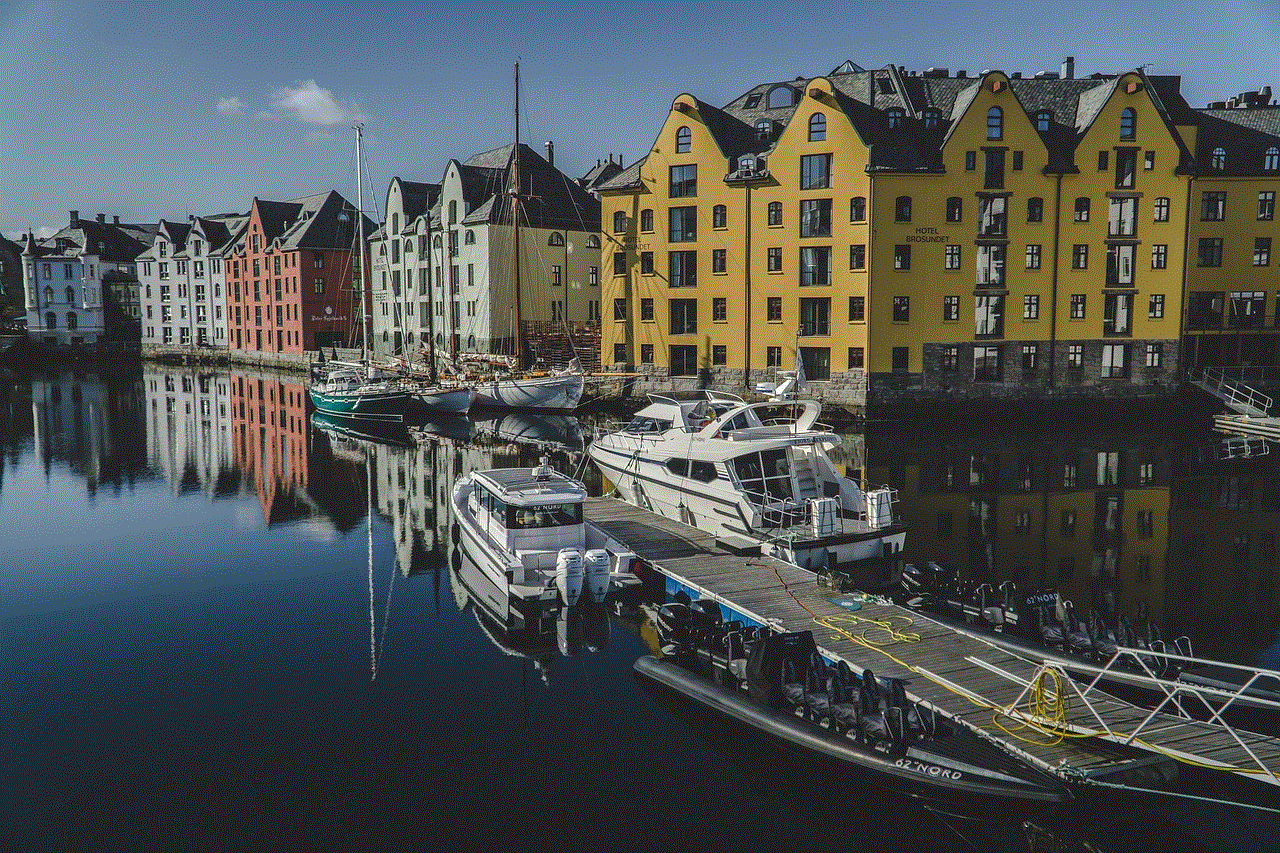
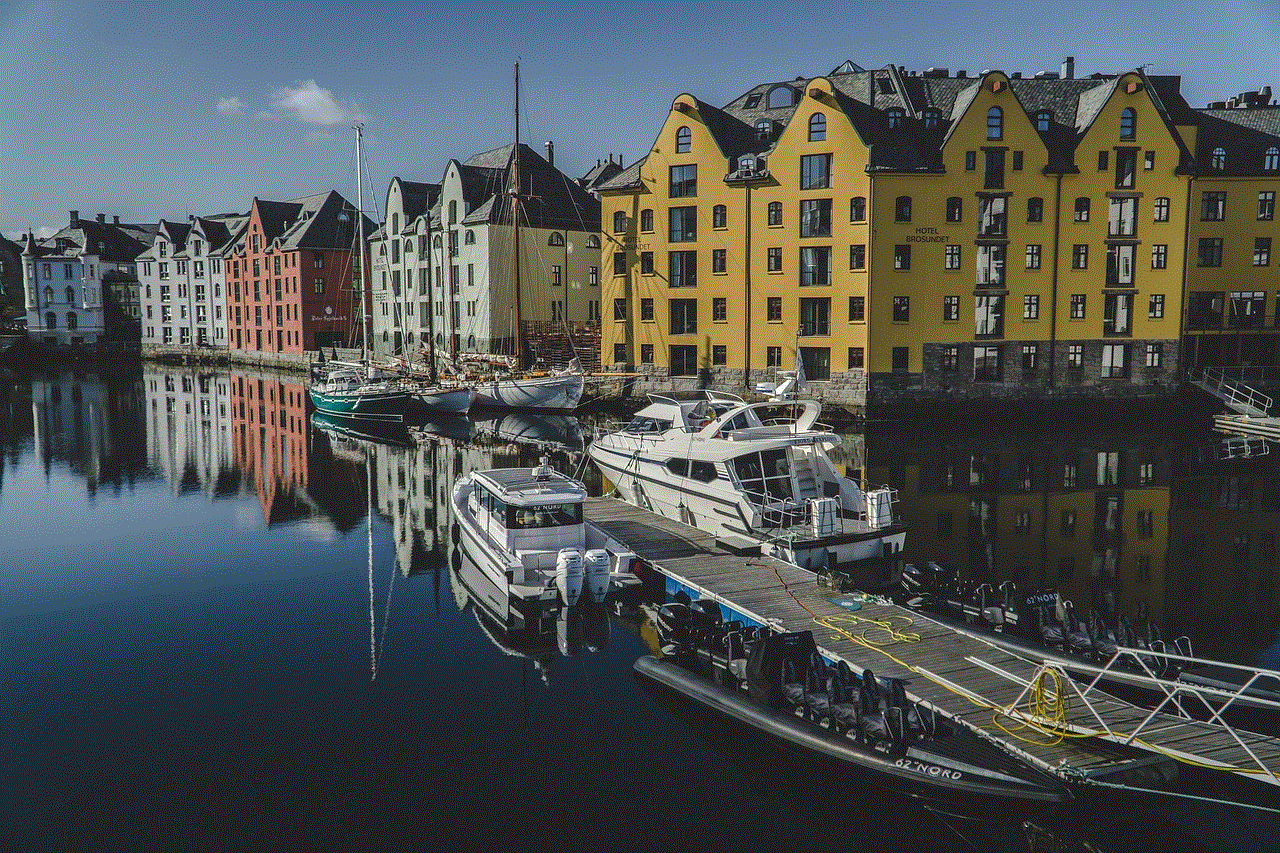
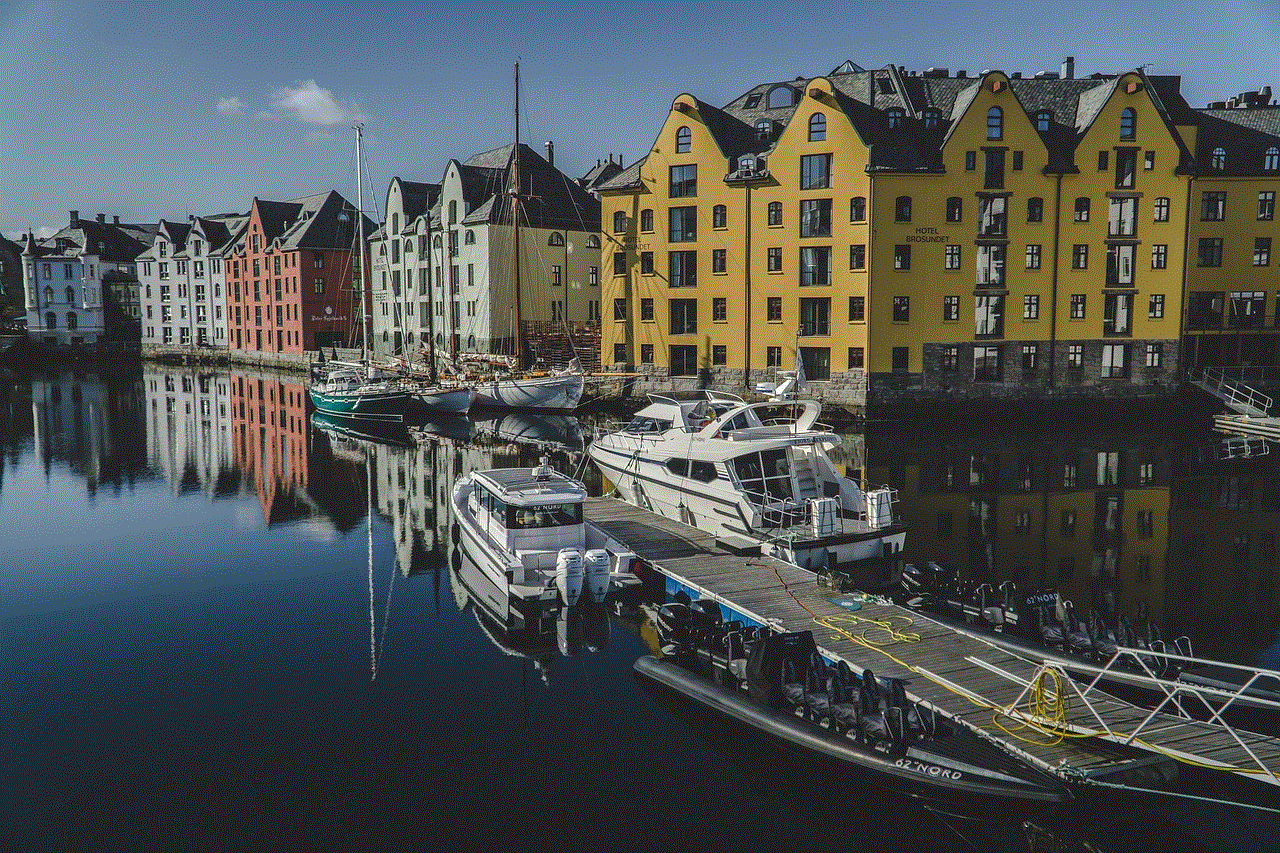
Conclusion (Word Count: 150)
Disabling Unknown Sources on your Pixel device is a vital step towards ensuring the security and privacy of your smartphone. By following the step-by-step guide provided in this article, you can easily disable this feature and protect your device from potential threats. Remember, while enabling Unknown Sources may be necessary in specific situations, it is crucial to weigh the risks and only enable it when absolutely required. Stay vigilant and prioritize the safety of your Pixel device by keeping Unknown Sources disabled unless you have a legitimate need for it.