vegetarian lunch ideas for picky eaters
As more and more people are becoming health-conscious and environmentally aware, the popularity of vegetarianism has been on the rise. However, for picky eaters, the idea of giving up meat and other animal products can seem daunting and unappealing. If you or your child fall into this category, don’t worry – there are plenty of delicious and nutritious vegetarian lunch ideas that even the pickiest eaters will enjoy. In this article, we will explore some creative and tasty options to help you switch to a more plant-based diet.
First and foremost, it’s important to understand that picky eaters are not necessarily just being difficult or stubborn. In fact, research has shown that picky eating can be a result of genetics, sensory processing issues, or even a survival instinct from our ancestors. Therefore, it’s crucial to approach picky eaters with patience and understanding, rather than forcing them to eat something they don’t like. With that in mind, let’s dive into some vegetarian lunch ideas that will satisfy even the most selective palates.
1. Veggie Quesadillas
Quesadillas are a popular and versatile lunch option that is loved by many, including picky eaters. To make a vegetarian version, simply swap the chicken or beef for your favorite veggies, such as bell peppers, onions, mushrooms, and spinach. Add some shredded cheese and grill it in a pan until crispy and gooey. Serve with salsa and guacamole for a delicious and filling lunch.
2. Veggie Fried Rice
Fried rice is another crowd-pleasing dish that can easily be made vegetarian. Simply skip the meat and add in your choice of veggies, such as carrots, peas, broccoli, and corn. You can also add in some tofu for extra protein. Season with soy sauce, garlic, and ginger for a flavorful and satisfying lunch option.
3. Chickpea Salad Sandwich
For a protein-packed and delicious vegetarian lunch, try making a chickpea salad sandwich. Mash up some chickpeas with mayo, mustard, and your choice of seasonings (garlic, onion, dill, etc.). Add in some chopped veggies, like celery and carrots, and spread it on your favorite bread or wrap. This sandwich is not only tasty but also easy to customize based on your preferences.
4. Black Bean Tacos
Tacos are a fun and versatile lunch option that can easily be made vegetarian. Simply swap the beef or chicken for black beans and season them with your favorite taco seasoning. Top your tacos with lettuce, tomatoes, cheese, and salsa for a colorful and delicious meal.
5. Broccoli and Cheddar Quiche
Quiche is a great option for picky eaters because you can hide veggies in the eggs and cheese. Broccoli and cheddar is a classic combo that even the pickiest of eaters will enjoy. For a quick and easy version, use a store-bought pie crust and mix together eggs, milk, cheese, and broccoli. Bake until golden brown and serve with a side salad for a complete and satisfying lunch.
6. Veggie Pizza
Pizza is a crowd-pleasing dish that can be easily made vegetarian. Whether you prefer homemade or takeout, simply opt for a veggie topping instead of meat. Some popular choices include mushrooms, onions, bell peppers, and olives. You can also add some pineapple for a sweet and savory twist.
7. Veggie Stir-Fry
Stir-fries are a great way to pack in a variety of veggies and flavors into one dish. Plus, they are quick and easy to make. Simply sauté your favorite veggies in a pan, add in some soy sauce and other seasonings, and serve over rice or noodles. You can also add in some tofu or tempeh for extra protein.
8. Grilled Cheese and Tomato Soup
Grilled cheese and tomato soup is a classic and comforting lunch option that can easily be made vegetarian. Use your favorite cheese and bread for the sandwich, and serve with a can of vegetarian tomato soup. This meal is perfect for a cold and rainy day when you’re craving something warm and filling.
9. Veggie Pasta
Pasta is a versatile and filling lunch option that can be easily customized to fit your preferences. Simply swap out the meat for your choice of veggies, such as zucchini, eggplant, and spinach. You can also add in some plant-based protein, like chickpeas or lentils. Top with your favorite sauce and cheese for a tasty and satisfying meal.
10. Veggie Burger and Sweet Potato Fries
For a hearty and satisfying lunch, try making a veggie burger and sweet potato fries. There are many store-bought options for veggie burgers, or you can make your own using ingredients like black beans, quinoa, and veggies. Serve with sweet potato fries for a delicious and nutritious meal.
Switching to a more plant-based diet doesn’t mean sacrificing taste or satisfaction. With these vegetarian lunch ideas, you can easily create delicious and nutritious meals that even the pickiest eaters will enjoy. Remember to be patient and understanding with picky eaters, and don’t be afraid to experiment with different flavors and ingredients to find what works best for you. Happy eating!
internet filter router
In today’s digital age, internet access has become an integral part of our daily lives. However, with the abundance of information available online, it is important to ensure that our internet usage is safe and appropriate, especially for children and teenagers. This is where an internet filter router comes into play.
An internet filter router is a device that allows you to control and monitor the content accessed by devices connected to your home network. It acts as a barrier between your devices and the internet, filtering out unwanted or inappropriate content. In this article, we will explore the benefits, features, and types of internet filter routers and how they can help in creating a safer online environment for your family.
Benefits of an Internet Filter Router
The primary benefit of using an internet filter router is to protect your family from accessing inappropriate content. With the rise of cyberbullying, online predators, and other online threats, it is crucial to have a filtering system in place to safeguard your loved ones. An internet filter router allows you to block websites or content that may contain violence, pornography, or other harmful material.
Moreover, it also provides a sense of control and peace of mind for parents. With the ability to monitor and restrict internet usage, parents can ensure that their children are not spending excessive amounts of time online and are not exposed to any potential risks. This can also help in promoting a healthy balance between screen time and other activities.
Features of an Internet Filter Router
Internet filter routers come with a variety of features that make them a powerful tool in keeping your family safe online. Some of the key features to look for when choosing an internet filter router include:
1. Content filtering: This feature allows you to block specific categories of websites or content such as adult content, gambling, violence, etc. It can also be customized to block individual websites.
2. Time restrictions: With this feature, you can set specific time limits for internet usage. This can be helpful in ensuring that your children are not spending too much time online and are getting enough sleep.
3. User profiles: Many internet filter routers allow you to create different user profiles with unique settings for each family member. This can be useful in tailoring the filtering settings to suit the individual needs of each family member.
4. Reporting and monitoring: Most internet filter routers come with a reporting and monitoring feature that allows you to track the internet usage of your family members. This can give you insights into their online activities and help in identifying any potential risks.
Types of Internet Filter Routers
There are two main types of internet filter routers – hardware-based and software-based. Hardware-based internet filter routers are standalone devices that are connected to your home network. They provide a comprehensive filtering system for all devices connected to your network, including smartphones, laptops, and gaming consoles.
On the other hand, software-based internet filter routers are programs that can be installed on a computer or mobile device. They offer similar features to hardware-based routers but are limited to filtering internet activity on the specific device they are installed on.
Choosing the right type of internet filter router depends on your family’s needs and preferences. If you have multiple devices connected to your home network, a hardware-based router may be a better option. However, if you are looking for a more affordable and customizable solution, a software-based router may be the way to go.
Setting Up an Internet Filter Router
Setting up an internet filter router may seem like a daunting task, but most routers come with easy-to-follow instructions. The first step is to connect the router to your internet modem and configure the settings through a web interface. Once the router is set up, you can customize the filtering settings and create user profiles for your family members.
It is important to remember that no filtering system is foolproof, and it is still essential for parents to monitor their children’s online activities. Internet filter routers are just one tool in creating a safer online environment for your family.
Potential Drawbacks
While internet filter routers offer many benefits, they may also have some drawbacks. One of the main concerns with internet filter routers is overblocking, where the filtering system blocks websites or content that may not be harmful or inappropriate. This can be frustrating for users, especially if they are trying to access legitimate information.
Moreover, internet filter routers may not be able to filter out content on encrypted websites, making them less effective in certain situations. It is also important to note that internet filter routers do not provide complete protection against online threats and should be used in conjunction with other safety measures such as antivirus software and parental supervision.
Conclusion
In conclusion, an internet filter router is a valuable tool in creating a safer and more controlled online environment for your family. With features such as content filtering, time restrictions, and user profiles, it offers a comprehensive solution for managing internet usage. However, it is important to understand that no filtering system is perfect, and it is still necessary for parents to stay vigilant and communicate with their children about online safety. With the right internet filter router and proper parental guidance, you can ensure that your family’s online experience is both safe and enjoyable.
how to block sites on chromebook
Chromebook s have become increasingly popular over the years, especially among students and business professionals. These lightweight and affordable laptops are powered by Google’s Chrome OS, which is designed to be simple and efficient. However, just like any other computer, it is important to be able to control and restrict access to certain websites on a Chromebook.
Whether you want to block distracting websites during study or work hours, or protect your child from accessing inappropriate content, there are various ways to block sites on Chromebook. In this article, we will discuss the different methods you can use to restrict access to specific websites on your Chromebook.
Method 1: Using Chrome’s Built-in Parental Controls
One of the easiest ways to block websites on a Chromebook is by using the built-in parental controls feature. This feature allows you to create a supervised user account for your child or any other user and customize their browsing experience. Here’s how you can use this feature to block websites on a Chromebook:
Step 1: Open Chrome and click on the three dots in the top right corner of the window.
Step 2: Select “Settings” from the drop-down menu.
Step 3: Scroll down and click on “Advanced” to expand the options.
Step 4: Under the “Privacy and security” section, click on “Manage other people”.
Step 5: Click on “Add person” and enter the name of the user you want to create a supervised account for.
Step 6: Check the box next to “Control and view the websites this person visits from” and click on “Add”.
Step 7: A new window will open with the account you just created. Click on “Manage” next to it.
Step 8: Under “Supervised Users”, click on the name of the account you just created.
Step 9: In the “Content Restrictions” section, click on “Manage” next to “Allowed sites”.
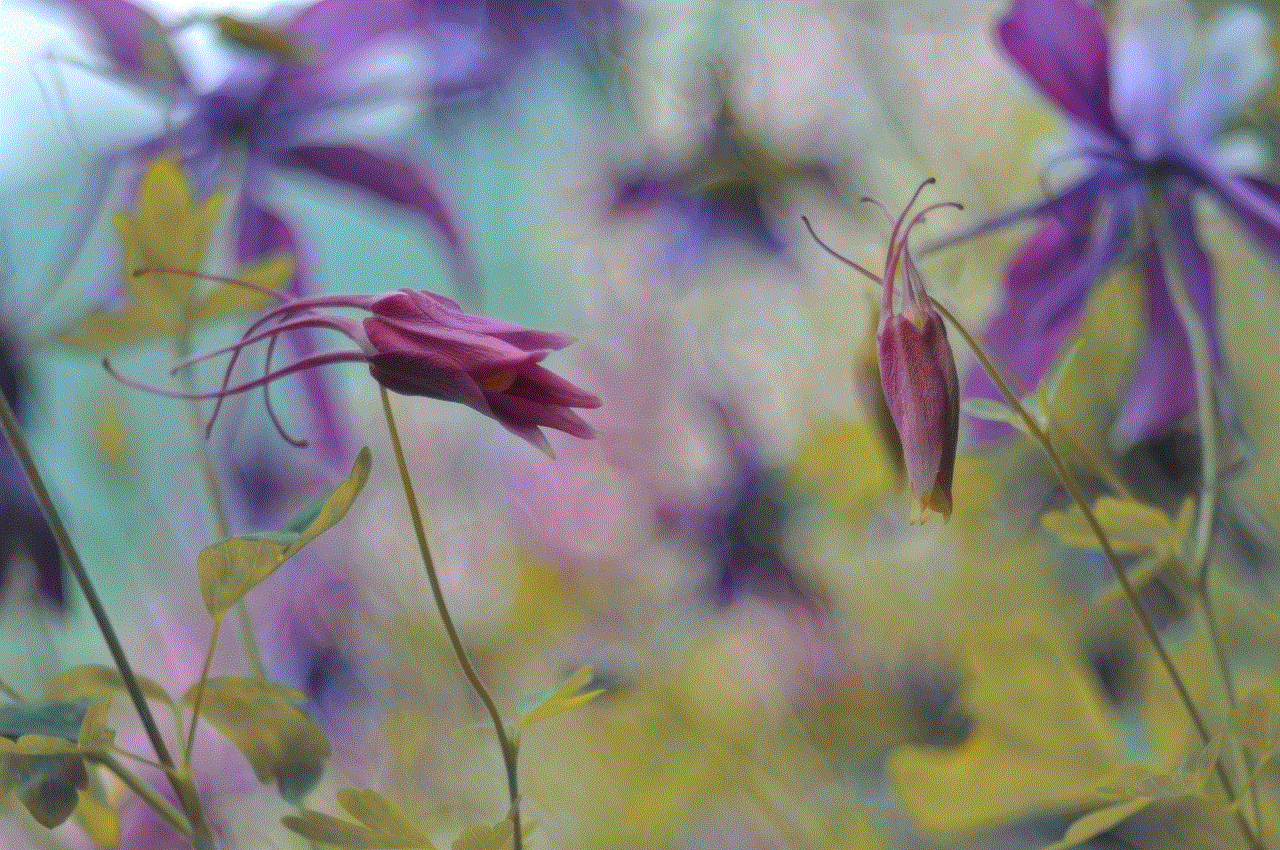
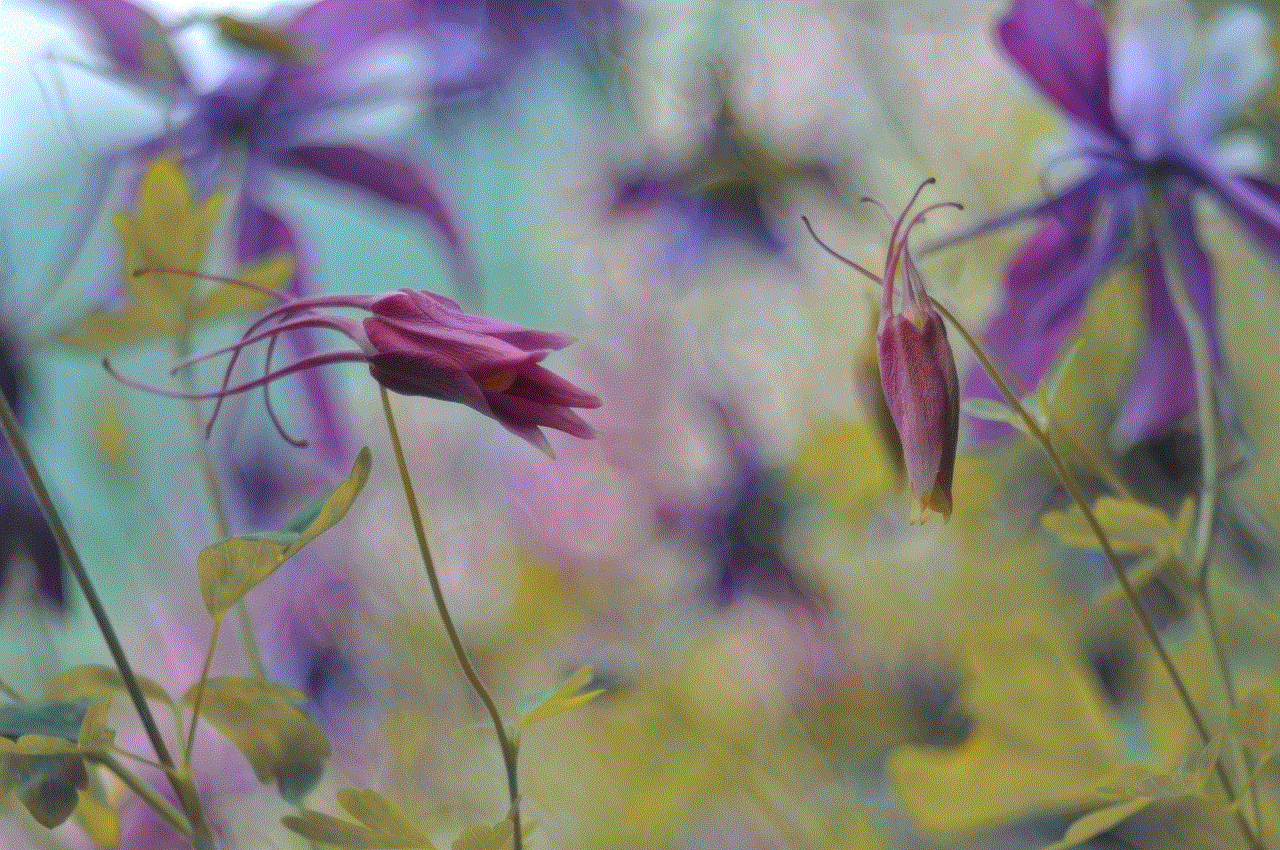
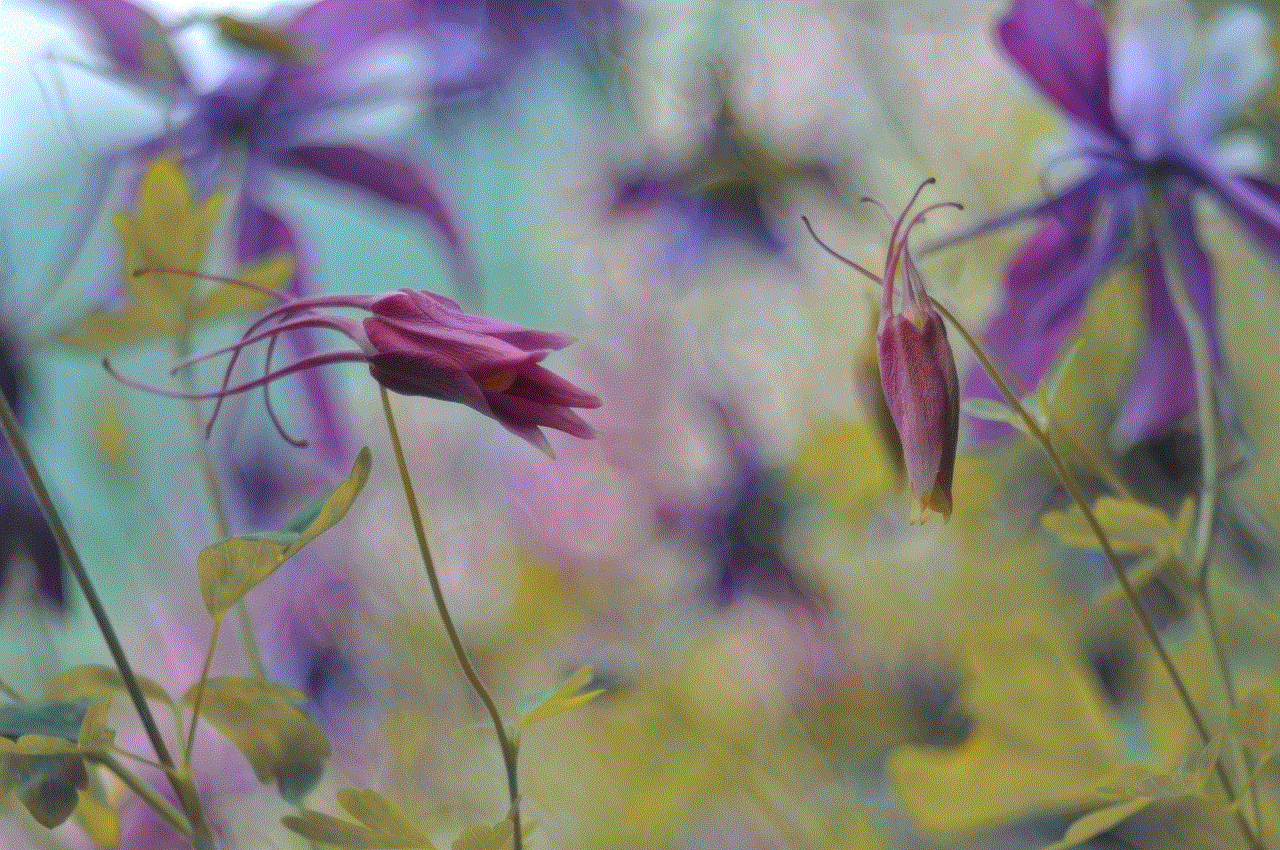
Step 10: Here, you can add the websites you want to allow or block for this user. To block a website, click on “Add” and enter the URL of the site.
Step 11: Click on “Save” to apply the changes.
Now, whenever this user tries to access a blocked website, they will be redirected to a page that says “This site can’t be reached”. This method is simple and effective for blocking websites on a Chromebook.
Method 2: Using a Chrome Extension
Another way to block websites on a Chromebook is by using a Chrome extension. There are many extensions available in the Chrome Web Store that can help you block specific websites. One such extension is “Block Site” which allows you to block any website you want. Here’s how you can use this extension to block websites on your Chromebook:
Step 1: Open Chrome and go to the Chrome Web Store.
Step 2: Search for “Block Site” and click on “Add to Chrome” next to the extension.
Step 3: A pop-up window will appear asking for confirmation. Click on “Add extension”.
Step 4: Once the extension is added, click on the extension icon in the top right corner of the window.
Step 5: Click on the gear icon in the top right corner to access the settings.
Step 6: Under the “Blocked List” tab, click on “Add website” and enter the URL of the site you want to block.
Step 7: Click on “Save” to apply the changes.
Now, whenever you or anyone using your Chromebook tries to access the blocked website, they will be redirected to a page that says “This site can’t be reached”. This extension also allows you to set a password for the settings, so only you can make changes to the list of blocked websites.
Method 3: Using the Hosts File
The hosts file is a text file that contains a list of IP addresses and hostnames. By adding a website’s IP address to this file, you can block access to that site. This method is a bit more technical, but it is effective in blocking websites on a Chromebook. Here’s how you can use the hosts file to block websites:
Step 1: Open the Chrome browser and click on the three dots in the top right corner.
Step 2: Select “More tools” and then click on “Developer tools”.
Step 3: In the new window that opens, click on the “Sources” tab.
Step 4: Click on the “Network” tab and then click on the “Disable cache” checkbox.
Step 5: Type the URL of the website you want to block in the address bar and press enter.
Step 6: In the “Headers” section, look for the “Remote Address” line and copy the IP address next to it.
Step 7: Now, open the “Files” app on your Chromebook and go to the “Downloads” folder.
Step 8: Right-click on the “hosts” file and select “Open with” and then choose “Text”.
Step 9: Add the IP address you copied in the previous step followed by the website’s hostname. For example, “127.0.0.1 www.example.com”.
Step 10: Save the changes and close the file.
Step 11: For the changes to take effect, you will need to restart your Chromebook.
This method will block access to the website for all users on the Chromebook. If you want to unblock the website, simply remove the line you added from the hosts file.
Method 4: Using a Third-Party Software
If you are looking for a more comprehensive solution to block websites on a Chromebook, you can use a third-party software like Net Nanny or Kaspersky Safe Kids. These software programs allow you to set up parental controls and block websites based on categories, such as adult content, gambling, or social media. They also provide additional features like monitoring web activity and setting time limits for internet usage.



Conclusion
In today’s digital age, it is important to be able to control and restrict access to certain websites. Whether you want to increase productivity, protect your child, or maintain a safe browsing environment, there are various methods you can use to block websites on a Chromebook. From using the built-in parental controls to using third-party software, you can choose the method that best suits your needs. By following the methods mentioned in this article, you can easily block any website on your Chromebook and have a more controlled and secure online experience.