step by step pumpkin drawing
Pumpkins are an iconic symbol of the fall season. From pumpkin spice lattes to jack-o-lanterns, these vibrant orange fruits are a staple in autumnal decorations. But have you ever wanted to learn how to draw a pumpkin? In this article, we will break down the process of drawing a pumpkin step by step, allowing you to create your own pumpkin masterpiece.
Before we dive into the step by step process, let’s take a closer look at pumpkins. Pumpkins are a type of winter squash that are native to North America. They are round or oval in shape with a smooth, ribbed skin that is typically orange in color. Pumpkins are a member of the Cucurbitaceae family, which also includes other gourds and melons. They are known for their versatility in cooking, as well as their use in Halloween decorations.
Now, let’s get started on our step by step pumpkin drawing. The first step is to gather your materials. You will need a pencil, eraser, paper, and colored pencils or markers. Drawing a pumpkin can also be done digitally, using a drawing tablet and software such as Adobe Photoshop or Procreate.
Step 1: Begin by drawing a circle on your paper. This will serve as the base of your pumpkin. You can make the circle as big or small as you would like, depending on the size of pumpkin you want to draw.
Step 2: Next, draw a curved line from the top of the circle to the bottom. This will create the shape of the pumpkin. You can make the line as curved or straight as you like, depending on the look you are going for.
Step 3: Now, draw another curved line on the opposite side of the circle, mirroring the first line. This will create the other side of the pumpkin.
Step 4: Connect the two lines at the bottom with a curved line. This will complete the bottom of the pumpkin.
Step 5: Next, draw a curved line in the center of the pumpkin, starting at the top and curving down towards the bottom. This will create the division between the two halves of the pumpkin.
Step 6: Draw a small stem on top of the pumpkin. This can be a simple curved line or you can add more detail by making it look like a real pumpkin stem.
Step 7: Now it’s time to add some ridges to the pumpkin. Draw curved lines from the top of the pumpkin to the bottom, following the shape of the pumpkin. These lines will give the pumpkin its signature ribbed texture.
Step 8: Continue adding curved lines to the pumpkin, filling in the gaps between the initial lines you drew. You can make the lines as close or far apart as you like, depending on how defined you want the ridges to be.
Step 9: Erase any unnecessary lines and smoothen out the edges of your pumpkin.
Step 10: Now it’s time to add some color to your drawing. Start by coloring the pumpkin orange, leaving the stem and ridges white.
Step 11: To create some depth and dimension, add some shading to your pumpkin. Use a darker shade of orange or brown to shade the areas where the pumpkin curves or overlaps.
Step 12: Next, use a lighter shade of orange or yellow to add highlights to your pumpkin. This will make it look more three-dimensional and realistic.
Step 13: Use a brown color to color in the stem of the pumpkin. You can also add some shading and highlights to the stem to make it look more realistic.
Step 14: Now, it’s time to add some shadows to your pumpkin. Use a dark shade of purple or blue to add shadows to the areas where the pumpkin overlaps or curves. This will give your pumpkin drawing a more realistic look.
Step 15: Finally, add a background to your drawing to make the pumpkin stand out. This can be a simple solid color or you can get creative and draw a fall-themed scene, such as a pumpkin patch or a spooky Halloween background.
Congratulations, you have now successfully drawn a pumpkin step by step! With practice, you can experiment with different sizes and shapes of pumpkins, as well as different coloring and shading techniques to create your own unique pumpkin drawings.
Drawing pumpkins can also be a fun and creative activity for kids. You can encourage them to add their own unique touches to their pumpkin drawings, such as adding faces or patterns to their pumpkins.
In addition to drawing pumpkins, you can also use this step by step process to draw other types of winter squash, such as butternut squash or acorn squash. You can also use this technique to draw other fruits and vegetables, allowing you to expand your drawing skills even further.
In conclusion, drawing a pumpkin step by step is a fun and easy process that anyone can do. With just a few simple steps, you can create your own pumpkin masterpiece that is perfect for fall decorations or as a fun activity with your family and friends. So grab your pencils and paper and get ready to create your own pumpkin drawing!
can you put parental controls on iphone
In today’s digital age, it is becoming increasingly important for parents to monitor and control their children’s usage of technology. With the rise of smartphones and other mobile devices, it is now more accessible for children to access inappropriate content or engage in harmful online activities. As a result, many parents are turning to parental controls to help safeguard their children’s online experiences. In this article, we will explore the concept of parental controls specifically for iPhones, and discuss its features, benefits, and how to set it up.
What are Parental Controls?
Parental controls, also known as parental restrictions, are a set of features that allow parents to limit and monitor their children’s access to certain content and apps on their devices. It is a form of digital parenting that helps parents to keep their children safe from harmful online content and activities. With parental controls, parents have the ability to block certain websites, restrict app usage, and set time limits for screen time.
Why are Parental Controls Necessary for iPhones?
iPhones are one of the most popular devices among children and teenagers. With its advanced features and easy access to the internet, it is a powerful tool that can provide both educational and entertainment value. However, it also poses certain risks, such as exposure to inappropriate content, cyberbullying, and online predators. Therefore, parental controls are necessary for iPhones to help parents protect their children from these potential dangers.
Features of Parental Controls on iPhones
There are several built-in features on iPhones that parents can utilize to set up parental controls. These include:
1. Screen Time: This feature allows parents to set limits on the amount of time their child can spend on their device. Parents can also schedule downtime, where the child’s device will be locked and inaccessible for a specific period.
2. Content & Privacy Restrictions: This feature enables parents to restrict access to certain apps, websites, and content. Parents can also set age ratings for music, movies, and TV shows.
3. App Limits: With this feature, parents can set a time limit for specific apps, such as social media or games, to prevent excessive usage.
4. Family Sharing: This feature allows parents to manage their child’s Apple account and track their location. It also enables parents to approve or decline their child’s app purchases.
5. Find My: This feature helps parents to locate their child’s device in case it is lost or stolen.
How to Set Up Parental Controls on iPhones
Setting up parental controls on an iPhone is a straightforward process. Follow these steps to get started:
1. Open the Settings app on the iPhone.
2. Tap on “Screen Time” and select “This is my iPhone/This is my child’s iPhone.”
3. Set up a passcode for Screen Time if prompted.
4. Tap on “Content & Privacy Restrictions” and toggle it on.
5. Set up a passcode for Content & Privacy Restrictions.
6. Choose the features and apps that you want to restrict or allow.
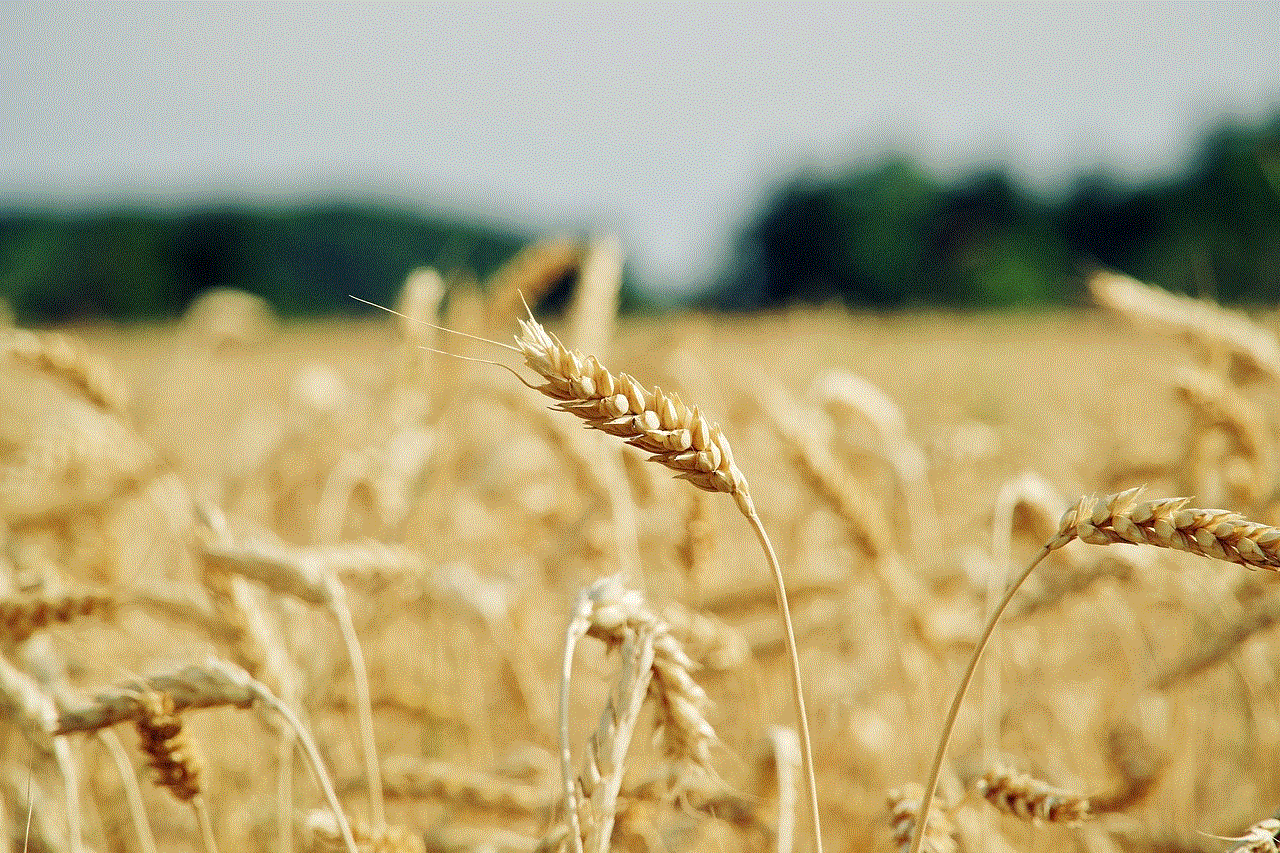
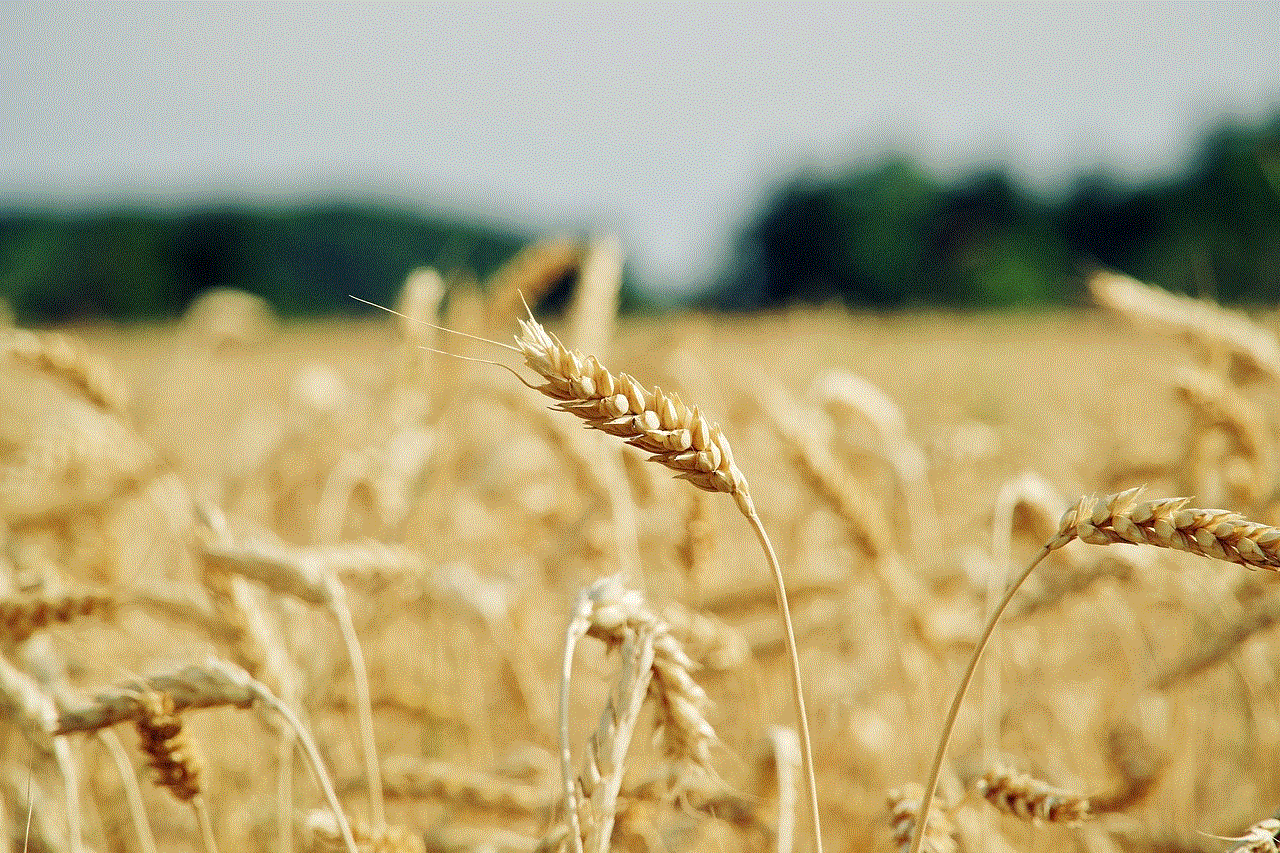
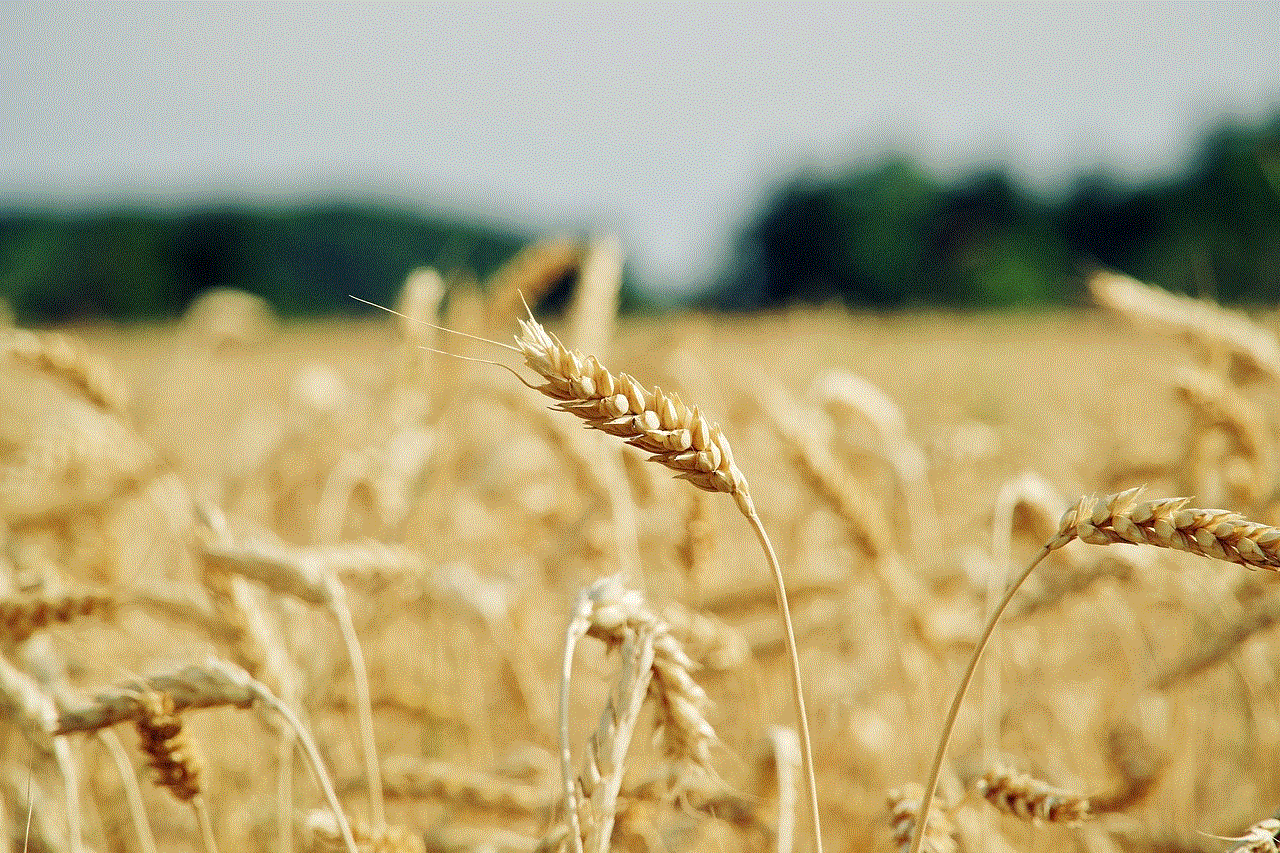
7. Set up time limits for apps or enable Downtime.
8. Tap on “Always Allowed” to choose which apps are always accessible, even during Downtime.
9. You can also adjust other settings, such as age ratings and downloads.
10. Once you are satisfied with the settings, tap on “Back” and exit the Settings app.
Benefits of Using Parental Controls on iPhones
1. Protection from Inappropriate Content: Parental controls can help prevent children from accessing inappropriate content, such as violence, pornography, and gambling.
2. Limits Screen Time: With parental controls, parents can set limits on their child’s screen time, promoting a healthy balance between technology and other activities.
3. Protection from Cyberbullying: By restricting social media usage and setting up communication limits, parents can protect their child from cyberbullying and online harassment.
4. Prevents Overspending: Parental controls can help prevent children from making in-app purchases or downloading expensive apps without parental consent.
5. Peace of Mind: Parental controls provide parents with peace of mind, knowing that their child is safe from online threats and inappropriate content.
Limitations of Parental Controls on iPhones
While parental controls on iPhones offer a wide range of features, they also have certain limitations that parents should be aware of.
1. Limited Effectiveness: Parental controls are not foolproof and may not be able to block all types of inappropriate content or activities.
2. False Sense of Security: Parents may rely too much on parental controls and neglect to have open communication with their children about online safety.
3. Technical Knowledge Required: Setting up parental controls may require some technical knowledge, and parents may need to spend some time to familiarize themselves with the features.
4. Restrictions May Cause Conflict: Children may feel restricted and resentful if they feel that their parents are controlling their device too much.
5. Inconsistencies Across Devices: If a child has access to multiple devices, parental controls may not be consistent across all devices.
Conclusion
Parental controls on iPhones are a valuable tool for parents to monitor and manage their child’s usage of technology. With its features such as screen time limits, content and privacy restrictions, and app limits, parents can help protect their children from online threats and promote healthy device usage. However, it is important to note that parental controls should not be the only form of digital parenting. Open communication and education about online safety are equally crucial in keeping children safe in the digital world. By combining parental controls with active parenting, parents can provide a safe and positive online experience for their children.
apple watch for android
The Apple Watch has been a revolutionary product in the world of wearable technology. With its sleek design, advanced features, and seamless integration with iPhones, it quickly became the go-to smartwatch for many Apple users. However, for those who are not part of the Apple ecosystem, the Apple Watch has remained out of reach – until now. Thanks to the increasing popularity and development of Android-compatible smartwatches, the dream of an Apple Watch for Android users is becoming a reality. In this article, we will explore the options available for those looking for an Apple Watch experience on their Android devices.
First, let’s take a closer look at the Apple Watch and what makes it such a desirable product. Launched in 2015, the Apple Watch was the first smartwatch from the tech giant. It came with a range of features such as fitness tracking, notifications, and the ability to make calls and send messages. It also had the ability to run apps, making it a mini-computer on your wrist. With each new generation, Apple has added new features and improved upon the design, making it an essential accessory for many iPhone users.
But what about those who prefer Android devices? While there are plenty of Android-compatible smartwatches on the market, none have been able to match the capabilities and popularity of the Apple Watch. However, that is starting to change. Companies like Samsung, Huawei, and Google have been pushing the boundaries of what an Android smartwatch can do, making them worthy alternatives to the Apple Watch. Let’s take a closer look at some of the best options available for those looking for an Apple Watch for their Android devices.
One of the most popular options is the Samsung Galaxy Watch. The latest iteration, the Galaxy Watch 3, is a sleek and stylish smartwatch with a range of features that rival the Apple Watch. It runs on Samsung’s own Tizen operating system, which is compatible with both Android and iOS devices. It comes in two sizes, 41mm and 45mm, and has a rotating bezel for easy navigation. It also has a heart rate monitor, sleep tracking, and a range of fitness tracking features. The Galaxy Watch 3 also has LTE connectivity, meaning you can make calls and send messages without being connected to your phone. With its impressive battery life and a range of customizable watch faces, the Samsung Galaxy Watch is a top choice for Android users looking for an Apple Watch experience.
Another popular option is the Huawei Watch GT 2 Pro. While Huawei may not be as well-known as Samsung or Apple, they have been making waves in the smartwatch market with their Watch GT series. The GT 2 Pro is their latest offering and boasts an impressive two-week battery life. It has a round AMOLED display, a heart rate monitor, and a range of fitness tracking features. It also has built-in GPS and is water-resistant up to 50 meters. The Huawei Watch GT 2 Pro runs on Huawei’s proprietary Lite OS, which is compatible with Android and iOS devices. With its elegant design and long battery life, it is a great alternative for those looking for an Apple Watch for their Android devices.
One of the newest players in the smartwatch market is Google with their Pixel Watch. While there have been rumors of a Pixel Watch for years, it is yet to be officially released. However, with Google’s acquisition of Fitbit, it is expected that they will release a Pixel Watch in the near future. Google’s Wear OS is compatible with both Android and iOS devices, making it an ideal choice for those who switch between the two. While there is no official information on the features of the Pixel Watch, it is rumored to have a round display, heart rate monitor, and fitness tracking features. With Google’s expertise in software and AI, the Pixel Watch is highly anticipated and could be the perfect Apple Watch for Android users.
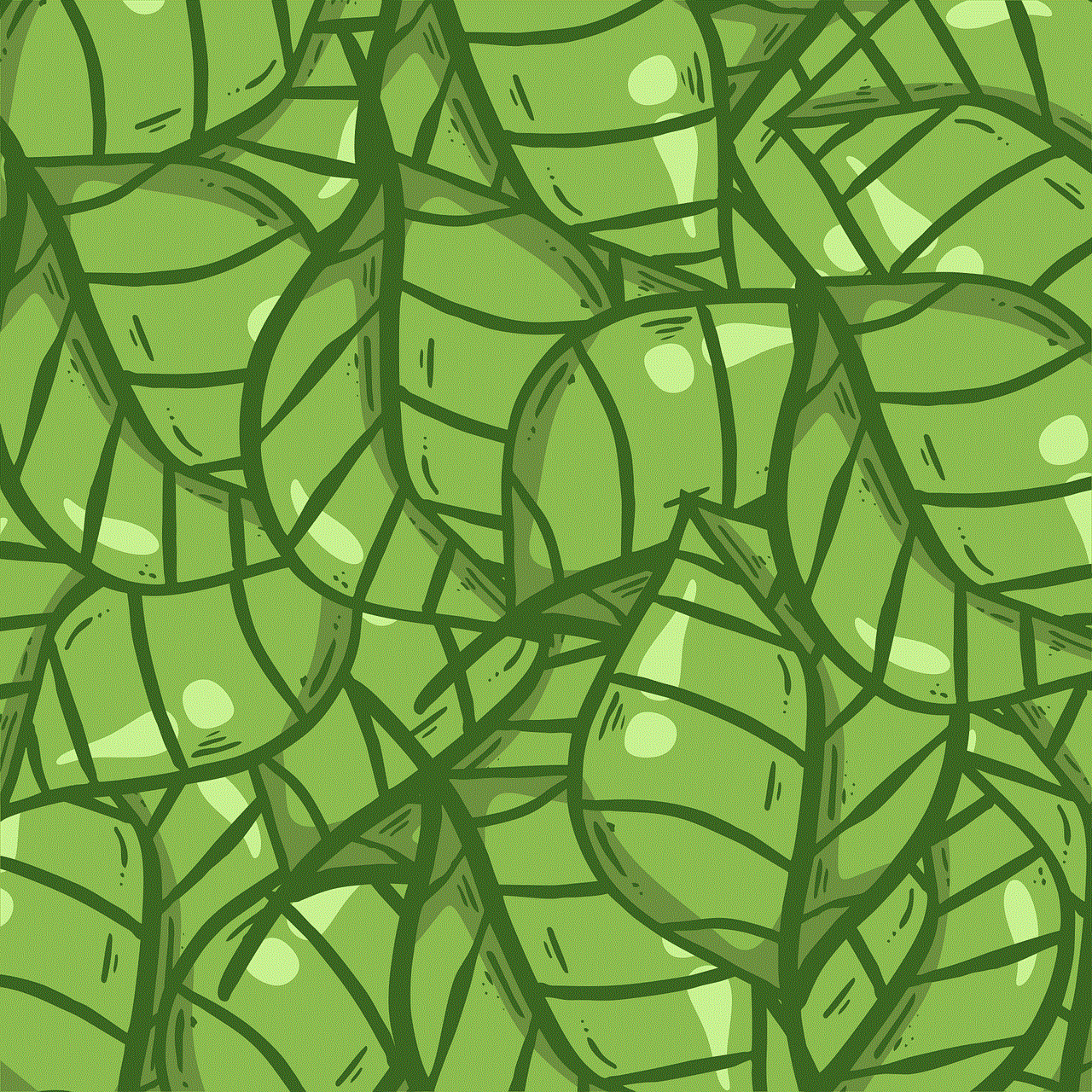
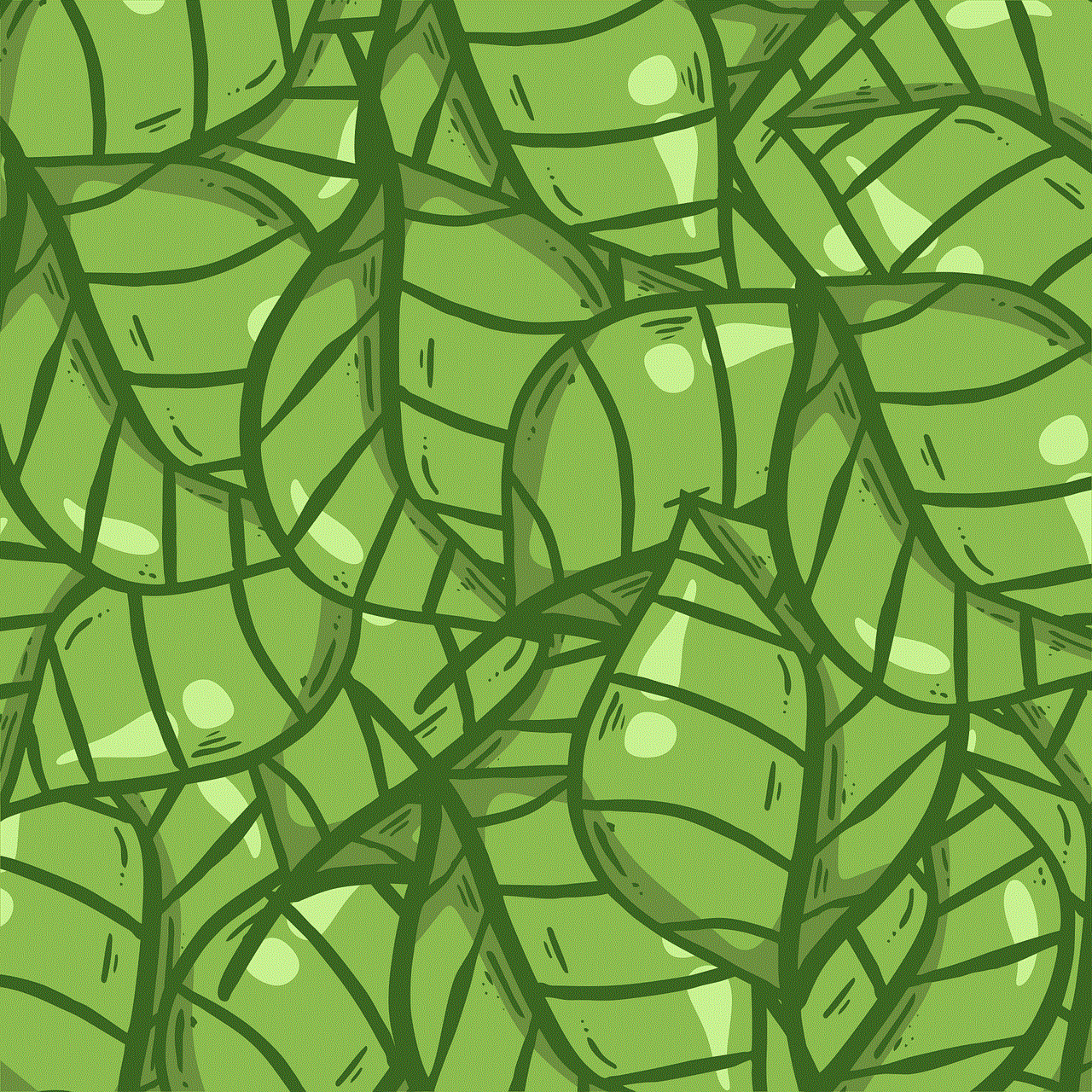
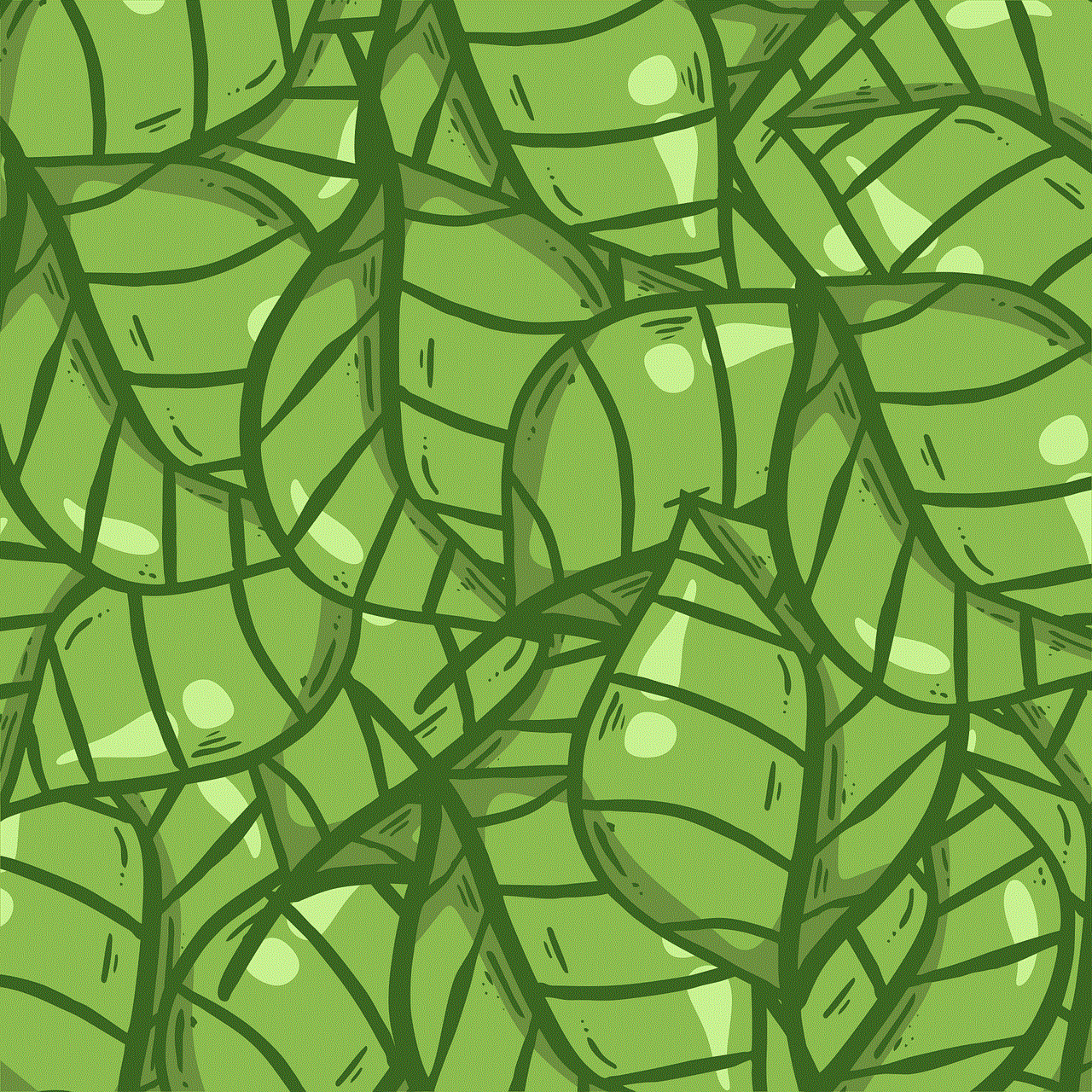
If you are looking for a budget-friendly option, the Amazfit Bip U Pro is worth considering. It runs on Amazfit’s proprietary operating system and is compatible with Android and iOS devices. Despite its affordable price, it has a range of features including heart rate monitoring, sleep tracking, and a variety of workout modes. It also has a long battery life of up to nine days and is water-resistant up to 50 meters. While it may not have all the bells and whistles of the Apple Watch, it is a great option for those on a budget.
In conclusion, while the Apple Watch may be the go-to smartwatch for iPhone users, there are now plenty of options available for Android users looking for a similar experience. Whether you are looking for a high-end option like the Samsung Galaxy Watch or a budget-friendly option like the Amazfit Bip U Pro, there is a smartwatch out there that will suit your needs. With the constant development and competition in the smartwatch market, we can expect to see even more advanced and affordable options in the future, bringing us closer to the dream of an Apple Watch for Android devices.