signs iphone is hacked
With the rise in popularity of smartphones, it is no wonder that hackers have set their sights on these devices. And with the iPhone’s widespread use, it has become a prime target for hackers looking to access sensitive information. As a result, it is important for iPhone users to be aware of the signs that their device may have been hacked. In this article, we will discuss the top signs that your iPhone has been hacked and what steps you can take to protect yourself.
1. Unusual Battery Drain
One of the most common signs that your iPhone has been hacked is a sudden and significant decrease in battery life. If you notice that your phone is losing charge at an alarming rate, it could be a sign that a malicious app or software is running in the background , draining your battery. This could be a result of a hacker gaining access to your phone and installing malware to collect your personal information.
To check if this is the case, go to Settings > Battery and look at the list of apps that are using your battery. If you see any unusual or unfamiliar apps at the top of the list, it could be a sign that your phone has been compromised.
2. Strange Pop-Ups and Ads
Another clear indicator that your iPhone has been hacked is the appearance of strange pop-ups and ads that you cannot seem to get rid of. These could be in the form of notifications, banners, or full-screen ads that appear even when you are not using any apps. These pop-ups and ads are often a result of adware, which is a type of malware that displays unwanted advertisements on your device.
If you are experiencing these pop-ups and ads, it is important to take immediate action as they could lead to further malware infections or even financial fraud.
3. Unexplained Data Usage
If you notice a sudden spike in your data usage, it could be a sign that your iPhone has been hacked. Hackers often use your data to transmit information from your phone to their servers, which can result in higher than normal data usage. This could also be a result of a malicious app that is constantly running in the background or downloading large amounts of data without your knowledge.
To check your data usage, go to Settings > Cellular and scroll down to see how much data each app has used. If you notice any unusual data consumption, it could be a sign that your phone has been hacked.
4. Suspicious Activity on Social Media
Social media is a prime target for hackers as it contains a wealth of personal information. If your iPhone has been hacked, you may notice suspicious activity on your social media accounts. This could include posts, messages, or friend requests that you did not make. Hackers may also use your account to send spam or phishing messages to your contacts, which can put them at risk as well.
If you notice any unusual activity on your social media accounts, it is important to change your passwords immediately and enable Two-Factor Authentication to prevent future hacks.
5. Strange Apps on Your Phone
If you find apps on your iPhone that you do not remember downloading, it could be a sign that your device has been hacked. Hackers often install malicious apps on your phone to gain access to your personal information or to control your device remotely. These apps may have strange names or icons, and they may not function properly.
To check for these apps, go to Settings > General > iPhone Storage and scroll down to see a list of all the apps on your phone. If you see any unfamiliar apps, it is best to delete them immediately.
6. Your Phone is Acting Strange
If your iPhone is behaving differently than usual, it could be a sign that it has been hacked. For example, you may notice that your phone is responding slower than normal, apps are crashing frequently, or your phone is freezing or restarting on its own. These are all signs that your device may have been compromised.
It is important to take action if you notice any of these changes as they could be a result of malware or spyware that is monitoring your device.
7. Unknown Numbers and Contacts
Another sign that your iPhone has been hacked is the appearance of unknown numbers and contacts in your phone. Hackers may use your phone to make calls or send messages to premium numbers, which can result in unexpected charges on your phone bill. They may also add their own contacts to your phone to monitor your calls and messages.
To check for unknown numbers and contacts, go to your phone’s contacts and scroll through the list. If you notice any unfamiliar numbers or contacts, it is best to delete them immediately.
8. Your iPhone is Sending Out Spam Emails
If you notice that your iPhone is sending out spam emails to your contacts, it could be a sign that your device has been hacked. Hackers may use your email account to send out phishing emails or spam messages, which can put your contacts at risk.
To check for this, go to your email account and check the sent folder. If you see any suspicious emails that you did not send, it is important to change your email password and enable two-factor authentication.
9. Your iCloud Account has Been Compromised
If you use iCloud to store your data, it is important to keep an eye on your account to ensure it has not been hacked. If a hacker gains access to your iCloud account, they can remotely lock your device or wipe all the data on it. They may also use your account to access your personal information, such as photos, emails, and contacts.
To secure your iCloud account, make sure to use a strong and unique password, enable two-factor authentication, and regularly check your account for any unusual activity.
10. Your iPhone is Jailbroken
Jailbreaking is a process that allows users to bypass the restrictions imposed by Apple on their devices and install third-party apps and tweaks. While jailbreaking may give you more control over your device, it also makes your iPhone more vulnerable to hacks and malware.
If you did not intentionally jailbreak your device and notice any of the signs mentioned above, it could be a sign that your iPhone has been hacked. It is important to restore your device to its factory settings to remove any malicious software and prevent further attacks.
What to Do if Your iPhone has Been Hacked
If you notice any of the signs mentioned above, it is important to take immediate action to protect your device and personal information. Here are some steps you can take if you believe your iPhone has been hacked:
1. Change Your Passwords – The first thing you should do is change the passwords for all your accounts, including your email, social media, and banking accounts. Make sure to use strong and unique passwords for each account.
2. Enable Two-Factor Authentication – Two-factor authentication adds an extra layer of security to your accounts by requiring a code or confirmation from another device to log in. This can prevent hackers from gaining access to your accounts even if they have your password.
3. Update Your Software – Make sure to regularly update your iPhone’s software to the latest version. These updates often include security patches that can protect your device from known vulnerabilities.
4. Delete Suspicious Apps – If you find any unknown or suspicious apps on your iPhone, it is important to delete them immediately. You can do this by going to Settings > General > iPhone Storage and selecting the app you want to delete.
5. Restore Your Device – If you believe your iPhone has been hacked, you can restore it to its factory settings to remove any malicious software. This will erase all data on your device, so make sure to back up your important files before doing so.
6. Install an Antivirus App – To protect your iPhone from future hacks, consider installing an antivirus app that can scan for and remove any malware on your device.
Conclusion
In today’s digital age, it is important to be aware of the signs that your iPhone has been hacked. By knowing the warning signs and taking the necessary precautions, you can protect your device and personal information from cybercriminals. Make sure to regularly monitor your device for any unusual activity and take immediate action if you suspect your iPhone has been compromised.
how to log out of messenger without facebook
Messenger is a messaging application developed by facebook -parental-controls-guide”>Facebook that allows users to send and receive messages, make voice and video calls, and share photos, videos, and other media. It has become an integral part of our daily lives, connecting us with friends and family across the world. However, for many reasons, you may want to log out of Messenger without logging out of Facebook. In this article, we will explore the various methods to log out of Messenger without Facebook.
Why log out of Messenger?
There are several reasons why you may want to log out of Messenger without Facebook. For instance, if you are using a shared device, you may not want others to access your Messenger account. Similarly, if you are selling or giving away your device, you may want to log out of your Messenger account to protect your privacy. Additionally, if you are taking a break from social media, you may want to log out of Messenger without deactivating your Facebook account.
Whatever the reason may be, the good news is that you can log out of Messenger without Facebook. In this article, we will discuss different ways to do so.
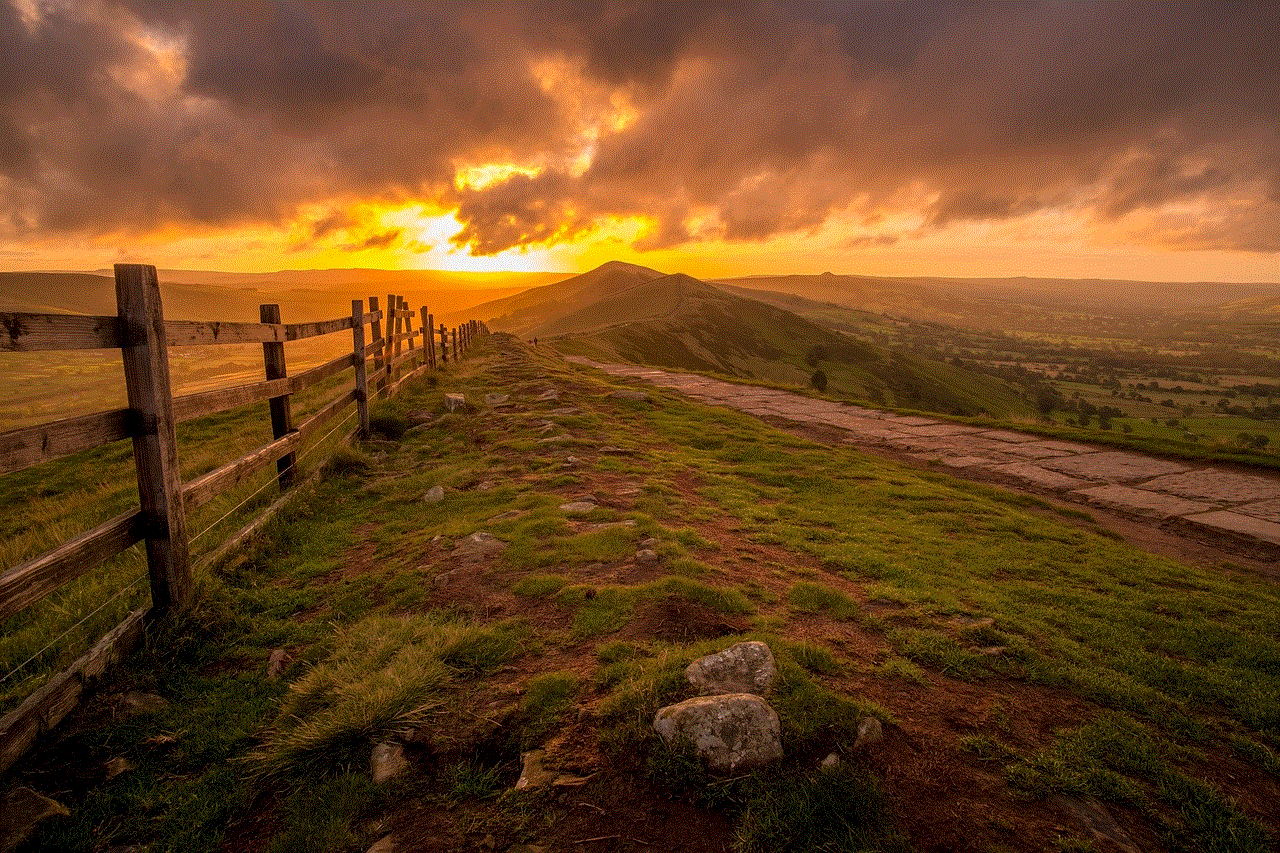
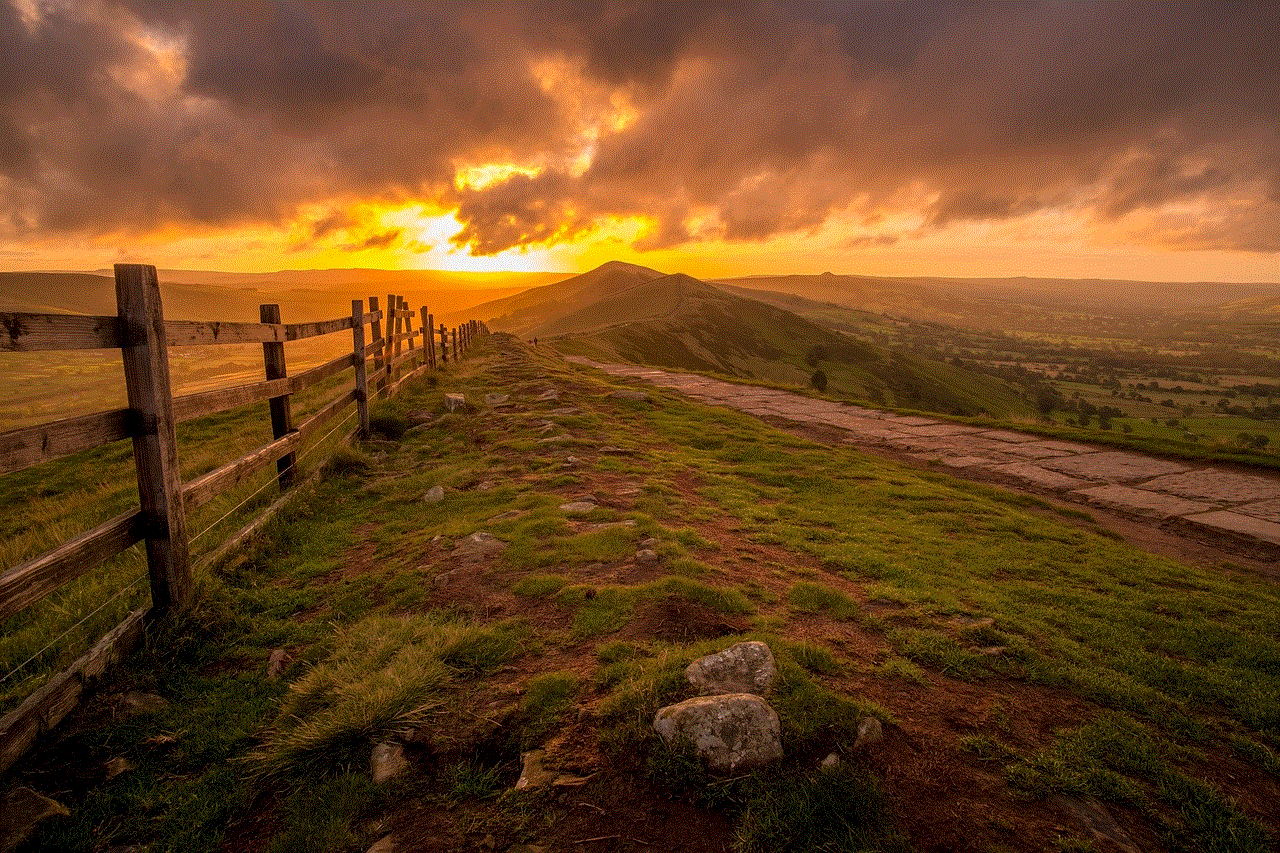
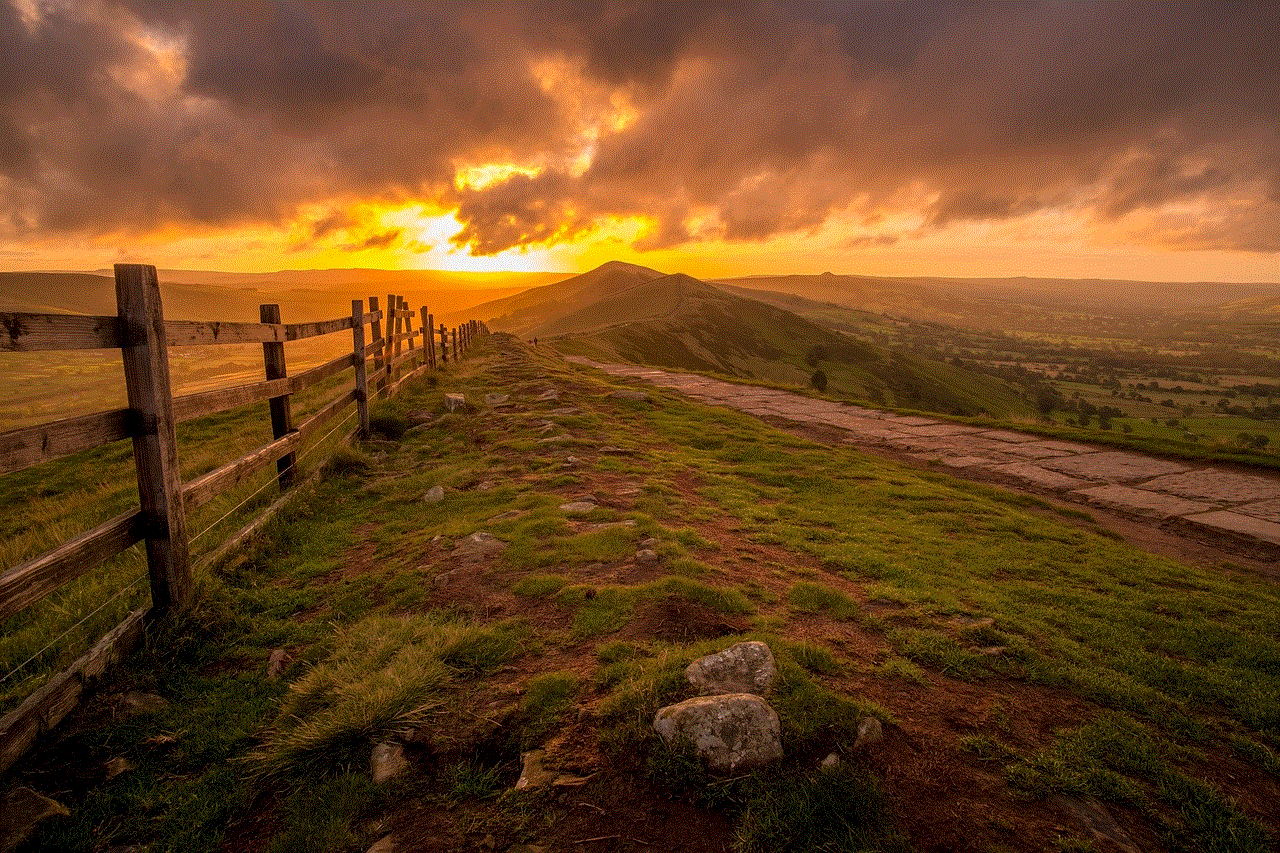
Method 1: Log out of Messenger using the app
The easiest way to log out of Messenger without Facebook is by using the app itself. Here’s how you can do it:
Step 1: Open the Messenger app on your device.
Step 2: Tap on your profile picture at the top left corner of the screen.
Step 3: Scroll down and tap on ‘Switch Account’.
Step 4: Tap on ‘Log Out’ next to your name.
Step 5: A pop-up will appear asking you to confirm your action. Tap on ‘Log Out’ again.
Congratulations! You have successfully logged out of Messenger without logging out of Facebook.
Method 2: Log out of Messenger using the Facebook app
If you have the Facebook app installed on your device, you can also use it to log out of Messenger. Here’s how:
Step 1: Open the Facebook app and tap on the three horizontal lines at the top right corner of the screen.
Step 2: Scroll down and tap on ‘Settings & Privacy’.
Step 3: Tap on ‘Settings’.
Step 4: Scroll down and tap on ‘Security and Login’.
Step 5: Under the ‘Where You’re Logged In’ section, tap on ‘Messenger’.
Step 6: Tap on the three dots next to your device name and select ‘Log Out’.
Step 7: A pop-up will appear asking you to confirm your action. Tap on ‘Log Out’ again.
Method 3: Log out of Messenger using a browser
If you don’t have the Facebook or Messenger app on your device, you can still log out of Messenger by using a browser. Here’s how:
Step 1: Open any browser on your device and go to the Messenger website.
Step 2: Log in to your account using your email/phone number and password.
Step 3: Click on your profile picture at the top left corner of the screen.
Step 4: Click on ‘Log Out’ next to your name.



Step 5: A pop-up will appear asking you to confirm your action. Click on ‘Log Out’ again.
Method 4: Log out of Messenger using the desktop version of Facebook
If you are using Facebook on your desktop, you can also log out of Messenger from there. Here’s how:
Step 1: Open the Facebook website on your desktop.
Step 2: Click on the down arrow at the top right corner of the screen.
Step 3: Click on ‘Settings & Privacy’.
Step 4: Click on ‘Settings’.
Step 5: In the left-hand menu, click on ‘Security and Login’.
Step 6: Under the ‘Where You’re Logged In’ section, click on ‘Messenger’.
Step 7: Click on the three dots next to your device name and select ‘Log Out’.
Step 8: A pop-up will appear asking you to confirm your action. Click on ‘Log Out’ again.
Method 5: Log out of Messenger using the ‘Deactivate’ option
Another way to log out of Messenger without Facebook is by deactivating your account. This method is useful if you want to take a break from social media but don’t want to permanently delete your account. Here’s how you can do it:
Step 1: Open the Facebook app on your device.
Step 2: Tap on the three horizontal lines at the top right corner of the screen.
Step 3: Scroll down and tap on ‘Settings & Privacy’.
Step 4: Tap on ‘Settings’.
Step 5: Scroll down and tap on ‘Personal Information’.
Step 6: Tap on ‘Account Ownership and Control’.
Step 7: Tap on ‘Deactivation and Deletion’.
Step 8: Select the ‘Deactivate Account’ option and follow the on-screen instructions.
Note: Deactivating your account will only log you out of Messenger. Your Facebook account will remain deactivated until you choose to reactivate it.
Method 6: Log out of Messenger using third-party apps
There are several third-party apps available on the market that claim to log you out of Messenger without Facebook. However, we advise you to be cautious while using such apps as they may compromise your privacy and security. It is always best to log out of Messenger using the official methods provided by Facebook.
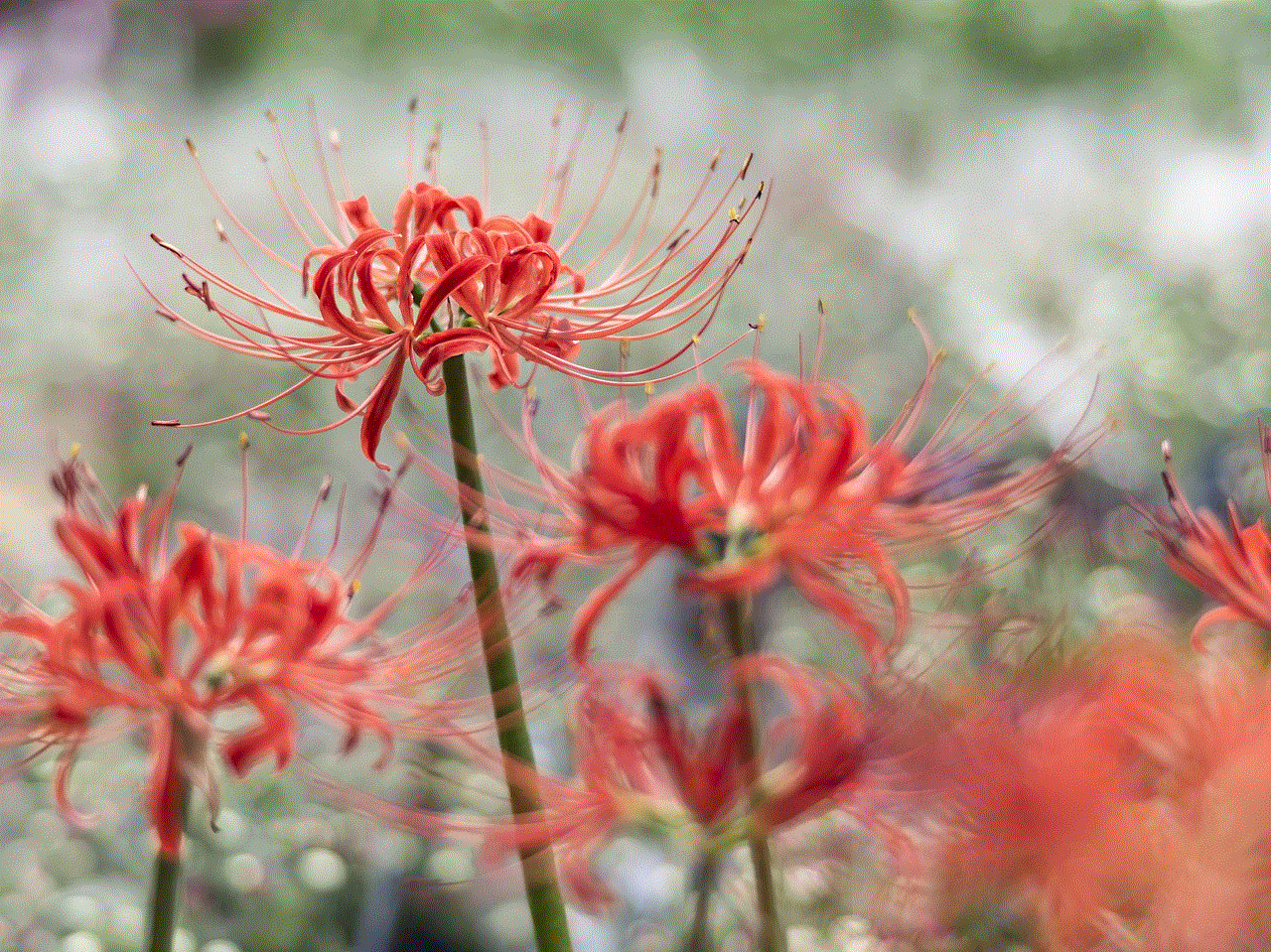
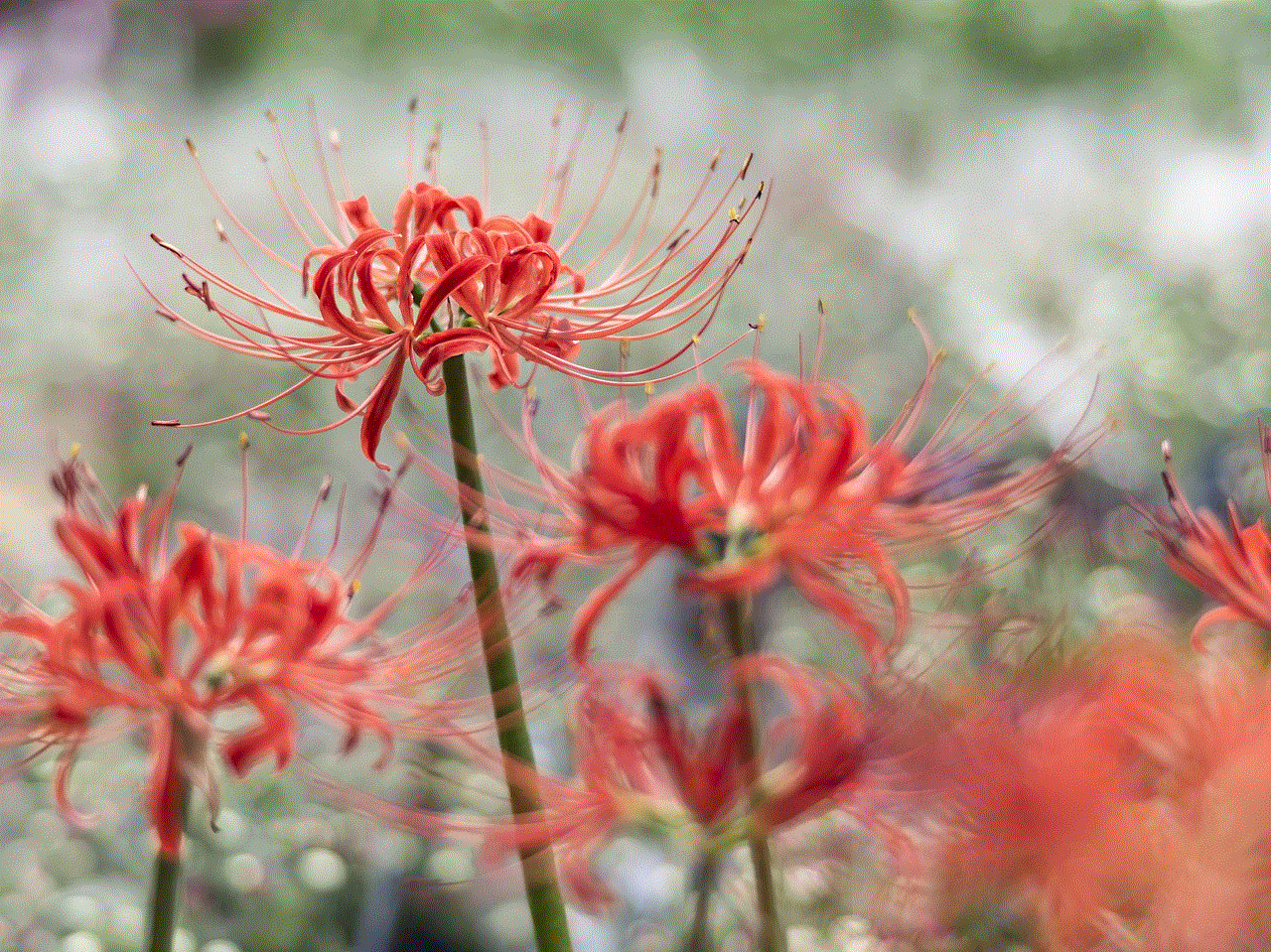
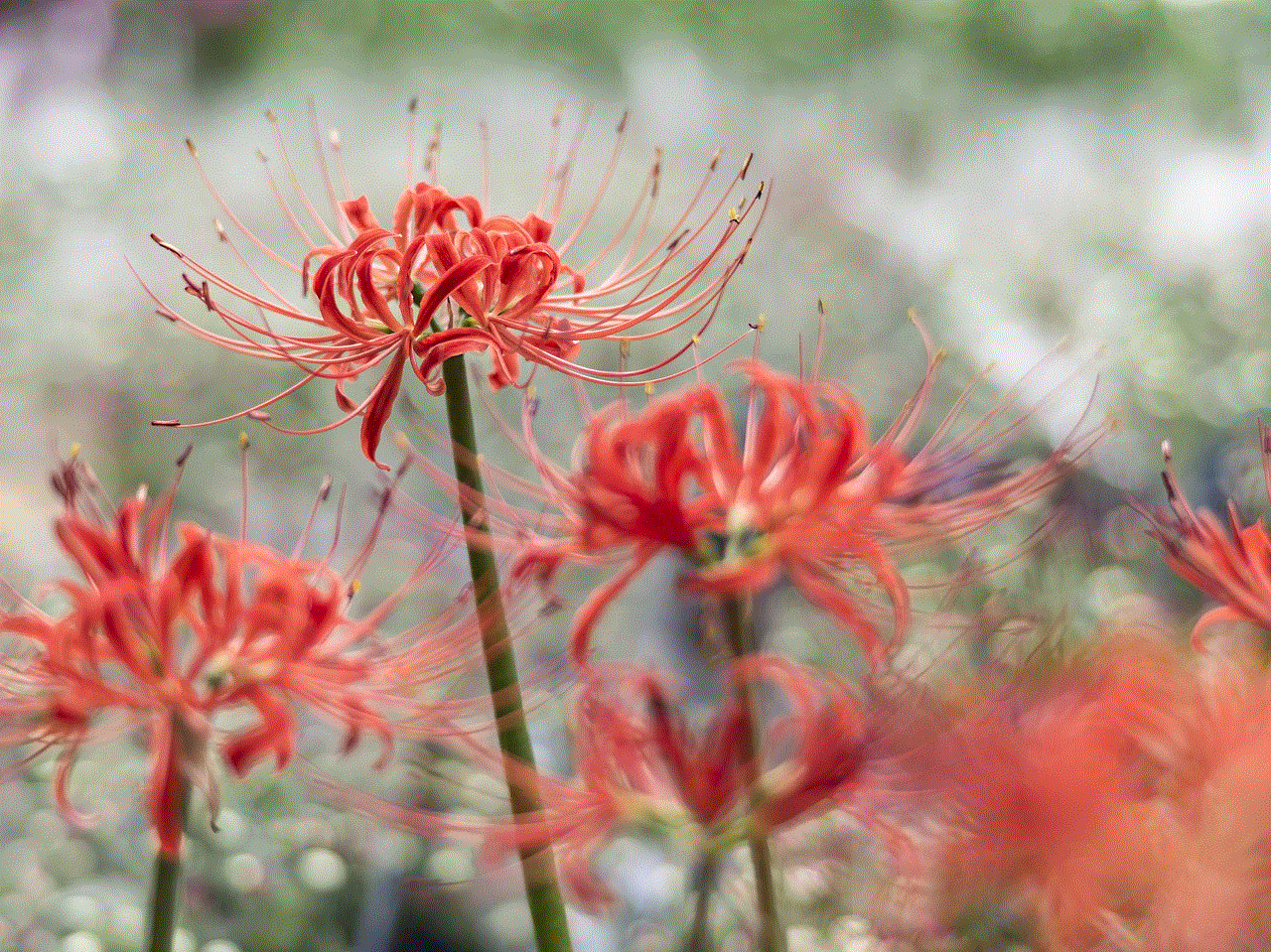
In conclusion, there are various ways to log out of Messenger without Facebook. You can do it using the app, Facebook app, a browser, or the desktop version of Facebook. You can also choose to deactivate your account or use third-party apps. Whichever method you choose, make sure to follow the steps carefully to successfully log out of Messenger without Facebook.
We hope this article has helped you in finding the right method to log out of Messenger without Facebook. Remember to always prioritize your privacy and security while using messaging apps and social media platforms. Stay safe and keep connecting with your loved ones!