secret mode settings
# Understanding Secret Mode Settings: A Comprehensive Guide
In today’s digital age, privacy and security are paramount concerns for internet users. As we navigate through an ever-connected world, the demand for features that enhance personal security continues to rise. One such feature that has gained significant attention is the “secret mode” or “incognito mode.” This article delves into what secret mode settings entail, their functionalities, the importance of privacy in the digital landscape, and much more.
## What is Secret Mode?
Secret mode, often referred to as incognito mode in browsers like Google Chrome, private browsing in Safari , and private mode in Firefox , is a feature that allows users to browse the internet without leaving a trace on their local device. When you activate secret mode, your browser does not save your browsing history, cookies, site data, or any information entered in forms. This feature is designed to provide a more private browsing experience, especially when using shared or public devices.
## How Does Secret Mode Work?
When you enter secret mode, the browser creates a temporary session that isolates your browsing activities from the regular browsing session. This means that:
1. **History and Cookies**: Websites you visit in secret mode do not get added to your browsing history. Cookies from that session are deleted once you close the secret mode window.
2. **User Data**: Any data entered into forms, such as usernames or passwords, is not saved.
3. **Extensions**: Many browsers disable extensions while in secret mode to prevent tracking and ensure a more private experience.
4. **No Offline Access**: Since no data is stored, you cannot access the websites you visited in secret mode offline.
While secret mode offers a degree of privacy, it is essential to understand that it does not make you anonymous on the internet. Your internet service provider (ISP), network administrators, and the websites you visit can still track your activities.
## The Importance of Privacy in the Digital Age
In an era where data breaches and privacy violations are commonplace, the demand for privacy features like secret mode settings has surged. Users are increasingly aware of the information they share online, and there is a growing concern about how that data is used. As corporations and governments have access to vast amounts of personal data, the need for privacy-enhancing tools becomes even more crucial.
### 1. Data Collection
Companies collect user data for various reasons, including targeted advertising, user experience enhancement, and service optimization. However, this data collection often occurs without users’ explicit consent, leading to feelings of vulnerability among internet users. Secret mode settings provide a way to mitigate this issue, even if only temporarily.
### 2. Public and Shared Devices
Many people use public computers in libraries, cafés, or workplaces. Browsing the internet on such devices can expose users to various risks, including unauthorized access to personal information. Secret mode settings can help protect sensitive information from prying eyes, ensuring that your browsing history remains confidential.
### 3. Parental Controls
Parents often wish to monitor their children’s online activities while providing them with a degree of privacy. Secret mode can be a double-edged sword in this context. While it allows for private browsing, it can also hinder parental oversight. Thus, understanding and managing secret mode settings can help create a balance between privacy and safety.
## Limitations of Secret Mode
While secret mode offers several advantages, it is not without limitations. Understanding these limitations is crucial for users seeking to enhance their online privacy.
### 1. Not Truly Anonymous
As mentioned earlier, secret mode does not provide complete anonymity. Your ISP can still track your online activities, and websites can collect data about your IP address. To achieve a higher level of anonymity, users may need to consider additional tools such as Virtual Private Networks (VPNs) or Tor browsers.
### 2. Local Privacy Only
Secret mode settings only protect privacy on the local device. If you log into accounts or provide personal information while in secret mode, that data can still be collected and stored by the websites you visit. Users must remain vigilant about their online activities, even in secret mode.
### 3. Limited Protection from Malware
Secret mode does not inherently protect users from malware or phishing attacks. While it may prevent the storage of browsing data, it does not safeguard against malicious websites or downloads. Users should still practice safe browsing habits and employ security measures such as antivirus software.
## When to Use Secret Mode
There are several scenarios where using secret mode can be beneficial. Understanding when to utilize this feature can enhance your online privacy.
### 1. Researching Sensitive Topics
When searching for sensitive topics, whether related to health, finance, or personal matters, using secret mode can help maintain confidentiality. This is particularly relevant for individuals concerned about their search history being accessed by others.
### 2. Shopping for Gifts
If you’re purchasing gifts for someone and want to keep those transactions hidden, secret mode is an ideal choice. It prevents your browsing history from revealing your surprise plans, ensuring the recipient remains unaware of their gift until the big reveal.
### 3. Accessing Multiple Accounts
For users with multiple accounts on a single platform (such as social media or email), secret mode allows for easy access without the need to log out of one account to access another. This can be particularly useful for professionals managing multiple work-related accounts.
## Setting Up Secret Mode: A Step-by-Step Guide
Activating secret mode settings varies slightly among different browsers. Here’s how to enable it in some of the most commonly used browsers.
### Google Chrome
1. Open Google Chrome.
2. Click on the three vertical dots in the top-right corner.
3. Select “New Incognito Window” from the dropdown menu.
4. A new window will open with a dark theme, indicating that you are in incognito mode.
### Mozilla Firefox
1. Open Mozilla Firefox.
2. Click on the three horizontal lines in the top-right corner.
3. Select “New Private Window.”
4. The private window will open, displaying a mask icon in the top corner.
### Safari
1. Open Safari.
2. Click on “File” in the top menu.
3. Select “New Private Window.”
4. A new window will appear with a darkened address bar, indicating private browsing.
### Microsoft Edge
1. Open Microsoft Edge.
2. Click on the three horizontal dots in the top-right corner.
3. Select “New InPrivate Window.”
4. A new window will open, signaling that you are in InPrivate browsing mode.
## Best Practices for Using Secret Mode
To maximize the benefits of secret mode settings, users should adopt a few best practices while browsing. Here are some helpful tips:
### 1. Combine with Other Privacy Tools
For a more comprehensive approach to online privacy, consider using secret mode in conjunction with other tools, such as VPNs or privacy-focused search engines. This combination can help enhance your anonymity and security.
### 2. Be Cautious with Logins
Avoid logging into your accounts while using secret mode unless absolutely necessary. Logging in can compromise your privacy, as the websites will still track your activity.
### 3. Clear Your Regular Browsing History
Regularly monitor and clear your browsing history on your standard mode to minimize the chances of leaving digital footprints. This practice, combined with secret mode, can enhance your overall privacy.
### 4. Stay Informed
Keep yourself updated about the latest developments in online privacy and security. Understanding new threats and tools can help you better protect your personal information while browsing.
## Conclusion
Secret mode settings serve as a valuable tool for users seeking to enhance their online privacy. While they offer certain protections, it is crucial to understand their limitations and the need for a more comprehensive approach to privacy. By combining secret mode with other tools and practices, users can navigate the digital landscape with greater confidence. Ultimately, as we continue to engage with the internet, staying informed and vigilant about our online activities will be key to safeguarding our privacy in an increasingly complex digital world.
can you forward calls on iphone
In today’s fast-paced world, it’s important to stay connected at all times. This is why the iPhone, with its advanced features and capabilities, has become a popular choice for many people. One of the most useful features of the iPhone is call forwarding, which allows users to redirect incoming calls to another number. This can be especially helpful in situations where you are unable to answer your phone, but still need to stay connected. In this article, we will explore the various ways to forward calls on an iPhone and how to set it up.
What is Call Forwarding?
Call forwarding is a feature that allows incoming calls to be redirected to another number. This can be helpful in a variety of situations such as when you are out of the office or when your phone is out of reach. With call forwarding, you can ensure that you never miss an important call and stay connected at all times.
Call forwarding is a network-based service that is provided by your carrier. This means that it is not an iPhone-specific feature, and it may differ from carrier to carrier. However, most carriers offer call forwarding as part of their service plans for a small additional fee.
How to Forward Calls on iPhone
There are several ways to forward calls on an iPhone, depending on your specific needs and preferences. In this section, we will discuss the different methods of call forwarding and how to set them up.
1. Call Forwarding using the iPhone Settings
The first and most basic method of call forwarding on an iPhone is through the device’s settings. To set up call forwarding using this method, follow these steps:
Step 1: Open the Settings app on your iPhone.
Step 2: Scroll down and tap on the “Phone” option.
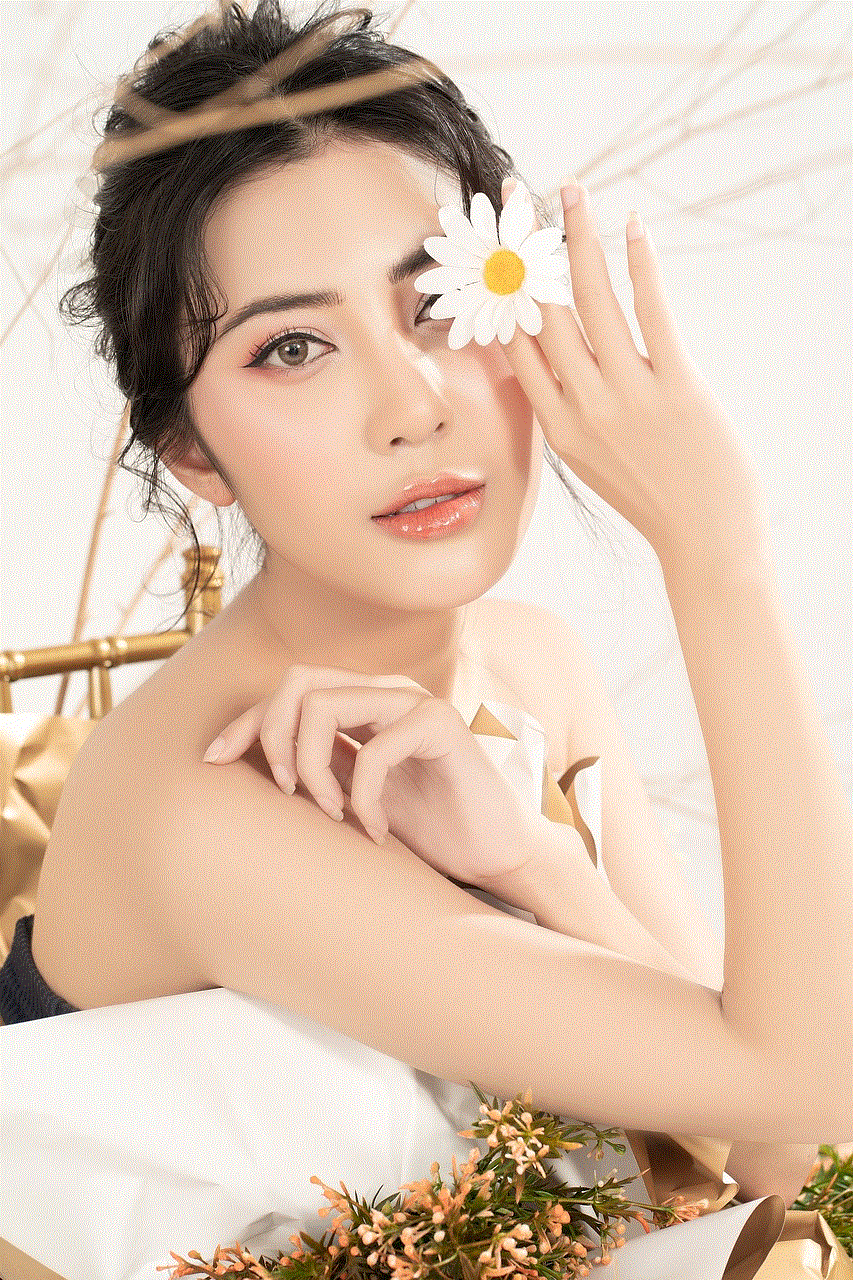
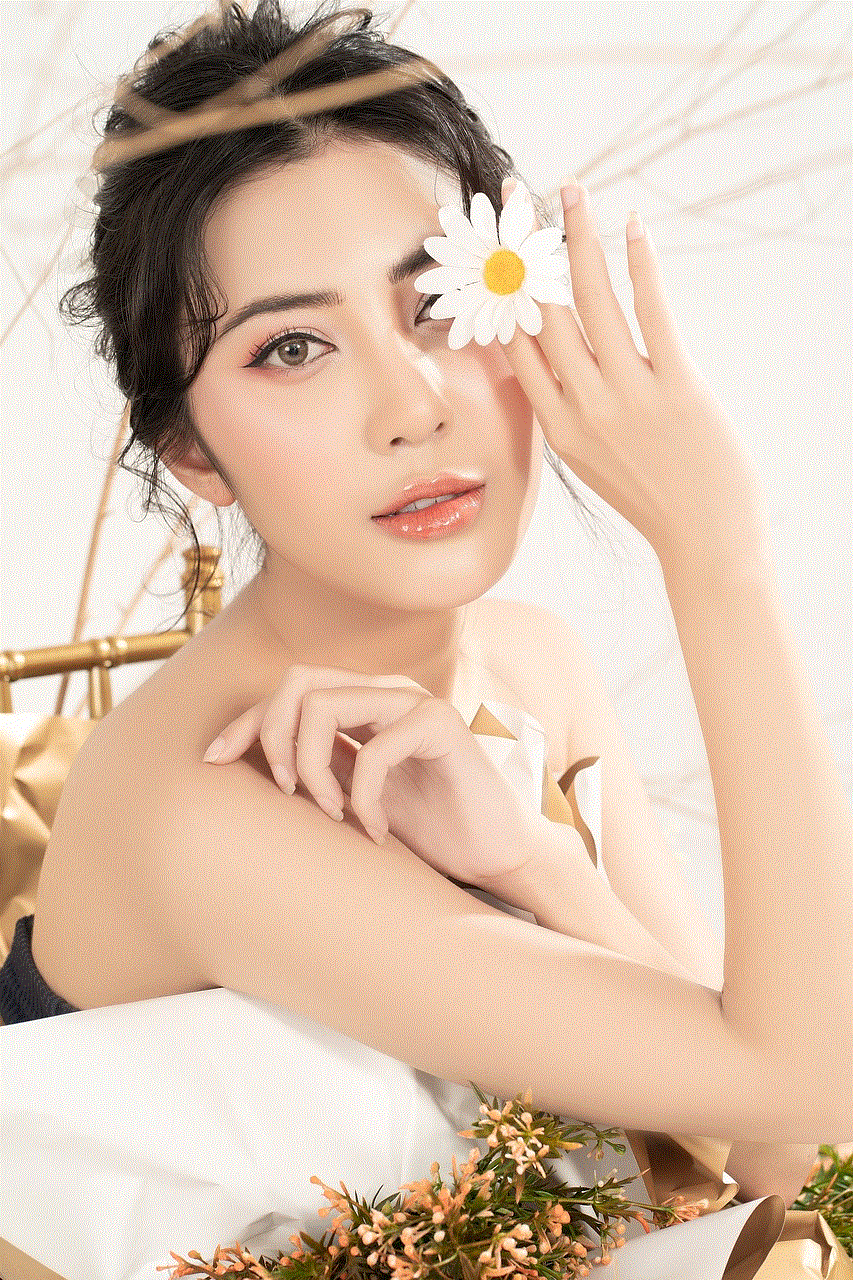
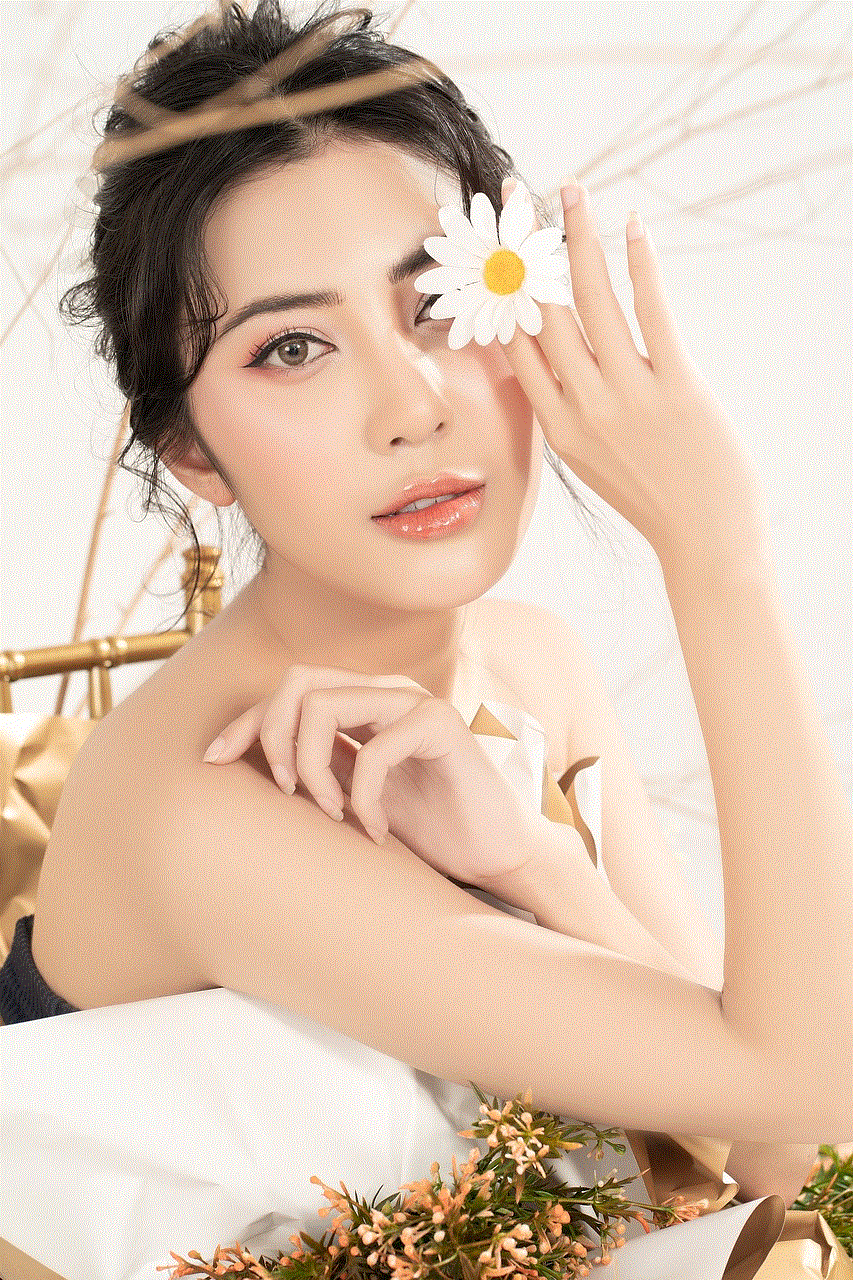
Step 3: Tap on the “Call Forwarding” option.
Step 4: Toggle the switch next to “Call Forwarding” to turn it on.
Step 5: Enter the number that you want to forward your calls to in the “Forward To” field.
Step 6: Once you have entered the phone number, tap on the “Back” button to save the changes.
Step 7: You will now see the call forwarding icon on the status bar, indicating that this feature is active.
2. Call Forwarding using USSD Codes
Another method of call forwarding on an iPhone is by using USSD codes. These are special codes that can be dialed from your phone’s keypad to activate or deactivate certain features. To forward calls using USSD codes, follow these steps:
Step 1: Open the Phone app on your iPhone.
Step 2: Dial the USSD code provided by your carrier for call forwarding. This code may vary depending on your carrier, so you may need to look it up online or contact your carrier’s customer service.
Step 3: Once you have dialed the code, press the call button.
Step 4: You will receive a confirmation message that call forwarding has been activated.
3. Call Forwarding using the iPhone Keypad
If you need to forward calls to a different number temporarily, you can use the iPhone keypad to do so. This method is useful when you are unable to access the settings app or dial USSD codes. To forward calls using the iPhone keypad, follow these steps:
Step 1: Open the Phone app on your iPhone.
Step 2: Dial *72 followed by the phone number you want to forward calls to.
Step 3: Press the call button.
Step 4: You will hear a confirmation tone indicating that call forwarding has been activated.
4. Call Forwarding using Siri
If you are a fan of using voice commands, you can also use Siri to forward calls on your iPhone. To do this, follow these steps:
Step 1: Activate Siri by pressing and holding the Home button or saying, “Hey Siri.”
Step 2: Say “Call Forwarding.”
Step 3: Siri will ask you for the number you want to forward your calls to. Speak out the number, and Siri will confirm the changes.
Step 4: You will receive a confirmation message that call forwarding has been activated.
5. Call Forwarding using Third-Party Apps
There are also third-party apps available on the App Store that offer additional call forwarding features. These apps allow you to customize call forwarding settings and even forward calls to multiple numbers simultaneously. Some popular call forwarding apps for iPhone include Google Voice, YouMail, and Call Forwarding.
Benefits of Call Forwarding on iPhone
Now that we have discussed how to forward calls on an iPhone, let’s take a look at the benefits of using this feature:
1. Never Miss an Important Call
The most significant benefit of call forwarding is that you will never miss an important call. No matter where you are or what you are doing, you can redirect your calls to another number and stay connected at all times.
2. Stay Connected when Traveling
If you are traveling abroad, you can still receive calls on your iPhone by forwarding them to a local number. This can save you from expensive international roaming charges and ensure that you stay connected with your loved ones.
3. Maintain Privacy
Call forwarding can also help you maintain your privacy. If you are receiving unwanted calls, you can forward them to a different number and avoid the hassle of blocking each number individually.
4. Increase Productivity
By forwarding calls to another number, you can focus on your work without the constant interruption of phone calls. This can help increase your productivity and efficiency.
5. Customizable Options
With call forwarding, you can customize your settings according to your needs. You can choose to forward calls to a different number for all calls, only when your phone is busy, or when you do not answer.
Conclusion
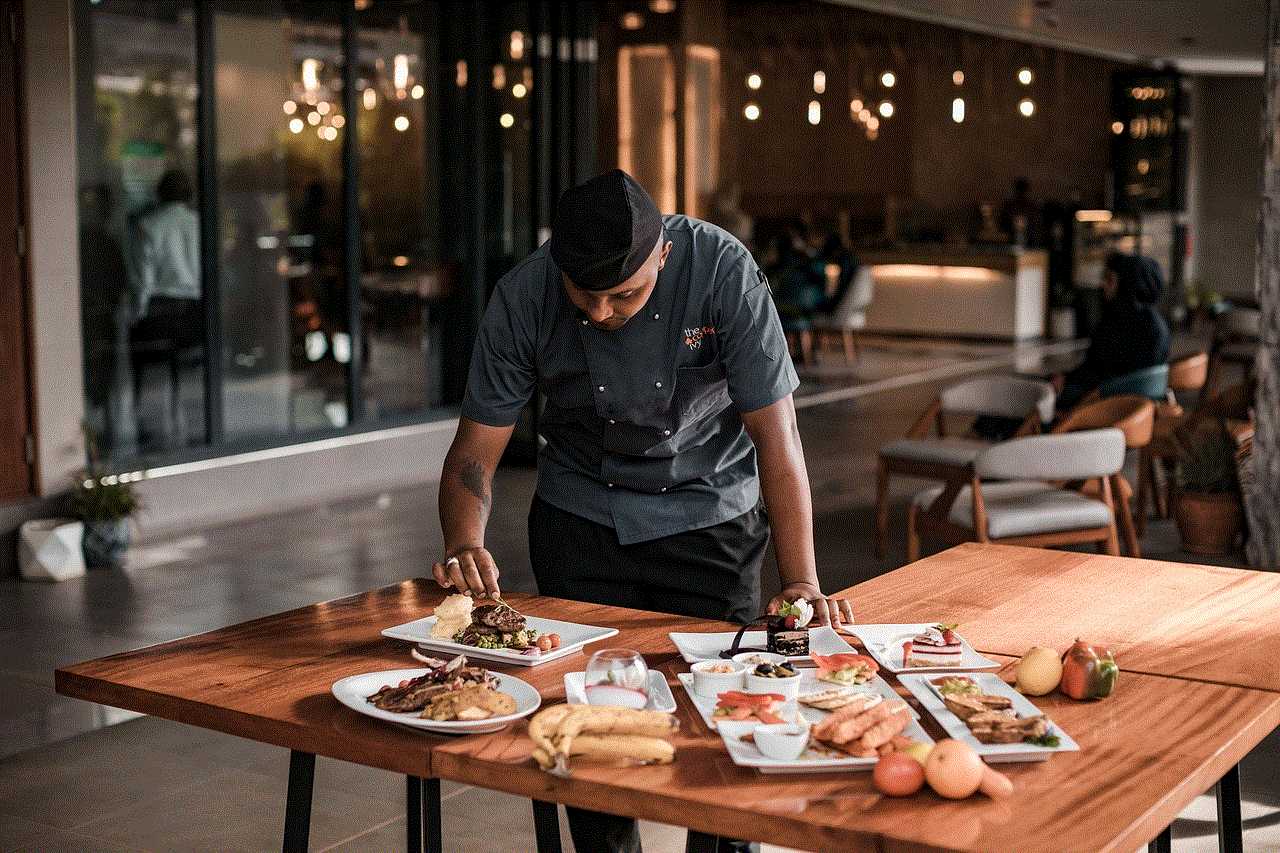
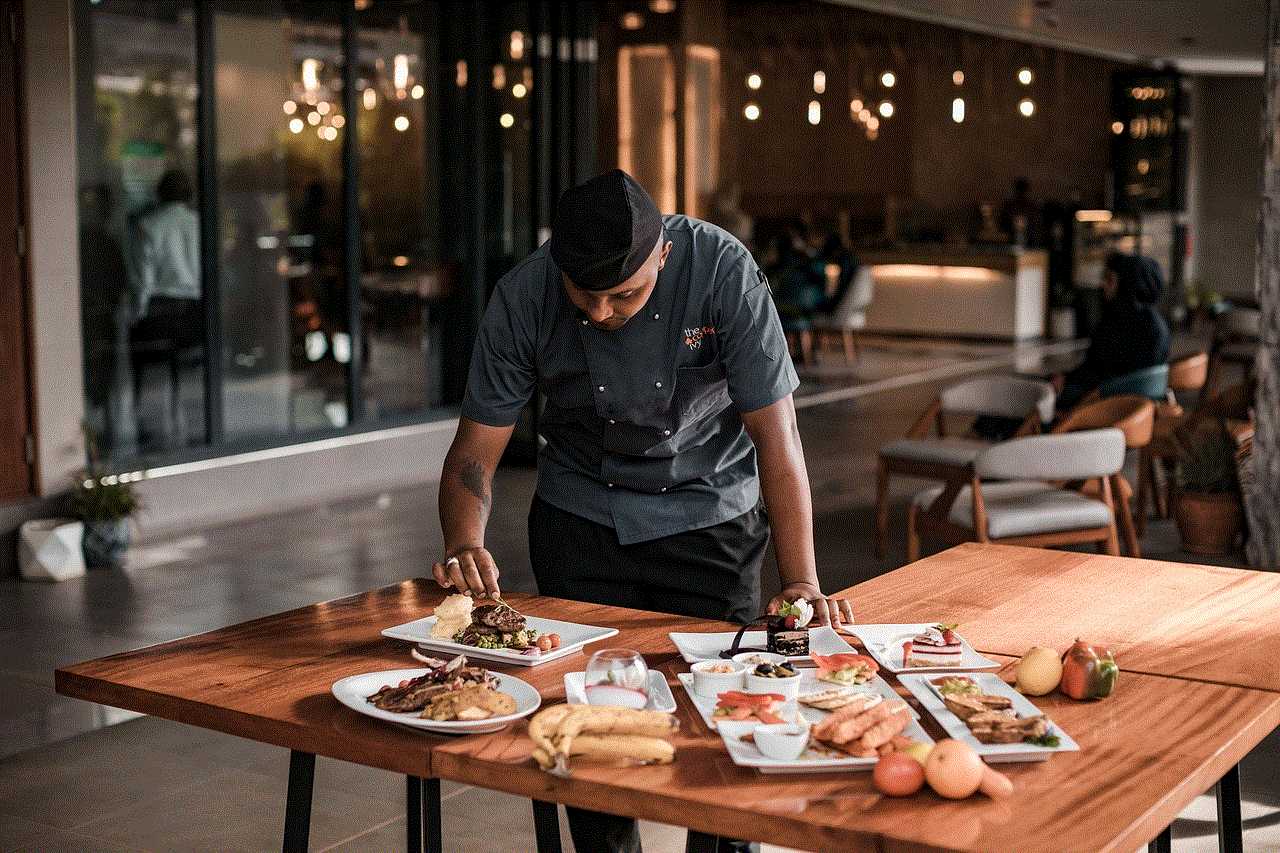
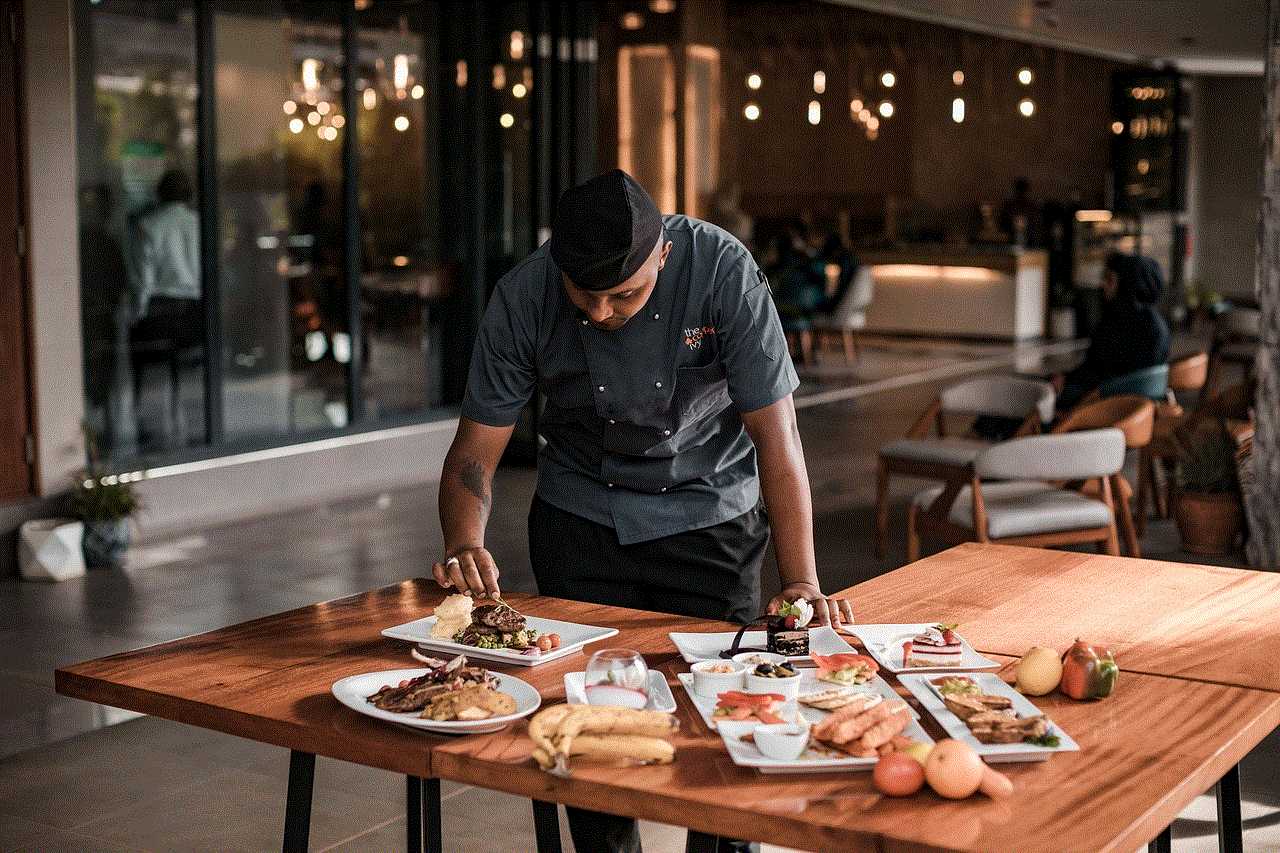
Call forwarding is a handy feature that can come in handy in various situations. Whether you are traveling, busy with work, or need to maintain your privacy, forwarding calls on an iPhone is a simple and convenient way to stay connected. With the various methods and options available, you can easily set up call forwarding on your iPhone and enjoy its benefits. So, the next time you are unable to answer your phone, remember that you can always forward your calls and stay connected.