parental controls on youtube
YouTube has become a major source of entertainment and information for people of all ages. With its vast collection of videos ranging from educational content to funny cat videos, it has something for everyone. However, with such a large platform comes the challenge of ensuring that it remains safe and appropriate for all users, especially children. This is where parental controls on YouTube come into play.
Parental controls on YouTube are designed to help parents and guardians monitor and restrict the content that their children can access on the platform. With the rise of digital media and the increasing number of children using the internet, parental controls have become an essential tool in ensuring the safety and well-being of children online. In this article, we will delve deeper into what parental controls on YouTube are, how they work, and how effective they are in keeping children safe.
What are parental controls on YouTube?
Parental controls on YouTube refer to a set of features and tools that enable parents to limit the type of content their children can view on the platform. They allow parents to filter out videos that may contain inappropriate or mature content, set time limits for usage, and restrict access to certain channels or videos. These controls are mainly designed for children under the age of 13, but they can also be used for older children who may need supervision while using the platform.
How do parental controls work on YouTube?
YouTube offers two main types of parental controls, namely restricted mode and YouTube Kids. Restricted mode is a feature that filters out potentially mature or sensitive content on the platform. It uses community flagging, age-restrictions, and other signals to identify and filter out videos that may not be suitable for young viewers. It is important to note that restricted mode is not 100% accurate and may not catch all inappropriate content. Therefore, it should not be solely relied upon to monitor children’s viewing on YouTube.
On the other hand, YouTube Kids is a separate app designed specifically for children. It offers a more controlled and curated environment for young viewers to browse videos. It has a simplified interface, larger buttons, and a voice search function that makes it easier for children to navigate. The app also has a timer feature that allows parents to set a time limit for their children’s usage. Additionally, parents can also create individual profiles for each child and customize the content they can access based on their age and interests.
How to set up parental controls on YouTube?
To set up parental controls on YouTube, you will first need to have a Google account. If you don’t have one, you can easily create one for free. Once you have an account, follow these simple steps to set up parental controls:
1. Restricted mode: To enable restricted mode, scroll to the bottom of any YouTube page and click on the “Restricted Mode” button. You will be prompted to sign in to your Google account if you haven’t already. Once you sign in, toggle the restricted mode switch to “on.” This will filter out potentially mature content on YouTube.
2. YouTube Kids: To set up YouTube Kids, download the app from the Google Playstore or App Store on your child’s device. Once the app is installed, open it and follow the instructions to set up a profile for your child. You will be prompted to enter your child’s date of birth to determine the appropriate content for their age.
3. Time limits: If you want to set time limits for your child’s usage, you can do so on the YouTube Kids app. Simply click on the timer icon at the top right corner of the screen and select the desired time limit. Once the time is up, the app will automatically switch off.
4. Other parental control options: In addition to restricted mode and YouTube Kids, there are other third-party parental control options available for YouTube. These include apps and browser extensions that allow parents to monitor and restrict their child’s usage on the platform. Some popular options include Net Nanny, Family Link, and Qustodio.
Are parental controls on YouTube effective?
Parental controls on YouTube can be an effective tool in helping parents keep their children safe while using the platform. However, they should not be solely relied upon to monitor children’s online activities. As mentioned earlier, restricted mode is not 100% accurate, and some inappropriate content may still slip through the cracks. Therefore, it is important for parents to have open communication with their children and educate them on safe internet usage.
Furthermore, parental controls may not be effective for older children who may find ways to circumvent the restrictions. This is where personal monitoring and supervision come into play. Parents should regularly check their child’s viewing history on YouTube and have open discussions about the content they are viewing. This will not only help keep children safe but also promote responsible internet usage.
Final thoughts
In conclusion, parental controls on YouTube are an essential tool for parents to monitor and restrict their children’s usage on the platform. They offer a level of control and peace of mind for parents, knowing that their children are not exposed to inappropriate content. However, it is important to note that these controls are not foolproof and should not be solely relied upon. Parents should also have open communication with their children and educate them on responsible internet usage. With the right combination of parental controls and active parental involvement, children can safely enjoy the vast array of content available on YouTube.
uninstall update iphone
Uninstalling an update on your iPhone may seem like a daunting task, but it is actually quite simple and can be done in just a few easy steps. Whether you have recently installed an update that you are not satisfied with, or you are experiencing issues with your device after an update, uninstalling it can help you resolve the problem and get your iPhone back to its previous state. In this article, we will guide you through the process of uninstalling an update on your iPhone, step by step.
Before we dive into the steps, let’s first understand why you may want to uninstall an update on your iPhone. While updates are designed to improve the performance, security, and features of your device, sometimes they can cause unforeseen issues. These issues can range from battery drain to app crashes, and in some cases, even a complete system freeze. In such situations, uninstalling the update can be the solution to your problems.
Now, let’s take a look at how to uninstall an update on your iPhone. The first step is to go to your iPhone’s Settings. From there, scroll down and tap on the “General” option. In the General settings, you will find an option called “Software Update”. This is where you can see all the updates that are available for your device. If you have recently installed an update that you want to uninstall, you will see an option to “Delete Update” at the bottom of the screen.
Tapping on the “Delete Update” option will prompt a pop-up message asking for your confirmation. Once you confirm, the update will be uninstalled, and your device will go back to the previous version. However, if you do not see the “Delete Update” option, it means that the update has been automatically installed, and there is no way to uninstall it. In such cases, you will have to wait for a new update to fix the issues you are facing.
If you have successfully uninstalled the update, your device will reboot, and you will be back to the previous version. However, it is essential to note that your data and settings will remain intact. This means that you will not lose any of your photos, apps, or other data. However, if you are still facing issues after the update has been uninstalled, you may have to factory reset your device. This will erase all your data, so make sure to back up your device before proceeding with this step.
Now, you may be wondering if there is any way to prevent updates from being automatically installed on your device. The answer is yes. In your Settings, go to the “Software Update” option and turn off the “Automatic Updates” feature. This will ensure that updates are not installed without your consent. You can also choose to install updates manually by going to this option whenever there is an update available.
Another way to uninstall an update on your iPhone is by using iTunes on your computer. To do this, connect your iPhone to your computer and open iTunes. In the Summary tab, you will find an option to “Check for Update”. Click on this option while holding down the “Option” key (Mac) or the “Shift” key (Windows). This will prompt a pop-up asking you to choose the update file. Choose the previous version of the update that you want to install on your device and click on “Restore”.
iTunes will now begin the process of uninstalling the current update and installing the previous version. This may take some time, so make sure to keep your device connected to your computer until the process is complete. Once it is done, your device will reboot, and you will be back to the previous version of the update. Again, it is important to note that your data and settings will not be affected by this process.
Now that you know how to uninstall an update on your iPhone, let’s take a look at some common issues that may arise after uninstalling an update. The most common one is that some apps may not be compatible with the previous version of the update, and they may crash or not work properly. In such cases, you will have to wait for the app developers to release an update that is compatible with the previous version. If you are facing this issue with a crucial app, you can try reinstalling the update and wait for a fix from the developer.
Another issue that may arise is that some features introduced in the latest update may not be available in the previous version. This is because updates are designed to improve your device’s performance and add new features, so going back to a previous version may mean you are missing out on some new features. However, if you are facing other issues with your device, this may be a trade-off you are willing to make.
In conclusion, uninstalling an update on your iPhone is a simple process that can help you resolve issues you may be facing with your device. Whether you choose to uninstall the update directly from your device or use iTunes on your computer, make sure to back up your data before proceeding. Additionally, keep in mind that updates are crucial for your device’s security and performance, so only uninstall them if you are facing significant issues. We hope this article has helped you understand how to uninstall an update on your iPhone and has resolved any issues you may have been facing.
time calculator app
Introduction
Time is one of the most valuable resources we have in our lives. Whether we are working, studying, or simply going about our daily routines, time plays a crucial role in everything we do. In today’s fast-paced world, it has become essential to manage our time effectively in order to achieve our goals and be productive. With the advancement of technology, there are various tools and applications available to help us with time management. One such tool is the time calculator app, which is designed to help users with various time-related calculations. In this article, we will explore the features, benefits, and uses of a time calculator app in detail.
What is a Time Calculator App?
A time calculator app is a digital tool that helps users with time-related calculations. It can perform various functions such as adding, subtracting, multiplying, and dividing time units. Time units can range from seconds, minutes, hours, days, weeks, months, and years. The app also has the ability to convert time units into different formats, making it easier for users to understand and work with. Time calculator apps are available for both desktop and mobile devices, making it convenient for users to access it anytime, anywhere. Some apps also offer additional features such as setting reminders, creating schedules, and tracking time spent on tasks.
Features of a Time Calculator App
The features of a time calculator app may vary from one app to another, but some common features include:
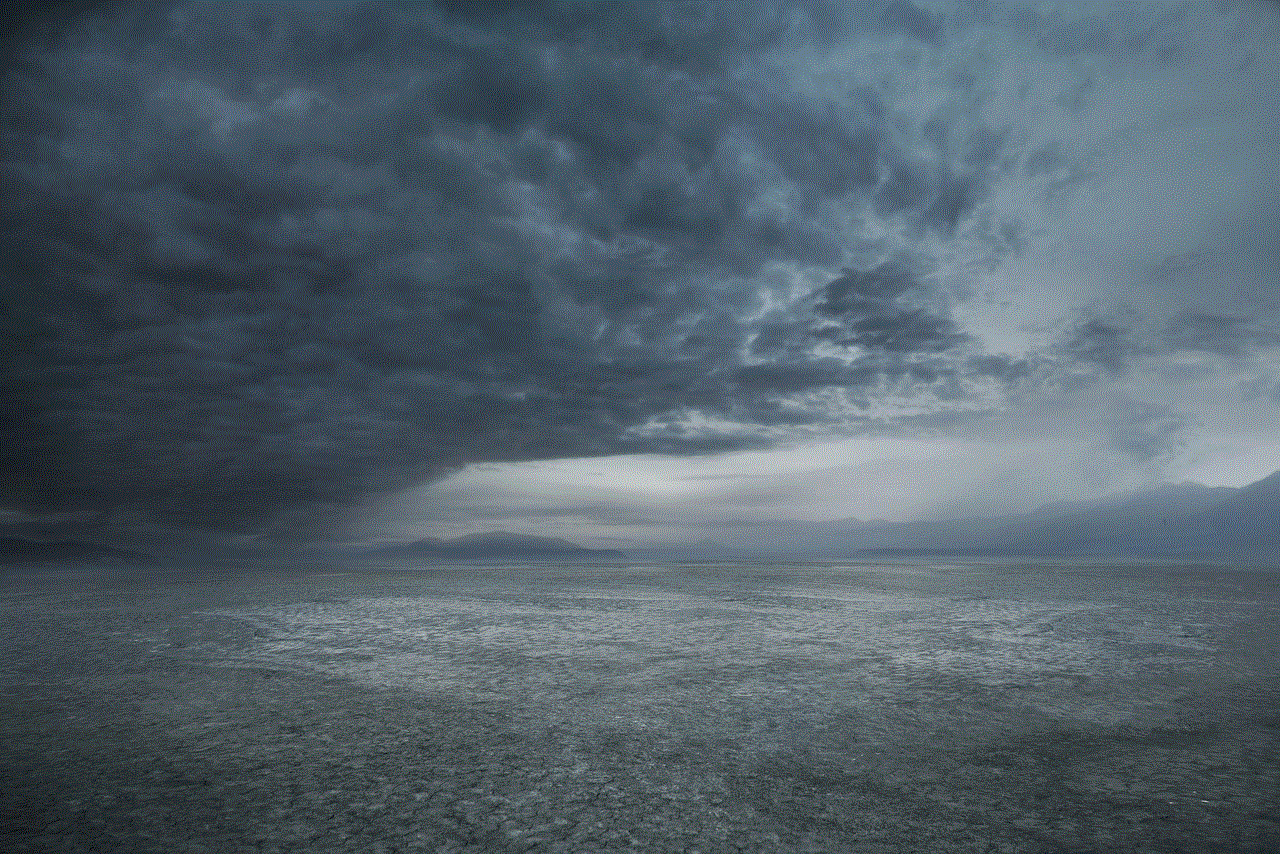
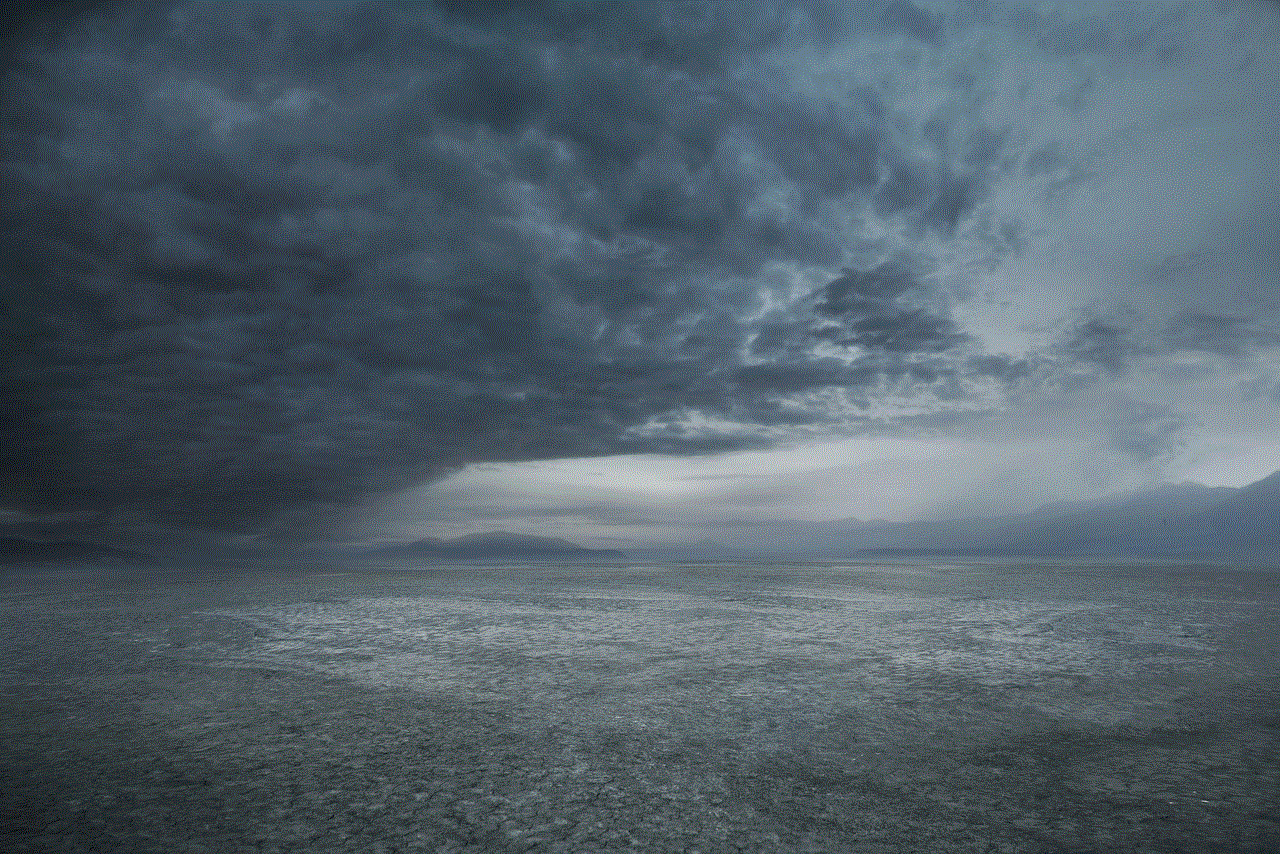
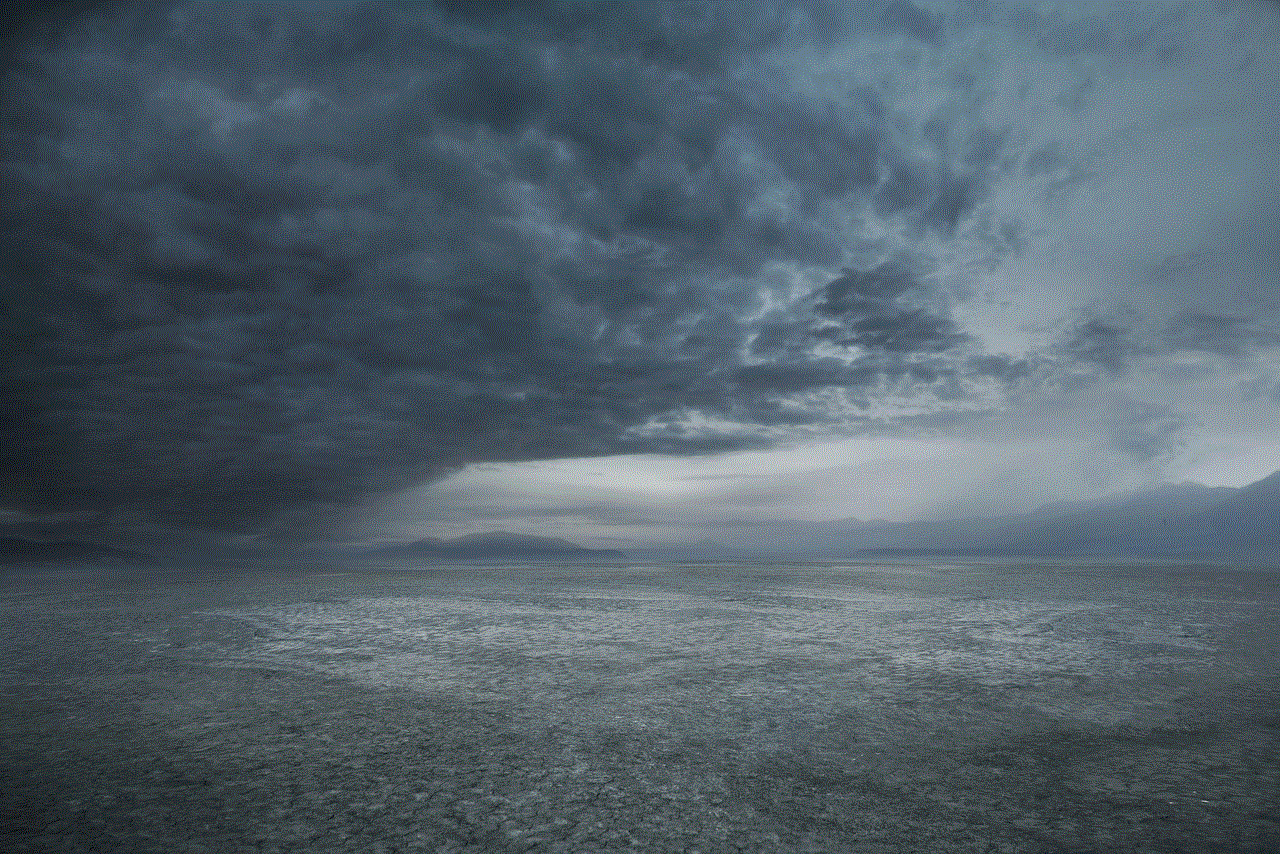
1. Time Conversion – This is the most basic feature of a time calculator app. It allows users to convert time units into different formats, such as converting minutes to hours or days to weeks.
2. Addition and Subtraction – This feature enables users to add or subtract time units. For example, if you need to know what time it will be in 2 hours 30 minutes from now, the app can calculate it for you.
3. Multiplication and Division – These features help users with more complex time calculations, such as multiplying time by a certain number or dividing time into equal parts.
4. Time Zone Converter – This feature is particularly useful for people who frequently travel or work with people in different time zones. It allows users to convert time from one time zone to another.
5. Time Tracking – Some apps offer the feature of tracking time spent on tasks. This can be useful for professionals to keep track of their billable hours or for students to monitor their study time.
6. Reminders and Alarms – Many time calculator apps also have the option to set reminders and alarms. This can be helpful for users to stay on track with their schedules and manage their time effectively.
Benefits of Using a Time Calculator App
1. Saves Time – The obvious benefit of using a time calculator app is that it saves time. Instead of manually calculating time, which can be time-consuming and prone to errors, the app can do it accurately and quickly.
2. Increased Productivity – By saving time on time-related calculations, users can focus on more important tasks, thereby increasing their productivity.
3. Easy to Use – Time calculator apps are designed to be user-friendly, making it easy for people of all ages and backgrounds to use them.
4. Eliminates Errors – Manual calculations are prone to errors, which can be costly in some cases. With a time calculator app, you can be assured of accurate calculations every time.
5. Available 24/7 – Unlike a human calculator, a time calculator app is available 24/7, making it convenient for users to access it whenever they need it.
Uses of a Time Calculator App
1. Planning Schedules – Time calculator apps can be used to plan schedules for the day, week, or month. Users can input the time they have available and the tasks they need to complete, and the app can help them create a realistic and achievable schedule.
2. Time Management – Time calculator apps can be a great tool for managing time effectively. By tracking time spent on tasks, users can identify areas where they are spending too much or too little time and make necessary adjustments.
3. Meeting Deadlines – With the help of a time calculator app, users can easily calculate the time they have left to complete a task and plan accordingly to meet deadlines.
4. Time Zone Coordination – For businesses or individuals working with people in different time zones, a time calculator app can be extremely useful in coordinating meetings and other activities.
5. Personal Finances – Time calculator apps can also be used for personal finances, such as calculating how long it will take to save a certain amount of money or how much interest will be earned over a period of time.
6. Educational Purposes – Students can use time calculator apps to manage their study time, keep track of deadlines, and calculate their grades.



Conclusion
Time calculator apps have become an essential tool for managing time in today’s fast-paced world. With their various features and benefits, they can help users save time, increase productivity, and manage their time effectively. From planning schedules to meeting deadlines, and from managing finances to coordinating with people in different time zones, a time calculator app can be used for various purposes. With the advancement of technology, we can expect more advanced features and capabilities in time calculator apps in the future. So, if you struggle with time management, consider using a time calculator app to make your life easier and more productive.