negative impacts of internet
The Internet has undoubtedly revolutionized the way we live, work, and communicate. It has connected people from around the world, facilitated the exchange of information, and opened up new opportunities for businesses and individuals alike. However, along with its many benefits, the Internet has also brought about negative impacts that cannot be ignored. In this article, we will explore some of the negative effects of the Internet on society, individuals, and relationships.
1. Cyberbullying: One of the most alarming negative impacts of the Internet is the rise of cyberbullying. With the anonymity that the Internet provides, individuals can easily target and harass others online. This can have devastating psychological effects on the victims, leading to anxiety, depression, and even suicide. Cyberbullying has become a significant concern, especially among young people who spend a significant amount of time online.
2. Privacy concerns: The Internet has made our lives more connected and accessible, but it has also compromised our privacy. With the amount of personal information we share online, from social media profiles to online shopping habits, our privacy has become increasingly vulnerable. Companies and even governments can collect and analyze data about individuals, raising concerns about surveillance and potential misuse of personal information.
3. Addiction and dependency: The Internet can be highly addictive, leading to dependency and negative consequences in individuals’ lives. Whether it is excessive use of social media, online gaming, or pornography, people can become engrossed in these activities, neglecting their responsibilities, relationships, and overall well-being. Internet addiction can have detrimental effects on mental health, social interactions, and physical health.
4. Decreased face-to-face interactions: The Internet has made it easier for people to connect with others around the world, but it has also led to a decrease in face-to-face interactions. People now rely more on virtual communication platforms like email, instant messaging, and video calls. This shift has impacted our ability to communicate effectively, read non-verbal cues, and build meaningful connections with others.
5. Information overload and misinformation: The Internet provides us with a wealth of information at our fingertips, but it also overwhelms us with an excessive amount of data. Sorting through this vast amount of information can be challenging, leading to information overload and cognitive overload. Moreover, the Internet is also a breeding ground for misinformation and fake news, making it difficult to discern reliable sources from unreliable ones.
6. Health issues: The Internet has given rise to various health issues, both physical and mental. Excessive screen time can lead to eye strain, headaches, and disrupted sleep patterns. Moreover, the constant exposure to unrealistic beauty standards and comparison on social media can contribute to low self-esteem, body image issues, and even eating disorders.
7. Online fraud and scams: The Internet has provided new avenues for criminals to exploit unsuspecting individuals. Online fraud and scams, such as phishing, identity theft, and online shopping scams, have become widespread. These activities not only result in financial losses but also erode trust in online transactions and digital platforms.
8. Digital divide: While the Internet has connected millions of people worldwide, it has also created a digital divide. Many individuals, particularly those in developing countries or rural areas, do not have access to reliable Internet connections or the necessary technology. This digital divide exacerbates existing inequalities and restricts access to educational, economic, and social opportunities.
9. Decreased productivity: With the vast amount of distractions available on the Internet, it is easy to fall into a cycle of procrastination and decreased productivity. Social media, entertainment websites, and online shopping platforms can consume hours of our time, leading to decreased focus, efficiency, and overall work performance.
10. Decreased attention span: The constant exposure to bite-sized information and instant gratification on the Internet has led to a decrease in attention span. People now have shorter attention spans and are less likely to engage in deep reading or critical thinking. This has implications for education, as students struggle to concentrate on complex tasks and absorb information in a meaningful way.
In conclusion, while the Internet has undoubtedly brought about numerous positive changes in our lives, it cannot be denied that it has also had negative impacts. From cyberbullying and privacy concerns to addiction and decreased face-to-face interactions, the Internet has shaped our society in ways that can be detrimental to individuals and relationships. It is crucial to recognize these negative effects and take steps to mitigate them to ensure a healthy and balanced relationship with the digital world.
setting up iphone 6s plus
The iPhone 6s Plus was released in September 2015 and quickly became one of the most sought-after smartphones on the market. With its sleek design, advanced features, and larger screen size, it’s no wonder that many users were eager to get their hands on this device. However, setting up an iPhone 6s Plus can be a daunting task for some, especially for those who are not familiar with the iOS operating system. In this article, we will guide you through the process of setting up your iPhone 6s Plus and help you get started with your new device.
1. Unboxing and First Impressions
The first step to setting up your iPhone 6s Plus is unboxing the device. The box comes with the iPhone itself, a charging cable, a wall adapter, and a pair of earphones. Take a moment to appreciate the sleek design of the iPhone 6s Plus, with its 5.5-inch Retina HD display and aluminum body. Once you have unboxed the device, turn it on by pressing and holding the power button on the right side of the device. You will be greeted with the iconic Apple logo and a “Hello” message, indicating that the device is ready to be set up.
2. Connecting to a Wi-Fi Network
The next step is to connect your iPhone 6s Plus to a Wi-Fi network. This is important as it will allow you to download updates, set up iCloud, and access the App Store. On the “Hello” screen, you will see an option to connect to a Wi-Fi network. Select your network and enter the password if needed. If you don’t have access to Wi-Fi, you can also choose to set up the device using a cellular data connection, but this may result in additional charges from your carrier.
3. Setting Up Touch ID
The iPhone 6s Plus comes with Touch ID, a fingerprint recognition feature that allows you to unlock your device and make purchases with a simple touch of your finger. Setting up Touch ID is easy – simply follow the on-screen instructions to place your finger on the home button and lift it off when prompted. You will need to repeat this process a few times to ensure accurate detection of your fingerprint. Once completed, you will be able to use Touch ID to unlock your device and make purchases from the App Store and iTunes.
4. Creating a Passcode
For added security, it is recommended to set up a passcode for your iPhone 6s Plus. This will prevent unauthorized access to your device and personal information. You can choose between a 4-digit or 6-digit passcode, or even a custom alphanumeric passcode. It is important to choose a passcode that you can easily remember but not too easy for others to guess. You can also enable the option to erase all data on the device after 10 failed passcode attempts.
5. Restoring from iCloud or iTunes Backup
If you are upgrading from an older iPhone or have previously backed up your data on iCloud or iTunes, you can choose to restore your data during the setup process. This will transfer your settings, apps, and data from your old device to your new iPhone 6s Plus. To restore from iCloud, select the option to “Restore from iCloud Backup” and sign in with your Apple ID. To restore from iTunes, connect your iPhone to your computer and select the option to “Restore from iTunes Backup”.
6. Setting Up iCloud
iCloud is Apple’s cloud storage service that allows you to store your photos, videos, documents, and other data in the cloud. This will ensure that your data is backed up and accessible from any device. During the setup process, you will be prompted to sign in to iCloud or create a new account if you don’t have one. You can choose to enable automatic backups to iCloud, which will back up your device daily when connected to Wi-Fi and charging.
7. Choosing Display Settings
The iPhone 6s Plus offers a variety of display settings that allow you to customize your viewing experience. You can choose between standard or zoomed display, change the text size, enable bold text, and even invert colors for those with visual impairments. You can also choose to enable the “Night Shift” feature, which adjusts the color temperature of your display to reduce eye strain in low light conditions.
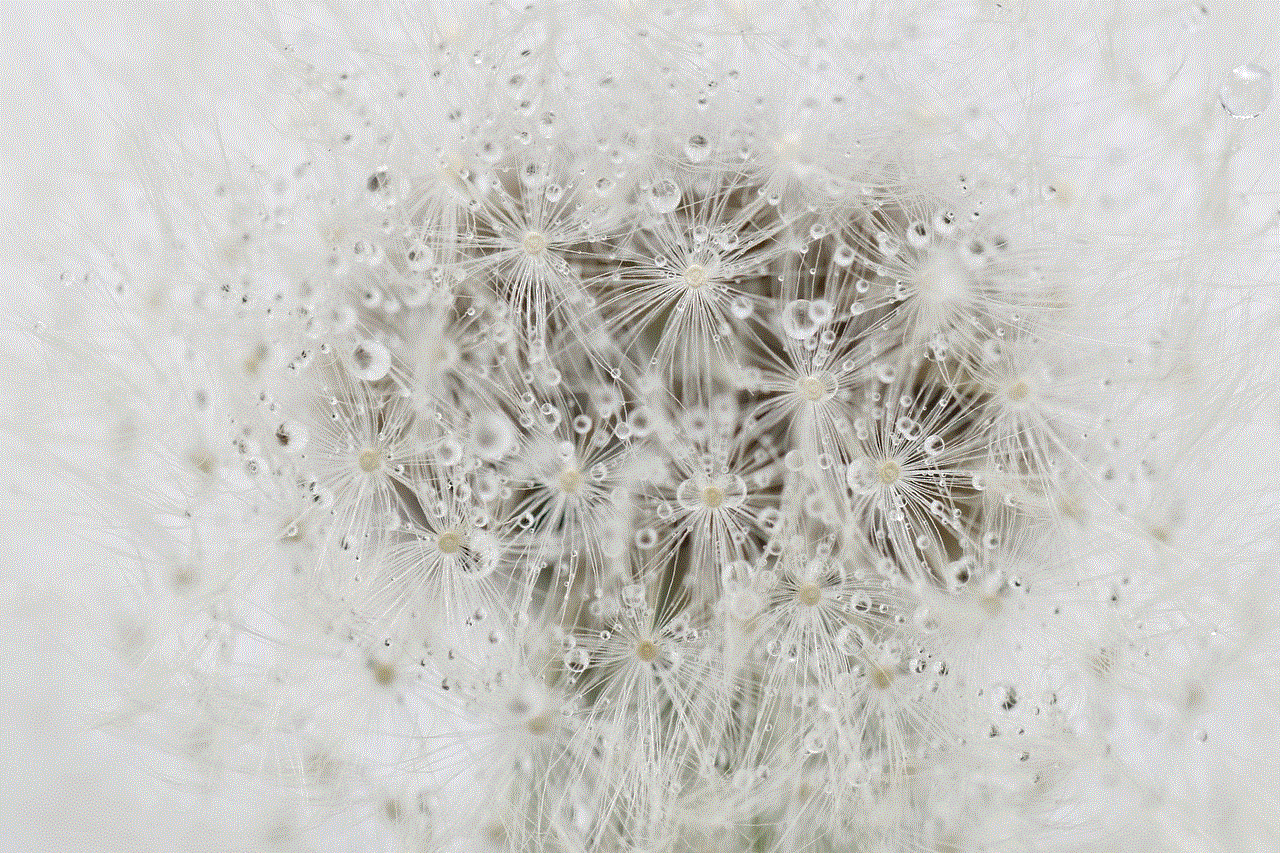
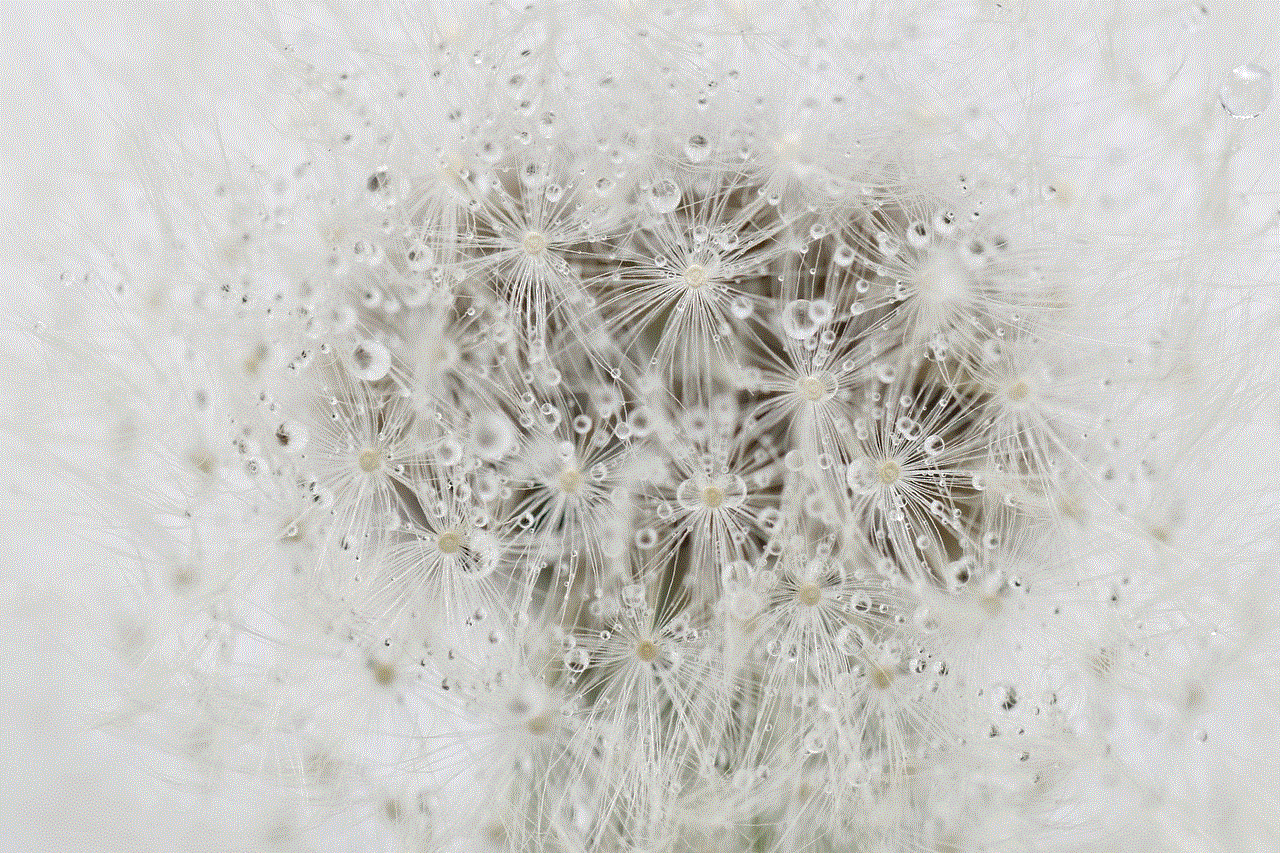
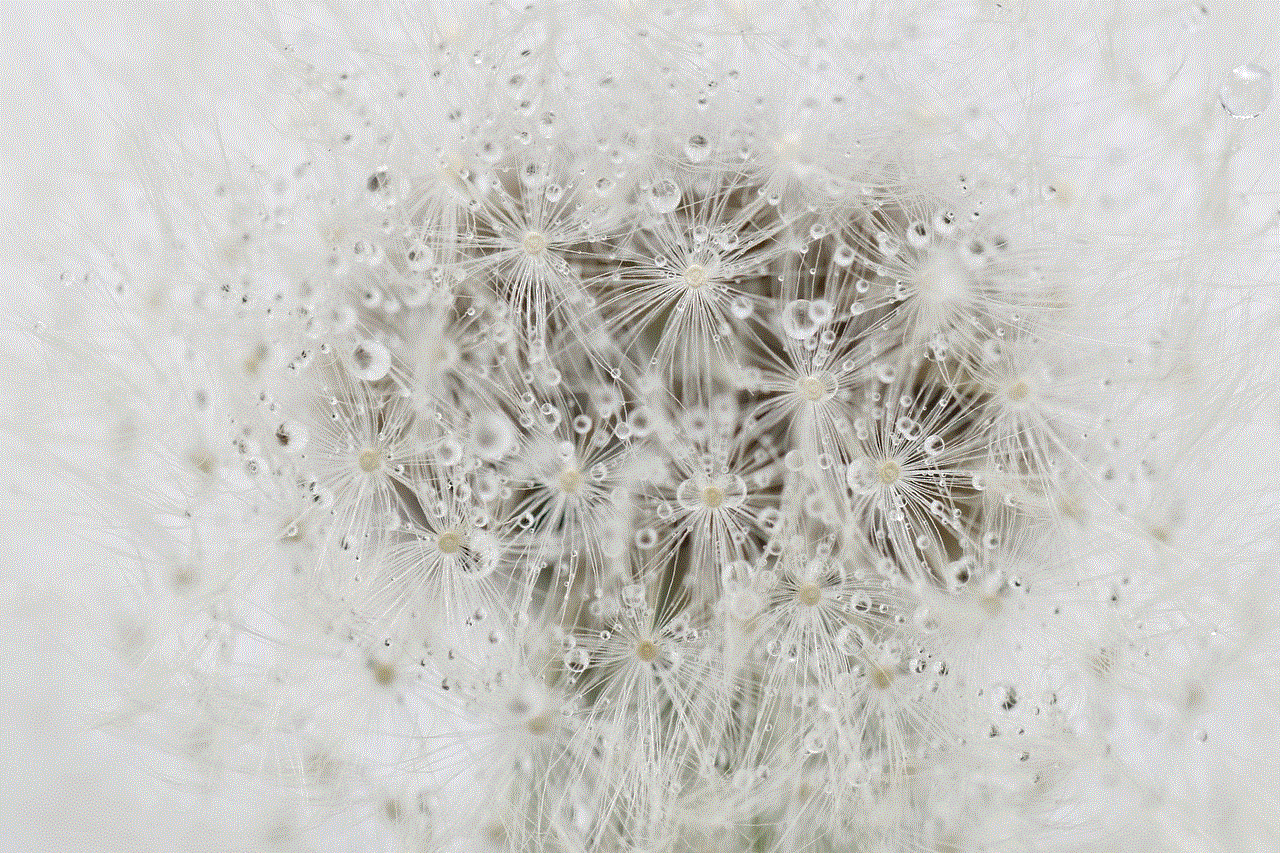
8. Setting up Siri and Hey Siri
Siri is Apple’s virtual assistant that allows you to perform tasks with your voice. During the setup process, you will be prompted to set up Siri and its voice recognition feature, “Hey Siri”. This will enable you to activate Siri by simply saying “Hey Siri” without having to press any buttons. You can also choose to enable “Allow Siri When Locked” which will allow you to use Siri even when your device is locked.
9. Adding Email and Social Media Accounts
The iPhone 6s Plus allows you to add multiple email and social media accounts to your device. This will allow you to access all your emails, messages, and notifications in one place. To add an account, go to Settings > Accounts & Passwords > Add Account. You can choose from popular email providers such as Gmail, Yahoo, and Outlook, as well as social media platforms like facebook -parental-controls-guide”>Facebook and Twitter.
10. Installing Apps
The App Store offers millions of apps for you to download and enhance your iPhone 6s Plus experience. To download apps, simply open the App Store, search for the app you want, and tap “Get” or “Download”. You will need to enter your Apple ID password to confirm the download. You can also enable automatic app updates by going to Settings > iTunes & App Store > Updates.
11. Customizing Your Home Screen
One of the best things about the iPhone 6s Plus is the ability to customize your home screen. You can rearrange your apps, create folders, and even hide apps that you don’t use. To rearrange apps, simply press and hold an app until it starts to wiggle, then drag it to its desired location. To create a folder, drag one app on top of another and give the folder a name. You can also change your wallpaper by going to Settings > Wallpaper > Choose a New Wallpaper.
12. Exploring 3D Touch
The iPhone 6s Plus introduced 3D Touch, a feature that allows you to perform different actions by pressing on the screen with varying levels of force. This feature is not available on all apps, but you can use it on the home screen and certain built-in apps such as Messages, Calendar, and Camera. To enable 3D Touch, go to Settings > General > Accessibility > 3D Touch.
13. Getting to Know the iOS Features
The iPhone 6s Plus comes with a variety of features that make it stand out from other smartphones. Some of these features include Live Photos, which captures a few seconds of video before and after a photo is taken, and Peek and Pop, which allows you to preview content by pressing on it with 3D Touch. Take some time to explore these features and discover what else your iPhone 6s Plus can do.
14. Battery Life and Power Saving Tips
The iPhone 6s Plus has a longer battery life compared to its predecessors, but heavy usage can still drain the battery quickly. To conserve battery life, you can enable Low Power Mode, which will reduce or disable certain features to extend battery life. You can also turn off background app refresh, location services , and push notifications for apps that you don’t use often.
15. Troubleshooting Common Issues
In case you encounter any issues during the setup process or while using your iPhone 6s Plus, there are some troubleshooting steps you can try. For example, if your device freezes or becomes unresponsive, you can force restart it by pressing and holding the power button and home button at the same time until the Apple logo appears. If you are having trouble with a specific app, try uninstalling and reinstalling it from the App Store.



Congratulations, you have successfully set up your iPhone 6s Plus! With its advanced features and sleek design, this device is sure to enhance your mobile experience. Make sure to explore all its features and customize it to your liking. Happy iPhone-ing!