my monitor keeps going into power save mode
Introduction:
Power saving mode is a feature that is commonly found in modern monitors. It is designed to save energy and increase the lifespan of the monitor by automatically turning off the display when it is not in use. However, it can be frustrating when your monitor keeps going into power save mode, especially if you are in the middle of an important task. In this article, we will explore the possible causes of this issue and provide solutions to fix it.
What is Power Save Mode?
Before we delve into the reasons why your monitor may be going into power save mode, let’s first understand what it means. Power save mode, also known as sleep mode, is a feature that is built into monitors to conserve energy. When there is no activity on the screen for a certain period of time, the monitor will automatically turn off the display, but the computer will continue to run in the background. This helps to reduce energy consumption and prolong the life of the monitor.
Possible Causes:
There can be several reasons why your monitor keeps going into power save mode. Let’s take a look at some of the most common causes:
1. Settings: The most obvious reason could be that the power saving settings on your monitor or computer are too sensitive. This means that even the slightest movement or lack of activity on the screen can trigger the monitor to go into power save mode. In this case, adjusting the power saving settings can help to resolve the issue.
2. Faulty Cable: Another common cause of this issue could be a faulty cable. If the cable connecting your monitor to the computer is damaged or loose, it can cause the monitor to go into power save mode. Check the cable and make sure it is securely connected to both the monitor and the computer.
3. Graphics Card: Your monitor may also go into power save mode if there is an issue with your graphics card. If the graphics card is not able to communicate properly with the monitor, it may result in the monitor going into power save mode. Updating the graphics card drivers or replacing the graphics card can help to fix this problem.
4. Overheating: Overheating can also cause your monitor to go into power save mode. When the temperature inside the computer rises, the monitor may shut down to prevent any damage. Make sure that your computer is properly ventilated and not placed in a hot or stuffy environment.
5. Faulty Monitor: If none of the above reasons seem to apply to your situation, then the issue could be with the monitor itself. A faulty monitor can cause it to go into power save mode frequently. In this case, you may need to get it repaired or replaced.
Solutions:
Now that we have identified the possible causes of the problem, let’s look at some solutions to fix it:
1. Adjust Power Saving Settings: As mentioned earlier, the power saving settings on your computer or monitor could be too sensitive. To fix this, go to the control panel on your computer and adjust the power saving settings to a longer duration. This will prevent the monitor from going into power save mode too quickly.
2. Check Cables: If the issue is with the cable, simply replacing it or making sure it is properly connected can solve the problem. Make sure to use high-quality cables to avoid any future issues.
3. Update Drivers: If the issue is with the graphics card, updating the drivers can help to fix it. You can either manually update the drivers or use a driver update software to do it for you.
4. Monitor Placement: As mentioned earlier, overheating can also cause the monitor to go into power save mode. Make sure that the monitor is placed in a well-ventilated area and not near any heat sources.
5. Check for Updates: It is always a good idea to check for updates for your computer and monitor regularly. Manufacturers often release updates that fix bugs and improve performance, which could also help to resolve the power save mode issue.
6. Reset Monitor: If your monitor has a reset button, try pressing it to reset the monitor to its default settings. This can help to fix any software issues that may be causing the monitor to go into power save mode.
7. Test with Another Monitor: If you have access to another monitor, try connecting it to your computer and see if the issue persists. If the other monitor works fine, then the issue is most likely with your original monitor.
8. Repair or Replace: If none of the above solutions work, then the problem may be with the monitor itself. In this case, you may need to get it repaired or replaced. If your monitor is still under warranty, contact the manufacturer for assistance.
Preventing Power Save Mode:
Prevention is always better than cure. Here are some tips to prevent your monitor from going into power save mode:
1. Disable Power Save Mode: If you don’t want your monitor to go into power save mode at all, you can disable this feature in the power saving settings. Keep in mind that this will increase energy consumption and may shorten the lifespan of your monitor.
2. Use Keyboard Shortcuts: Most monitors have keyboard shortcuts that can be used to turn off the power save mode. Check the user manual or the manufacturer’s website to find out what the shortcut is for your monitor.
3. Adjust Sensitivity: You can also adjust the sensitivity of the power saving settings to a longer duration. This will give you more time before the monitor goes into power save mode.
4. Use a Screensaver: Another way to prevent power save mode is to use a screensaver. Screensavers are designed to prevent the screen from going completely black, which can trigger the monitor to go into power save mode.
Conclusion:
In conclusion, a monitor going into power save mode can be quite frustrating, but it is usually a minor issue that can be easily fixed. By following the solutions mentioned above, you should be able to resolve the problem and prevent it from happening in the future. However, if the issue persists, it is best to seek professional help to determine the root cause of the problem. Remember to regularly check for updates and keep your computer and monitor in a well-ventilated area to prevent any issues from arising.
how to view someones messages on facebook
facebook -parental-controls-guide”>Facebook has become one of the most popular social media platforms in the world, with over 2.7 billion active users. With its wide reach and diverse user base, it’s no surprise that people are curious about how to view someone’s messages on Facebook. Whether it’s out of curiosity or for more serious reasons, there are ways to access someone’s Facebook messages, although it’s not always easy or ethical. In this article, we will explore the various methods that people use to view someone’s messages on Facebook and the implications of doing so.
Before we dive into the different ways to view someone’s messages on Facebook, it’s important to understand the platform’s privacy policies. Facebook has strict guidelines in place to protect users’ privacy, and any unauthorized access to someone’s messages is a violation of those policies. Therefore, it’s crucial to think twice before attempting to view someone’s messages without their consent.
One of the most common ways people try to view someone’s Facebook messages is by hacking into their account. This method involves gaining unauthorized access to someone’s account by guessing their login details or using specialized software. While it may seem like an easy way to view someone’s messages, it’s not only unethical but also illegal. Hacking into someone’s account is a criminal offense, and the consequences can be severe.
Another popular method of viewing someone’s messages on Facebook is by using keyloggers. Keyloggers are software programs that track and record every keystroke made on a device, including login credentials. These programs can be installed remotely, and once activated, they can provide the user with access to the victim’s Facebook account, including their messages. While keyloggers may seem like a convenient way to view someone’s messages, they are not only illegal but also a violation of privacy.
Some people may also resort to phishing scams to view someone’s messages on Facebook. Phishing scams involve tricking someone into sharing their personal information, such as login credentials, by posing as a legitimate entity. For example, a scammer may send a fake email claiming to be from Facebook, asking the recipient to click on a link and enter their login details. Once the victim provides their information, the scammer can use it to log into their account and view their messages. Like hacking and keylogging, phishing is also a criminal offense and can have serious consequences.
Another way people try to view someone’s messages on Facebook is by using spy apps. Spy apps are software programs that can be installed on someone’s device without their knowledge, allowing the user to monitor their activities, including their Facebook messages. While these apps may seem like a convenient way to keep an eye on someone’s messages, they are also a violation of privacy and can have serious legal consequences.
Apart from these unethical and illegal methods, there are also more legitimate ways to view someone’s messages on Facebook. One such method is by gaining physical access to their device and logging into their account. However, this method is still a violation of privacy and should only be used with the person’s consent.
Another way to access someone’s Facebook messages is by asking for their permission. While this may seem like an obvious solution, it’s often overlooked. If you have a valid reason to view someone’s messages, it’s best to approach them and ask for their consent. This not only avoids any ethical or legal issues but also maintains trust and respect in the relationship.
Moreover, Facebook also has a feature called “Trusted Contacts” that allows users to grant access to their account to a select group of people in case of an emergency. If the person you want to view messages from has enabled this feature, you can request access from one of their trusted contacts. However, this method is only applicable in situations where the person has given their consent or in the case of an emergency.
Another option for viewing someone’s messages on Facebook is by using a Facebook monitoring tool. These tools allow parents to monitor their child’s online activities, including their Facebook messages. However, these tools should only be used by parents to monitor their children’s activities and not by anyone else without proper authorization.
In conclusion, there are many ways to view someone’s messages on Facebook, but most of them are unethical and/or illegal. Hacking, keylogging, phishing, and using spy apps are not only a violation of Facebook’s privacy policies but also criminal offenses. It’s important to respect people’s privacy and only view their messages with their consent. If you have a valid reason to view someone’s messages, it’s best to approach them and ask for their permission. Furthermore, Facebook also has features that allow users to grant access to their account in case of an emergency. It’s crucial to remember that any unauthorized access to someone’s messages is a violation of their privacy and can have serious consequences.
meritsoar smartwatch user manual
Meritsoar is a brand that has been creating innovative and high-quality smartwatches for years. Their latest release, the Meritsoar smartwatch, has caused quite a buzz in the market. With its sleek design, advanced features, and affordable price, it has quickly become a popular choice among tech enthusiasts and fitness enthusiasts alike. However, some users may find it challenging to navigate and understand all the functions of this smartwatch. That’s where this user manual comes in. In this article, we will provide a comprehensive guide on the Meritsoar smartwatch, its features, and how to use it effectively.
Introduction to the Meritsoar Smartwatch
The Meritsoar smartwatch is a state-of-the-art device that combines the functionality of a fitness tracker, a smartwatch, and a smartphone into one compact and stylish gadget. It allows users to track their daily activities, monitor their health and fitness, and stay connected with their digital world, all from their wrist. The watch is compatible with both Android and iOS devices, making it accessible to a wide range of users.
Design and Build
The Meritsoar smartwatch boasts a sleek and modern design that is sure to catch anyone’s attention. It has a round dial with a 1.3-inch HD touchscreen display that provides clear and vibrant visuals. The watch comes with a silicone band that is comfortable to wear and can be adjusted to fit any wrist size. The overall build quality is excellent, and the watch feels sturdy and durable.
Features of the Meritsoar Smartwatch
The Meritsoar smartwatch is packed with features that make it stand out from its competitors. Let’s take a look at some of its most notable features:
1. Activity and Fitness Tracking
The Meritsoar smartwatch has a built-in pedometer that accurately tracks your steps, distance, and calories burned throughout the day. It also has a heart rate monitor that continuously monitors your heart rate, giving you real-time data on your cardiovascular health. The watch also has a sleep tracker that records your sleep patterns and helps you improve your sleep quality.
2. Multiple Sports Modes
For fitness enthusiasts, the Meritsoar smartwatch offers multiple sports modes, including running, cycling, and swimming. These modes help you track your performance and progress in different activities and set fitness goals accordingly.
3. Call and Message Notifications
With the Meritsoar smartwatch, you don’t have to constantly check your phone for calls and messages. The watch will vibrate and display notifications for incoming calls, texts, and social media messages, allowing you to stay connected without being glued to your phone.
4. Music Control
The watch also has a music control feature that lets you play, pause, and skip songs directly from your wrist. This is especially useful when you’re working out and don’t want to fiddle with your phone.
5. Remote Camera Control
Another handy feature of the Meritsoar smartwatch is the ability to control your phone’s camera remotely. This is perfect for taking group photos or selfies without having to set a timer or use a selfie stick.
6. Weather Forecast
The watch also provides real-time weather updates, ensuring that you’re always prepared for the day ahead.



7. Sedentary Reminder
If you have a sedentary lifestyle, the Meritsoar smartwatch has got you covered. It has a sedentary reminder that alerts you when you’ve been inactive for too long, encouraging you to get up and move around.
8. Find My Phone
We’ve all been in a situation where we can’t find our phone, and it’s usually when we’re in a hurry. With the Meritsoar smartwatch, you can use the “Find My Phone” feature to make your phone ring, even if it’s on silent.
9. Water-Resistant
The watch has an IP67 rating, which means it is water-resistant up to 1 meter for 30 minutes. This makes it suitable for everyday use, including swimming and showering.
10. Long Battery Life
One of the most impressive features of the Meritsoar smartwatch is its long battery life. With normal usage, the watch can last up to 7 days on a single charge, making it a perfect companion for travel and outdoor activities.
How to Use the Meritsoar Smartwatch
Now that we know about the features of the Meritsoar smartwatch let’s discuss how to use it effectively. Here are the steps to get started with your new smartwatch:
1. Charge the Watch
Before using your Meritsoar smartwatch, make sure it is charged. Use the provided USB cable to connect the watch to a power source, and it will take approximately 2 hours to fully charge.
2. Download the App
To access all the features of the Meritsoar smartwatch, you need to download the “FitPro” app on your smartphone. The app is available for both Android and iOS devices and can be downloaded from the respective app stores.
3. Pair the Watch
Open the FitPro app and follow the instructions to pair your smartwatch with your phone. Make sure your phone’s Bluetooth is turned on, and the watch is within range.
4. Set Up Your Profile
Once the watch is paired, you’ll be prompted to set up your profile, including your name, gender, height, weight, and age. This information will be used to provide accurate fitness data.
5. Customize Your Watch Face
The Meritsoar smartwatch has multiple watch face options to choose from. You can select your desired watch face directly from the watch or through the app.
6. Explore the App
The FitPro app is your gateway to all the features of the Meritsoar smartwatch. Take some time to explore the app and familiarize yourself with its different sections, including fitness data, notifications, and settings.
7. Start Tracking
Now that your watch is set up, you can start tracking your activities. Press the side button on the watch to access the menu, and use the touchscreen to navigate through the different options. Select the desired activity mode and press start to begin tracking.
8. Sync Your Data
Make sure to sync your data regularly to the app to get a comprehensive overview of your daily activities and progress.
9. Use the Watch for Calls and Messages
When you receive a call or message, the watch will vibrate, and the caller’s name or the message will be displayed. You can answer or reject calls directly from the watch, and for messages, you can choose to reply with pre-set messages or type out a response using the touchscreen.
10. Make Use of the Other Features
Don’t forget to make use of the other features of the watch, such as music control, remote camera control, and weather forecast, to enhance your overall experience.
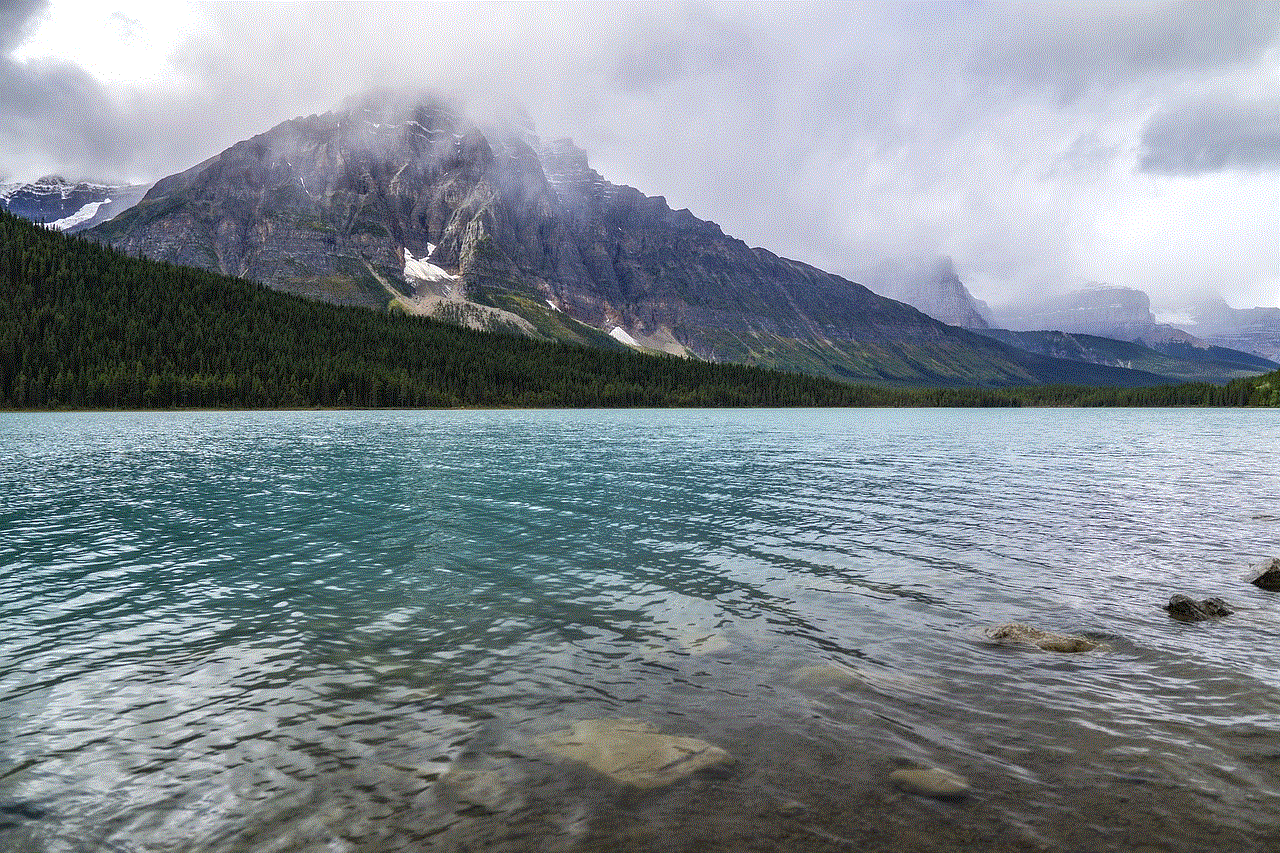
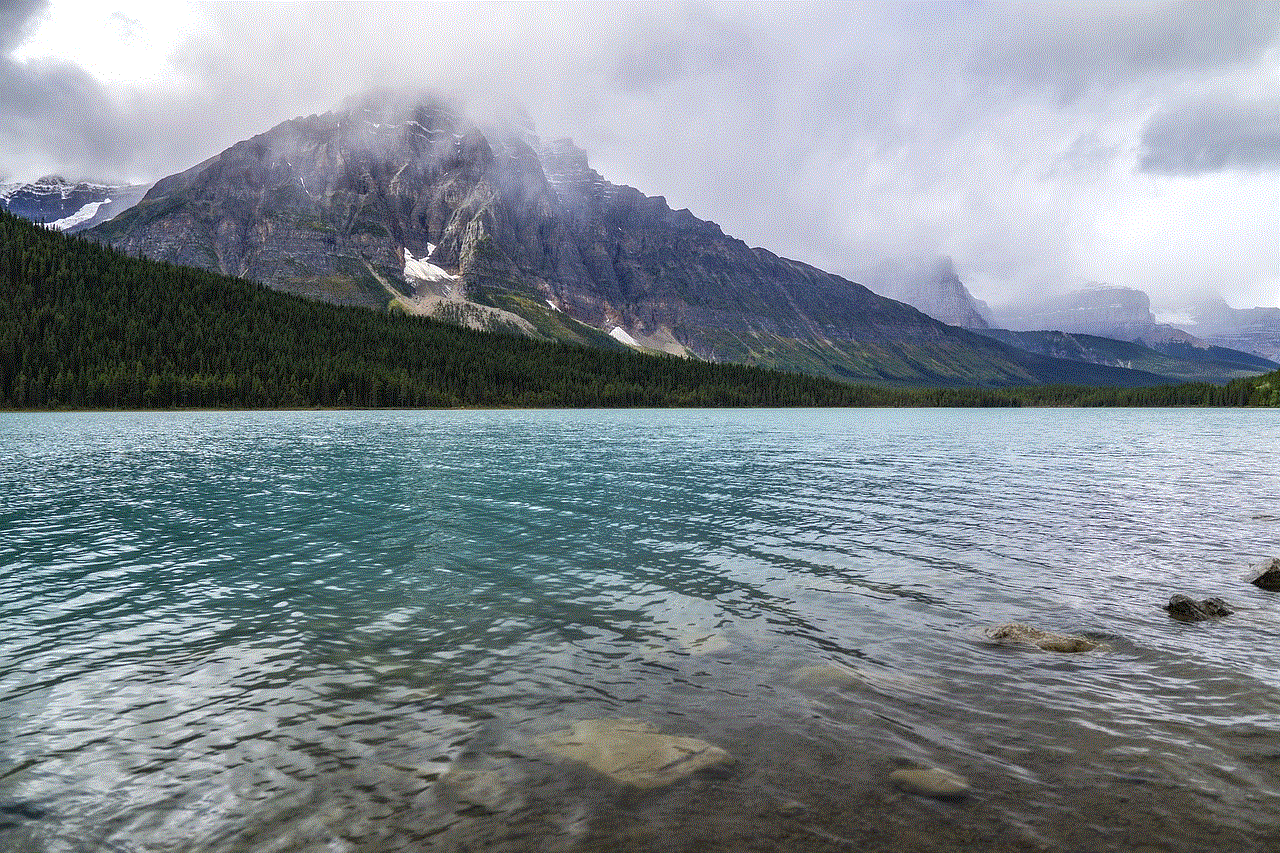
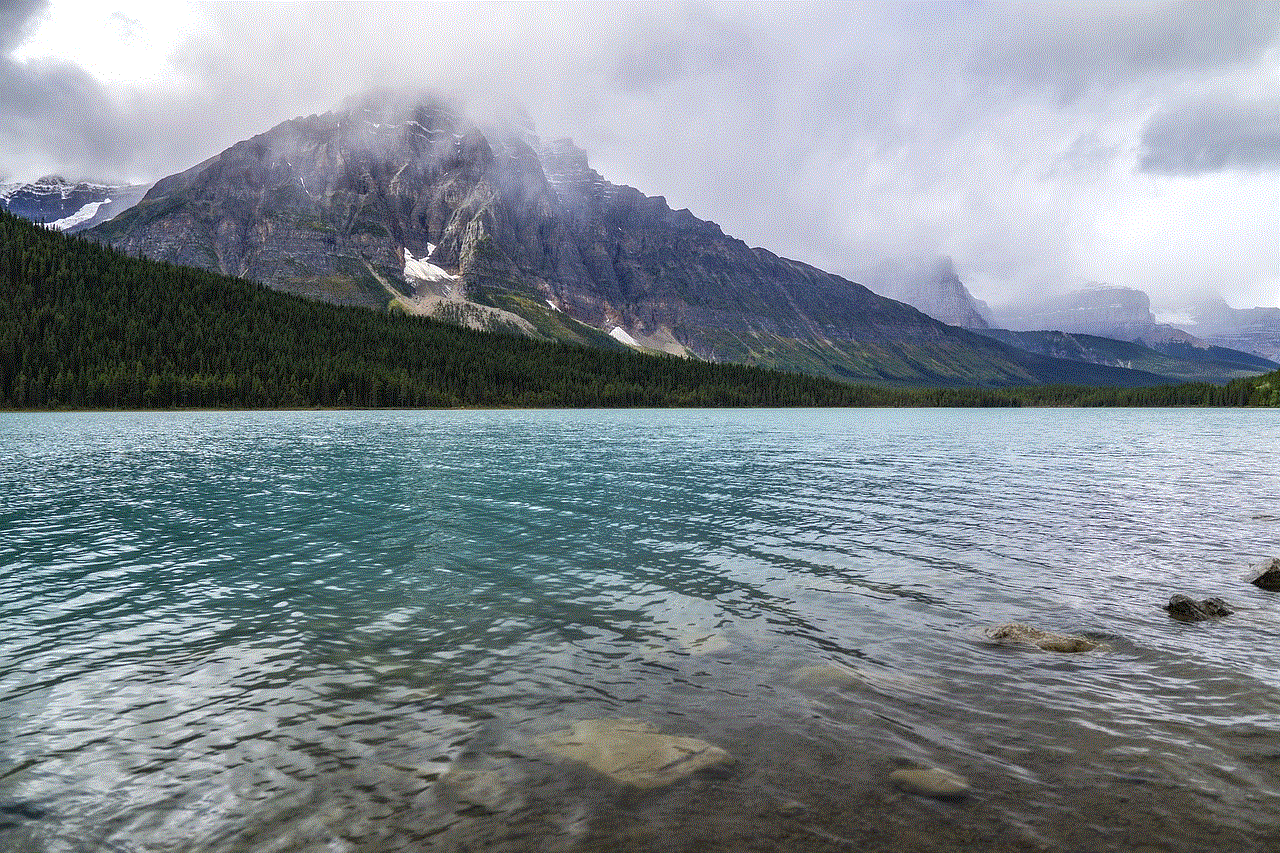
Conclusion
The Meritsoar smartwatch is a feature-packed device that offers a range of functions to make your life easier and healthier. With its sleek design, advanced features, and user-friendly interface, it is an excellent choice for anyone looking for a budget-friendly smartwatch. We hope this user manual has helped you understand the watch better and will assist you in using it effectively. So, go ahead and enjoy all that the Meritsoar smartwatch has to offer!