manage kindle accounts
Kindle, the popular e-reader device by Amazon, has revolutionized the way we read books. With the advancement of technology, we no longer need to carry heavy books around, instead, we can simply download and read them on our Kindle devices. But what happens when you have multiple Kindles in your household? Or if you have a family member who also uses your Kindle account? This is where managing Kindle accounts becomes important. In this article, we will discuss everything you need to know about managing Kindle accounts.
What is a Kindle account?
A Kindle account is an Amazon account that is used to register and manage your Kindle devices. It allows you to purchase and download e-books, magazines, and newspapers from the Kindle store. Each Kindle device can be linked to one Amazon account, and multiple devices can be linked to one account. This enables you to share your e-books and other content with your family members or friends.
How to create a Kindle account?
Creating a Kindle account is simple and free of cost. All you need is a valid email address and a password. You can either create a new account on the Amazon website or directly from your Kindle device. Once you have created your account, you can start purchasing and downloading books.
Managing multiple Kindles on one account
As mentioned earlier, you can link multiple Kindle devices to one account. This is convenient for families or individuals who own more than one Kindle device. To add a new device to your account, simply go to the “Manage Your Content and Devices” page on the Amazon website and click on “Devices”. From there, you can register your new device by entering the serial number or email address associated with the device.
One of the main benefits of managing multiple Kindles on one account is the ability to share your e-books with other devices. This means you can read the same e-book on different devices without having to purchase it multiple times. However, keep in mind that there is a limit to the number of devices that can be linked to one account.
Managing family members’ Kindles
If you have family members who also use your Kindle account, you can create a Family Library where you can share your e-books with them. This is especially useful for families with children who have their own Kindle devices. To set up a Family Library, go to the “Manage Your Content and Devices” page and click on “Settings”. From there, you can add up to four child profiles and link their devices to your account. This way, you can control what content your children have access to on their Kindle devices.
Managing content on your Kindle account
Your Kindle account not only allows you to manage your devices, but also your e-books and other content. You can view all your purchased e-books and manage them from the “Manage Your Content and Devices” page. From there, you can delete unwanted e-books, organize them into collections, and even send them to your Kindle devices or apps.
You can also lend your e-books to other Kindle users for a period of 14 days. This feature is only available for certain e-books and can be done by going to the “Manage Your Content and Devices” page and selecting the e-book you want to lend. This is a great way to share your favorite books with friends and family.
Managing parental controls
If you have children using your Kindle devices, it is important to set up parental controls to ensure they have a safe and appropriate reading experience. You can do this by going to the “Settings” page on your Kindle device and selecting “Parental Controls”. From there, you can set a password and restrict access to certain features, such as purchasing e-books or browsing the internet.
Managing subscriptions and payments
Apart from e-books, you can also subscribe to magazines and newspapers on your Kindle account. To manage your subscriptions, go to the “Manage Your Content and Devices” page and click on “Subscriptions”. From there, you can cancel or renew your subscriptions and view the payment history.
It is important to keep your payment information up to date on your Kindle account to avoid any disruptions in your subscription services. You can manage your payment methods by going to the “Settings” page on your Amazon account.
Troubleshooting common issues
While managing your Kindle account, you may come across some common issues, such as not being able to download or access your e-books, or issues with your payment information. In such cases, it is best to contact Amazon’s customer support for assistance. They have a dedicated team for Kindle support who can help you resolve any issues you may encounter.
In conclusion, managing Kindle accounts is essential for anyone who owns a Kindle device or shares their account with family members. It allows you to control and organize your content, share e-books with others, and set up parental controls for a safe reading experience. With the easy-to-use features provided by Amazon, managing Kindle accounts has become hassle-free. So, if you have multiple Kindles in your household, make sure to utilize these features to make the most out of your Kindle reading experience.
how do i know if someone blocked me on facebook
Social media has become an integral part of our daily lives, and facebook -parental-controls-guide”>Facebook is one of the most popular platforms with over 2.8 billion monthly active users. It allows us to connect with friends and family, share our thoughts and experiences, and stay updated with news and events. However, despite its many benefits, Facebook can also be a source of frustration and disappointment when we feel that we have been blocked by someone.
Being blocked on Facebook can leave us with a sense of confusion and uncertainty. We may wonder why someone would choose to block us and how we can find out if we have indeed been blocked. If you find yourself in this situation, do not worry. In this article, we will discuss how you can know if someone has blocked you on Facebook and what you can do about it.
Before we dive into the details, it is essential to understand what it means to be blocked on Facebook. When someone blocks you on Facebook, it means that they have taken measures to restrict your access to their profile. This can include not being able to see their posts, send them messages, or even find their profile when you search for it.
Now, let’s explore the various ways to determine if someone has blocked you on Facebook.
1. Check for Changes in Your Friends List



The first thing you should do is check your friends’ list to see if the person you suspect has blocked you is still on it. If you have been blocked, their profile will no longer appear on your list, and you will not be able to find it when you search for it. However, keep in mind that they may have deactivated or deleted their account, which will also result in their profile disappearing from your friends’ list.
2. Look for Previous Conversations
If you have had conversations with the person you suspect has blocked you, go back and check if those conversations are still visible. If they have blocked you, their profile picture, name, and messages will no longer be visible, and you may see a message saying, “This message is no longer available because the person has blocked you.”
3. See if You Can View Their Profile
Another way to determine if someone has blocked you on Facebook is by trying to view their profile. If you have been blocked, you will not be able to access their profile, and you will receive an error message saying, “Sorry, this content isn’t available right now.” This could also mean that their account has been deactivated or deleted, so it is not a definitive way to know if you have been blocked.
4. Check Mutual Friends’ Profiles
If you have mutual friends with the person you suspect has blocked you, try to access their profile and see if you can find the person you are looking for on their friends’ list. If you cannot find them, it could be a sign that they have blocked you. However, it is also possible that they have changed their privacy settings, so their friends’ list is not visible to you.
5. Search for Them on Facebook
If you are unable to find the person you suspect has blocked you on your friends’ list or mutual friends’ profiles, try searching for them on Facebook. If you have been blocked, their profile will not show up in the search results. However, it is also possible that they have changed their privacy settings, so their profile is not visible to anyone who is not their friend.
6. Check Your Messages
If you have had previous conversations with the person you suspect has blocked you, go back and check if those messages are still visible. If they have blocked you, their name, profile picture, and messages will no longer be visible, and you will see a message saying, “This message is no longer available because the person has blocked you.”
7. Look for Their Comments or Likes
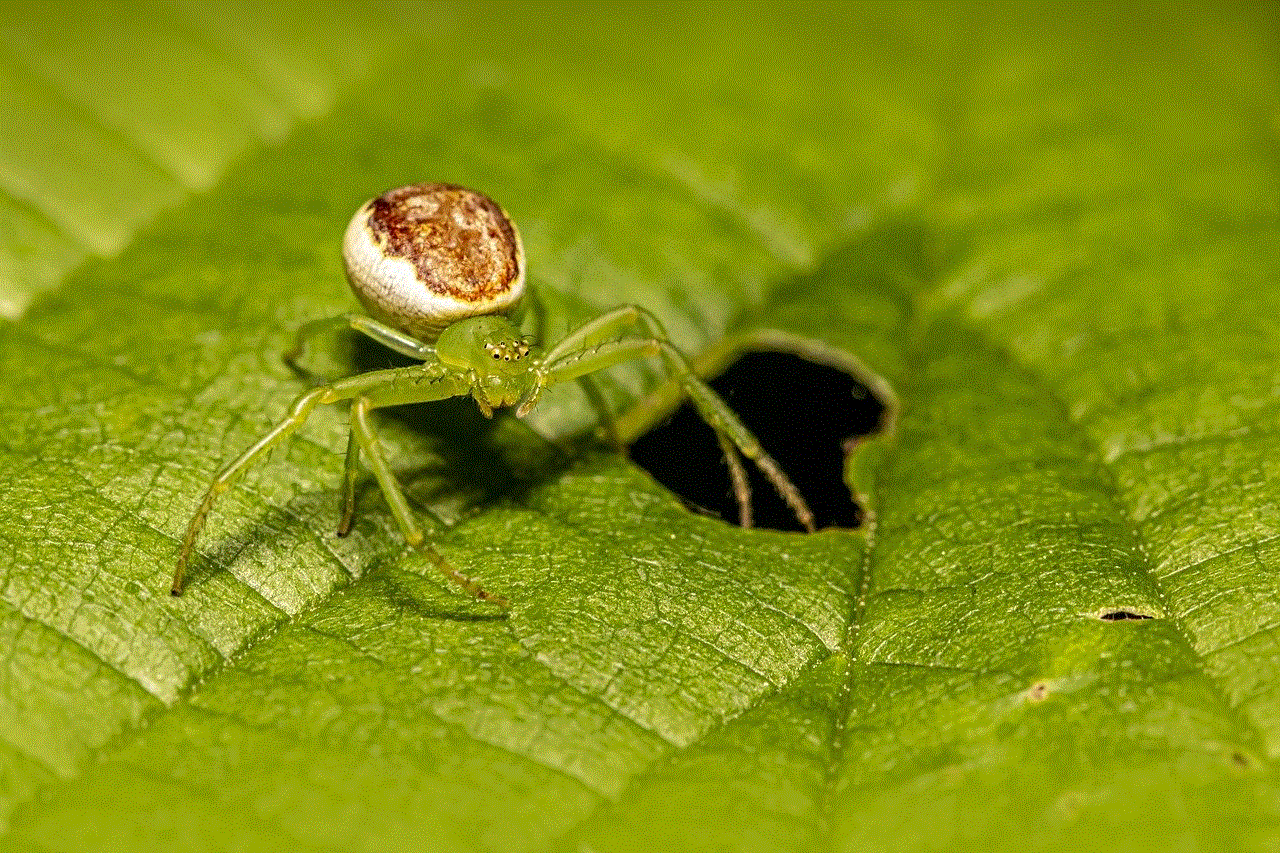
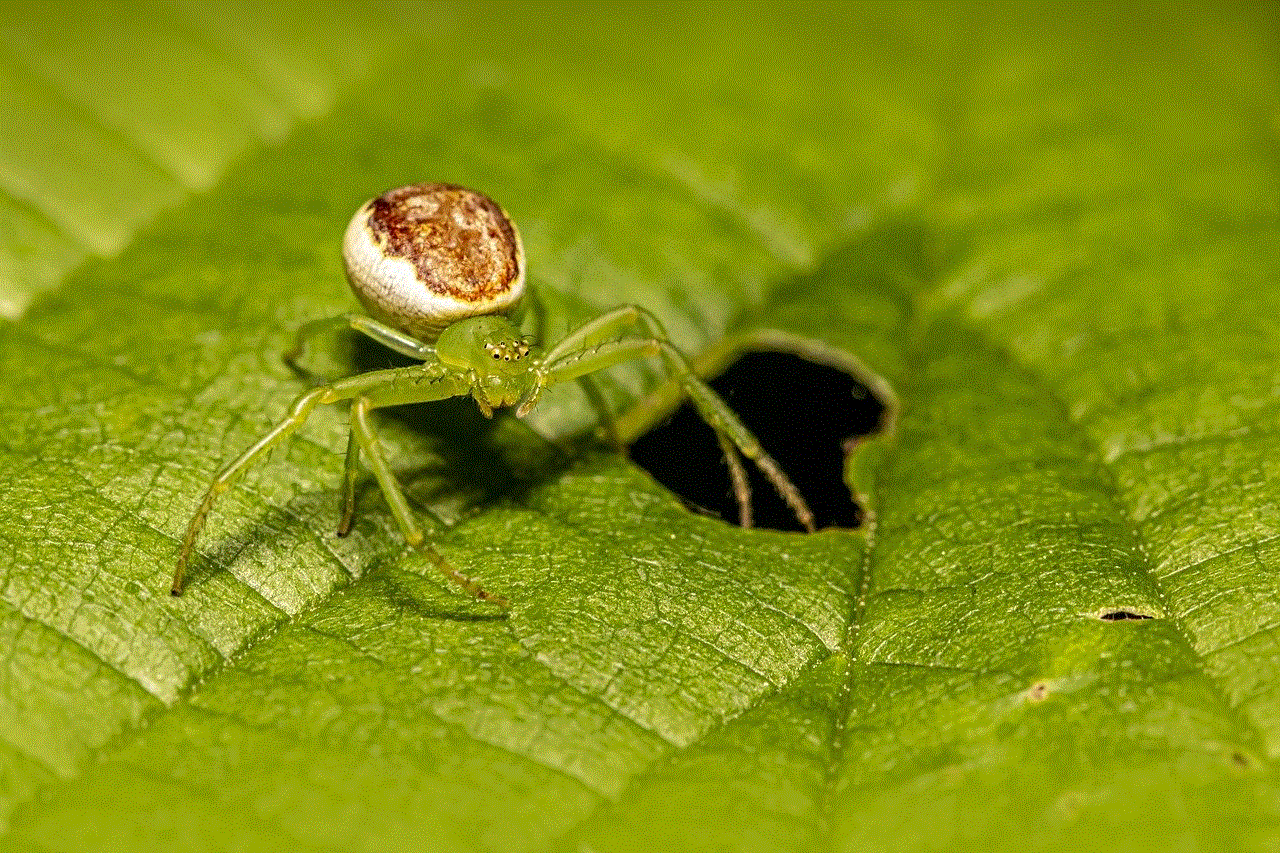
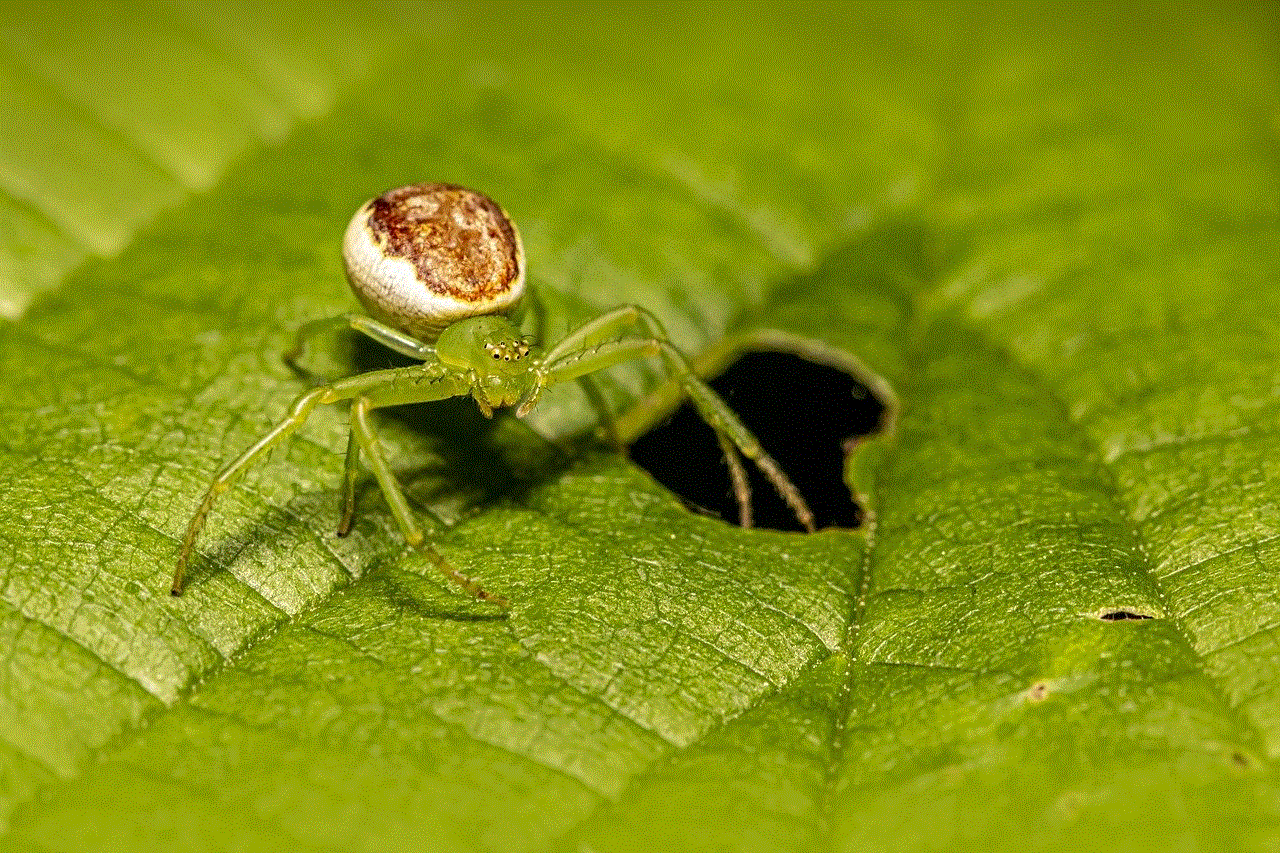
Another way to determine if someone has blocked you on Facebook is by looking for their comments or likes on your posts or mutual friends’ posts. If you cannot see their comments or likes, it could be a sign that they have blocked you. However, it is also possible that they have deactivated or deleted their account, so it is not a foolproof method.
8. Try to Add Them as a Friend
If you have been blocked by someone on Facebook, you will not be able to send them a friend request. However, keep in mind that they may have changed their privacy settings, so they do not receive friend requests from anyone who is not their friend. If you are unable to send them a friend request, it could also be a sign that they have blocked you.
9. Check for Profile Changes
If you have been blocked by someone on Facebook, you will not be able to see any changes they make to their profile, such as their cover photo or profile picture. This could also mean that they have deactivated or deleted their account, so it is not a definitive way to know if you have been blocked.
10. Ask a Mutual Friend
If you are still unsure if you have been blocked by someone on Facebook, you can ask a mutual friend to check for you. They can search for the person’s profile or try to add them as a friend. If they are unable to find them or add them, it could be a sign that they have blocked you.
What to Do if You Have Been Blocked
If you have determined that someone has blocked you on Facebook, there are a few things you can do. Firstly, you can try reaching out to them through other means, such as email or phone, to find out why they have blocked you.
If that is not an option, you can respect their decision and move on. It may be challenging, but it is important to accept that not everyone will want to be friends with us on social media. It is also essential to remember that people have their reasons for blocking someone, and it does not necessarily mean that you have done something wrong.
You can also choose to block the person back if you do not want them to see your posts or interact with you on Facebook. To do this, go to the person’s profile, click on the three dots next to the Message button, and select “Block.” This will prevent them from seeing your posts, sending you messages, or adding you as a friend.
In Conclusion



Being blocked on Facebook can be a frustrating experience, but there are ways to determine if someone has blocked you. Checking for changes in your friends’ list, looking for previous conversations, and trying to view their profile are some of the ways to know if you have been blocked. However, it is essential to remember that there could be other reasons for not being able to find someone on Facebook, such as deactivating or deleting their account or changing their privacy settings.
If you have been blocked, it is important to respect the other person’s decision and move on. You can also choose to block them back if you do not want them to interact with you on Facebook. Ultimately, it is important to maintain a positive attitude and not let being blocked on Facebook affect your well-being. There are plenty of other people on the platform who will appreciate your friendship and interactions.