iphone privacy settings
In today’s digital age, privacy has become a major concern for smartphone users, especially with the rise of hacking and data breaches. As a result, smartphone manufacturers have introduced various privacy settings to give users more control over their personal information. One such manufacturer is Apple, with its popular iPhone series. In this article, we will explore the various privacy settings available on iPhones and how you can use them to protect your personal data.
1. Location Services
One of the most important privacy settings on an iPhone is the Location Services. This setting allows apps to access your location data, which can be used for various purposes such as navigation, weather updates, and social media check-ins. However, some apps may also use this data for targeted advertising, which can be a privacy concern for many users.
To manage Location Services on your iPhone, go to Settings > Privacy > Location Services. Here, you can either turn off Location Services entirely or choose which apps can access your location data. You can also set the location access to “while using” instead of “always” for certain apps, giving you more control over when your location is being shared.
2. Camera and Microphone Access
With the rise of video conferencing and virtual meetings, it has become essential for apps to have access to your camera and microphone. However, this can also be a privacy risk if these permissions are granted to malicious apps. To manage camera and microphone access on your iPhone, go to Settings > Privacy > Camera/Microphone. Here, you can see which apps have access to your camera and microphone and toggle off access for any app that you don’t want to have these permissions.
3. Ad Tracking
Another privacy concern for iPhone users is targeted advertising. Advertisers use your browsing and app usage data to show you personalized ads, which can be intrusive and annoying for many users. To manage ad tracking on your iPhone, go to Settings > Privacy > Tracking. Here, you can toggle off “Allow Apps to Request to Track” to prevent apps from tracking your data for personalized ads.
4. Safari Privacy
Safari is the default browser on iPhones, and it also has various privacy settings that you can customize. To manage Safari privacy, go to Settings > Safari. Here, you can turn on “Prevent Cross-Site Tracking” to stop websites from tracking your browsing activity. You can also enable “Do Not Track” to tell websites not to track your data.
5. App Permissions
Apart from the built-in settings, you can also manage app permissions on your iPhone. This includes permissions such as contacts, calendars, photos, and more. To manage app permissions, go to Settings > Privacy and select the category you want to manage. Here, you can see which apps have access to your data and toggle off access for any app that you don’t want to have these permissions.
6. Touch ID and Face ID
Touch ID and Face ID are two security features available on newer iPhone models. These features use your fingerprint or facial recognition to unlock your phone and make purchases. To manage Touch ID and Face ID, go to Settings > Face ID & Passcode (or Touch ID & Passcode for older models). Here, you can enable or disable these features and also add or remove fingerprints/facial recognition data.
7. Find My
The Find My app on iPhones allows you to locate your lost or stolen device. However, this feature also has privacy implications as it uses your location data to do so. To manage Find My, go to Settings > Your Name > Find My. Here, you can toggle off “Find My iPhone” if you want to disable this feature.
8. Health Data
For users who track their fitness and health data on their iPhones, it’s essential to manage the permissions for this data. To manage health data, go to Settings > Privacy > Health. Here, you can see which apps have access to your health data and toggle off access for any app that you don’t want to have these permissions.
9. Passwords
Another important aspect of privacy is managing your passwords. With the “Passwords” feature on iPhones, you can store and retrieve passwords for different websites and apps. To manage passwords, go to Settings > Passwords. Here, you can enable “AutoFill Passwords” to automatically fill in passwords for the websites and apps you have saved.
10. Limit Ad Tracking
In addition to managing ad tracking, you can also limit ad tracking on your iPhone. This will prevent advertisers from using your device’s advertising identifier to show you personalized ads. To enable this feature, go to Settings > Privacy > Advertising and toggle on “Limit Ad Tracking.”
11. Reset Advertising Identifier
If you want to reset your advertising identifier, you can do so by going to Settings > Privacy > Advertising and tapping on “Reset Advertising Identifier.” This will generate a new identifier and reset the data associated with the previous one.
12. Restrictions
For users who share their iPhones with children or other family members, the Restrictions feature can be beneficial. It allows you to restrict access to certain apps and features, such as the camera, Siri, and in-app purchases. To manage restrictions, go to Settings > Screen Time > Content & Privacy Restrictions. Here, you can enable restrictions and customize them according to your preferences.
13. App Tracking Transparency
With the iOS 14.5 update, Apple introduced the App Tracking Transparency feature, which requires apps to ask for your permission before tracking your data across other apps and websites. This gives you more control over how your data is being used by third-party apps. To manage this feature, go to Settings > Privacy > Tracking and toggle on “Allow Apps to Request to Track.”
14. Data Collection by Apple
Apart from managing app permissions, you can also manage data collection by Apple itself. To manage this, go to Settings > Privacy > Analytics & Improvements. Here, you can toggle off “Share iPhone Analytics” and “Improve Health & Activity.”
15. Two-Factor Authentication
For added security, you can enable two-factor authentication on your iPhone. This requires you to enter a code, in addition to your password, when logging into your Apple account on a new device or browser. To enable this feature, go to Settings > Your Name > Password & Security and tap on “Two-Factor Authentication.”
In conclusion, iPhones offer various privacy settings that give users more control over their personal information. By managing these settings, you can protect your data and ensure your privacy is not compromised. We highly recommend reviewing and customizing these settings to suit your preferences and make your iPhone experience more secure.
how to see who visits your facebook page
Facebook is one of the most popular social media platforms with over 2.7 billion active users worldwide. It has become a part of our daily lives, and many people spend a significant amount of time on this platform, connecting with friends, family, and even businesses. With such a massive user base, it’s natural to wonder who visits your Facebook page. Whether you are curious about who is checking out your profile or want to keep track of your online presence, there are ways to find out who visits your Facebook page. In this article, we will explore the various methods to see who visits your Facebook page.
1. Facebook Profile Views
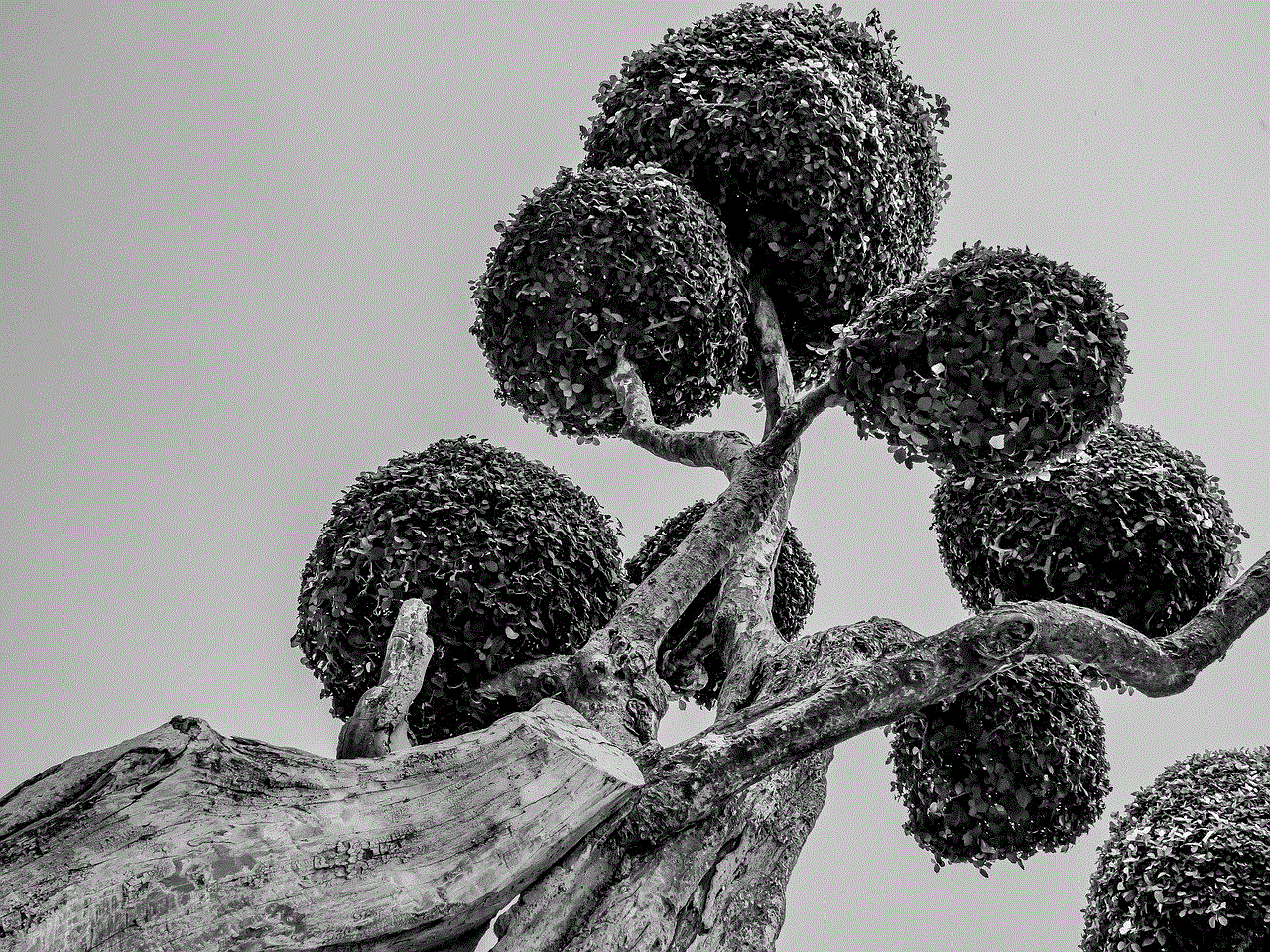
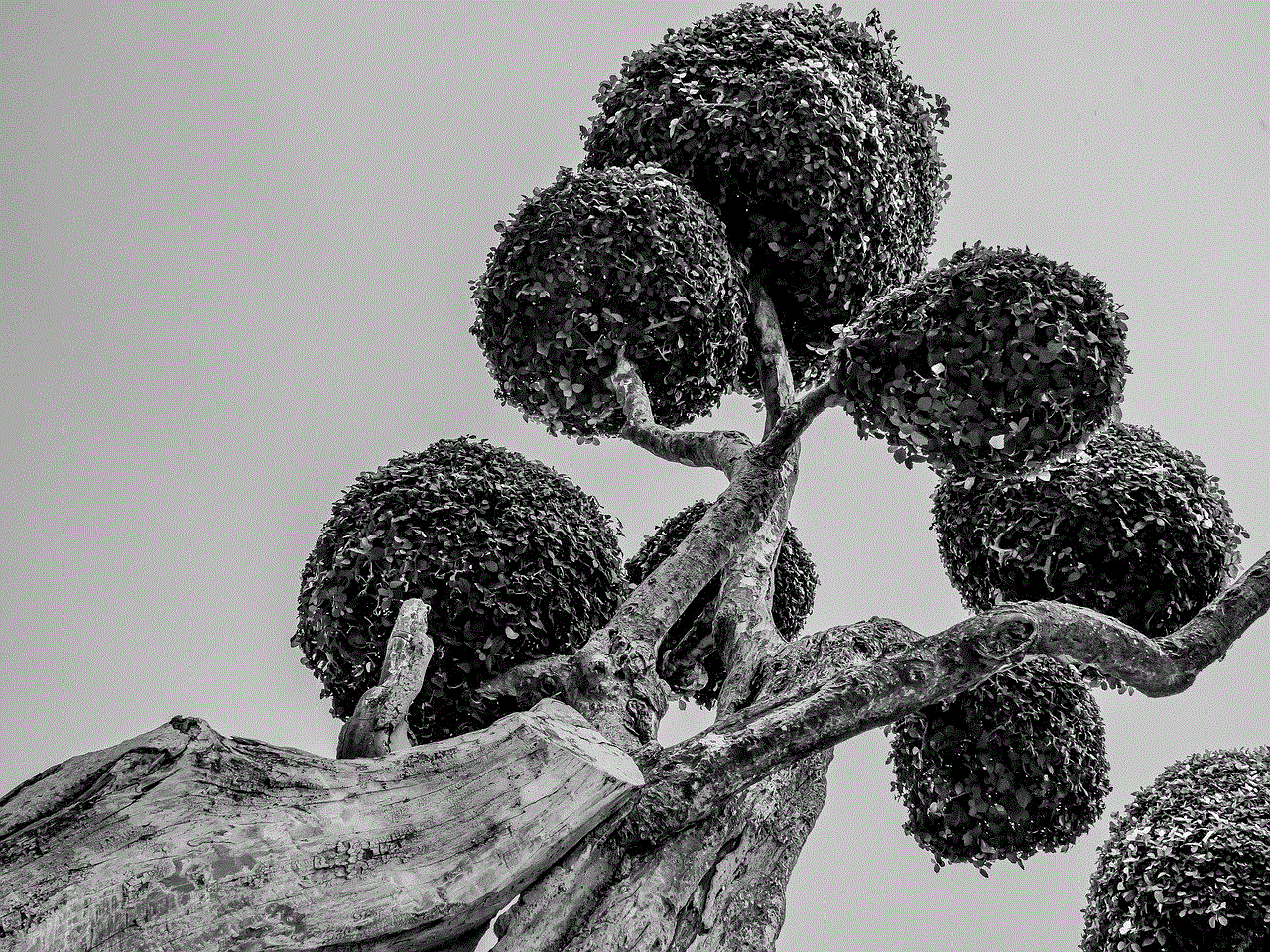
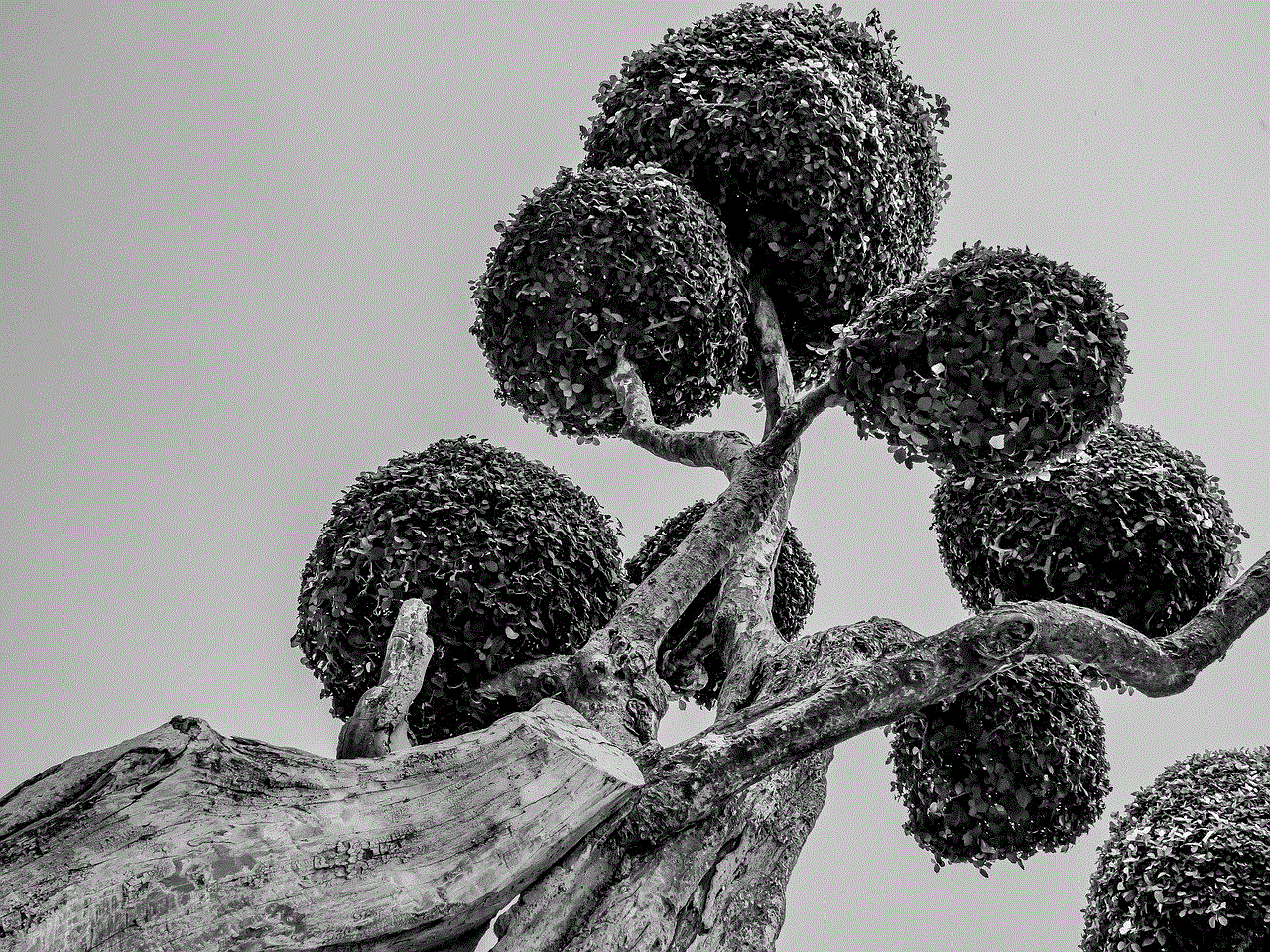
One of the most obvious ways to see who visits your Facebook page is by using the “Profile Views” feature. This feature is available on both desktop and mobile versions of Facebook, and it displays the number of times your profile has been viewed in the past seven days. However, this feature only shows the number of views and not the names of the people who visited your page. It is a helpful tool to keep track of your page’s popularity and see if there is an increase or decrease in the number of views.
2. Facebook Stories Views
Another way to get an idea of who is visiting your Facebook page is through your Facebook Stories. Similar to Instagram , Facebook Stories allow users to post photos and videos that disappear after 24 hours. However, unlike Instagram, Facebook Stories also show the names of people who viewed your story. This feature is available on both the desktop and mobile versions of Facebook, and you can see the names by swiping up on your story. This method is useful if you want to know who is actively viewing your content.
3. Mutual Friends
One of the easiest ways to see who visits your Facebook page is by checking your mutual friends. When you visit someone’s profile, Facebook shows you the mutual friends you have with that person. If you see a new person on your mutual friends’ list, it means they have visited your profile or vice versa. This method is not entirely accurate as the person might have added you as a friend and not necessarily visited your page. However, it can give you an idea of who is interested in your profile.
4. Facebook Page Insights
If you have a Facebook page for your business or brand, you can use Facebook Page Insights to see who visits your page. Page Insights provide data on your page’s performance, including the number of page views, likes, and reach. It also shows the demographics of your audience, such as age, gender, and location. This data can give you an idea of who is visiting your page and help you understand your target audience better.
5. Third-Party Apps
There are many third-party apps available on the internet that claim to show you who visits your Facebook page. These apps usually require you to give them access to your Facebook account, and they use algorithms to analyze your profile’s data. However, it is essential to be cautious when using such apps as they can compromise your account’s security and privacy.
6. Facebook Pixel
Facebook Pixel is a code that you can add to your website to track your website’s traffic and conversions. It also allows you to track the actions of users who visit your website and then visit your Facebook page. This method is useful for businesses and brands that have an online presence and want to see how their website traffic translates into Facebook page views.
7. Facebook Groups
If you are a member of a Facebook group, you can see who has viewed your posts in the group. However, this feature is only available for public groups, and you can only see the number of views and not the names of the people. It is a helpful tool for group admins to track engagement and see which members are interested in their content.
8. Facebook Watch
Facebook Watch is a video streaming service on Facebook, similar to YouTube. It allows users to upload and watch videos on the platform. If you have a Facebook page, you can see the number of views your videos get and the demographics of the viewers. This data can give you an idea of who is interested in your content and help you tailor your content to your audience’s preferences.
9. Facebook Events
If you are hosting an event on Facebook, you can see who has viewed the event page. This data is available for both public and private events, and it can give you an idea of who is interested in attending your event. It can also help you track the success of your event and see if there is an increase or decrease in the number of views over time.
10. Facebook Advertisements
If you are running Facebook ads for your business or brand, you can see the demographics of the people who have viewed your ad. This data can give you an idea of who is interested in your products or services and help you target your ads to a specific audience. It can also help you track the success of your ad and see if there is an increase or decrease in engagement.
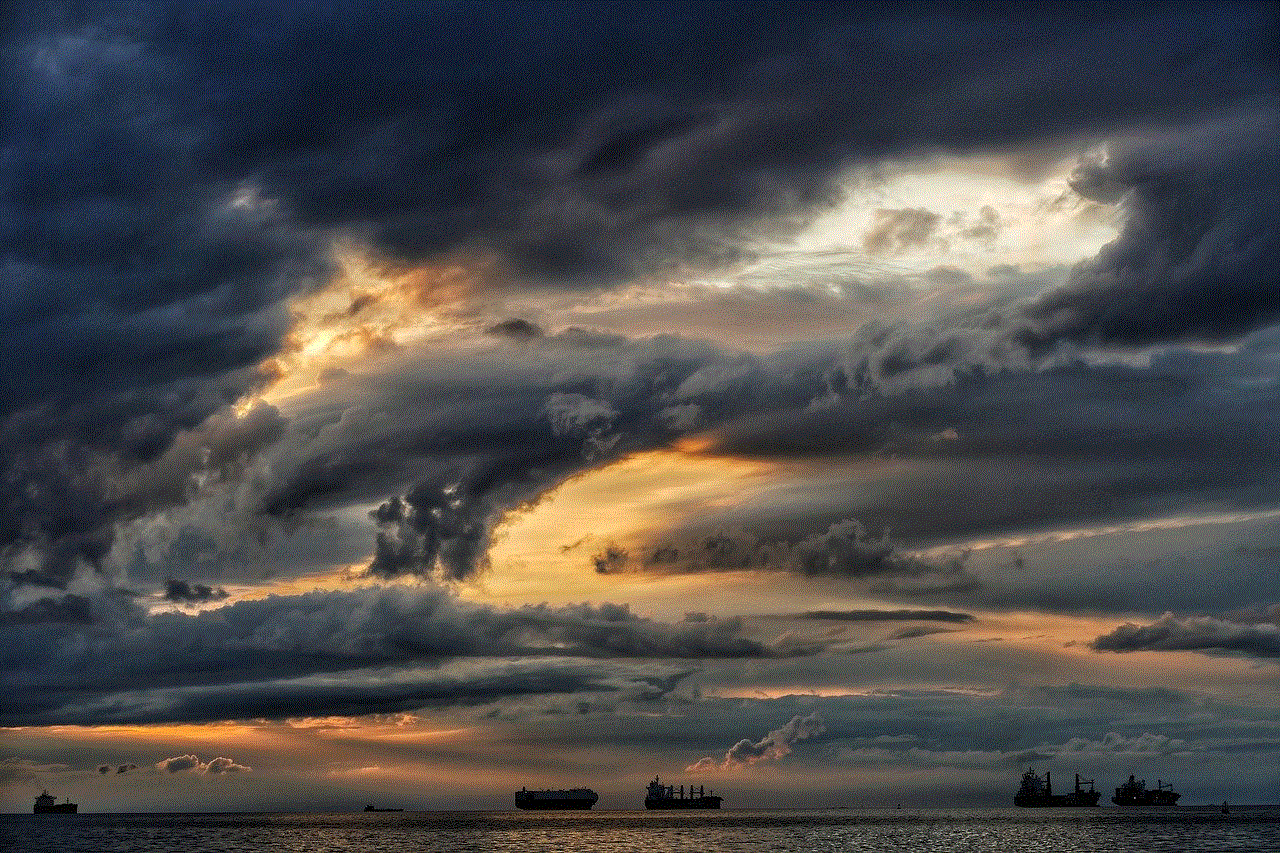
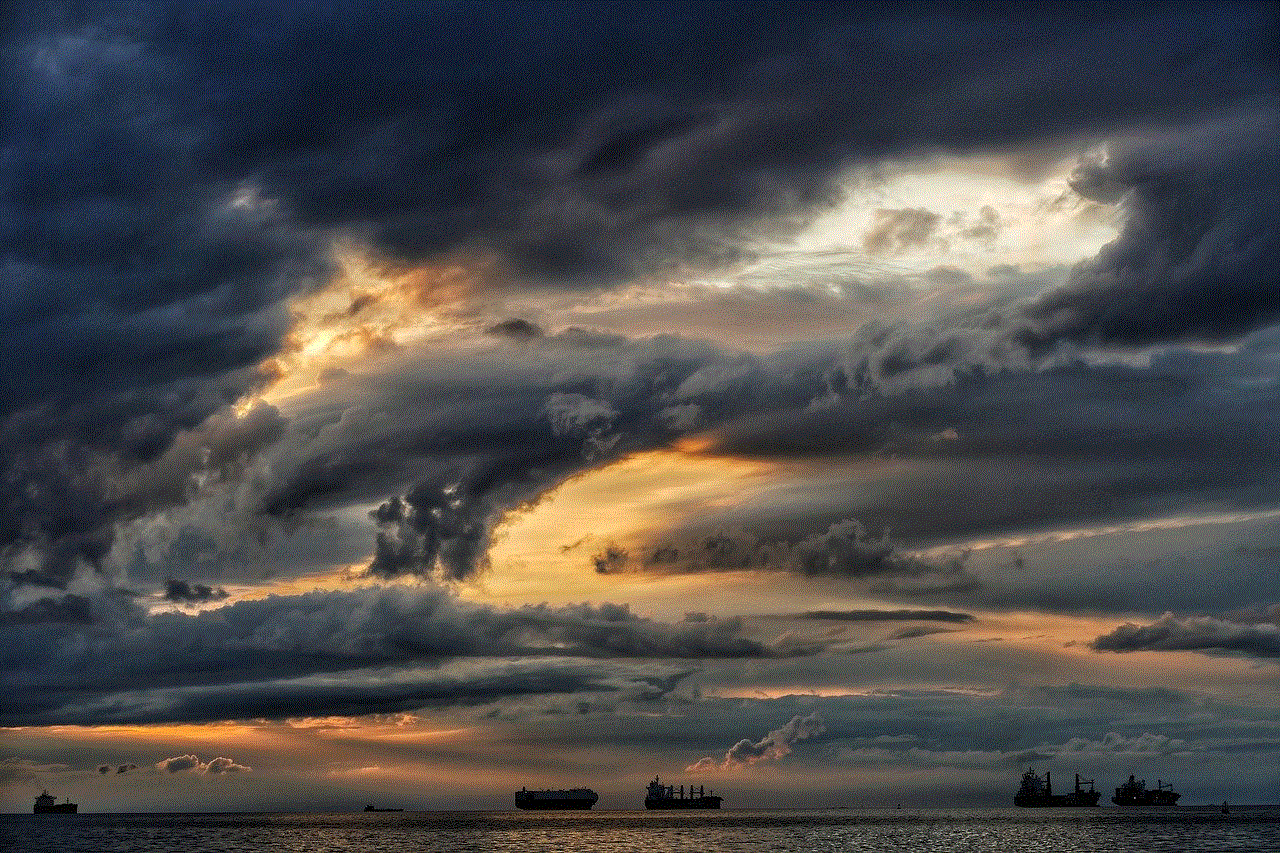
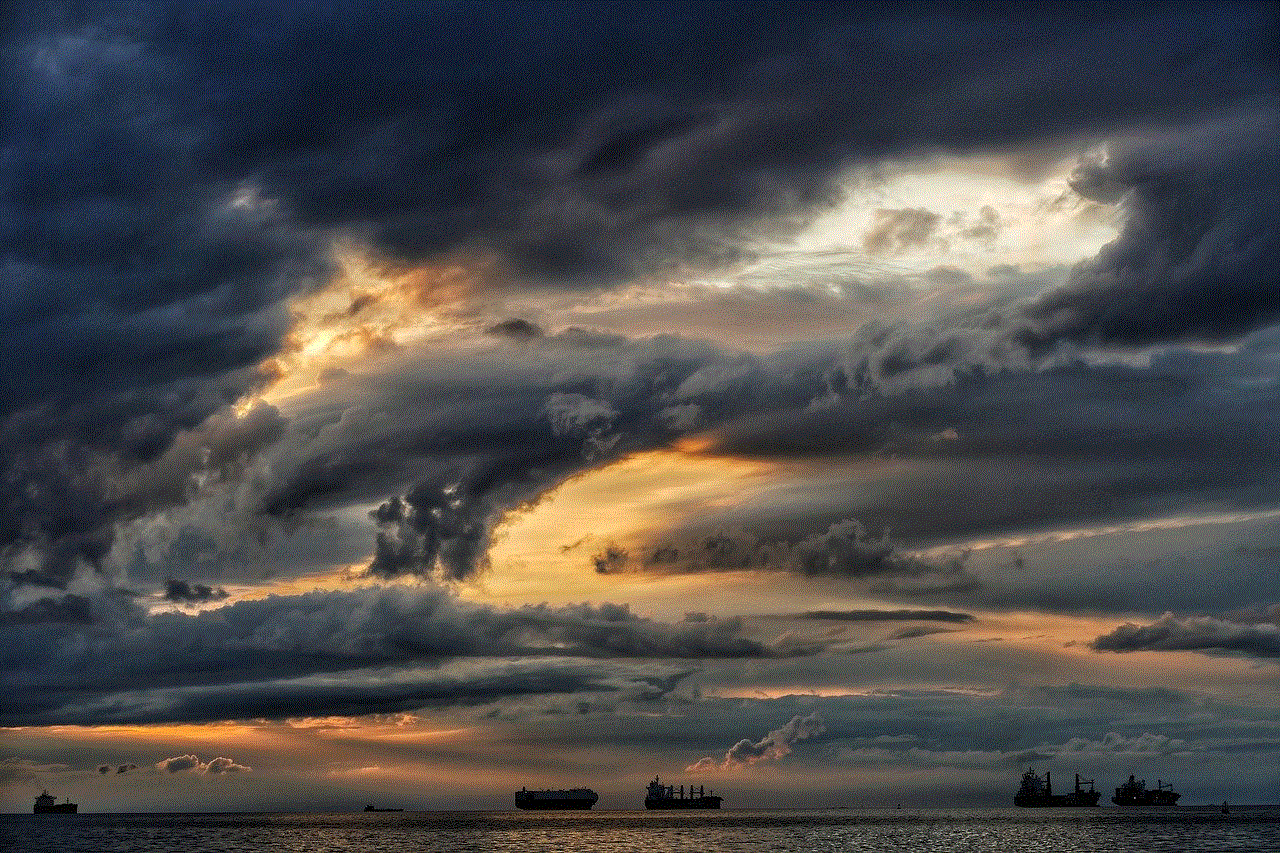
In conclusion, there are various ways to see who visits your Facebook page, but none of them provide 100% accurate results. Facebook values the privacy of its users, and therefore, it does not allow anyone to access personal information without their consent. However, by using the methods mentioned above, you can get an idea of who is interested in your profile and content. It is essential to use these methods responsibly and not invade anyone’s privacy or compromise your account’s security. Remember, the number of views or likes does not define your worth, and it is more important to focus on creating meaningful connections on social media rather than obsessing over who is viewing your page.