how to use find my apple watch
How to Use Find My Apple Watch: A Comprehensive Guide
In today’s fast-paced world, losing track of our belongings can be a common occurrence. Whether it’s misplacing our keys, wallet, or even our Apple Watch, it can lead to a frustrating and time-consuming search. Fortunately, Apple has developed an innovative feature called “Find My” that can help locate lost or stolen devices. In this guide, we will explore how to use Find My Apple Watch effectively, ensuring that you can quickly locate your precious device whenever it goes missing.
Before we dive into the step-by-step process of using Find My Apple Watch, let’s first understand what this feature actually is. Find My is a part of Apple’s iCloud service that allows users to track the location of their Apple devices, including the Apple Watch, iPhone, iPad, and even Mac computers. By utilizing a combination of GPS, Wi-Fi, and cellular data, Find My provides real-time location updates, enabling users to locate their devices on a map.
To begin using Find My Apple Watch, the first requirement is that you have an Apple Watch Series 3 or later, as this feature is not available on older models. Additionally, your Apple Watch needs to be connected to your iPhone, as the Find My feature relies on the iPhone’s GPS and network connectivity. With these prerequisites in mind, let’s move on to the step-by-step process of using Find My Apple Watch.
1. Ensure iCloud and Find My are enabled: On your iPhone, open the Settings app, tap on your Apple ID at the top of the screen, select iCloud, and make sure that the Find My iPhone option is toggled on. This ensures that Find My Apple Watch is also enabled.
2. Launch the Find My app: On your iPhone’s home screen, locate and open the Find My app. This app comes pre-installed on newer iPhones and is represented by a green radar icon.
3. Sign in to Find My: If prompted, enter your Apple ID and password to sign in to the Find My app. This is the same Apple ID that you use on your Apple Watch and other Apple devices.
4. Tap on the Devices tab: At the bottom of the Find My app, you will find a tab labeled “Devices.” Tap on it to proceed.
5. Select your Apple Watch: Within the Devices tab, you will see a list of all your connected Apple devices. Locate your Apple Watch from the list and tap on it to access its individual settings.
6. Choose a device action: After selecting your Apple Watch, you will be presented with several options to choose from. These options include Play Sound, Directions, Notifications, and Mark as Lost.
7. Play Sound: If you have misplaced your Apple Watch nearby, tapping on the “Play Sound” option will cause your watch to emit a loud sound, helping you locate it easily. This feature is particularly useful when searching within your home or office.
8. Directions: If your Apple Watch is not nearby and you suspect it may be in a different location, selecting the “Directions” option will open up Apple Maps with directions to the last known location of your watch. This feature can be handy when you have an idea of where you might have left it.
9. Notifications: The “Notifications” feature allows you to receive alerts whenever your Apple Watch is located or its location changes. This can be useful if you want to be notified immediately when your watch is found or if you suspect it has been moved.
10. Mark as Lost: If you believe your Apple Watch has been stolen or permanently lost, selecting the “Mark as Lost” option is crucial. This action will remotely lock your Apple Watch, preventing anyone else from accessing your personal data. Additionally, you can choose to display a custom message on the watch face with your contact information, increasing the chances of its safe return.
Using Find My Apple Watch is a simple yet powerful way to locate your lost or stolen device. By following the steps outlined here, you can ensure that your valuable Apple Watch is never too far out of reach. However, it’s important to note that the effectiveness of Find My Apple Watch relies on a few factors, such as the availability of a network connection and the battery life of your Apple Watch. Therefore, it’s recommended to act quickly when you realize your watch is missing to maximize the chances of finding it.
In conclusion, Apple’s Find My feature is a lifesaver for those who frequently misplace their Apple Watch. By enabling Find My on your Apple devices, including your Apple Watch, you gain peace of mind knowing that you can track their whereabouts whenever needed. Whether it’s playing a sound to locate your watch nearby, receiving notifications when its location changes, or even marking it as lost to protect your data, Find My Apple Watch is a must-have tool for every Apple Watch user. So, don’t let a misplaced or stolen Apple Watch cause unnecessary stress – take advantage of Find My and keep your device safe and easily locatable.
how to block specific apps on iphone
How to Block Specific Apps on iPhone: A Comprehensive Guide
In today’s digital age, smartphones have become an integral part of our lives. They offer a wide range of applications that cater to different needs and interests. While these apps can be incredibly useful, there may be times when you want to limit access to certain apps, whether it’s to prevent distractions or to establish screen time boundaries for yourself or your children. Fortunately, Apple has provided a solution for iPhone users to block specific apps. In this comprehensive guide, we will explore various methods to block specific apps on your iPhone, ensuring a more focused and controlled smartphone experience.
1. Use the Built-in Screen Time Feature:
One of the most effective ways to block specific apps on your iPhone is by utilizing the built-in Screen Time feature. Screen Time allows you to set limits on app usage, block certain apps entirely, and create schedules for app access. To access this feature, go to Settings > Screen Time > App Limits. From there, you can set time limits for specific categories of apps or individual apps.
2. Enable Restrictions:
If you’re using an older version of iOS (before iOS 12), you can still block specific apps by enabling Restrictions. Restrictions allow you to restrict access to various features and apps on your iPhone. To enable Restrictions, go to Settings > General > Restrictions. From there, you can set a passcode and choose which apps you want to block or restrict.
3. Utilize Parental Controls:
If you want to block specific apps on your child’s iPhone, you can make use of the Parental Controls feature. This feature allows you to restrict access to certain apps, set time limits, and even prevent app downloads. To enable Parental Controls, go to Settings > Screen Time > Content & Privacy Restrictions. From there, you can set restrictions for various apps, content, and privacy settings.
4. Third-Party Apps:
In addition to the built-in features, there are also third-party apps available that can assist you in blocking specific apps on your iPhone. These apps often provide additional features and customization options. Some popular third-party apps for app blocking include AppBlock, Freedom, and Offtime. Simply download and install the app from the App Store, follow the instructions, and customize the settings to block the desired apps.
5. Use Guided Access:
Guided Access is another built-in feature on the iPhone that can be used to block specific apps. This feature is primarily designed to help users stay focused on a particular app or activity by restricting access to other areas of the device. To enable Guided Access, go to Settings > Accessibility > Guided Access. Once enabled, open the desired app, triple-press the side or home button, and select “Start” to enter Guided Access mode.
6. Remove App Icons from Home Screen:
If you want to block access to specific apps temporarily, you can remove their icons from the home screen. This method doesn’t completely block the apps, but it can serve as a visual reminder to avoid using them. To remove an app icon from the home screen, tap and hold the app icon until it starts to wiggle, then tap the “X” button to delete it. The app will still be accessible through the App Library or by searching for it.
7. Use a VPN:
Virtual Private Networks (VPNs) are primarily used to enhance online privacy and security. However, some VPNs also offer the ability to block specific apps or websites. By using a VPN that supports app blocking, you can prevent access to certain apps on your iPhone. Simply download a VPN app from the App Store, follow the instructions to set up the VPN, and customize the settings to block the desired apps.
8. Reset Home Screen Layout:
If you have rearranged your home screen and are finding it difficult to resist the temptation of certain apps, you can reset the home screen layout. This will revert the app icons to their default positions, which may help reduce the urge to use specific apps. To reset the home screen layout, go to Settings > General > Reset > Reset Home Screen Layout.
9. Turn Off Notifications:
Notifications can be a significant source of distractions when it comes to app usage. By turning off notifications for specific apps, you can minimize the temptation to open them. To disable notifications for an app, go to Settings > Notifications, select the app, and toggle off the “Allow Notifications” option.
10. Seek Support from Others:
Lastly, if you find it challenging to block specific apps on your own, it can be helpful to seek support from others. Share your goals and intentions with friends, family, or support groups, and ask them to hold you accountable. By involving others in your journey to limit app usage, you may find it easier to stick to your intentions and avoid the temptation of certain apps.
In conclusion, there are various methods available to block specific apps on your iPhone, ranging from built-in features like Screen Time and Restrictions to third-party apps and simple adjustments like removing app icons or disabling notifications. Each method offers its own benefits and customization options, allowing you to tailor the blocking experience to your specific needs. By implementing one or more of these methods, you can regain control over your app usage and create a more focused and intentional smartphone experience.
is animal crossing for kids
Is Animal Crossing for Kids? A Deep Dive into the Beloved Nintendo Franchise
Introduction:
Animal Crossing is a popular video game franchise developed by Nintendo. It has gained immense popularity since its first release in 2001, captivating players of all ages. However, many people perceive Animal Crossing as a game primarily designed for kids. In this article, we will explore the intricacies of the franchise to determine whether it truly caters exclusively to children or if it has a wider appeal.
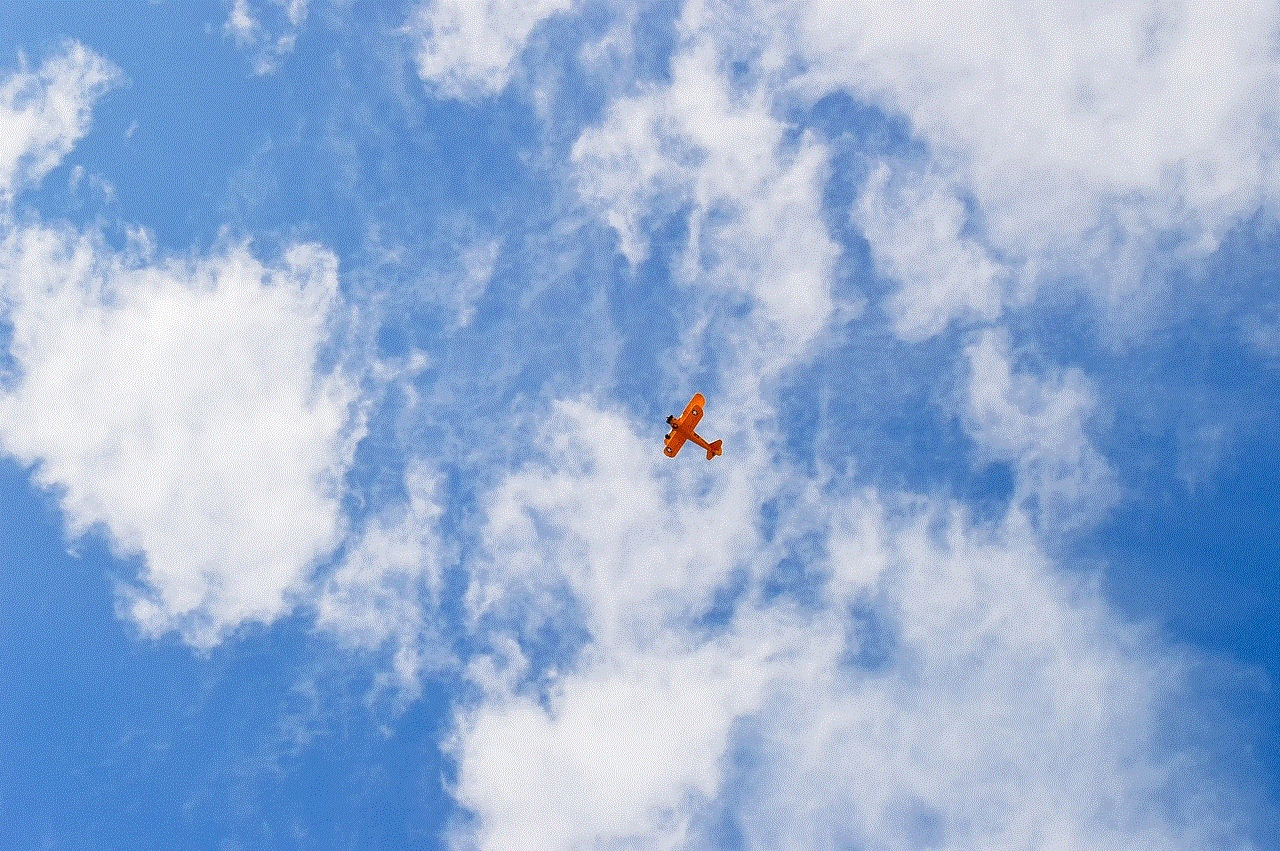
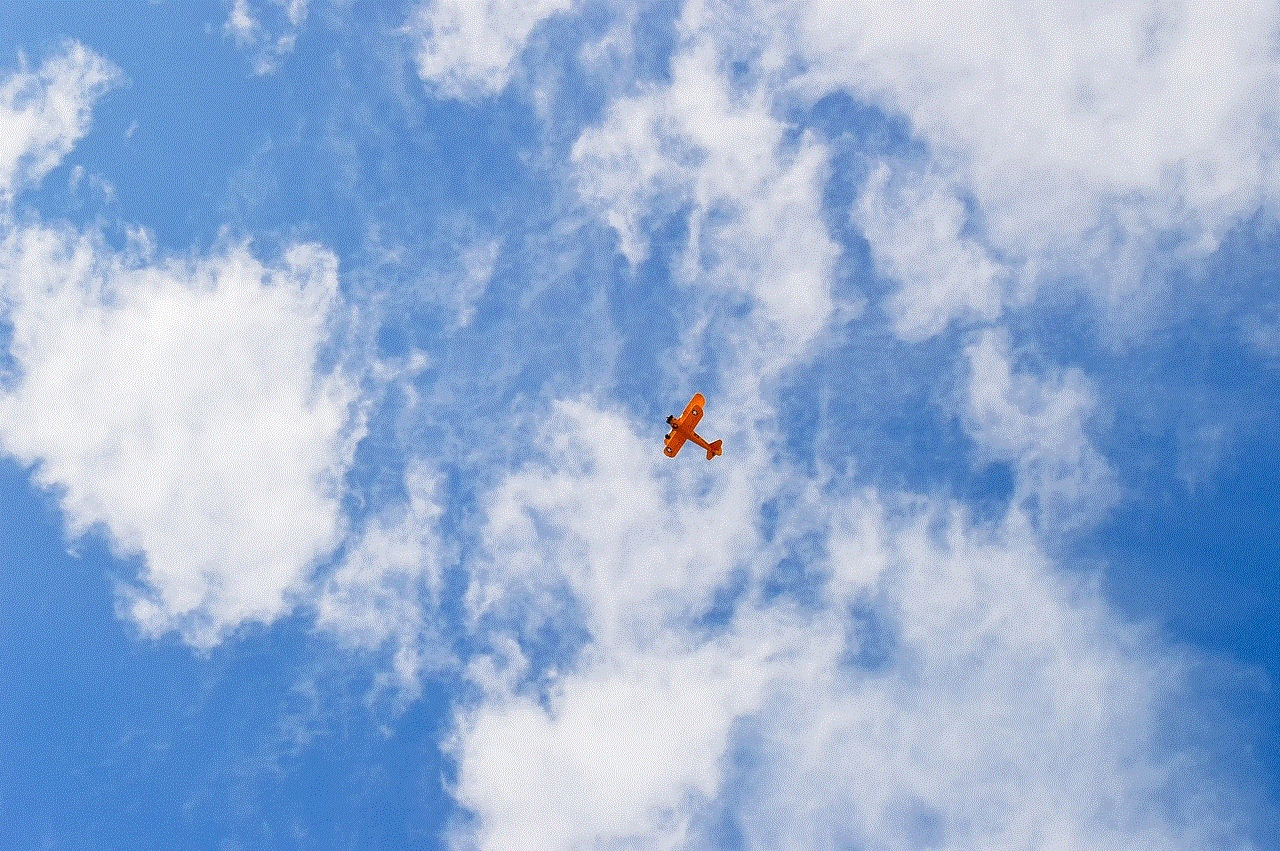
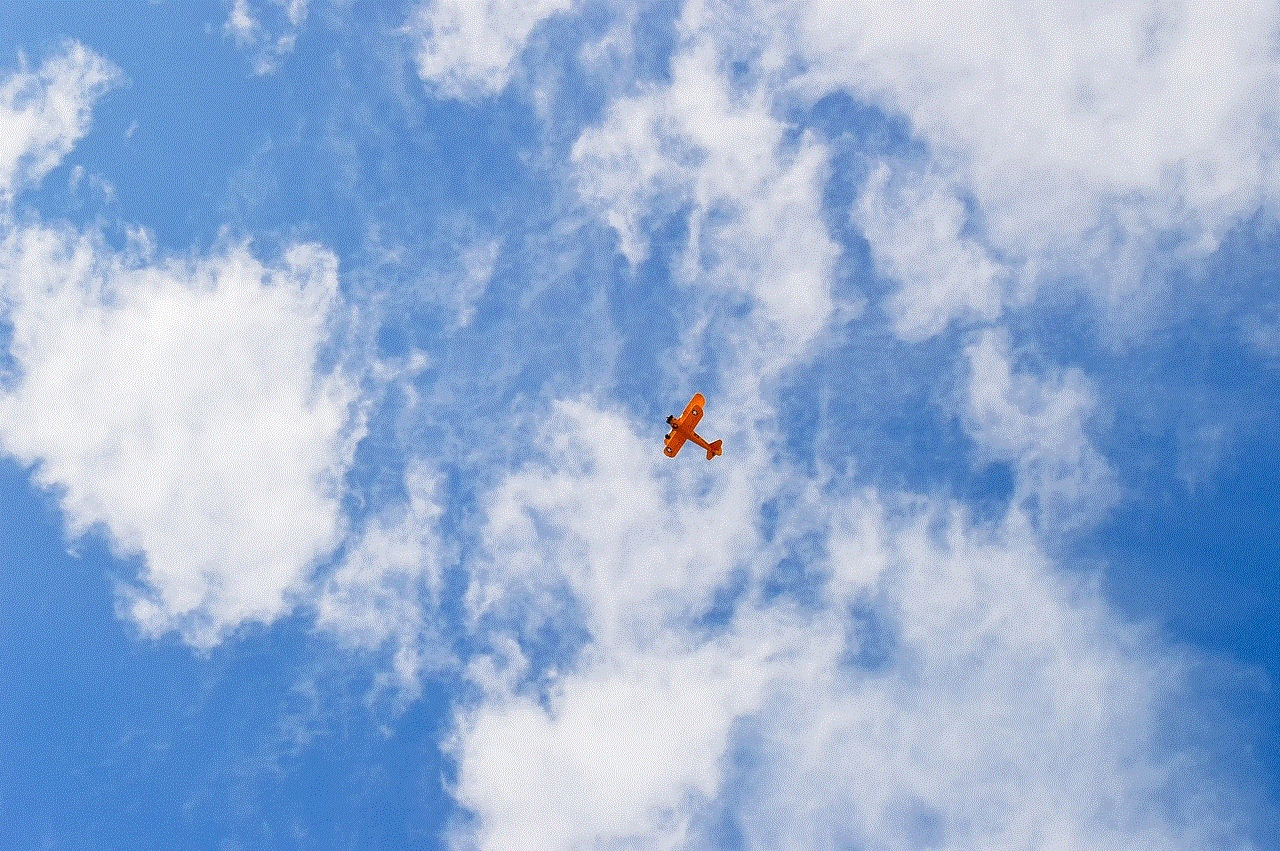
1. The Allure of Animal Crossing:
Animal Crossing offers a unique and charming gaming experience that has captivated players of all ages. The franchise allows players to immerse themselves in a virtual world inhabited by anthropomorphic animals. With its relaxing gameplay and adorable characters, Animal Crossing appeals to a broad range of players, from young children to adults. Its popularity is not limited to any specific age group.
2. Simple Gameplay Mechanics:
One reason why Animal Crossing may be perceived as a game for kids is its simple gameplay mechanics. The game is easy to learn, with no complex controls or difficult challenges. Players are tasked with managing their own virtual village, engaging in activities like fishing, bug catching, and fossil hunting. These activities are straightforward, making them accessible to players of all ages, including children.
3. Educational Value:
Animal Crossing offers more than just entertainment; it also provides educational value. The game promotes learning and creativity by encouraging players to decorate their virtual homes, design clothing, and participate in various community activities. Through these activities, players can develop problem-solving skills, creativity, and an understanding of resource management. While these lessons may be beneficial for children, they are equally valuable for adults.
4. Social Interaction:
Animal Crossing is known for its emphasis on social interaction. Players can visit each other’s virtual villages, trade items, and even send letters. This aspect of the game promotes communication and cooperation, allowing players to connect with friends, family, and even strangers from around the world. While children may enjoy this social aspect, adults can also find solace in connecting with others, especially during times of social isolation.
5. Escapism and Stress Relief:
Another reason why Animal Crossing appeals to players of all ages is its ability to provide escapism and stress relief. The game’s tranquil atmosphere, soothing music, and leisurely pace create a calming experience that allows players to escape the stresses of everyday life. This form of relaxation is not limited to children but is equally beneficial for adults, especially those seeking a break from their busy schedules.
6. Nostalgia and Longevity:
Animal Crossing has been a staple in the gaming community for over two decades. Many players who grew up with the franchise as children continue to enjoy it as adults. The nostalgia associated with Animal Crossing’s charming characters, memorable events, and familiar gameplay elements is a significant factor in its enduring popularity. This nostalgia factor ensures that the franchise’s appeal extends beyond just a younger audience.
7. Cultural Relevance and Global Impact:
Animal Crossing’s influence goes beyond gaming. The franchise has become a cultural phenomenon, with its characters and motifs appearing in various forms of media, merchandise, and even fashion. The game’s widespread popularity has transcended age boundaries, attracting a diverse fan base. From celebrities to professional athletes, people of all ages have embraced the Animal Crossing franchise, further debunking the notion that it is solely for kids.
8. Adult-Oriented Features and Content:
While Animal Crossing may be accessible to children, it also offers content specifically designed for adult players. The ability to design intricate custom patterns, create personalized in-game events, and engage in complex trading systems appeals to older players who enjoy more involved gameplay. Additionally, the franchise’s latest installment, Animal Crossing: New Horizons, introduced features like terraforming and home customization, catering to players seeking more advanced gameplay experiences.
9. Community Building and Collaboration:
Animal Crossing thrives on community building and collaboration. Players are encouraged to participate in events, festivals, and even online communities dedicated to the franchise. These interactions foster a sense of camaraderie and shared experiences among players, irrespective of age. The collaborative nature of Animal Crossing further solidifies its appeal to a wide range of players.
10. Conclusion:
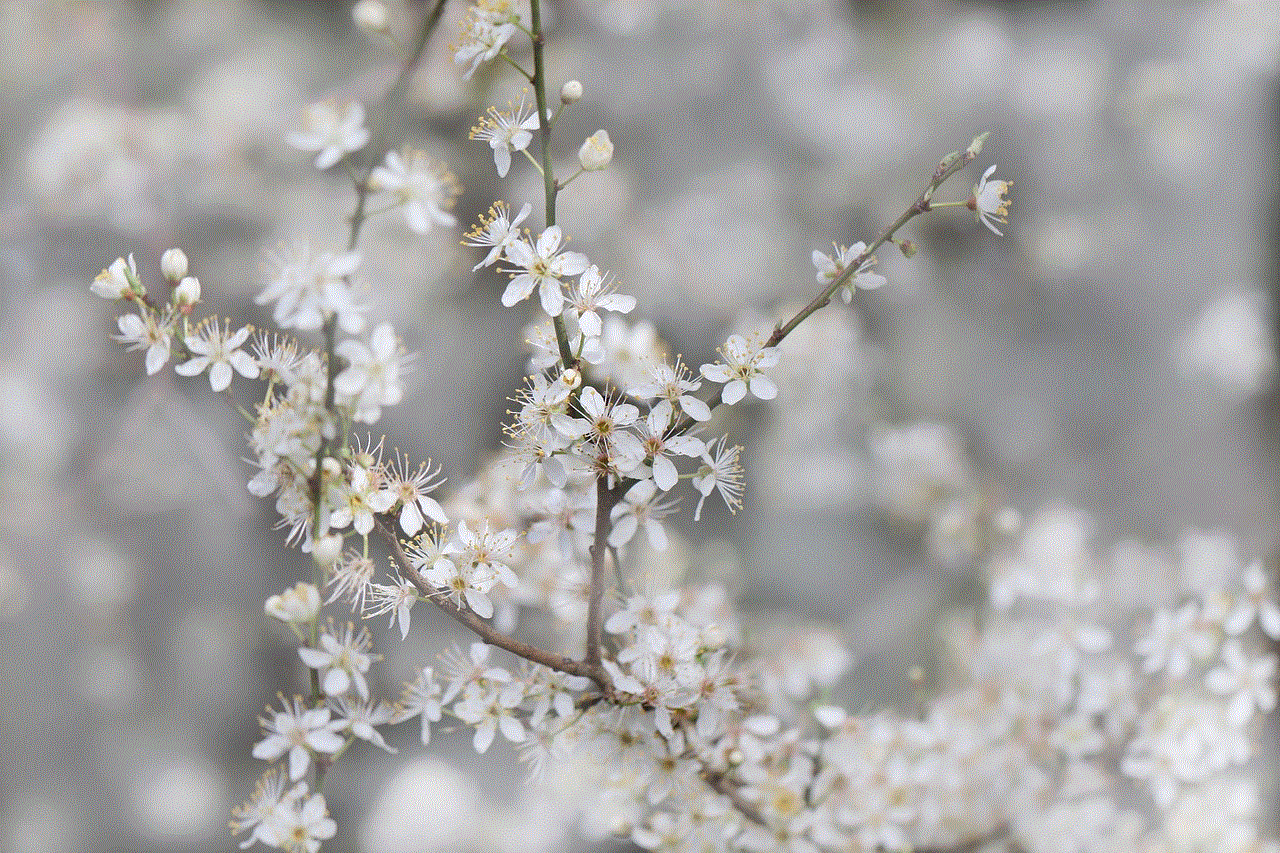
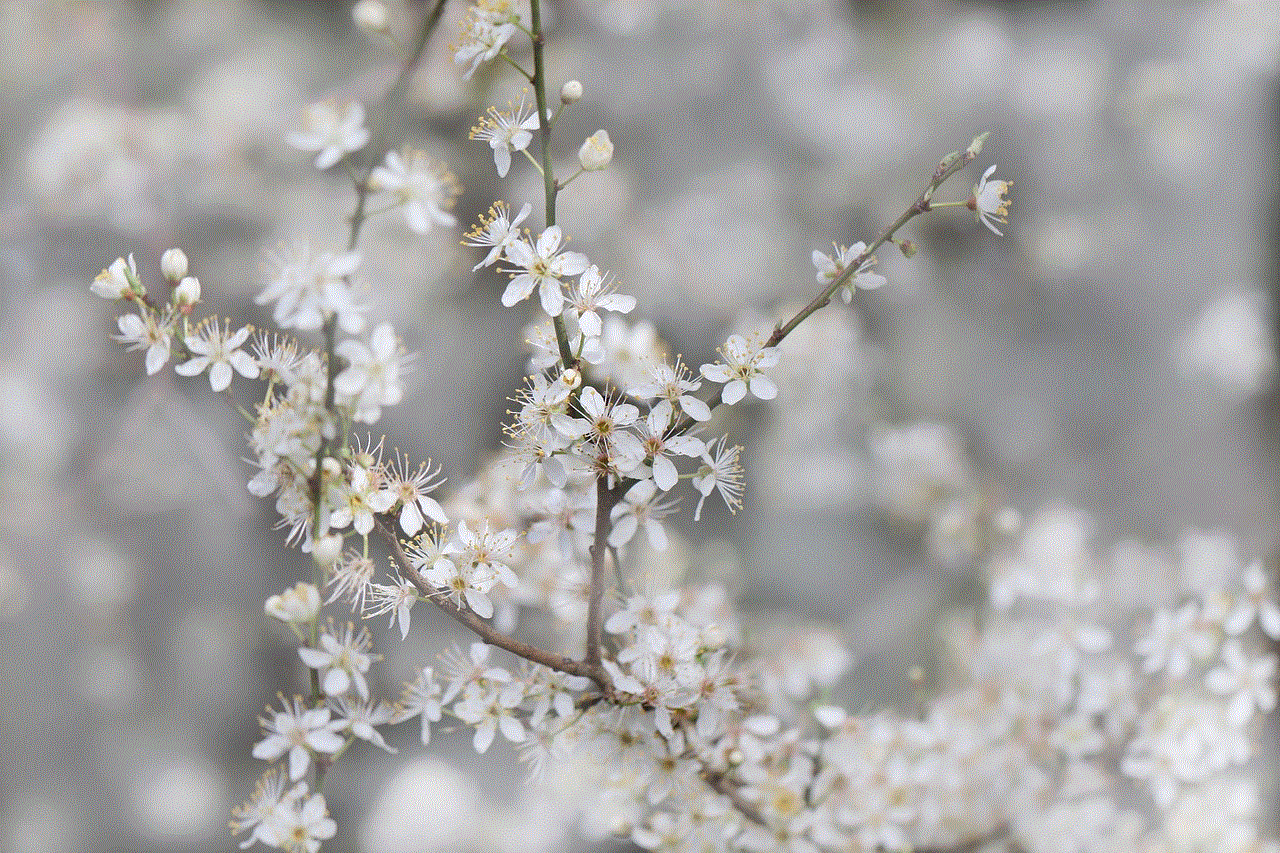
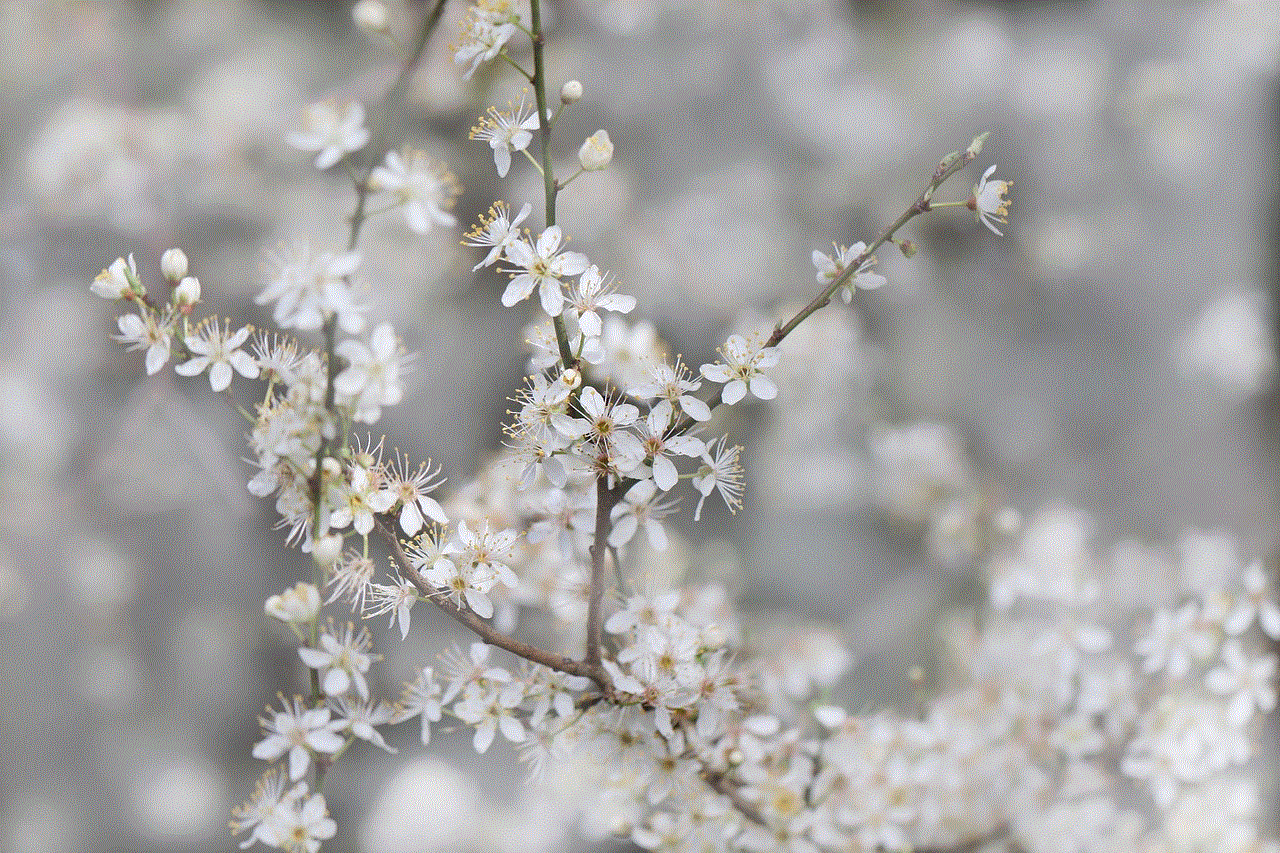
In conclusion, Animal Crossing is not just a game for kids. With its relaxing gameplay, educational value, social interactions, and appeal to nostalgia, the franchise has captured the hearts of players of all ages. While it may have simple mechanics that make it accessible to children, it also offers depth and complexity that cater to adult players. The enduring popularity and cultural impact of Animal Crossing testify to its universal appeal. So, whether you’re a child, teenager, or adult, don’t hesitate to embark on your own Animal Crossing adventure.