how to unblock blocked numbers on iphone
Unblocking a blocked number on your iPhone is a simple process that can be completed in just a few steps. Whether you have accidentally blocked someone or have changed your mind about a previously blocked number, you can easily unblock it and start receiving calls and messages from that number again. In this article, we will discuss the steps to unblock blocked numbers on iPhone, the reasons why a number may be blocked, and some tips to avoid blocking numbers in the future.
Understanding Blocked Numbers on iPhone
Before we dive into the steps to unblock a number on your iPhone, it is important to understand what it means to block a number. When you block a number on your iPhone, it means that you are preventing that number from contacting you through calls, messages, and FaceTime. The person whose number is blocked will not be able to call or message you, and their call will be automatically rejected. They will not receive any notification that their call or message has been blocked.
Reasons for Blocking a Number on iPhone
There are various reasons why you may choose to block a number on your iPhone. Some common reasons include telemarketers, spam calls, or unwanted messages. You may also choose to block a number if you no longer want to receive calls or messages from a specific person. In some cases, you may also block a number by mistake, and you may want to unblock it later. Whatever the reason may be, the process to unblock a number on your iPhone is straightforward and can be completed in a few simple steps.
Steps to Unblock Blocked Numbers on iPhone
Step 1: Open the Settings App
The first step to unblocking a number on your iPhone is to open the Settings app. This app is represented by a gear icon and can be found on your home screen or in your app library.
Step 2: Scroll down and tap on “Phone”
Once you have opened the Settings app, scroll down and tap on the “Phone” option. This will take you to the phone settings on your iPhone.
Step 3: Tap on “Call Blocking & Identification”
Under the “Calls” section, you will see an option for “Call Blocking & Identification.” Tap on it to proceed.
Step 4: View Blocked Contacts
On the next screen, you will see a list of all the numbers that are currently blocked on your iPhone. Scroll through the list to find the number that you want to unblock.
Step 5: Tap on the number you want to unblock
Once you have found the number that you want to unblock, tap on it to open the contact details.
Step 6: Tap on “Unblock” at the bottom of the screen
At the bottom of the contact details, you will see an option to “Unblock” the number. Tap on it to unblock the number.
Step 7: Confirm the unblocking
A pop-up will appear asking you to confirm the unblocking of the number. Tap on “Unblock” to confirm.
Step 8: The number is now unblocked
Once you have confirmed the unblocking, the number will be removed from the list of blocked contacts, and you will now be able to receive calls and messages from that number.
Step 9: Repeat for other numbers, if needed
You can repeat the above steps for any other numbers that you want to unblock on your iPhone.
Step 10: Restart your iPhone
Once you have unblocked the desired numbers, it is recommended to restart your iPhone for the changes to take effect.
Tips to Avoid Blocking Numbers in the Future
While unblocking a number on your iPhone is a simple process, it is always better to avoid blocking numbers in the first place. Here are some tips to help you avoid blocking numbers in the future:
1. Use the “Silence Unknown Callers” feature
The latest iOS update introduced a new feature called “Silence Unknown Callers,” which automatically silences calls from numbers that are not saved in your contacts. This can help reduce the number of spam calls you receive and prevent you from accidentally blocking a legitimate number.
2. Use a call blocking app
There are various call blocking apps available on the App Store, which can help you block unwanted calls and messages. These apps have a database of known spammers and telemarketers, and they can automatically block calls and messages from these numbers.
3. Use “Do Not Disturb” mode
The “Do Not Disturb” mode on your iPhone can also help you avoid unwanted calls and messages. You can customize this mode to only allow calls and messages from your contacts, and all other calls and messages will be silenced.
4. Be cautious when sharing your number
Be cautious about sharing your phone number on public forums or websites. This can increase the chances of receiving spam calls and messages. It is always better to only share your number with trusted sources.
5. Use the “Block this Caller” option
If you receive a call or message from an unknown number, you can use the “Block this Caller” option to block the number immediately. This will prevent you from accidentally answering the call or reading the message and potentially blocking the number.
In conclusion, unblocking a blocked number on your iPhone is a simple process that can be completed in just a few steps. It is important to understand the reasons for blocking a number and to take precautions to avoid blocking numbers in the future. By following the steps and tips mentioned in this article, you can easily unblock any number on your iPhone and manage your contacts efficiently.
how to tell if your facebook has been hacked 2022
With the increasing use of social media, it has become easier for hackers to gain access to personal information and accounts. facebook -parental-controls-guide”>Facebook , being one of the most popular social media platforms, is a prime target for hackers. If your Facebook account has been hacked, it can not only compromise your personal information but also lead to identity theft, financial loss, and even damage to your reputation. Therefore, it is essential to know how to tell if your Facebook has been hacked in 2022 and what steps you can take to protect your account.
In this article, we will discuss the signs that may indicate your Facebook account has been hacked and the necessary steps you can take to secure your account.
1. Unusual Activity on Your Account
The most common and obvious sign that your Facebook account has been hacked is the appearance of unusual activity on your account. This includes posts that you did not make, messages sent from your account that you did not write, or changes in your personal information without your knowledge. If you notice any of these activities, it is a clear indication that your account has been compromised.
2. Unable to Log In
Another sign that your Facebook account has been hacked is when you are unable to log in. If you enter your login credentials, and they are not accepted, it is possible that the hacker has changed your password. In such a case, you will need to reset your password and take additional steps to secure your account.
3. Unknown Apps or Games
If you suddenly start receiving notifications from apps or games that you do not remember installing or playing, it is a sign that your account has been hacked. Hackers often use these apps or games as a way to gain access to your personal information.
4. Friend Requests from Unknown People
Have you received friend requests from people you do not know? This could be another sign that your account has been hacked. Hackers can use your account to send friend requests to random people to gain access to their personal information.
5. Suspicious Messages
If your friends or family members receive suspicious messages from your account, it is a clear indication that your account has been hacked. These messages may contain links to malicious websites or ask for personal information.



6. Changes in Privacy Settings
If you notice changes in your privacy settings without your knowledge, it is a sign that your account has been hacked. Hackers often change the settings to make your personal information public, making it easier for them to access it.
7. Unusual Login Locations
Facebook provides a feature that allows you to see the locations from where your account has been accessed. If you notice any login locations that you do not recognize, it could be a sign that your account has been hacked.
8. Unexplained Charges
If you have linked your credit or debit card to your Facebook account for purchases, keep an eye on your bank statement. If you notice any unauthorized charges, it is possible that your account has been hacked, and the hacker has used your card for purchases.
9. Facebook Security Checkup Alerts
Facebook has a security checkup feature that alerts you about any suspicious activity on your account. If you receive an alert, it is essential to take it seriously and follow the recommended steps to secure your account.
10. Your Friends Report Your Posts
If your friends report seeing suspicious posts from your account, it is a clear indication that your account has been hacked. These posts may contain links to malicious websites or inappropriate content.
What to Do if Your Facebook Account has been Hacked?
If you notice any of the above signs, it is crucial to take immediate action to secure your account. Here are the steps you should take if your Facebook account has been hacked:
1. Change Your Password
The first and most crucial step is to change your password. Choose a strong and unique password that is difficult to guess. It is recommended to use a combination of uppercase and lowercase letters, numbers, and special characters.
2. Enable Two-Factor Authentication
Two-factor authentication adds an extra layer of security to your account. It requires you to enter a code sent to your mobile phone or email before you can log in to your account. This makes it difficult for hackers to gain access to your account even if they have your password.
3. Check Your Recent Login Activity
Facebook allows you to see the locations from where your account has been accessed. If you notice any suspicious locations, you can log out of those devices and change your password.
4. Remove Suspicious Apps and Games
If you notice any unknown apps or games on your account, remove them immediately. These apps can access your personal information, making it easier for the hacker to gain access to your account.
5. Report the Hacked Account to Facebook
Facebook has a dedicated help center for hacked accounts. Report your account as soon as possible, and Facebook will guide you through the steps to secure your account.
6. Run a Virus Scan on Your Device
It is possible that the hacker gained access to your account through malware or a virus on your device. Run a virus scan to ensure your device is secure.
7. Inform Your Friends and Family
Let your friends and family know that your account has been hacked. This will prevent them from clicking on any suspicious links or messages they receive from your account.
Conclusion
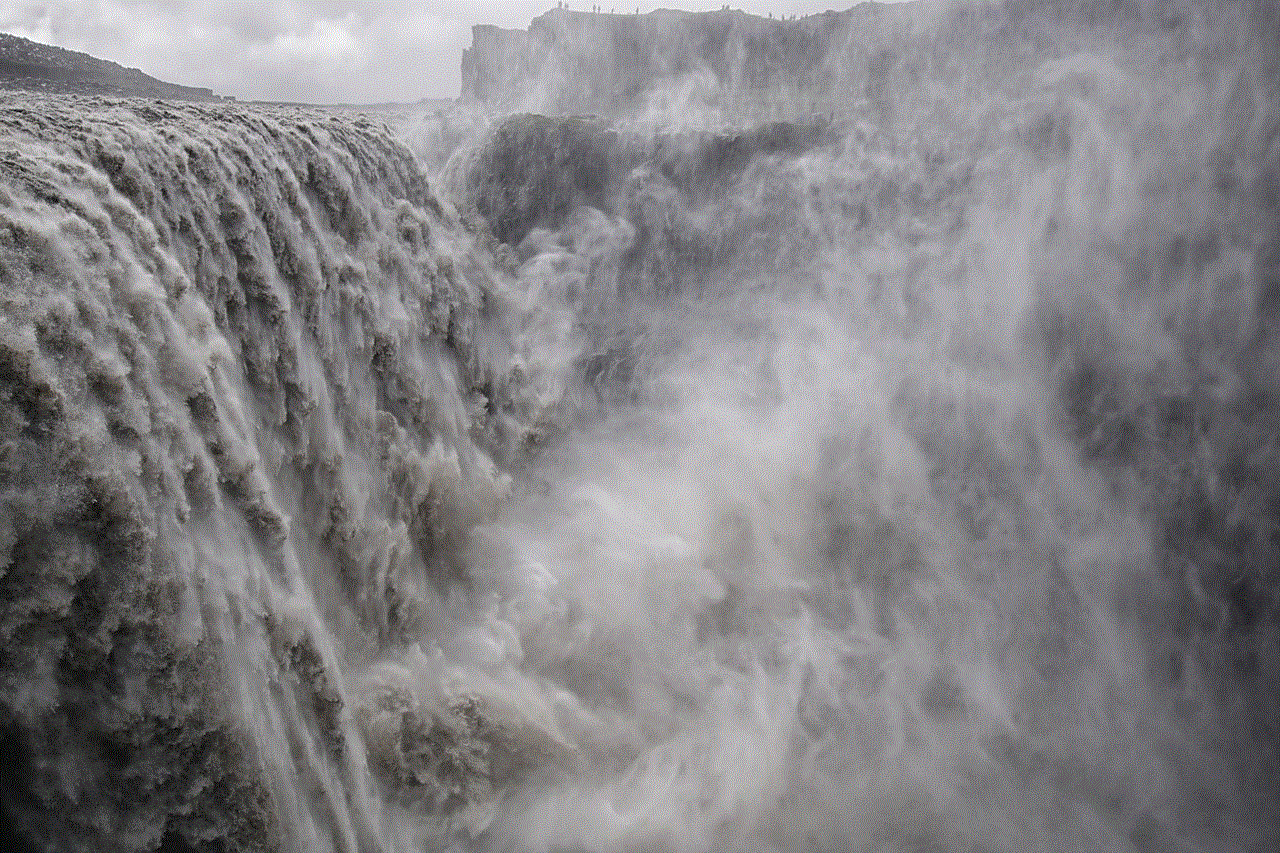
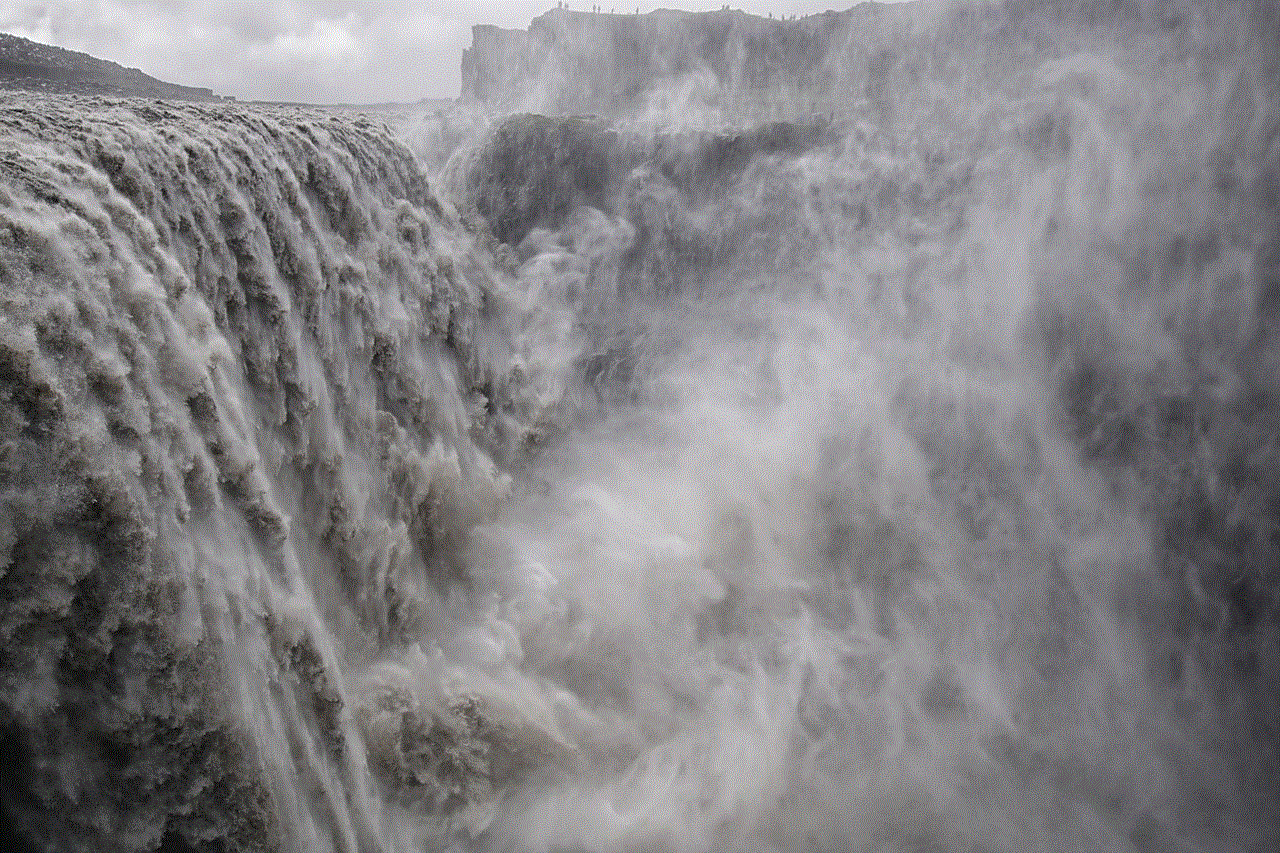
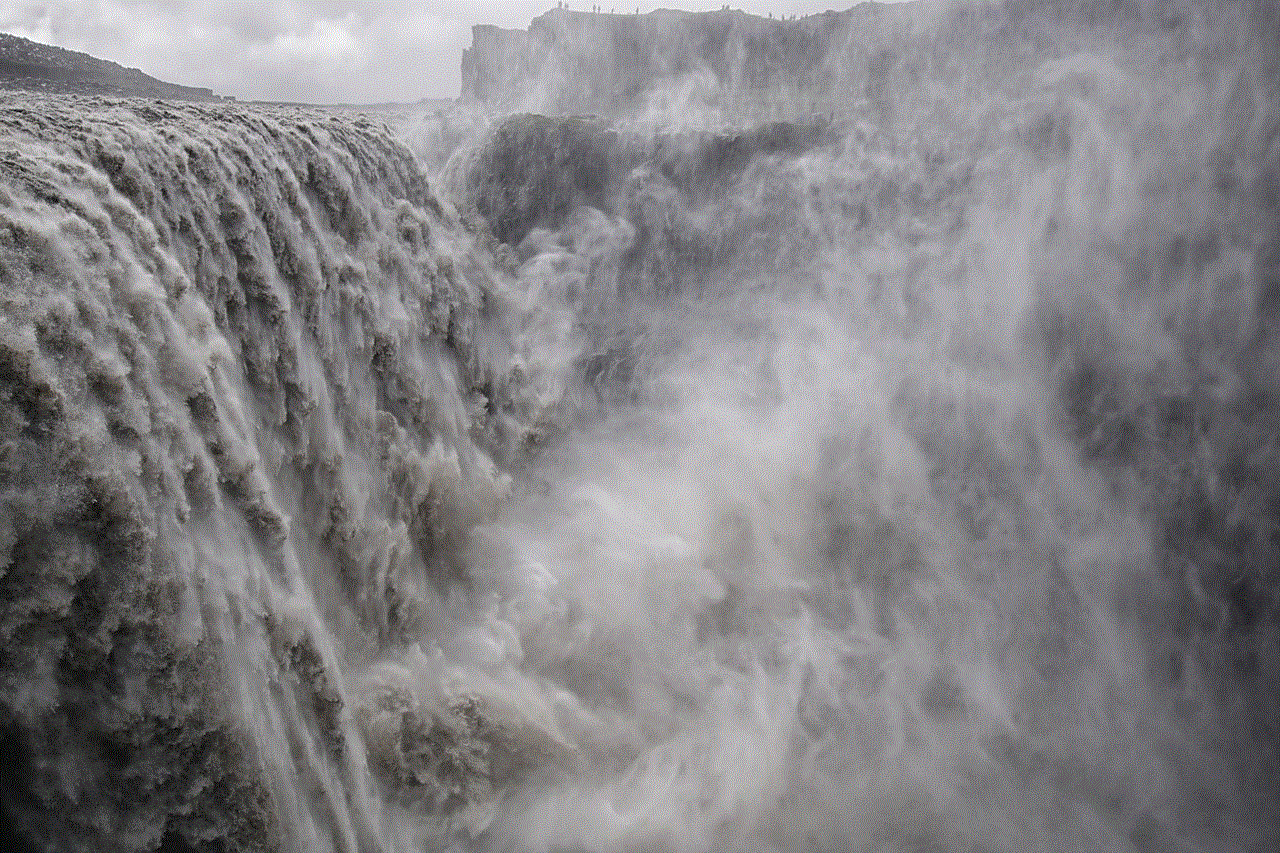
In today’s digital world, it is essential to be vigilant and take necessary precautions to protect your online accounts. If you notice any unusual activity on your Facebook account, do not ignore it. Take immediate action to secure your account and prevent any further damage. By following the steps mentioned in this article, you can ensure the safety of your Facebook account in 2022 and beyond.
how to view saved snaps
Snapchat is one of the most popular social media platforms today, especially among the younger demographic. It allows users to share photos and videos, known as “snaps”, with their friends and followers. One of the unique features of Snapchat is that these snaps only last for a short time before disappearing. However, many users wonder if there is a way to view saved snaps, either for nostalgia or to retrieve important information. In this article, we will discuss various methods on how to view saved snaps on Snapchat.
Before we dive into the different ways to view saved snaps, it is essential to understand how Snapchat works. When a user sends a snap, it is stored on the Snapchat server and is visible to the recipient for a specified time, usually between 1 to 10 seconds. After this time, the snap disappears from the recipient’s feed and is deleted from the server. However, if the recipient chooses to save the snap, it is stored in their device’s memory, and they can view it as many times as they want.
Now, let’s look at the different ways to view saved snaps on Snapchat.
1. Use the “My Eyes Only” feature
Snapchat has a built-in feature called “My Eyes Only,” which allows users to save snaps in a private folder that is protected by a password. This feature is handy for those who want to save sensitive or personal snaps without the fear of someone else seeing them. To access this feature, follow these steps:
– Open the Snapchat app and go to your profile by tapping on your Bitmoji icon on the top left corner of the screen.
– Tap on the gear icon to access your settings.
– Scroll down and tap on “Memories.”
– Under “Memories,” tap on “Save To.”
– Select “My Eyes Only” and set a 4-digit passcode.
– Now, whenever you save a snap, it will be stored in the “My Eyes Only” folder, and you can access it by entering the passcode.
2. Check your Snapchat memories
Snapchat also has a feature called “Memories” that allows users to save snaps, stories, and other memories in one place. To view saved snaps in your memories, follow these steps:
– Open the Snapchat app and go to your camera screen.
– Swipe up from the bottom of the screen to access your memories.
– If you have saved snaps, they will be under the “Snaps” tab.
– You can also view saved stories and other memories under their respective tabs.
3. Use a third-party app
There are several third-party apps available that claim to help users view saved snaps on Snapchat. However, we do not recommend using these apps as they violate Snapchat’s terms of service, and your account can get banned. Additionally, these apps are not entirely reliable and may not work as intended.
4. Check your device’s storage
If you have saved snaps on your device, they will be stored in your device’s internal memory or external SD card. To view them, follow these steps:
– On an Android device, go to “File Manager” and look for a folder named “Snapchat.” Your saved snaps should be in this folder.
– On an iOS device, go to the “Photos” app and look for an album named “Snapchat.” Your saved snaps should be in this album.
5. Use a screen recording app
Another way to view saved snaps is to use a screen recording app. These apps allow you to record your screen while using Snapchat, and you can save the recording to your device. However, this method is not foolproof as the quality of the recording may not be good, and the snap may still disappear after a few seconds.
6. Ask the sender to resend the snap
If the sender still has the snap in their memories, they can resend it to you. However, this will only work if the snap has been saved in their memories and not deleted.
7. Take a screenshot
Taking a screenshot is perhaps the most obvious way to view saved snaps. However, this method is not entirely reliable as the sender will be notified that you took a screenshot, and they may get upset if the snap was meant to be private.
8. Use a different device
If you have access to a different device, you can log in to your Snapchat account and view the saved snap on that device. This method is useful if you do not want to use your primary device for some reason.
9. Contact Snapchat support
If you believe that you have lost a saved snap due to a technical issue, you can contact Snapchat support and explain the situation. However, there is no guarantee that they will be able to help you retrieve the snap.
10. Enable “Travel Mode”
Snapchat has a feature called “Travel Mode,” which turns off automatic downloading of snaps and stories, thus saving data. However, this feature also prevents saved snaps from loading automatically. If you have this feature enabled, you can disable it and try to view the saved snap again.



In conclusion, Snapchat is designed to be a temporary platform where snaps disappear after a short time. However, there are ways to view saved snaps, such as using the “My Eyes Only” feature, checking your memories, or using a screen recording app. However, we recommend respecting the sender’s privacy and not trying to view saved snaps without their consent. Moreover, it is essential to understand that Snapchat may update its features, and some of the methods mentioned above may not work in the future.