how to turn on safe mode on android
Safe mode is a feature available on most Android devices that allows the device to boot up with only the essential system apps and services running. This can be helpful in troubleshooting issues with the device, as it allows users to determine if a third-party app is causing problems or if the issue is with the device itself. In this article, we will discuss in detail how to turn on safe mode on Android devices and the benefits of using this feature.
What is Safe Mode on Android?
Safe mode on Android devices is a diagnostic mode that allows the device to run with only the core system apps and services. This means that any third-party apps or services that are installed on the device will not be loaded, making it easier to troubleshoot issues that may be caused by these apps. Safe mode is also referred to as “diagnostic mode” or “diagnostic boot” on some devices.
When the device is booted in safe mode, all non-essential apps and services will be disabled, including any custom launchers or themes that may have been installed. This will result in a clean and basic interface, with only the necessary system apps visible. This mode is usually used to troubleshoot issues such as app crashes, freezing, or other performance issues.
How to Turn on Safe Mode on Android Devices?
The method to turn on safe mode may vary slightly depending on the device and the version of Android it is running. However, the general steps are the same for most devices. Here’s how to turn on safe mode on Android devices:
1. Power Off the Device
The first step is to power off the device. To do this, press and hold the power button until the power menu appears. Tap on “Power off” or “Turn off” to shut down the device.
2. Press and Hold the Power Button to Boot Up
Once the device is powered off, press and hold the power button again to boot up the device.
3. Press and Hold the Volume Down Button
While the device is booting up, press and hold the volume down button until the device boots up in safe mode. It may take a few seconds for the device to boot up in safe mode.
4. Release the Volume Down Button
Once the device is booted up in safe mode, you can release the volume down button. You will see a “Safe mode” label in the bottom left corner of the screen to indicate that the device is in safe mode.
5. Use the Device in Safe Mode
Now that the device is in safe mode, you can use it like you normally would. However, keep in mind that only the essential system apps and services will be running, so you may notice some changes in the device’s performance and interface.
6. Restart the Device to Exit Safe Mode
To exit safe mode, simply restart the device. Once the device is powered back on, it will boot up in normal mode, with all third-party apps and services enabled.
Benefits of Using Safe Mode on Android Devices
1. Easy Troubleshooting
The main benefit of using safe mode on Android devices is that it makes troubleshooting issues much easier. By disabling all third-party apps and services, users can determine if the issue is caused by a specific app or if it is a device-related problem.
2. Removes Malware and Viruses
Safe mode can also be helpful in removing malware and viruses from the device. These malicious programs are often disguised as legitimate apps and can be difficult to remove in normal mode. By booting up in safe mode, users can easily uninstall any suspicious apps and clean their device.
3. Improves Device Performance
Running the device in safe mode for a while can also help improve its performance. By disabling all non-essential apps and services, the device’s resources are freed up, which can result in a smoother and faster experience.
4. Helps in Customization
For those who like to customize their devices with custom launchers and themes, safe mode can be a useful tool. By temporarily disabling these customizations, users can see how the device performs in its default state and make necessary changes.
5. No Need for a Factory Reset
In the past, if a device was experiencing issues that couldn’t be resolved, a factory reset was often the only solution. However, with safe mode, users can troubleshoot and potentially fix the issue without having to reset the device to its factory settings.
Conclusion
In conclusion, safe mode is a useful feature available on most Android devices that can help in troubleshooting various issues. By disabling all non-essential apps and services, users can determine if the issue is caused by a specific app or if it is a device-related problem. This mode can also help in removing malware and viruses, improving device performance, and aiding in customization. We hope this article has provided you with a clear understanding of how to turn on safe mode on Android devices and the benefits of using this feature.
how to put android in safe mode
Safe mode is a feature that is available on most Android devices, designed to help troubleshoot issues by temporarily disabling all third-party apps. It is a useful tool to have when your device is acting up or when you suspect that a recently installed app is causing problems. Putting your Android device in safe mode allows you to isolate the issue and potentially fix it without having to factory reset your device. In this article, we will discuss how to put your Android device in safe mode, the benefits of using safe mode, and some troubleshooting tips to help you fix common issues.
What is Safe Mode?
Safe mode is a diagnostic mode that starts your device with only the most essential apps and services running. This means that all third-party apps, which are apps that you have downloaded from the Google Play Store or other sources, will be temporarily disabled. In safe mode, your device will only run on system apps and services, which are essential for the device to function properly. By disabling third-party apps, you can determine if any of them are causing problems on your device, such as battery drain, crashes, or freezing.
How to Put Your Android Device in Safe Mode
Putting your Android device in safe mode is a fairly simple process. The exact steps may vary slightly depending on your device model and Android version, but the general steps are as follows:
1. Press and hold the power button on your device until the power menu appears.
2. On the power menu, tap and hold the “Power off” option until a new menu appears.
3. Tap on “Safe mode” to start your device in safe mode.
4. A message will appear on your screen, confirming that your device is in safe mode.
5. To exit safe mode, simply restart your device normally.
Alternatively, you can also put your device in safe mode by using the hardware keys. This method may be useful if your device is frozen or unresponsive. Here’s how to do it:
1. Turn off your device by pressing and holding the power button.
2. Press and hold the power button again to turn on your device.
3. As soon as you see the manufacturer’s logo, press and hold the volume down button until the device finishes booting up.



4. Your device should now be in safe mode.
5. To exit safe mode, simply restart your device normally.
Benefits of Using Safe Mode
Safe mode has several benefits that make it a useful tool for troubleshooting issues on your Android device. Here are some of the main benefits of using safe mode:
1. Isolate the issue: By disabling third-party apps, safe mode allows you to determine if any of them are causing issues on your device. If the issue disappears in safe mode, then it is likely caused by a third-party app. This helps you narrow down the problem and find a solution.
2. No data loss: Unlike a factory reset, using safe mode will not erase any of your data, such as photos, videos, contacts, etc. This means that you can troubleshoot issues without having to worry about losing important data.
3. Easy to access: Safe mode can be accessed quickly and easily, making it a convenient tool to have when your device is acting up. It does not require any special software or technical knowledge, making it accessible to all users.
4. Saves battery life: By disabling third-party apps, safe mode can help save battery life on your device. This is because these apps are not running in the background , consuming resources and draining your battery.
Troubleshooting Tips in Safe Mode
Now that you know how to put your Android device in safe mode, let’s discuss some common issues that can be fixed in safe mode and how to troubleshoot them.
1. Battery drain: If you notice that your device’s battery is draining faster than usual, it could be due to a rogue app. Start your device in safe mode and see if the battery drain issue persists. If not, then one of your apps is causing the problem. Uninstall recently installed apps one by one until you find the culprit.
2. App crashes: If an app keeps crashing or freezing, it could be due to a bug or compatibility issue. Put your device in safe mode and open the app to see if it still crashes. If it doesn’t, then the issue is most likely caused by a third-party app. Try updating the app or contacting the developer for support.
3. Overheating: If your device is overheating, it could be due to a demanding app or a software glitch. Put your device in safe mode to see if the temperature goes back to normal. If it does, then an app is causing the issue. Try uninstalling recently installed apps to see if that helps.
4. Slow performance: If your device is running slowly, it could be due to a heavy app or too many apps running in the background. Start your device in safe mode and see if it performs better. If it does, then there is a good chance that one of your apps is causing the issue. Uninstall unnecessary apps or clear the cache of heavy apps to improve performance.
5. Network issues: If you are having trouble connecting to Wi-Fi or mobile data, it could be due to a misbehaving app. Start your device in safe mode and try connecting to the network. If it works, then an app is causing the issue. Try uninstalling recently installed apps or resetting your network settings.
In conclusion, safe mode is a useful feature that can help you troubleshoot various issues on your Android device. It allows you to isolate the issue and potentially fix it without having to resort to drastic measures like factory resetting your device. If you are experiencing any of the issues mentioned above, try putting your device in safe mode and follow the troubleshooting tips to find a solution.
what does enable mean on or off
When it comes to technology and devices, the term “enable” is commonly used to refer to the act of turning a feature or function on or off. This could be anything from enabling a Wi-Fi connection on a smartphone to enabling a security feature on a computer . The concept of enabling is essential in the world of technology, as it allows users to customize their devices and use them in the way that best suits their needs. In this article, we will explore the meaning of enable, its significance, and its impact on technology and our daily lives.
What is Enable?
The word “enable” is derived from the Latin word “enabilis,” which means “to make fit.” In the context of technology, the term refers to the process of activating or giving permission for a particular function or feature to work. This could involve a simple switch or button that turns a feature on or off, or it could be a more complex process that requires input from the user.
In simpler terms, enabling means giving a device or system the ability to perform a specific task. It is the opposite of disabling, which refers to the process of deactivating or turning off a feature or function. The ability to enable and disable features is what gives users control over their devices, allowing them to customize and optimize their user experience.



The Significance of Enable in Technology
In the world of technology, the ability to enable and disable features is crucial for several reasons. First, it allows users to personalize their devices and tailor them to their needs. For example, a user can enable certain accessibility features on their smartphone to make it easier for them to use, such as increasing font size or enabling voice commands.
Enabling also helps improve the performance and efficiency of devices. In some cases, certain features may not be necessary for a particular user, and disabling them can free up resources and improve the overall speed and performance of the device. For example, disabling background apps on a smartphone can help conserve battery life and make the device run smoother.
Moreover, enabling and disabling features can also enhance the security and privacy of devices. By enabling security features such as firewalls and antivirus software, users can protect their devices from potential threats and keep their personal information safe. On the other hand, disabling certain features like location services can prevent apps from tracking a user’s whereabouts, thus maintaining their privacy.
Examples of Enable in Technology
The concept of enable is present in various forms in technology, and it is essential to understand how it works in different devices and systems. Let’s take a look at some examples of enable in technology.
1. Wi-Fi Enable/Disable
One of the most common uses of enable in technology is for enabling or disabling Wi-Fi connectivity on devices. Most smartphones, laptops, and tablets have a Wi-Fi button or switch that allows users to turn their Wi-Fi on or off. This feature is handy for conserving battery life when not connected to a Wi-Fi network or when traveling to areas with limited Wi-Fi access.
2. Accessibility Features
Enabling accessibility features on devices is crucial for users with disabilities or impairments. These features can include text-to-speech, closed captioning, and voice commands, among others. By enabling these features, users with disabilities can have a more accessible and inclusive experience with their devices.
3. Security Features
Enabling security features is essential for protecting devices from potential threats. This includes features such as password protection, firewalls, and antivirus software. By enabling these features, users can prevent unauthorized access, malware, and other cyber threats from compromising their devices.
4. Gaming Features
In the world of gaming, the term “enable” is used to refer to the act of unlocking or activating certain features within a game. This could include unlocking new levels or characters, enabling cheats, or activating game modes. These features add an element of customization and excitement to the gaming experience.
5. Smart Home Devices
With the rise of smart home technology, the concept of enabling has expanded to include controlling devices and appliances remotely. This means that users can enable or disable functions on their smart devices, such as turning on or off lights, adjusting the thermostat, or even starting a load of laundry. This level of control allows for a more convenient and efficient home experience.
The Impact of Enable on Our Daily Lives
The ability to enable and disable features has had a significant impact on our daily lives, thanks to the increasing integration of technology. It has given us more control over our devices and the ability to personalize them according to our needs and preferences. This has made technology more accessible and user-friendly for people of all ages and abilities.
Moreover, enabling features has also made our devices more efficient and secure. By disabling unnecessary features, we can extend the battery life of our devices, improve their performance, and protect them from potential threats. This has also translated into cost savings, as we don’t need to constantly upgrade our devices to keep up with the latest features.
The concept of enable has also revolutionized the way we interact with technology. With the rise of voice-controlled devices and virtual assistants, we can now enable and disable features with simple voice commands, making our lives easier and more convenient. This level of automation has also increased efficiency and productivity, as we can now multitask and control our devices hands-free.
Conclusion
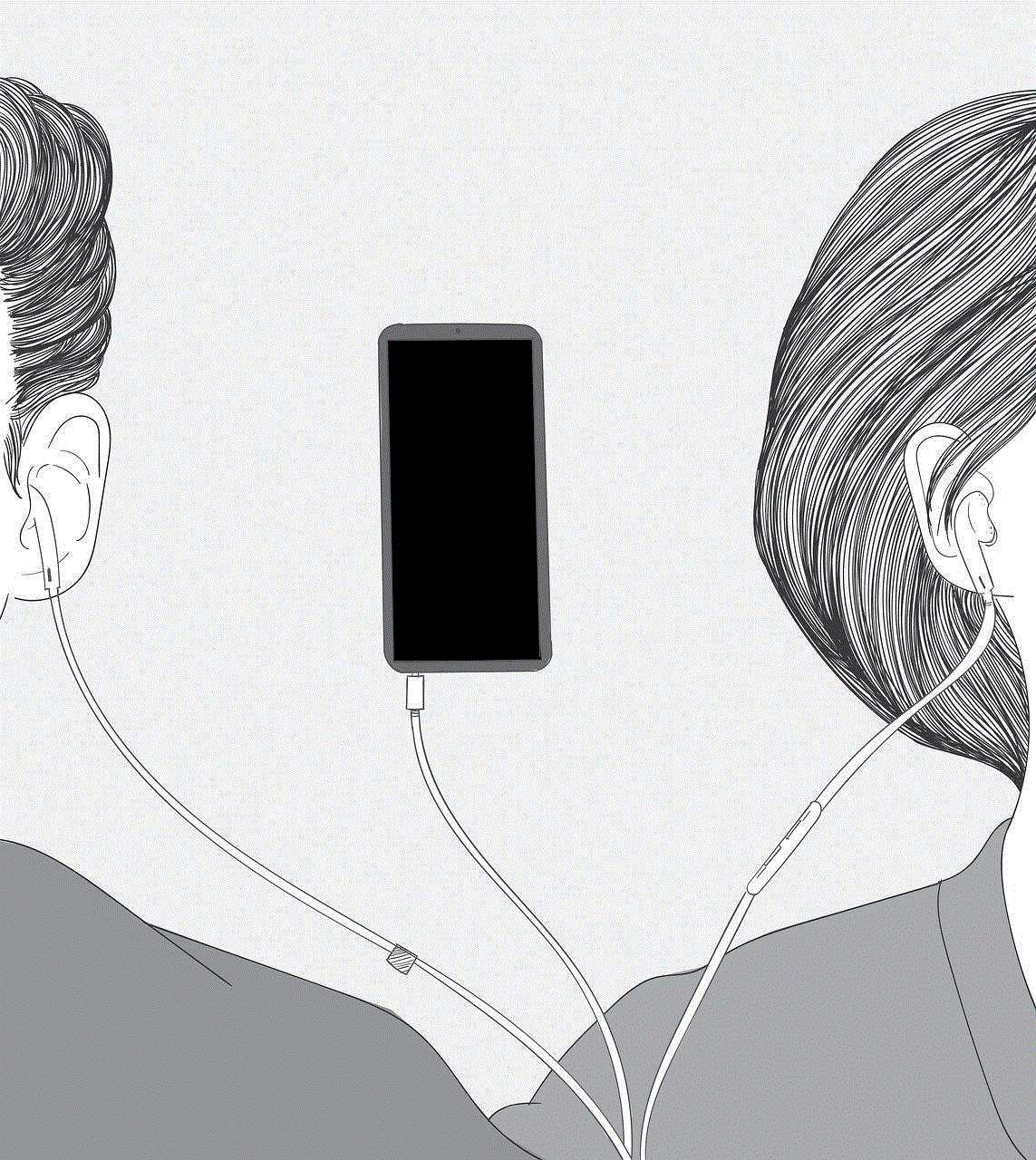
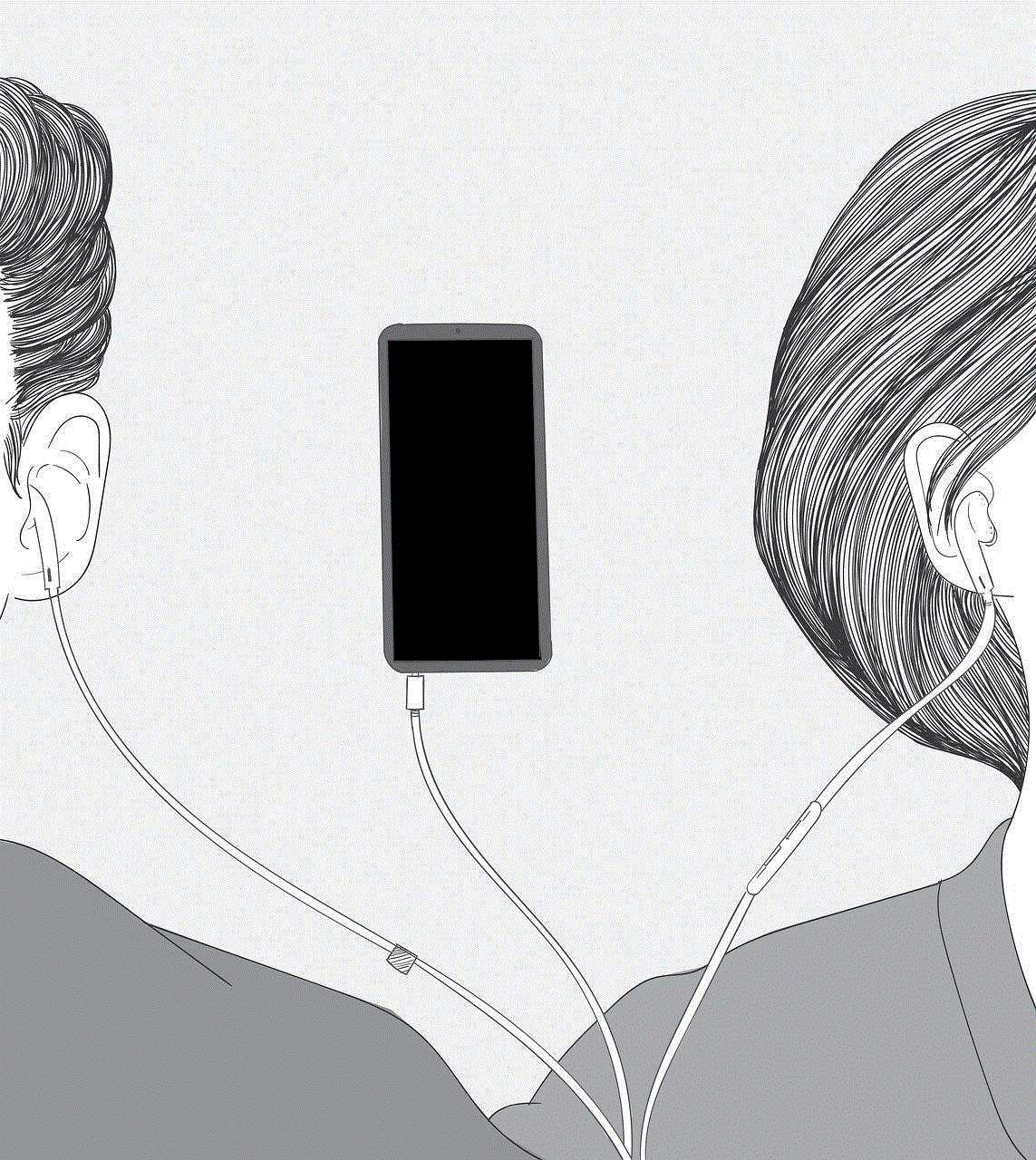
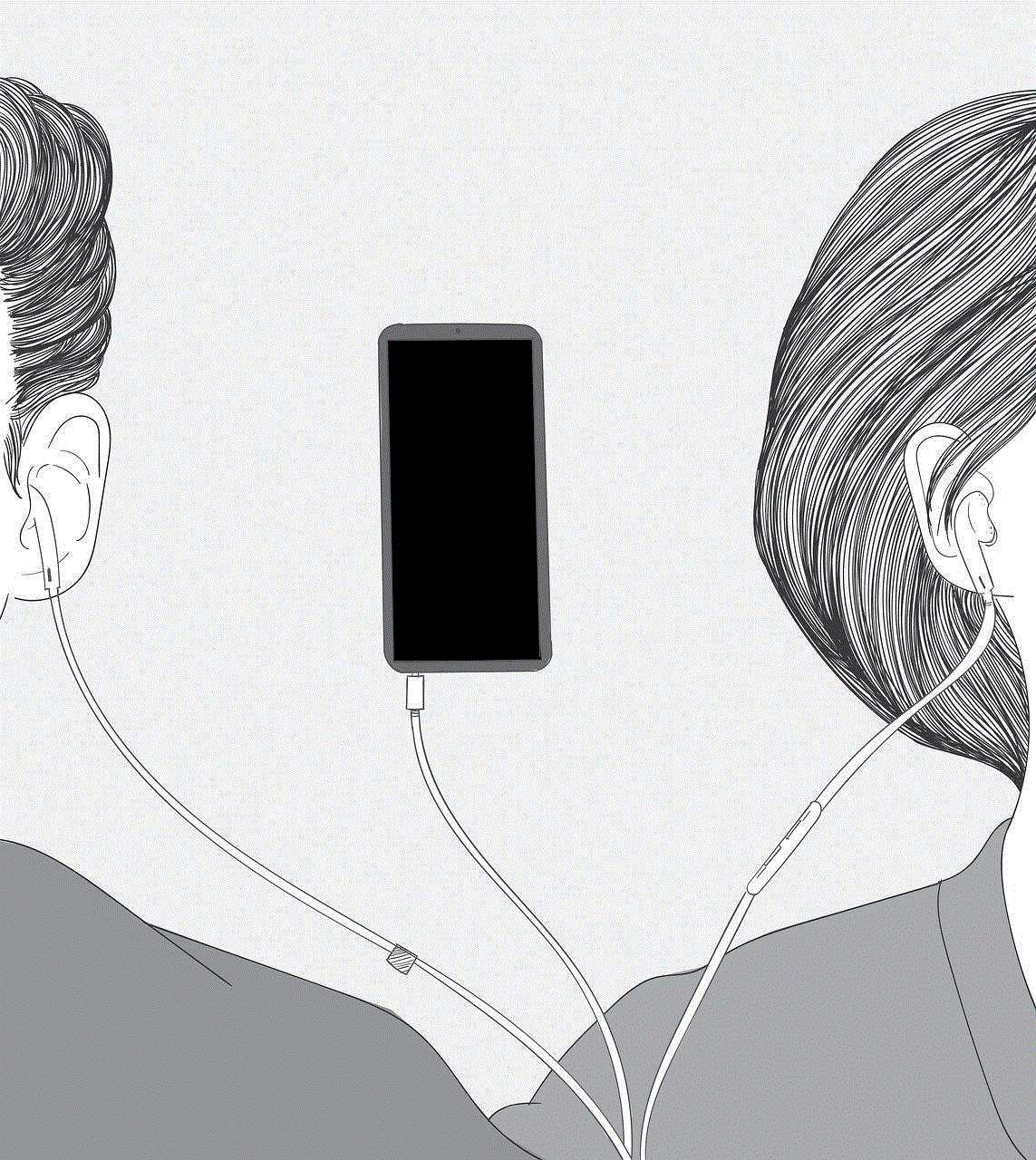
In conclusion, the term “enable” has a significant impact on technology and our daily lives. It gives us the power to personalize our devices, improve their performance and efficiency, and enhance their security. With the constant evolution of technology, the concept of enable will continue to play a crucial role in how we interact with and use our devices. Whether it’s enabling Wi-Fi on our smartphones or enabling voice commands on our smart speakers, the ability to enable and disable features gives us control over our devices and enhances our overall user experience.