how to turn off norton firewall
Norton Firewall is a security application developed by NortonLifeLock to protect your computer from potential cyber threats. It acts as a barrier between your computer and the internet, monitoring all incoming and outgoing network traffic and blocking any suspicious activity. While Norton Firewall is an essential tool for keeping your system safe, there may be times when you need to turn it off temporarily. In this article, we will discuss how to turn off Norton Firewall and the reasons why you may need to do so.
Why You May Need to turn off Norton Firewall
Before we dive into the steps of turning off Norton Firewall, let’s first understand the reasons why you may need to do so. The most common reason is to troubleshoot network issues. Sometimes, a misconfigured firewall can cause problems with your internet connection, and turning it off can help you identify the root cause of the issue.
Another reason could be to allow certain programs or applications to access the internet. Norton Firewall may block certain programs if it deems them to be potentially harmful. In such cases, you may need to turn off the firewall to allow the program to function correctly.
You may also need to turn off Norton Firewall if you are experiencing slow internet speeds. Sometimes, the firewall may be blocking legitimate traffic, resulting in slower internet speeds. Turning it off temporarily can help you determine if the firewall is the culprit.
How to Turn Off Norton Firewall
Now that you know why you may need to turn off Norton Firewall let’s discuss the steps to do so. The process may vary depending on the version of Norton you have installed on your computer. We will cover the steps for the latest version, Norton 360, as well as the previous version, Norton Security.
Turning Off Norton Firewall in Norton 360
Step 1: Open the Norton 360 application on your computer by double-clicking on the icon on your desktop.
Step 2: In the main interface, click on the “Settings” option.
Step 3: In the “Settings” window, click on “Firewall.”
Step 4: In the “Firewall” settings, toggle the switch next to “Smart Firewall” to the “Off” position.
Step 5: A pop-up window will appear asking you to choose the duration for which you want to turn off the firewall. You can select “Until system restart” to turn off the firewall temporarily, or “Permanently” to disable it permanently.
Step 6: If you choose the “Until system restart” option, the firewall will automatically turn back on when you restart your computer. If you choose the “Permanently” option, you will have to manually turn it back on.
Turning Off Norton Firewall in Norton Security
Step 1: Open the Norton Security application on your computer.
Step 2: In the main interface, click on “Settings.”
Step 3: In the “Settings” window, click on “Firewall.”
Step 4: In the “Firewall” settings, click on the “General Settings” tab.
Step 5: Under the “Smart Firewall” section, click on the “Off” button.
Step 6: A pop-up window will appear asking you to select the duration for which you want to turn off the firewall. Choose the appropriate option and click on “Apply.”
Step 7: If you select the “Until system restart” option, the firewall will automatically turn back on when you restart your computer. If you choose the “Permanently” option, you will have to manually turn it back on.
How to Turn Off Norton Firewall on Mac
If you are using Norton on a Mac, the process of turning off the firewall is slightly different. Here’s how you can do it:
Step 1: Open the Norton application on your Mac.
Step 2: In the main interface, click on “Advanced” and then select “Firewall.”
Step 3: In the “Firewall” settings, toggle the switch next to “Firewall Protection” to the “Off” position.
Step 4: A pop-up window will appear asking you to choose the duration for which you want to turn off the firewall. Select the appropriate option and click on “OK.”
Step 5: If you choose the “Until system restart” option, the firewall will automatically turn back on when you restart your computer. If you select the “Permanently” option, you will have to manually turn it back on.
How to Turn On Norton Firewall
Once you have turned off Norton Firewall, you may want to turn it back on to ensure the safety of your computer. Here’s how you can do it:
Step 1: Follow the steps outlined above to open the Norton application on your computer.
Step 2: In the main interface, click on “Settings.”
Step 3: In the “Settings” window, click on “Firewall.”
Step 4: Toggle the switch next to “Smart Firewall” to the “On” position.
Step 5: If you have turned off the firewall permanently, you will have to manually turn it back on by clicking on the “Turn On” button under the “Smart Firewall” section.
Alternative Methods to Disable Norton Firewall
Apart from the methods mentioned above, there are a few other ways to turn off Norton Firewall. These methods are useful if you are unable to access the Norton application or if you are experiencing issues with your computer. Here are two alternative methods that you can try:
Method 1: Using the System Tray Icon
Step 1: Locate the Norton icon on the system tray, usually located on the bottom right corner of your screen.
Step 2: Right-click on the icon and select “Disable Smart Firewall” from the menu.
Step 3: Choose the desired period for which you want to disable the firewall, and it will be turned off.
Method 2: Using the Control Panel



Step 1: Press the Windows key + R on your keyboard to open the Run dialog box.
Step 2: Type “control panel” in the box and hit Enter.
Step 3: In the Control Panel, click on “System and Security.”
Step 4: Under the “Windows Defender Firewall” section, click on the “Turn Windows Defender Firewall on or off” option.
Step 5: In the next window, select the option “Turn off Windows Defender Firewall (not recommended)” for both private and public networks.
Step 6: Click on “OK” to save the changes and turn off the firewall.
Conclusion
Norton Firewall is an essential tool for keeping your computer safe from cyber threats. However, there may be times when you need to turn it off temporarily to troubleshoot network issues or allow certain programs to access the internet. In this article, we discussed how to turn off Norton Firewall and the reasons why you may need to do so. Whether you are using Norton 360, Norton Security, or Norton on a Mac, the steps to turn off the firewall are simple and easy to follow. We also discussed a few alternative methods that you can try if you are unable to access the Norton application. Remember to turn on the firewall once you are done troubleshooting or allowing access to certain programs to ensure the safety of your computer.
track any cell phone without permission
Title: Tracking a Cell Phone Without Permission: Ethical Implications and Technical Feasibility
Introduction:
In today’s digital age, cell phones have become an integral part of our lives, offering convenience, connectivity, and a sense of security. However, the ability to track a cell phone without permission raises serious ethical concerns. This article will delve into the ethical implications and technical feasibility of tracking a cell phone without consent.
1. Understanding Cell Phone Tracking:
Cell phone tracking is the process of determining the location and movement of a mobile device. It can be done through various means, including GPS, Wi-Fi signals, or cellular tower triangulation. While tracking can be beneficial in certain situations, such as locating a lost or stolen phone, it becomes problematic when done without the owner’s consent.
2. Legal and Ethical Dimensions:
Tracking a cell phone without permission infringes upon an individual’s right to privacy. In most jurisdictions, it is illegal to track someone’s phone without their knowledge or consent, except in limited circumstances where law enforcement agencies may obtain a warrant. Violating these legal boundaries can result in severe consequences, including criminal charges.
3. Consent and Privacy:
Respecting an individual’s privacy is a fundamental aspect of any civilized society. Tracking someone without their consent violates this principle. Consent should always be obtained before engaging in any form of tracking, except in emergency situations where immediate action is necessary to protect someone’s life or well-being.
4. Stalkerware and Cyberstalking:
The unauthorized tracking of a cell phone often occurs through the use of stalkerware or spyware. These malicious applications are often installed surreptitiously on a target’s device and allow the perpetrator to monitor their activities, including their location. Such practices are illegal and can lead to severe psychological harm to the victim.
5. Risks and Dangers:
Tracking a cell phone without permission carries significant risks. It can lead to the abuse of power, invasion of privacy, and the potential for harassment or stalking. Moreover, unauthorized access to personal information, such as contacts, messages, and browsing history, can result in identity theft and other cybercrimes.
6. Technical Feasibility:
While tracking a cell phone without permission is technically possible, it requires advanced knowledge and access to sophisticated tools. Ordinary individuals without specialized skills or resources will find it extremely challenging to track a phone without the owner’s permission. Additionally, modern smartphones employ robust security measures that make unauthorized tracking increasingly difficult.



7. Legal Alternatives:
If there is a legitimate need to track a cell phone, there are legal alternatives available. Many countries have specific laws and procedures in place to obtain consent or warrants for tracking under defined circumstances. It is crucial to adhere to these legal frameworks to ensure the protection of individual rights.
8. Balancing Privacy and Security:
The debate between privacy and security is an ongoing challenge in the digital age. While it is essential to protect individual privacy, there are instances where tracking can be justified, such as locating missing persons or ensuring the safety of children. Striking a balance between privacy and security is crucial to maintain a just and equitable society.
9. Ethical Considerations:
Ethics plays a central role in any discussion surrounding cell phone tracking without permission. Respect for privacy, consent, and the Golden Rule principle of treating others as we would like to be treated should guide our behavior. It is essential to consider the potential harm caused by unauthorized tracking and to promote responsible and ethical use of technology.
10. Conclusion:
Tracking a cell phone without permission is not only ethically questionable but also illegal in most jurisdictions. Respecting an individual’s right to privacy is crucial in today’s interconnected world. While there may be genuine reasons to track a cell phone, it should always be done with the owner’s knowledge and consent, and within the confines of the law. It is essential to strike a balance between privacy and security, ensuring that technology is used responsibly and ethically in our society.
xbox network settings block chat
Title: Xbox Network Settings: How to Block Chat and Ensure a Safe Gaming Environment
Introduction (approx. 150 words)
The Xbox gaming console has become a global phenomenon, providing millions of gamers with an immersive and interactive gaming experience. However, with online gameplay comes the potential for unwanted interactions or exposure to inappropriate content. To address these concerns, Xbox offers various network settings that allow users to customize their gaming experience and ensure a safe and enjoyable environment. One of the essential features provided by Xbox is the ability to block chat. In this article, we will explore the importance of blocking chat, how to do it on an Xbox console, and how to maintain a secure gaming environment for users of all ages.
1. The Significance of Blocking Chat on Xbox (approx. 200 words)
Blocking chat on Xbox is a crucial step towards creating a safe gaming environment, especially for younger users. Online gaming often involves interaction with other players, some of whom may engage in offensive, disrespectful, or inappropriate behavior. Blocking chat helps protect vulnerable individuals from cyberbullying, harassment, and exposure to explicit content. By blocking chat, parents can ensure their children enjoy a positive gaming experience without the fear of encountering harmful interactions.
2. Understanding Xbox Privacy and Safety Settings (approx. 250 words)
Xbox provides a comprehensive set of privacy and safety settings that can be customized according to individual preferences. These settings include options to control communication, restrict access to certain content, and manage online interactions. By accessing and tweaking these settings, users can tailor their gaming experience to their liking, ensuring a safe and enjoyable environment.
3. How to Block Chat on Xbox (approx. 300 words)
To block chat on Xbox, users can follow a few simple steps. First, access the console’s settings by pressing the Xbox button on the controller and navigating to the “Settings” tab. From there, select “Account” and then “Privacy & online safety.” Within this section, various options related to chat and communication can be found. Users can choose to block chat entirely or set restrictions based on age and content. It is also possible to block specific individuals or mute players temporarily. These settings can be adjusted as needed to create a personalized gaming experience.
4. The Importance of Parental Controls (approx. 200 words)
For parents, ensuring their children’s safety on Xbox is of paramount importance. Xbox offers robust parental control features that allow parents to monitor and manage their child’s online interactions. These controls include setting screen time limits, managing content restrictions, and even controlling who their child can communicate with while gaming. By utilizing these features, parents can rest assured that their children are enjoying a safe gaming experience.
5. Creating a Positive Online Community (approx. 250 words)
Blocking chat is just one step towards fostering a positive online community within the Xbox ecosystem. Encouraging respectful behavior and reporting any instances of harassment or abuse can help build a community where gamers feel safe and supported. Xbox also provides tools for reporting offensive behavior, whether it’s in chat, messaging, or during gameplay. By actively taking part in the community’s wellbeing, users can contribute to a positive gaming environment.
6. The Role of Xbox Live Gold in Chat Restriction (approx. 200 words)
Xbox Live Gold membership offers additional benefits, including enhanced online multiplayer features. However, chat restriction options are available to both Xbox Live Gold and free Xbox Live members. The ability to block chat is not exclusive to Gold members, ensuring that all Xbox users can enjoy a safe online gaming experience, regardless of their subscription level.
7. Overcoming Challenges and Technical Issues (approx. 250 words)
While Xbox provides robust tools to block chat, it is essential to acknowledge that there may be challenges or technical issues that users encounter. For example, some players may attempt to circumvent the chat blocking settings or find ways to communicate outside of the console’s restrictions. Xbox regularly updates its software to address these issues and ensures that users have a streamlined experience. Staying informed about updates and reporting any technical issues will help maintain a secure gaming environment.
8. The Future of Xbox Network Settings (approx. 200 words)
As technology advances, so too will the network settings and features provided by Xbox. microsoft -parental-controls-guide”>Microsoft continues to invest in research and development to enhance safety measures and address emerging challenges in online gaming. Future updates may include improved chat filtering, real-time monitoring, and innovative approaches to promoting safety and positive gaming experiences.
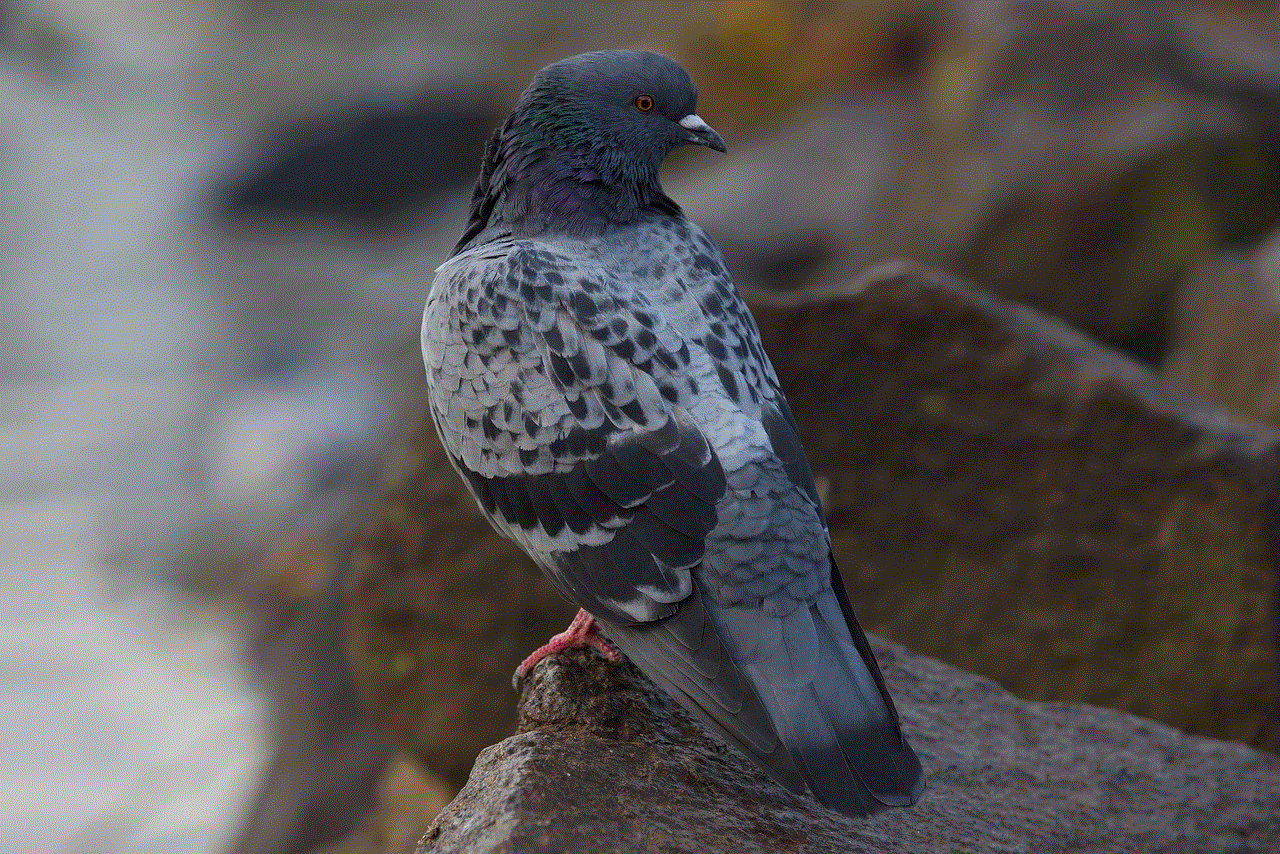
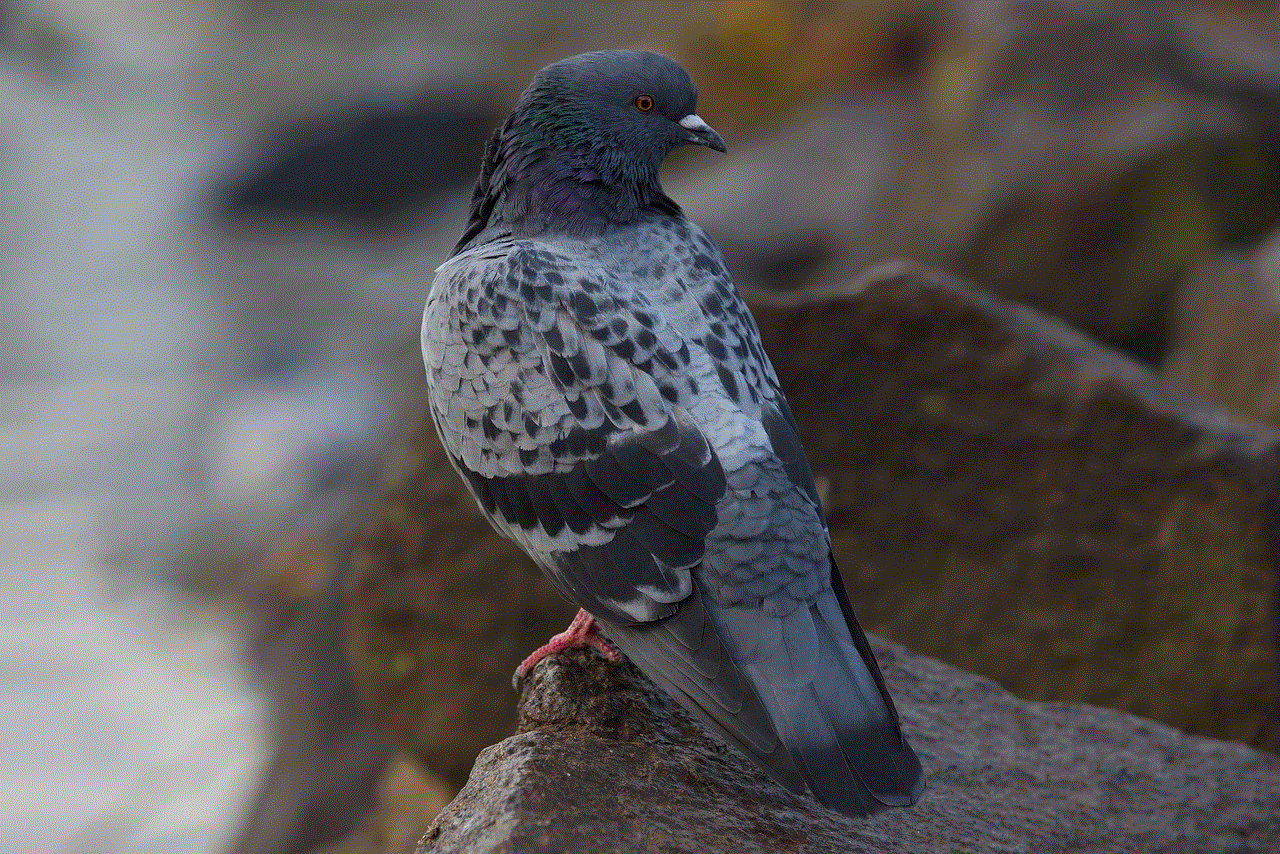
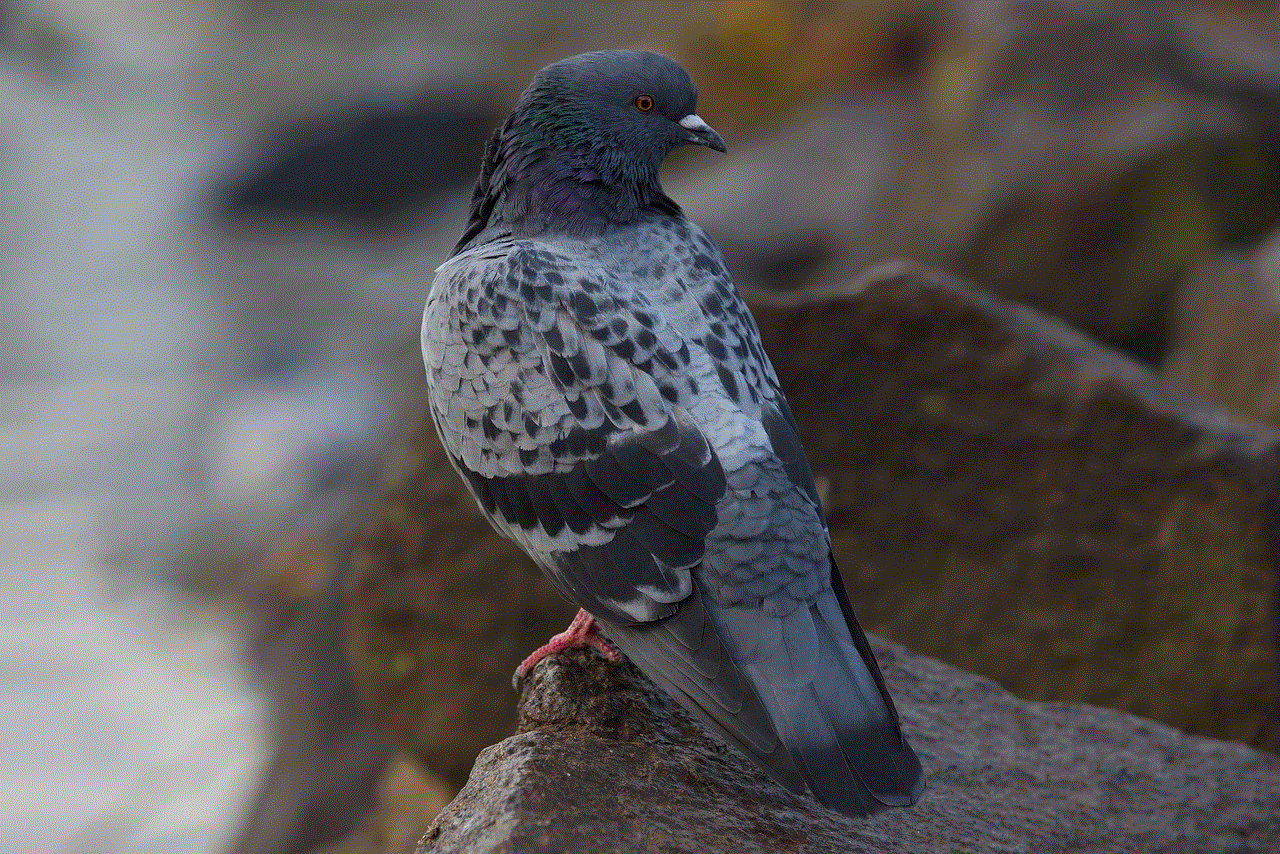
Conclusion (approx. 150 words)
Blocking chat on Xbox is a vital step in creating a safe and enjoyable gaming environment for users of all ages. By utilizing the network settings provided by Xbox, users can customize their gaming experience, restrict access to inappropriate content, and prevent unwanted interactions. Parents, in particular, can take advantage of the parental control features to monitor and manage their child’s online gaming activities. Additionally, fostering a positive online community and reporting any offensive behavior contributes to a safer gaming environment for all Xbox users. As technology evolves, Xbox will continue to enhance its network settings to ensure the highest levels of safety and security.