how to turn off dms on discord
Discord is a popular messaging and communication platform that allows users to chat, make voice and video calls, and share content with others. One of its features is direct messages, also known as DMs, which allow users to have private conversations with one another. While DMs can be useful for personal and professional communication, some users may want to turn them off for various reasons. In this article, we will discuss how to turn off DMs on Discord and the different methods you can use to achieve this.
Why Turn Off DMs on Discord?
Before we dive into the ways to disable DMs on Discord, it is essential to understand why users may want to do so. One of the main reasons is privacy concerns. Some users may not want to receive unsolicited messages from strangers or even friends. By turning off DMs, they can control who can contact them directly, and this can provide a sense of security and privacy.
Another reason to disable DMs is to avoid distractions. Discord is a platform that is popular among gamers, and constant DM notifications can disrupt their gaming experience. Furthermore, if users are part of multiple Discord servers, they may receive a large number of DMs, which can be overwhelming and distracting. By turning off DMs, users can focus on the conversations happening in the servers they’re part of and avoid getting sidetracked.
How to Turn Off DMs on Discord?
Now that we know the reasons why users may want to turn off DMs on Discord, let’s discuss the different methods to achieve this.
Method 1: Changing Privacy Settings
The first and most straightforward method is to change the privacy settings on Discord. To do this, follow these steps:
Step 1: Open Discord and click on the gear icon at the bottom left corner of the screen to open User Settings.
Step 2: In the User Settings menu, click on the Privacy & Safety tab.
Step 3: Under the Privacy section, you will find a toggle button next to “Allow direct messages from server members.” Click on the slider to turn it off.
Step 4: Once the toggle is turned off, you will see a warning message stating that you will not be able to receive DMs from server members. Click on “Turn Off” to confirm.
By following these steps, you have successfully turned off DMs from server members. However, this will not disable DMs from your friends. If you want to block DMs from friends as well, continue reading.
Step 5: In the same Privacy & Safety tab, under the Direct Messages section, you will find another toggle button next to “Allow direct messages from friends.” Click on the slider to turn it off.
Step 6: Once the toggle is turned off, you will see a warning message stating that you will not be able to receive DMs from friends. Click on “Turn Off” to confirm.
Congratulations! You have now successfully disabled DMs on Discord from both server members and friends.
Method 2: Creating a Role with No Send Messages Permission
Another way to turn off DMs on Discord is by creating a new role with no send messages permission. This method is useful if you want to turn off DMs only for specific server members and not for everyone.
Step 1: Open Discord and click on the server name to open the server settings.
Step 2: In the server settings, click on the Roles tab.
Step 3: Click on the “Create Role” button at the top right corner of the screen.
Step 4: Give the role a name and scroll down to the permissions section.
Step 5: In the permissions section, uncheck the “Send Messages” permission box.
Step 6: Once you have unchecked the box, click on the “Save Changes” button.
Step 7: Now, go to the server member’s profile that you want to disable DMs for and right-click on their name.
Step 8: In the drop-down menu, click on “Roles” and select the role you created with no send messages permission.
Congratulations! You have now successfully turned off DMs for that specific server member.
Method 3: Blocking Users
If you do not want to receive DMs from specific individuals, you can block them on Discord. Here’s how to do it:
Step 1: Open Discord and go to the user’s profile that you want to block.
Step 2: Click on the three dots next to their name and select “Block.”
Step 3: A confirmation message will appear. Click on “Block” to confirm.
Once you have blocked a user, they will not be able to send you DMs or add you as a friend on Discord.
Method 4: Using a Bot
If you want to turn off DMs on Discord for all servers, you can use a bot to do this. A bot is a program that can automate tasks and perform actions on your behalf. Many Discord bots offer the option to disable DMs, and one of the most popular ones is Carl-bot. Here’s how to use it:
Step 1: Go to the Carl-bot website and click on “Add to Discord.”
Step 2: Select the server you want to add the bot to and click on “Authorize.”
Step 3: Once the bot is added to your server, go to the #commands channel and type “!disable-dms” to turn off DMs for all servers.
Step 4: If you want to enable DMs again, type “!enable-dms” in the #commands channel.
Final Thoughts
DMs on Discord can be a useful feature for personal and professional communication. However, some users may want to turn them off for various reasons. In this article, we discussed four different methods to turn off DMs on Discord, namely changing privacy settings, creating a role with no send messages permission, blocking users, and using a bot. By following these methods, users can control who can contact them directly and avoid distractions from constant DM notifications. We hope this article has provided you with the necessary information to turn off DMs on Discord.
sim card checker
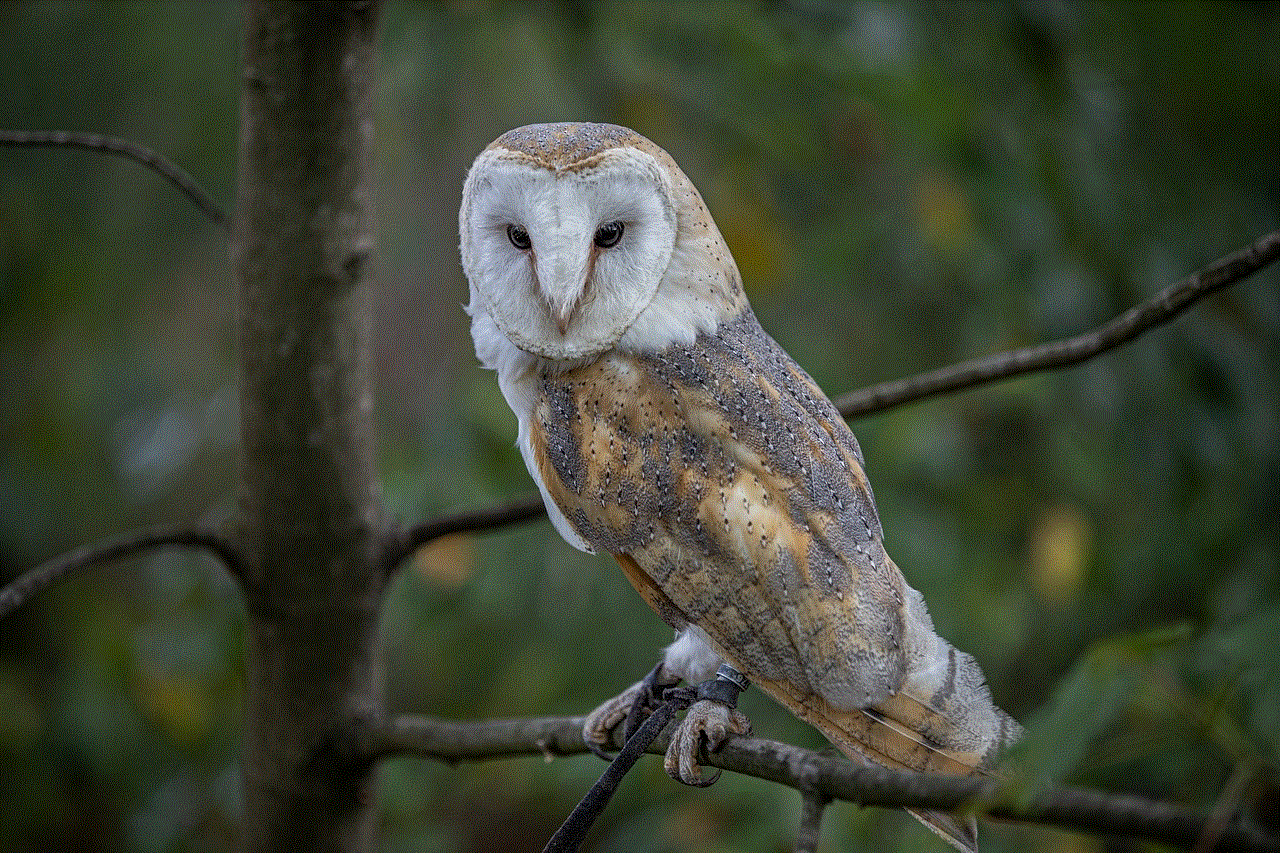
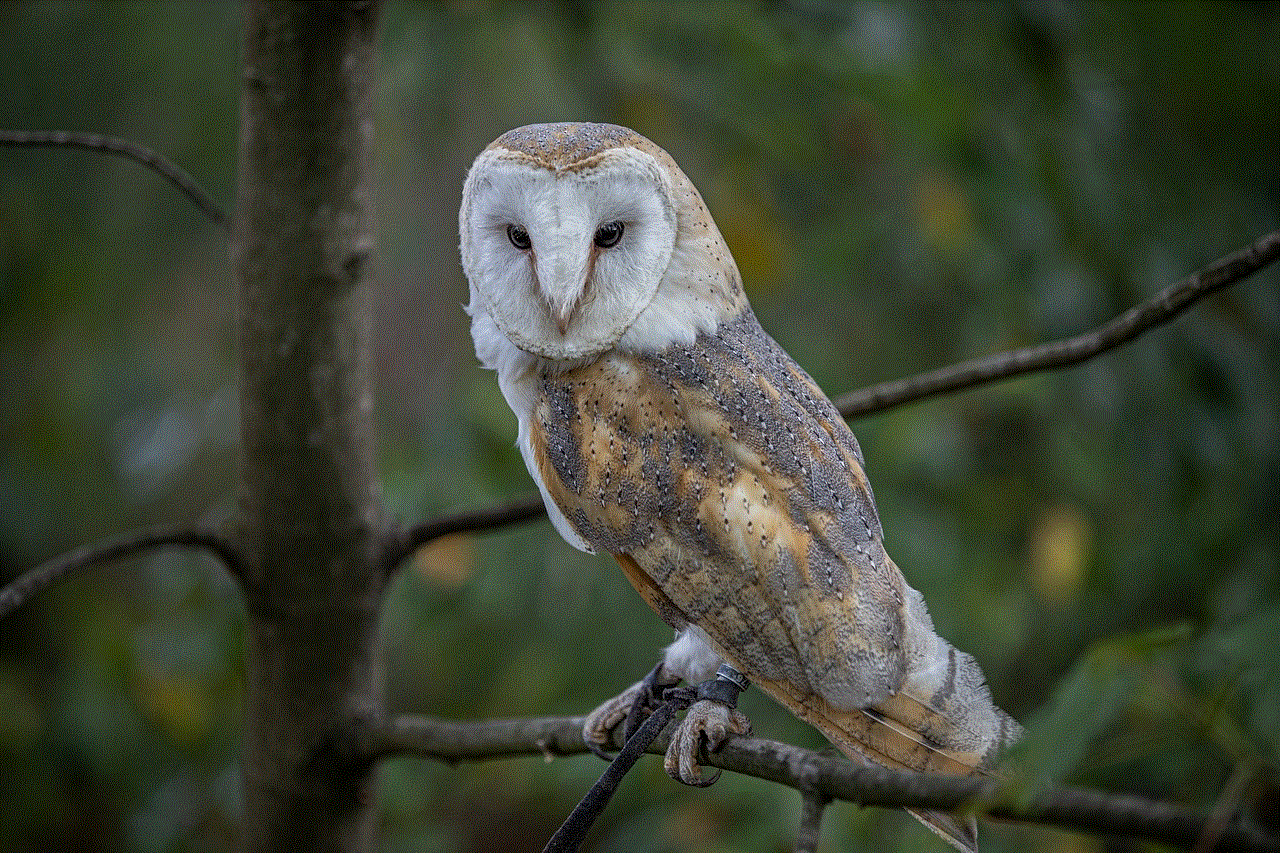
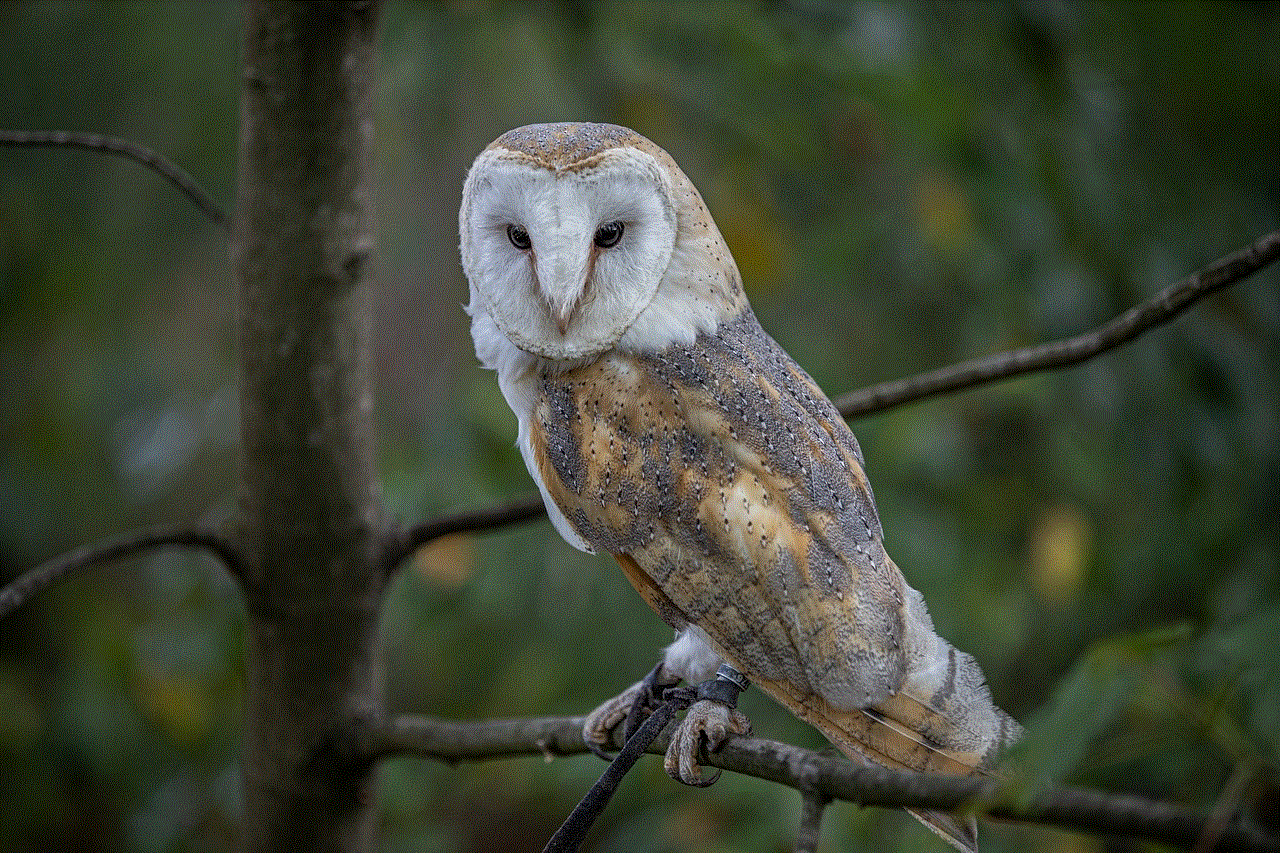
The advancement of technology has made our lives easier in many ways. One of the most significant developments is the introduction of sim cards. Sim cards are small chips that are inserted into mobile devices to connect them to a specific network. They store important information such as contact numbers, text messages, and call logs, making them an essential element in our day-to-day communication. However, with the increasing number of sim card providers, it can be challenging to keep track of which sim card belongs to which network. This is where a sim card checker comes into play.
A sim card checker is a tool or application that helps users identify the network provider of a sim card. It is especially useful for those who frequently switch between different sim cards or purchase pre-owned devices. The sim card checker is a quick and convenient way to determine which network the sim card belongs to, without having to go through the hassle of contacting the network provider or inserting the sim card into a device.
But how does a sim card checker work? Sim card checkers use a combination of algorithms and databases to identify the network provider of a sim card. When a user inputs the sim card number into the tool, it cross-checks the number with its database to determine the network provider. The database contains information on all the registered sim card numbers and their respective network providers. This process takes only a few seconds, and the user receives the results immediately.
There are several sim card checkers available online, both free and paid. Most of these checkers require users to enter the first six digits of the sim card number, which is known as the “issuer identification number.” This number is unique to each network provider and helps the checker identify the sim card’s network. Some sim card checkers also require users to enter the last four digits of the sim card number for better accuracy.
One of the most popular sim card checkers is the “Sim Card Network Provider Checker” by sim-unlock.net. This tool is free to use and has a user-friendly interface. It also provides users with additional information such as the country of origin and the sim card type (3G, 4G, etc.). Another popular sim card checker is “SIM Card Info” by TechBrain, which is available for both Android and iOS devices. This app not only checks the network provider but also provides details about the device, such as the IMEI number and battery status.
Sim card checkers are not limited to online tools and applications; there are also physical devices that can check sim card networks. One such device is the “SIM Card Analyzer” by Dekcell. This device can read and analyze sim cards from any network provider, making it a handy tool for those who work in the telecommunication industry.
Apart from identifying the network provider, some sim card checkers also provide additional services. For instance, the “Sim Card Network Signal Strength” tool by CellMapper not only checks the network provider but also measures the network signal strength. This is especially useful for those living in areas with poor network coverage. It helps users determine which network provider has the strongest signal in their area, making it easier for them to switch to a different provider if needed.
Sim card checkers are also beneficial for travelers. When traveling to a different country, it can be confusing to figure out which local sim card belongs to which network provider. In such cases, a sim card checker can come in handy. It helps travelers choose the sim card that offers the best network coverage and services for their needs.
Another advantage of sim card checkers is that they help prevent fraud. In recent years, there has been an increase in sim card fraud, where scammers use sim cards registered under someone else’s name to make fraudulent calls. It not only causes financial loss but also puts the victim’s personal information at risk. Sim card checkers can help prevent such scams by verifying the network provider of the sim card.
In conclusion, a sim card checker is a useful tool for identifying the network provider of a sim card. It is quick, convenient, and provides accurate results. With the increasing number of sim card providers, having a sim card checker can save users time and effort. It is also beneficial for travelers and helps prevent fraud. With the advancements in technology, sim card checkers are becoming more advanced and offer additional services, making them an essential tool for anyone who uses sim cards.
does instagram show screenshots of posts
Instagram is a popular social media platform that allows users to share photos and videos with their followers. With over 1 billion monthly active users, it has become a highly influential platform for businesses, influencers, and individuals alike. However, one question that often arises among users is whether Instagram shows screenshots of posts. In this article, we will explore this topic in detail and provide you with all the necessary information you need to know.
Firstly, let’s understand what a screenshot is. A screenshot is a captured image of your phone or computer screen that you can save or share with others. It is a convenient way of capturing and sharing information that you see on your device. Now, when it comes to Instagram, users are often curious if the platform notifies the original poster when someone takes a screenshot of their post. The answer to this question is both yes and no, depending on the type of post and the privacy settings of the user.
If you take a screenshot of a regular Instagram post, the user will not receive any notification. This means that you can take a screenshot of your friend’s vacation photo or a funny meme without them knowing. However, there are a few exceptions to this rule. If the user has a private account, they will receive a notification when someone takes a screenshot of their post. This is because private accounts are only visible to approved followers, and the user has more control over who sees their posts.
Another exception is Instagram’s direct messaging feature. If someone sends you a disappearing photo or video via direct message, and you take a screenshot of it, the sender will be notified. This feature was introduced in 2018 to protect the privacy of users and discourage them from sharing sensitive content without permission.
Moreover, Instagram also has a feature called “Stories” where users can share photos and videos that disappear after 24 hours. If you take a screenshot of a story, the user will receive a notification. This feature is similar to Snapchat, where screenshots of stories are also notified to the sender. However, there is a workaround to this. You can turn on airplane mode on your device, take a screenshot of the story, and then turn off airplane mode. This way, the user will not receive a notification, but the quality of the screenshot may be compromised.
Now, you may be wondering why Instagram chooses to notify users when someone takes a screenshot of their content. The main reason behind this feature is to protect the content creators’ work and prevent copyright infringement. For instance, if a photographer shares their work on Instagram, they should have the right to know if someone is taking a screenshot of their photo and potentially using it without permission.
Moreover, this feature also encourages users to ask for permission before sharing someone else’s content. This not only promotes ethical behavior but also gives credit to the original creator. Instagram also has a “Regram” feature that allows users to repost someone else’s post on their account and give proper credit. This feature has made it easier for users to share content while also acknowledging the original creator.
Furthermore, Instagram also has a feature called “Explore” where users can discover new content based on their interests. This feature also uses algorithms to show users content that may be relevant to them. However, if you take a screenshot of a post from the Explore page, the user will not be notified. This is because the post is not from your feed, and the user may not even know that their content was featured on the Explore page.
In addition to this, Instagram also has a feature called “Suggested Posts” that appears when you reach the end of your feed. These posts are from accounts that you do not follow, but Instagram thinks you may be interested in. If you take a screenshot of a post from the Suggested Posts section, the user will not receive a notification. This is because the post is not from your feed, and the user may not even know that their post was suggested to you.
Another aspect to consider is that Instagram’s screenshot notification feature is not foolproof. There are ways to bypass it, as mentioned earlier, with the use of airplane mode or third-party apps. Also, this feature only applies to screenshots taken on the Instagram app itself. If you take a screenshot on your device’s native screen-capturing feature, the user will not receive a notification. This means that you can still take a screenshot of someone’s Instagram post without them knowing, but it may not be ethical or respectful.
On the other hand, some users argue that Instagram should not have a notification feature for screenshots at all. They believe that once a post is shared on a public platform, it becomes free for anyone to use or share. However, this notion disregards the effort and hard work that goes into creating content. Moreover, it also does not consider the impact it may have on the content creator’s business or personal brand.



In conclusion, Instagram does show notifications for screenshots of posts, but only in specific cases. If the post is from a private account, a disappearing message, or a story, the user will receive a notification. However, if the post is from the Explore or Suggested Posts section, the user will not receive a notification. This feature aims to protect the content creator’s work and promote ethical behavior on the platform. While there are ways to bypass this feature, it is essential to respect the original creators’ work and ask for permission before sharing their content.