how to switch profiles on amazon fire
Amazon Fire tablets are versatile devices that allow multiple users to have their own personalized experience. Switch ing profiles on an Amazon Fire tablet is a simple process that can be done in just a few steps. Whether you want to switch from a parent profile to a child profile or switch between different user profiles, this article will guide you through the process. In this comprehensive guide, we will cover everything you need to know about switching profiles on an Amazon Fire tablet.
1. Introduction to Amazon Fire tablets:
Amazon Fire tablets are affordable and feature-rich devices that offer a wide range of entertainment options. These tablets run on Amazon’s proprietary operating system, Fire OS, which is based on Android . With a user-friendly interface and access to millions of apps, games, and books, Amazon Fire tablets have become popular among users of all ages.
2. Understanding user profiles on Amazon Fire tablets:
User profiles on Amazon Fire tablets allow multiple users to have their own personalized experience on a single device. Each user can have their own set of apps, settings, and content, making it easy to switch between different profiles without interfering with each other’s data. This is particularly useful for families or households where multiple people use the same Amazon Fire tablet.
3. Creating multiple user profiles on Amazon Fire tablets:
Before you can switch profiles, you need to create multiple user profiles on your Amazon Fire tablet. To do this, follow these steps:
– Open the settings menu on your Amazon Fire tablet.
– Scroll down and tap on “Profiles & Family Library.”
– Tap on “Add a child profile” if you want to create a child profile, or tap on “Add an adult profile” if you want to create an adult profile.
– Follow the on-screen instructions to set up the new profile, including entering the name and age (for child profiles) and setting up a PIN (optional).
4. Switching profiles on Amazon Fire tablets:
Once you have created multiple user profiles on your Amazon Fire tablet, switching between them is quick and easy. Here’s how you can switch profiles:
– Swipe down from the top of the screen to open the notifications panel.
– Tap on the user icon in the top-right corner of the screen.
– A drop-down menu will appear, showing all the available user profiles on the device.
– Tap on the profile you want to switch to, and the device will switch to that profile.
5. Switching from a parent profile to a child profile:
If you want to switch from a parent profile to a child profile on your Amazon Fire tablet, follow these steps:
– Open the settings menu on your Amazon Fire tablet.
– Scroll down and tap on “Profiles & Family Library.”
– Tap on the child profile you want to switch to.
– Enter the PIN (if set) to switch to the child profile.
6. Switching from a child profile to a parent profile:
To switch from a child profile to a parent profile on your Amazon Fire tablet, follow these steps:
– Swipe down from the top of the screen to open the notifications panel.
– Tap on the user icon in the top-right corner of the screen.
– A drop-down menu will appear, showing all the available user profiles on the device.
– Tap on the parent profile you want to switch to, and the device will switch to that profile.
7. Switching between different user profiles:
If you have multiple user profiles on your Amazon Fire tablet, you can easily switch between them by following these steps:
– Swipe down from the top of the screen to open the notifications panel.
– Tap on the user icon in the top-right corner of the screen.
– A drop-down menu will appear, showing all the available user profiles on the device.
– Tap on the profile you want to switch to, and the device will switch to that profile.
8. Managing user profiles on Amazon Fire tablets:
In addition to switching between user profiles, you can also manage user profiles on your Amazon Fire tablet. Here are some management options available to you:
– Editing profile settings: You can edit the name, age, and other settings of each user profile from the “Profiles & Family Library” menu in the settings.
– Deleting profiles: If you no longer need a user profile, you can delete it by going to the “Profiles & Family Library” menu and tapping on the profile you want to delete. Then, tap on “Delete Profile” and confirm the deletion.
9. Setting up parental controls on Amazon Fire tablets:
If you have child profiles on your Amazon Fire tablet, you can set up parental controls to ensure a safe and age-appropriate experience for your children. Parental controls allow you to restrict access to certain apps, content, and features. To set up parental controls, follow these steps:
– Open the settings menu on your Amazon Fire tablet.
– Scroll down and tap on “Profiles & Family Library.”
– Tap on the child profile you want to set up parental controls for.
– Tap on “Manage Child Profile” and then on “Add Content.”
– From here, you can set restrictions on apps, videos, books, and more.
10. Troubleshooting common issues with switching profiles on Amazon Fire tablets:
If you encounter any issues while switching profiles on your Amazon Fire tablet, here are some common troubleshooting steps you can try:
– Restart your device: Sometimes, a simple restart can resolve minor software glitches.
– Update your device software: Make sure your Amazon Fire tablet is running the latest software version. Go to the settings menu, tap on “Device Options,” and then on “System Updates” to check for updates.
– Check your internet connection: Switching profiles requires an internet connection. Make sure your device is connected to Wi-Fi or has a stable data connection.
– Reset your device: If all else fails, you can try resetting your Amazon Fire tablet to its factory settings. This will erase all data on the device, so make sure to back up any important files before proceeding.
In conclusion, switching profiles on an Amazon Fire tablet is a straightforward process that allows multiple users to have their own personalized experience on a single device. Whether you want to switch from a parent profile to a child profile or switch between different user profiles, the steps outlined in this article will help you navigate the process with ease. With the ability to create and manage user profiles, set up parental controls, and troubleshoot common issues, Amazon Fire tablets offer a versatile and user-friendly experience for all members of the family.
how to bug someones phone remotely
Title: The Risks and Illegality of Remote Phone Monitoring
Introduction:
In today’s digital age, the privacy and security of personal information have become paramount concerns. While advances in technology have brought numerous benefits, they have also opened doors for potential misuse and invasion of privacy. One such concern is the remote bugging of someone’s phone, a highly unethical and illegal activity. This article aims to shed light on the risks and implications associated with remotely monitoring someone’s phone, emphasizing the importance of respecting privacy rights and adhering to legal boundaries.
1. Understanding Remote Phone Monitoring:
Remote phone monitoring refers to the unauthorized access and surveillance of an individual’s smartphone, often without their knowledge or consent. It involves the installation of spyware or malicious software that enables the monitor to gain access to the target phone’s data, including calls, messages, social media interactions, and location.
2. Legal Ramifications:
It is crucial to acknowledge that remotely bugging someone’s phone is illegal in most jurisdictions. Laws are in place to protect individuals’ privacy rights, and unauthorized access to personal devices is a clear violation of those rights. Individuals caught engaging in remote phone monitoring can face severe legal consequences, including fines and imprisonment.
3. Ethical Considerations:
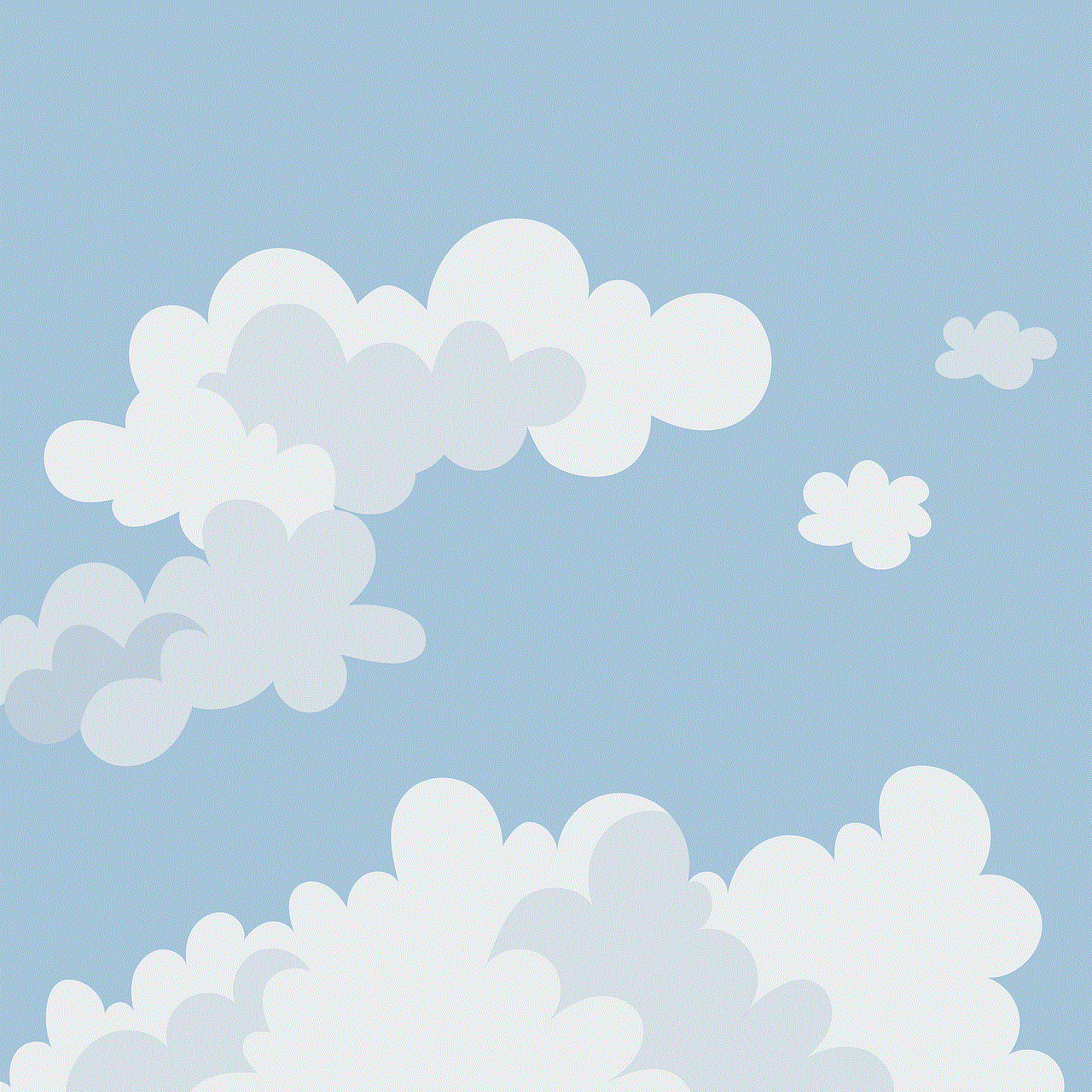
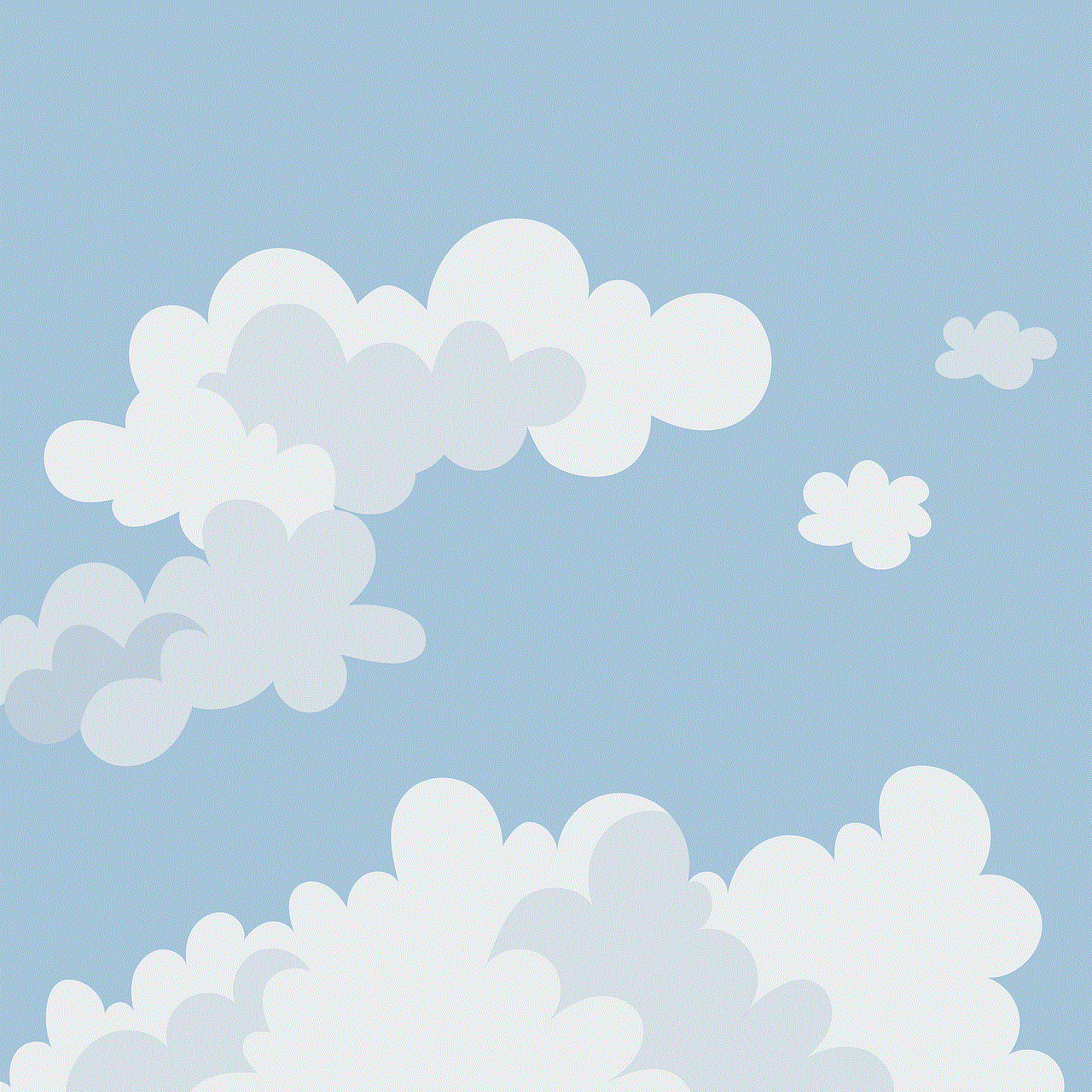
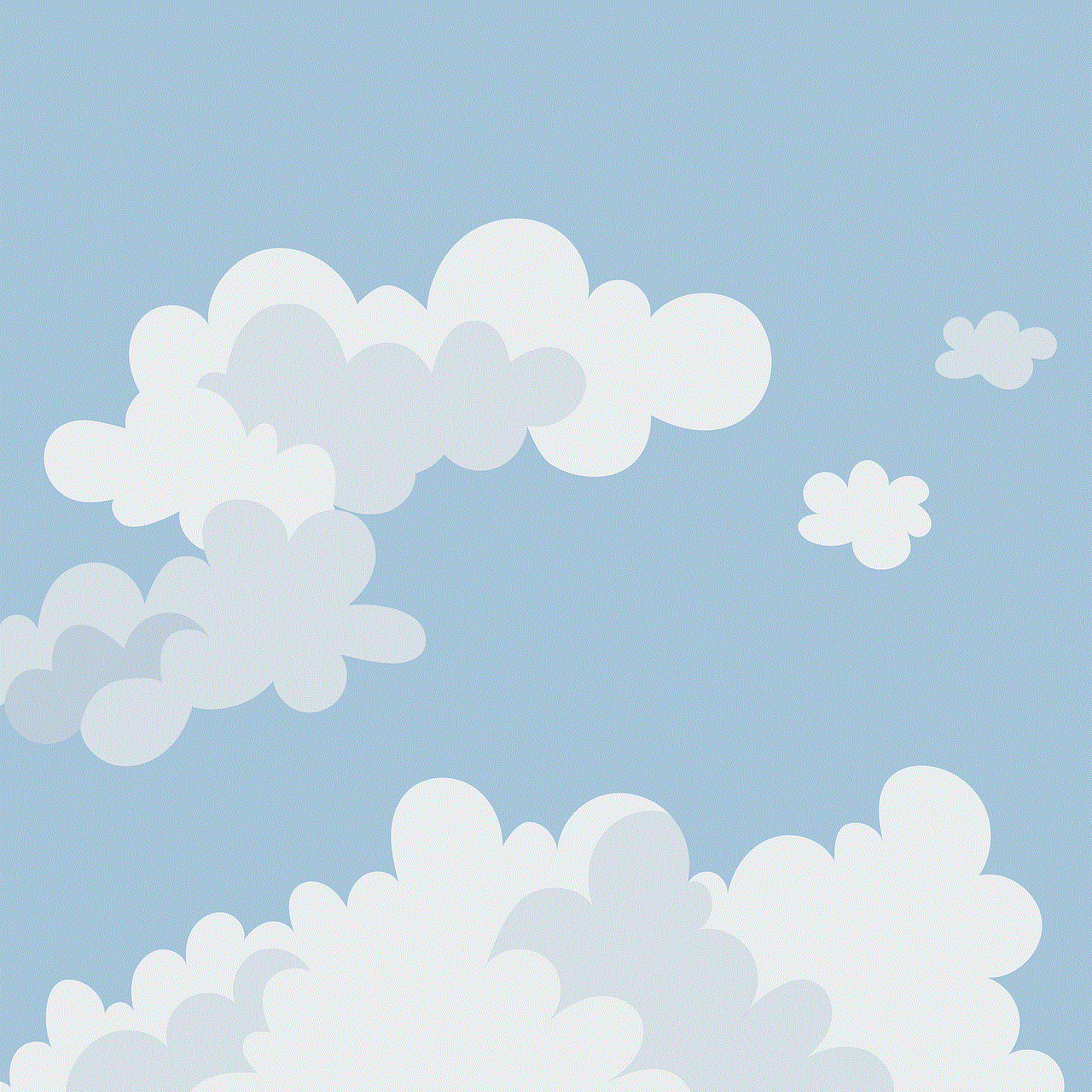
Apart from the legal implications, remote phone monitoring raises ethical concerns. Invasion of privacy is a fundamental violation of an individual’s autonomy, trust, and personal space. It undermines the foundations of healthy relationships and can lead to psychological harm, strained interpersonal dynamics, and a breakdown of trust.
4. Methods of Remote Phone Monitoring:
While it is essential to understand the techniques used in remote phone monitoring, this article refrains from providing a detailed guide. Disseminating such information could potentially encourage illegal activities. However, it is crucial to be aware that spyware, phishing attacks, and other malicious tactics are often employed by individuals seeking to bug someone’s phone remotely.
5. Identifying Signs of Remote Monitoring:
If you suspect that your phone is being remotely monitored, there are some signs to watch out for. These include sudden battery drain, slow performance, unusual data usage, unexplained background noise during calls, and the appearance of unfamiliar apps or software on your device. If you notice any of these signs, it is crucial to take immediate action to protect your privacy.
6. The Importance of Consent:
Consent is a fundamental aspect of any ethical and legal use of technology. Without obtaining explicit consent from the individual being monitored, remote phone monitoring is an invasion of privacy and an abuse of trust. It is essential to prioritize open and honest communication to establish boundaries and respect personal privacy.
7. Protecting Against Remote Phone Monitoring:
To safeguard against remote phone monitoring, individuals can take several precautionary measures. These include regularly updating device software, avoiding suspicious links or downloads, utilizing strong and unique passwords, using two-factor authentication, and being cautious with granting app permissions.
8. Reporting Remote Phone Monitoring:
If you suspect that your phone has been bugged remotely, it is essential to report the incident to the appropriate authorities. Law enforcement agencies have the expertise and resources to investigate such cases and take legal action against the perpetrators. Reporting also helps create awareness and contributes to the fight against illegal activities.
9. The Role of Technology Companies:
Technology companies play a crucial role in combating remote phone monitoring. By investing in robust security measures, developing encrypted communication channels, and promptly addressing vulnerabilities, these companies can significantly reduce the risks associated with unauthorized access to personal devices.
10. Educating the Public:
Education and awareness are vital tools in combating the illegal practice of remote phone monitoring. Governments, organizations, and individuals should actively promote responsible digital behavior, privacy protection, and the legal implications of unauthorized device access. By fostering a culture of respect for privacy, we can collectively work towards a safer and more secure digital environment.
Conclusion:
Remote phone monitoring is an illegal and unethical practice that undermines personal privacy, trust, and individual autonomy. This article has highlighted the legal and ethical implications associated with remote phone monitoring, emphasizing the importance of respecting privacy rights and adhering to legal boundaries. It is crucial for individuals to understand the risks, protect their devices, and report any incidents to the appropriate authorities. Only by working together can we create a safer and more secure digital world, where privacy is respected and valued.
app to bring pictures alive
With the advent of smartphones and the ever-growing popularity of social media platforms, the demand for innovative and creative ways to enhance our photographs has skyrocketed. People are constantly on the lookout for an app that can bring their pictures alive, adding a touch of magic to their visual storytelling. In this article, we will explore the concept of bringing pictures alive through the use of augmented reality (AR) and delve into some of the best apps available in the market that can transform your static images into dynamic and interactive experiences.
Augmented reality is a technology that superimposes digital elements onto the real world, enhancing our perception of reality. It has gained tremendous traction in recent years, with major tech giants investing heavily in its development. The concept of bringing pictures alive with AR is no longer confined to science fiction; it has become a reality, thanks to the continuous advancements in smartphone technology.
One of the pioneering apps in this field is “Alive,” developed by a company called “Alive Studios.” This app allows users to create interactive and animated experiences by simply scanning their printed photos or images. Once scanned, the app brings the picture to life by overlaying digital elements such as videos, music, and animations onto the physical image. The result is a dynamic and immersive experience that adds a whole new dimension to traditional photography.
Another popular app that brings pictures alive is “HP Reveal” (formerly known as “Aurasma”). This app enables users to create their own augmented reality experiences by linking digital content to physical objects, including photographs. By scanning a picture with the app, users can unlock hidden content, such as videos, 3D animations, and even interactive games. This app has been widely used by marketers and advertisers to create engaging and interactive campaigns, but it can also be a powerful tool for individuals looking to add a magical touch to their personal photographs.
“Artivive” is another app that deserves a mention when it comes to bringing pictures alive. This app specializes in turning static artworks into animated and interactive experiences. By scanning a painting or a drawing with the app, users can see additional layers of digital content overlaid onto the artwork, such as moving elements, sound effects, and even virtual reality experiences. Artivive has gained recognition in the art world, with many artists incorporating this technology into their exhibitions and installations.
For those looking for a more playful and entertaining approach to bringing pictures alive, “Crayola Color Alive” is the app to try. This app is designed specifically for children, allowing them to bring their coloring pages to life. By coloring a page with special markers and scanning it with the app, kids can see their creations come alive on the screen, complete with animations and sound effects. This app not only enhances children’s creativity but also provides a fun and interactive way for them to engage with their artwork.
Moving away from the realm of apps specifically tailored for bringing pictures alive, there are also general-purpose augmented reality apps that can achieve similar effects. “ARKit” by Apple and “ARCore” by Google are two such examples. These platforms provide developers with the tools and resources to create their own AR experiences, including bringing pictures alive. By leveraging the capabilities of these platforms, developers can create apps that overlay digital content onto photographs, enabling users to interact with them in unique and immersive ways.
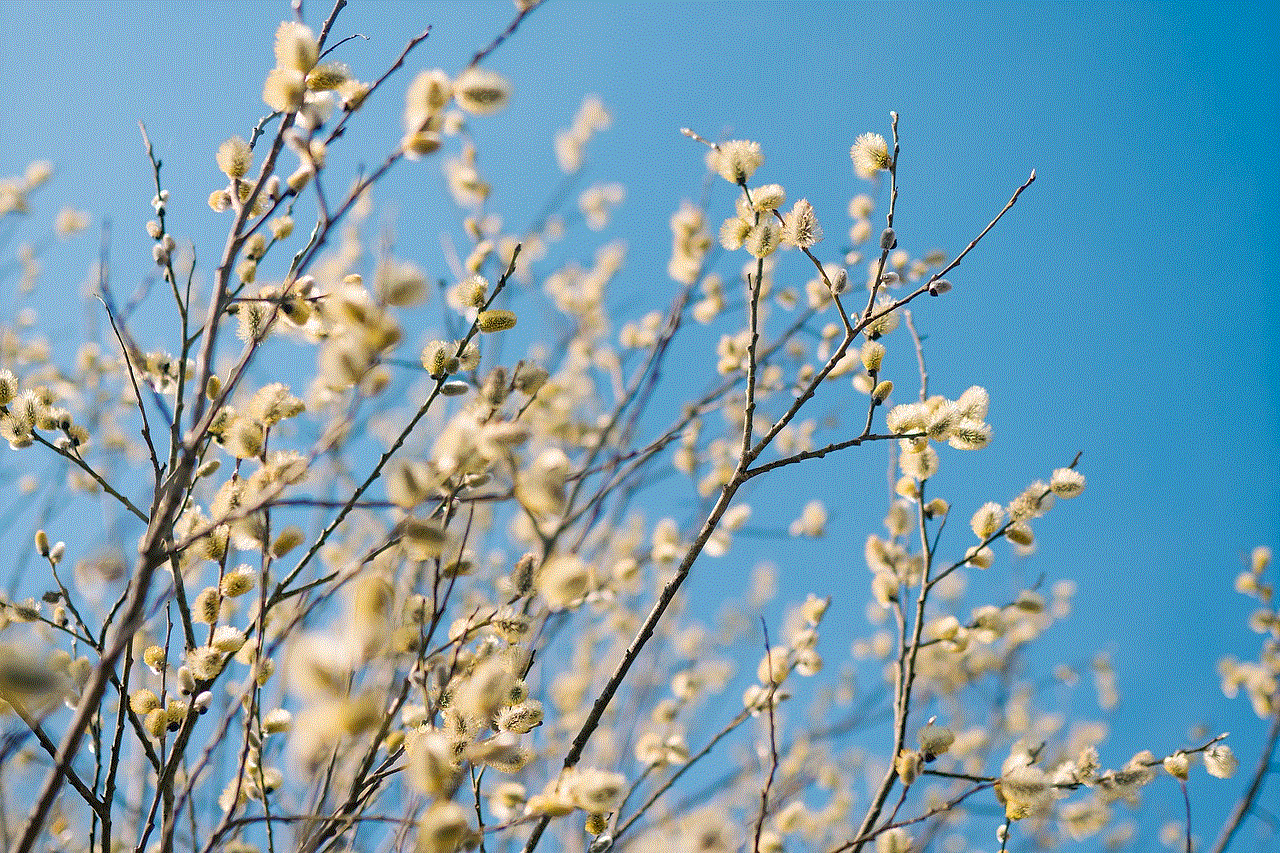
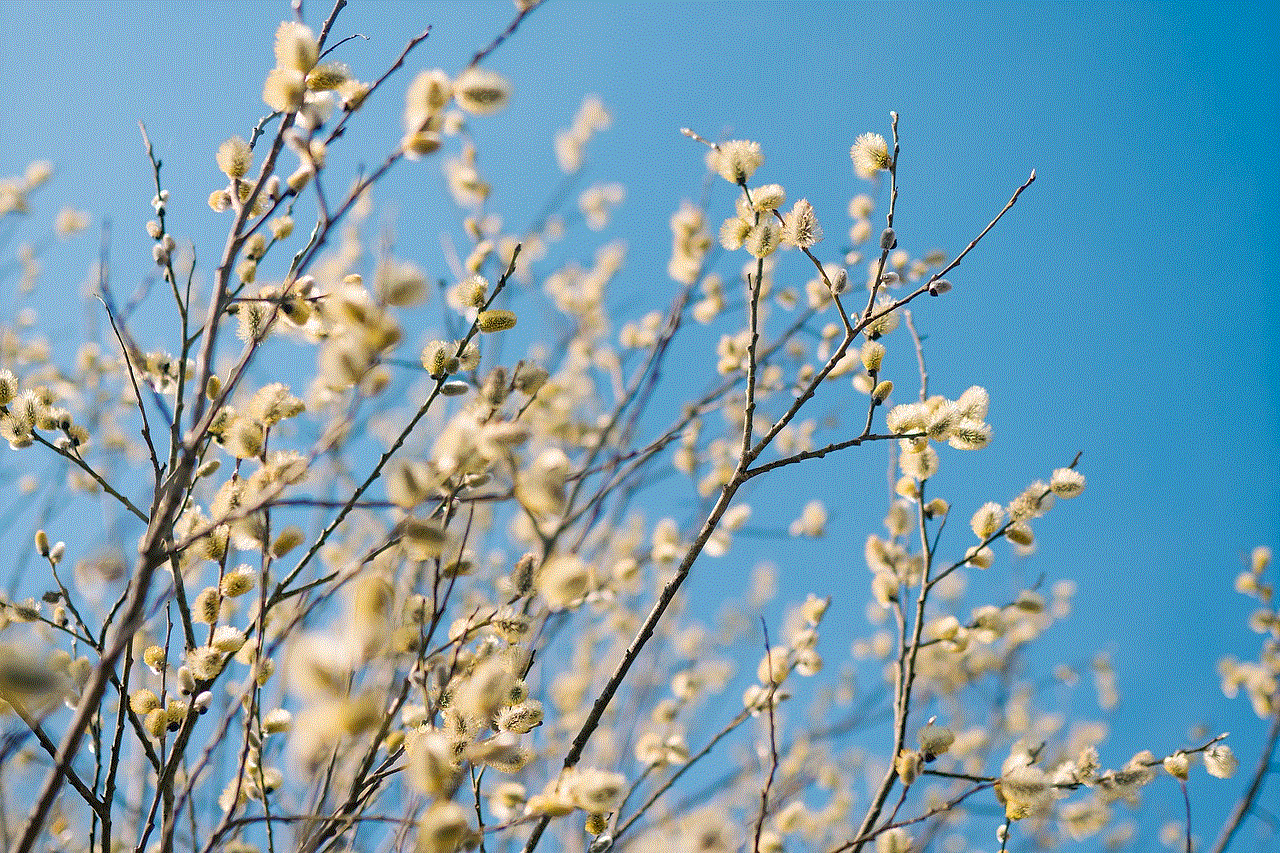
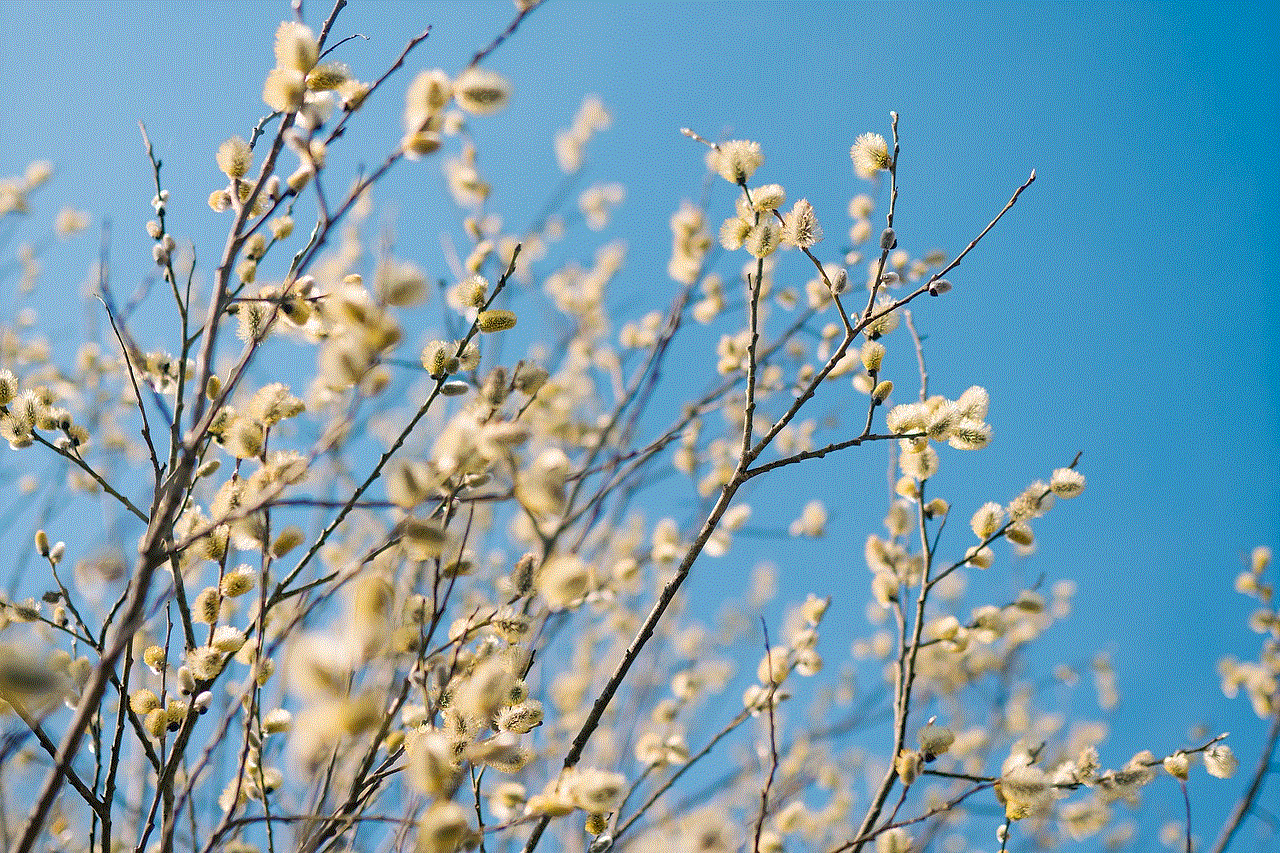
In conclusion, the concept of bringing pictures alive through the use of augmented reality has opened up a whole new world of possibilities for photographers, artists, marketers, and individuals alike. With apps such as “Alive,” “HP Reveal,” “Artivive,” and “Crayola Color Alive,” anyone can transform their static images into dynamic and interactive experiences. Whether it’s adding videos, animations, or virtual reality elements, these apps provide the tools to enhance our visual storytelling and take our photographs to the next level. As technology continues to advance, we can only expect more innovative and exciting developments in this field, further blurring the lines between the physical and digital worlds. So, grab your smartphone, download one of these apps, and let your pictures come alive!