how to see viewing activity on netflix
Netflix has quickly become one of the most popular streaming services in the world, providing access to a vast library of movies, TV shows, and documentaries. With millions of users worldwide, it’s no surprise that people are curious about their viewing activity on Netflix . Whether you’re just curious about your own viewing habits or want to keep an eye on what your family members are watching, there are a few ways to see your viewing activity on Netflix. In this article, we’ll explore the different methods you can use to view your Netflix activity and why it’s important to keep track of it.
What is Viewing Activity?
Viewing activity on Netflix refers to the list of movies and TV shows that you have watched on the platform. This list is automatically generated by Netflix and can be accessed by any user with an active account. It includes all the content you have watched, the date and time you watched it, and the device you used to watch it. This feature is especially useful if you want to keep track of your viewing history or if you’re sharing your account with others and want to monitor what they are watching.
How to View Your Viewing Activity on Netflix
1. Using the Desktop Website
The easiest way to view your viewing activity on Netflix is by using the desktop website. Here’s how you can do it:
Step 1: Log in to your Netflix account using your preferred web browser.
Step 2: Once you’re logged in, click on the profile icon on the top right corner of the page.
Step 3: In the drop-down menu, click on ‘Account’.
Step 4: On the Account page, scroll down to the ‘My Profile’ section and click on ‘Viewing Activity’.
Step 5: You will now see a list of all the content you have watched on Netflix. You can use the search bar at the top of the page to filter your activity by title, date, or device.
2. Using the Mobile App
If you prefer using the Netflix mobile app, you can also view your viewing activity on there. Here’s how:
Step 1: Open the Netflix app on your mobile device and log in to your account.
Step 2: Tap on the menu icon on the top left corner of the app.
Step 3: In the menu, tap on ‘Account’.
Step 4: On the Account page, scroll down to the ‘My Profile’ section and tap on ‘Viewing Activity’.
Step 5: You will now see a list of all the content you have watched on Netflix. You can use the search bar at the top of the page to filter your activity by title, date, or device.
3. Using the Netflix Viewing Activity Page
Netflix also has a dedicated viewing activity page where you can access your activity history. Here’s how:
Step 1: Go to the Netflix Viewing Activity page using your web browser.
Step 2: Log in to your Netflix account if prompted.
Step 3: You will now see a list of all the content you have watched on Netflix. You can use the search bar at the top of the page to filter your activity by title, date, or device.
Why is it Important to Monitor Your Viewing Activity on Netflix?
1. Keep track of your viewing history
One of the main reasons to monitor your viewing activity on Netflix is to keep track of your viewing history. This is especially useful if you’re watching a TV series and want to remember which episode you left off on or if you want to re-watch a movie you enjoyed but can’t remember the title. With the viewing activity feature, you can easily access your history and pick up where you left off.
2. Monitor account sharing
If you’re sharing your Netflix account with family or friends, it’s important to keep an eye on what they are watching. This can help prevent any surprises when you log in to watch something and find that the show or movie you were planning to watch has been already viewed. By monitoring your viewing activity, you can also ensure that your account is not being used by unauthorized users.
3. Discover new content
Netflix’s algorithm uses your viewing history to recommend new content that you might enjoy. By keeping track of your viewing activity, you can have a better understanding of your viewing preferences and discover new shows and movies that you may not have come across otherwise.
4. Manage your children’s viewing
If you have children using your Netflix account, monitoring their viewing activity can help you keep track of what they are watching. This way, you can ensure that they are not watching anything inappropriate or outside of their age range.
5. Privacy concerns
Some users may have privacy concerns about their viewing activity being easily accessible. If you’re concerned about this, you can always clear your viewing history using the ‘Hide all’ option on the viewing activity page. This will delete your entire viewing history and prevent anyone from seeing what you have watched.
In conclusion, viewing activity on Netflix is a useful feature that allows you to keep track of your viewing history and manage your account. By using any of the methods mentioned above, you can easily access your viewing activity and monitor your account usage. Whether you’re using the desktop website, mobile app, or viewing activity page, keeping an eye on your activity can help you make the most out of your Netflix experience. So, log in to your account and take a look at your viewing history – you might be surprised at what you find!
playstation family management login
PlayStation Family Management Login: A Comprehensive Guide
Introduction
PlayStation, a leading brand in the gaming industry, offers a wide range of entertainment options for players of all ages. As gaming continues to evolve, so does the need for better management tools, particularly for families. PlayStation Family Management is a feature that allows parents or guardians to monitor and control their children’s gaming activities. In this article, we will delve into the details of PlayStation Family Management Login, its features, benefits, setup process, and how it ensures a safe and enjoyable gaming experience for the whole family.
1. What is PlayStation Family Management?
PlayStation Family Management is a feature that provides parents or guardians with the ability to manage their children’s gaming activities on PlayStation consoles. It allows them to set up and control various aspects of their children’s gaming experience, such as playtime limits, age restrictions, and content access.
2. The Importance of Family Management
As gaming becomes more prevalent in households, it is crucial for parents to have the tools necessary to monitor and control their children’s gaming habits. Family Management helps parents strike a balance between allowing their children to enjoy the benefits of gaming and ensuring they maintain healthy habits. It also provides a safe environment by limiting exposure to inappropriate content and preventing excessive gaming.
3. Setting Up PlayStation Family Management
To access the PlayStation Family Management features, parents or guardians need to set up a Family Group and create child accounts for their children. This process involves creating a master account, linking it with child accounts, and configuring various settings according to their preferences.
4. Logging in to PlayStation Family Management
Once the Family Group is set up, parents or guardians can log in to PlayStation Family Management using their master account credentials. By logging in, they gain access to a dashboard that allows them to oversee and manage their children’s gaming activities.
5. Features of PlayStation Family Management
PlayStation Family Management offers a wide array of features that empower parents to control their children’s gaming experience. Some notable features include setting playtime limits, managing age restrictions, restricting content access, and monitoring and controlling in-game purchases.
6. Playtime Limits
One of the essential features of PlayStation Family Management is the ability to set playtime limits for each child account. Parents can define the number of hours or minutes their children can spend gaming on a daily or weekly basis. This feature helps ensure that children do not spend excessive amounts of time gaming, allowing them to maintain a healthy balance between gaming and other activities.
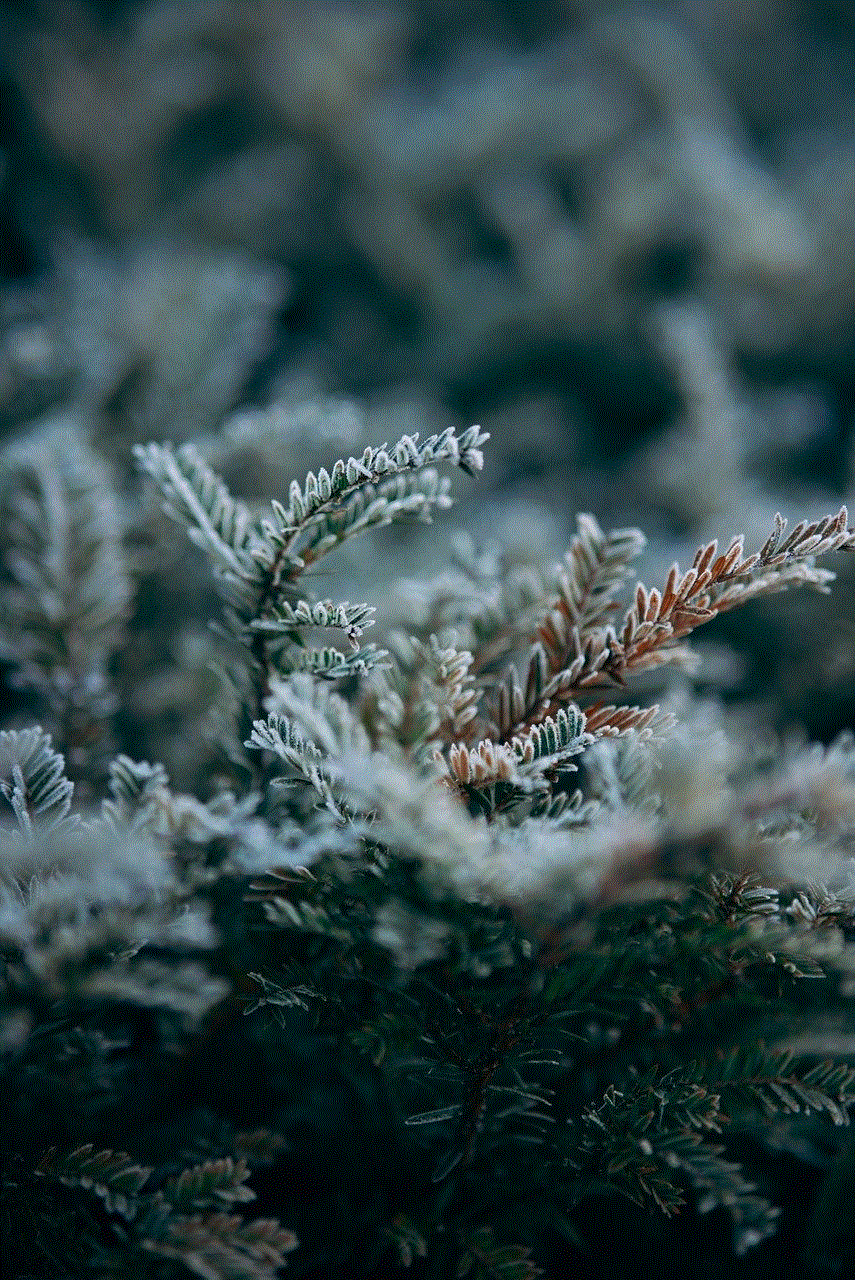
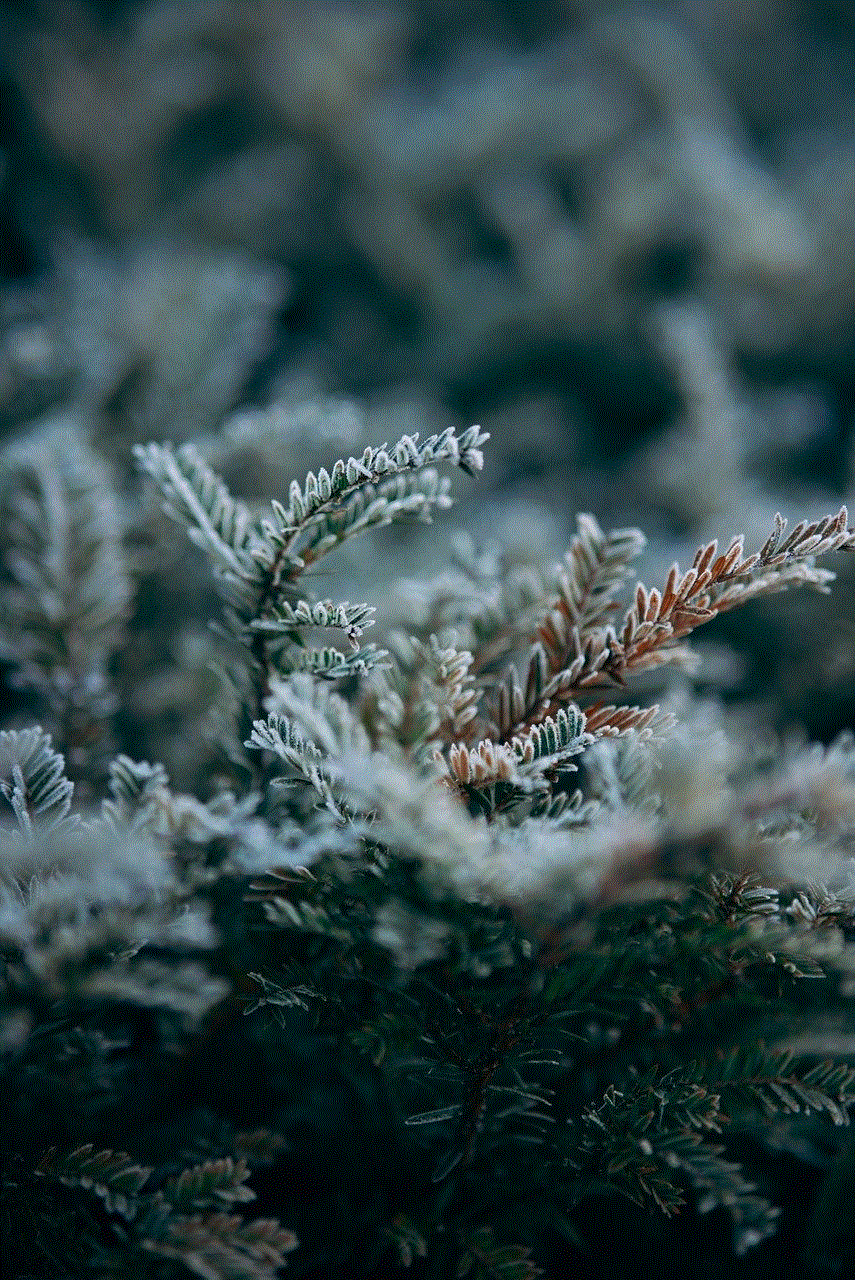
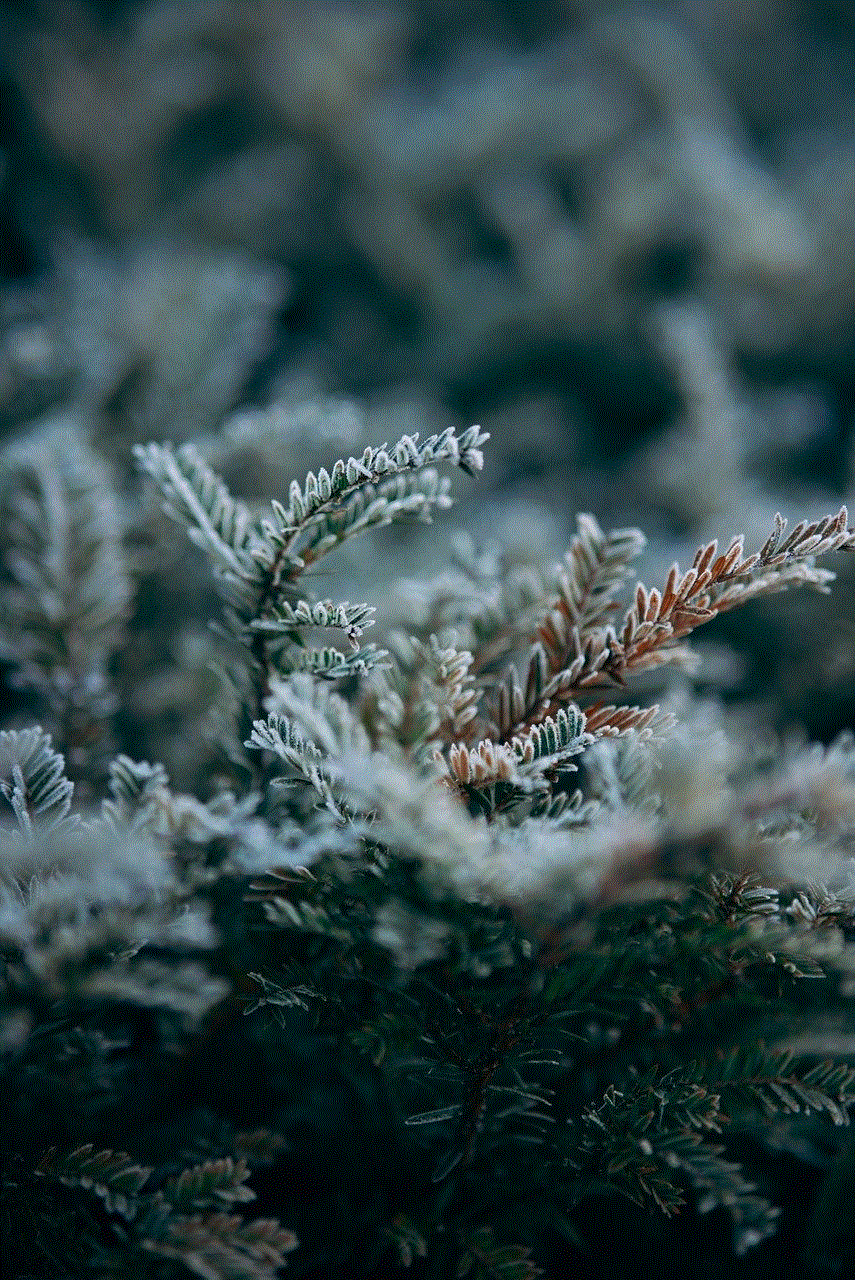
7. Age Restrictions
Another critical aspect of PlayStation Family Management is the ability to set age restrictions for each child account. Parents can select the appropriate age range for their children, which limits their access to games and content that may not be suitable for their age group. This feature helps protect children from exposure to inappropriate or violent content.
8. Content Access Restrictions
With PlayStation Family Management, parents can also restrict their children’s access to specific games or content. They can block games with certain age ratings, preventing their children from playing games that are not suitable for their age group. This feature empowers parents to create a safe gaming environment for their children.
9. Monitoring and Controlling In-Game Purchases
PlayStation Family Management allows parents to monitor and control their children’s in-game purchases. Parents can view their children’s purchase history, set spending limits, and approve or decline purchase requests. This feature ensures that children do not make unauthorized or excessive purchases, protecting parents from unexpected expenses.
10. Ensuring a Safe and Enjoyable Gaming Experience
By utilizing the features provided by PlayStation Family Management, parents can ensure a safe and enjoyable gaming experience for their children. They can create a balanced gaming routine, restrict access to inappropriate content, and prevent excessive or unauthorized purchases. This feature empowers parents to take an active role in their children’s gaming habits, promoting responsible gaming behavior.
Conclusion
PlayStation Family Management Login is a valuable tool for parents or guardians who want to monitor and control their children’s gaming activities. By setting up a Family Group, logging in to PlayStation Family Management, and utilizing its features, parents can create a safe and enjoyable gaming environment for their children. As gaming continues to evolve, it is crucial for parents to stay informed about the tools available to manage their children’s gaming habits effectively. PlayStation Family Management is a step in the right direction, ensuring responsible gaming and fostering a healthy relationship between children and gaming.
how to share location in imessage
Title: How to Share Location in iMessage: A Complete Guide
Introduction (Word count: 150)
iMessage, Apple’s proprietary messaging platform, offers a range of features that enhance communication between iOS and macOS users. One such feature is the ability to share your location with friends and family. Sharing your location can be useful in various scenarios, such as meeting up with someone, keeping loved ones informed about your whereabouts, or simply discovering nearby points of interest. In this comprehensive guide, we will walk you through the process of sharing your location in iMessage, the steps involved, and some additional tips and tricks to make the most of this feature.
1. Understanding the Importance of Location Sharing (Word count: 200)
Before diving into the technicalities, it’s crucial to understand why location sharing can be beneficial. By sharing your location, you enable others to track your movements, which can be useful in emergencies or when meeting someone in an unfamiliar location. It can also help you discover nearby places of interest, such as restaurants, shops, or attractions, and provide valuable information for planning group outings or coordinating logistics.
2. Enabling Location Services for iMessage (Word count: 250)
Before you can share your location, you need to ensure that location services are enabled for iMessage. This involves granting the necessary permissions to the iMessage app on your device. In this section, we will guide you through the steps to enable location services for iMessage on both iOS and macOS.
3. Sharing Your Current Location (Word count: 250)
To share your current location in iMessage, you can use the “Share My Location” feature, which allows you to send your real-time location to a contact or a group of contacts. We will explain how to access this feature and provide a step-by-step guide on sharing your current location.
4. Sharing a Specific Location (Word count: 250)
Sharing a specific location, such as a restaurant or a park, can be equally important. iMessage provides a convenient way to share a specific location on the map with others. We will explore how to search for a location, drop a pin, and share it with your contacts.
5. Customizing Your Location Sharing Preferences (Word count: 300)
iMessage offers several customization options for location sharing. In this section, we will delve into the preferences available, allowing you to tailor your location sharing experience according to your needs. You will learn how to set the duration for sharing your location, control who can see your location, and manage notifications.
6. Requesting Someone’s Location (Word count: 300)
In addition to sharing your location, iMessage allows you to request someone else’s location. This can be useful when you want to keep tabs on a friend or family member for safety or coordination purposes. We will guide you through the steps to request and receive someone’s location in iMessage.
7. Privacy and Security Considerations (Word count: 300)
Whenever sharing your location, privacy and security should be paramount. In this section, we will discuss the privacy implications of location sharing and provide tips to ensure your location data is secure. We will also address common concerns regarding sharing locations with individuals or groups and offer best practices to safeguard your privacy.
8. Troubleshooting Location Sharing Issues (Word count: 300)
Despite its user-friendly interface, you may encounter occasional issues while sharing your location in iMessage. This section will cover common troubleshooting steps for resolving any problems you may encounter, such as incorrect location data, issues with location accuracy, or difficulties with location sharing permissions .
9. Alternative Options for Location Sharing (Word count: 250)
While iMessage offers a seamless location sharing experience, there are alternative options available for those using non-Apple devices or seeking additional features. We will briefly explore some popular alternatives and highlight their unique functionalities.
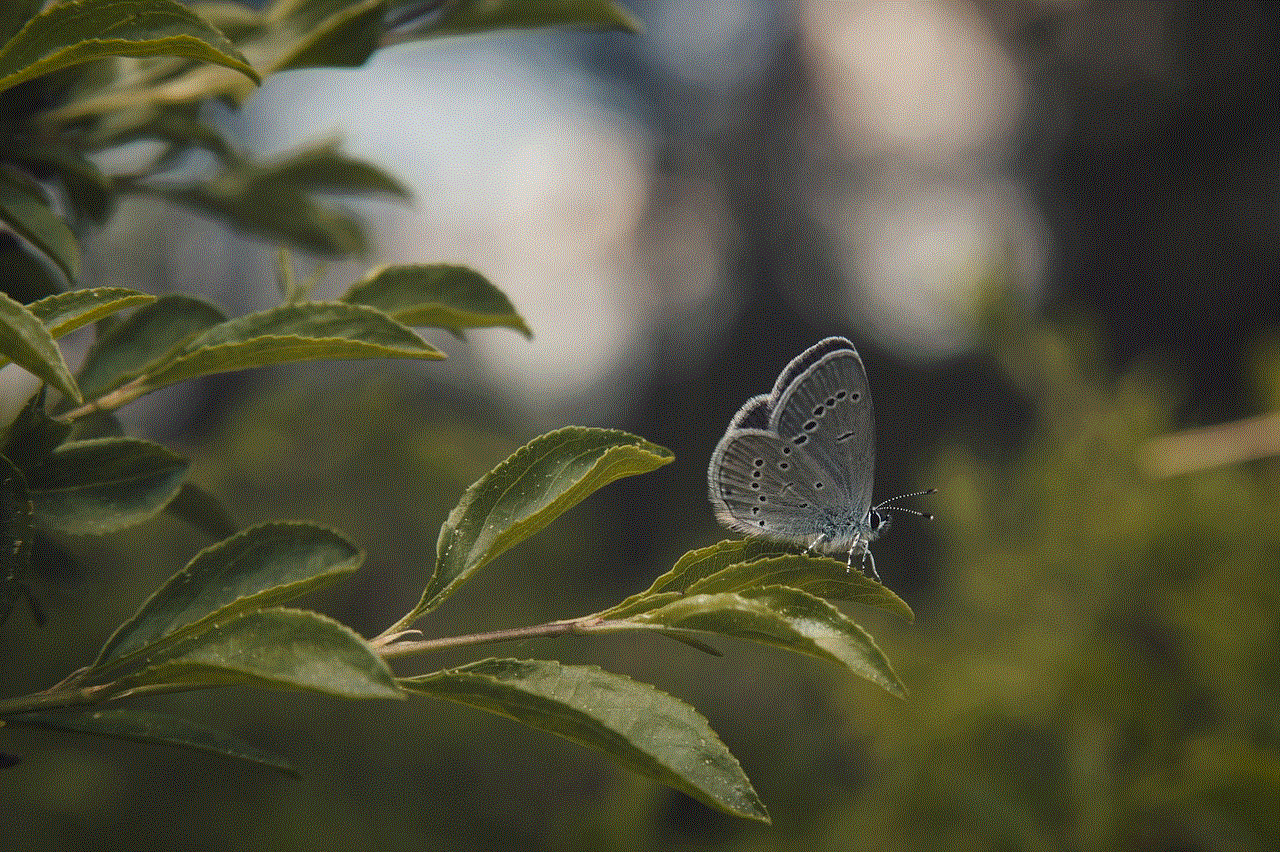
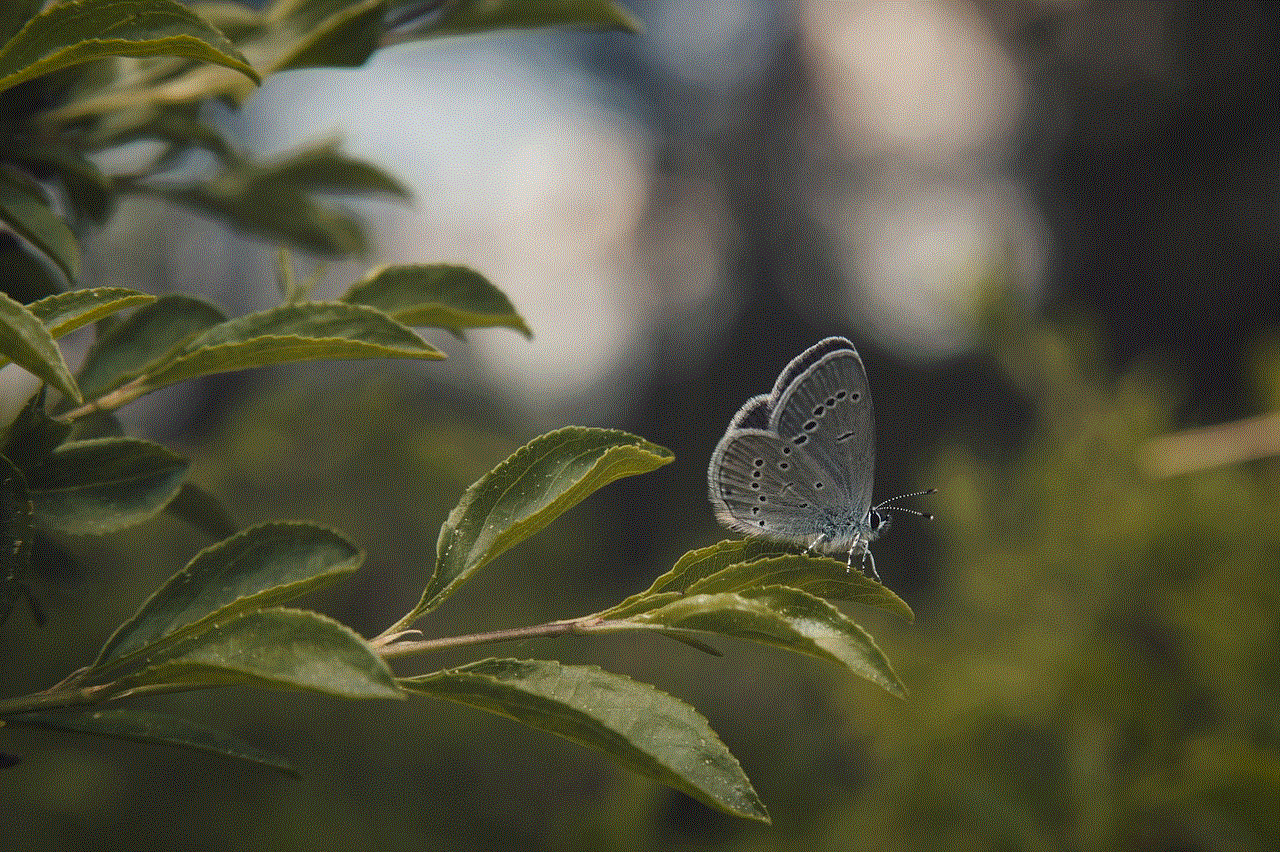
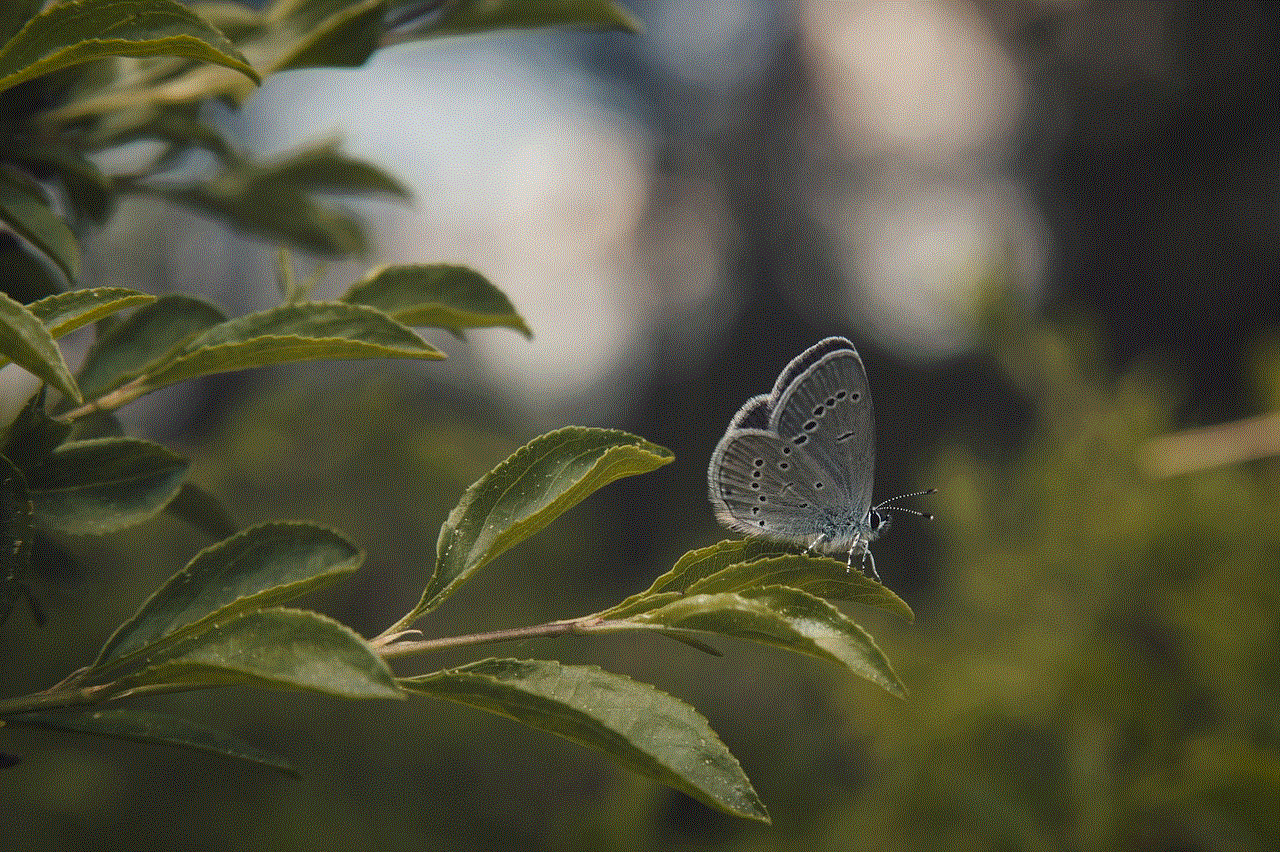
10. Conclusion (Word count: 150)
Sharing your location in iMessage can greatly enhance your communication and coordination with friends and family. With the detailed guide provided above, you should now be well-equipped to utilize this feature effectively. Remember to balance convenience with privacy considerations, and always be mindful of the information you share. Whether it’s meeting up with friends, planning group outings, or ensuring your loved ones’ safety, iMessage’s location sharing feature can be a valuable tool in your digital arsenal.