how to secure your android phone from hackers
In today’s digital age, our smartphones have become an integral part of our daily lives. We use them for everything from communication and entertainment to banking and shopping. With all this personal information stored on our devices, it’s important to take steps to protect our Android phones from hackers. In this article, we’ll discuss how to secure your Android phone from hackers and keep your personal information safe.
1. Keep Your Software Up to Date
One of the first and most important steps in securing your Android phone from hackers is to keep your software up to date. This means regularly checking for updates and installing them as soon as they are available. These updates often include security patches that fix any vulnerabilities in the software, making it harder for hackers to access your device.
2. Use Strong Passwords or Biometric Authentication
Another simple but effective way to secure your Android phone is to use strong passwords or biometric authentication methods such as fingerprint or facial recognition. Avoid using easily guessable passwords like your birthdate or common words. Instead, use a combination of letters, numbers, and special characters to create a strong password that is difficult to crack.
3. Enable Two-Factor Authentication
Two-factor authentication adds an extra layer of security to your device by requiring a second form of verification, such as a code sent to your phone, when logging into your accounts. This makes it harder for hackers to gain access to your personal information, even if they manage to get hold of your password.
4. Be Careful When Downloading Apps
One of the most common ways hackers can gain access to your Android phone is through malicious apps. To avoid this, only download apps from trusted sources such as the Google Play Store. Be wary of apps that ask for unnecessary permissions or have poor reviews. If an app seems suspicious, it’s best to avoid it altogether.
5. Use a Virtual Private Network (VPN)
A VPN is a great tool for securing your Android phone from hackers, especially when using public Wi-Fi networks. A VPN encrypts your internet traffic and masks your IP address, making it more difficult for hackers to intercept your data. There are many VPN apps available for Android, so be sure to do your research and choose a reputable one.
6. turn off Bluetooth and Wi-Fi When Not in Use
Leaving your Bluetooth or Wi-Fi turned on when not in use can make your device vulnerable to attacks. This is because hackers can exploit these connections to gain access to your device. It’s best to turn off these features when not needed, especially when in public places.
7. Install Antivirus Software
Just like on your computer , antivirus software can help protect your Android phone from malware and other malicious threats. There are many free and paid options available, so do some research and choose one that fits your needs. Keep the software updated and run regular scans to ensure your device is protected.
8. Be Wary of Phishing Scams
Phishing scams are a common tactic used by hackers to trick people into giving away their personal information. These scams often come in the form of fake emails or messages that appear to be from a legitimate source, such as your bank or a popular website. Be cautious of clicking on links or giving out personal information, and always double-check the sender’s email address or website URL.
9. Use a Guest Account
If you share your Android phone with others, it’s a good idea to create a guest account for them to use. This will limit their access to your personal information and reduce the risk of them accidentally downloading malicious apps or clicking on suspicious links.
10. Back Up Your Data
In the unfortunate event that your Android phone does get hacked, having a backup of your data can save you from losing important information. Regularly back up your data to a secure location, such as a cloud storage service or an external hard drive.
In conclusion, securing your Android phone from hackers is essential in today’s digital world. By following these tips and taking a proactive approach to your device’s security, you can protect your personal information and minimize the risk of falling victim to cyber attacks. Remember to stay vigilant and regularly update your security measures to stay one step ahead of hackers.
can you retrieve deleted messages from messenger
In today’s modern world, communication has become easier and more convenient than ever before. With the advent of social media platforms, such as Facebook , Instagram, and Twitter , people can easily connect with friends and family from all over the world. One of the most popular social media platforms is Facebook, which boasts over 2.8 billion monthly active users. And within Facebook, one of the most used features is its messenger app, which allows users to send and receive messages in real-time. However, what happens if you accidentally delete an important message from the messenger app? Can you retrieve deleted messages from messenger? In this article, we will explore this question in detail and provide you with all the necessary information you need to know.
Firstly, let’s understand what exactly happens when you delete a message from Facebook messenger. When you delete a message, it is not completely removed from the app. Instead, it is archived and hidden from your inbox. This means that the message is still present on Facebook’s servers, but it is not visible to you or the recipient. So, in theory, it is possible to retrieve deleted messages from messenger, as they are not permanently deleted.
Now, the next question that arises is – how can you retrieve deleted messages from messenger? Well, there are a few methods that you can try, and we will discuss each one in detail.
1. Use the archive feature
As mentioned earlier, when you delete a message, it is archived and not permanently deleted. This means that you can access the archived messages and retrieve them back to your inbox. To do this, follow these steps:
– Open the messenger app and go to the home screen.
– Tap on the search bar and enter the name of the person whose messages you want to retrieve.
– Scroll through the list of conversations and look for the one that you want to retrieve.
– Once you find it, tap on it, and the archived messages will appear.
– Tap on the message you want to retrieve, and it will be brought back to your inbox.
2. Ask the person to send the message again
If you have deleted a message from messenger, you can always ask the person to resend it to you. This is one of the easiest ways to retrieve deleted messages, as long as the other person still has the message in their inbox. It is worth mentioning that this method is only useful for one-on-one conversations and not for group chats.
3. Use a data recovery software
If the above-mentioned methods do not work for you, you can try using a data recovery software. There are many data recovery software available in the market, both free and paid, that can help you retrieve deleted messages from messenger. These software work by scanning your device’s storage for any deleted messages and recovering them. However, this method may not always be successful, and it also comes with the risk of compromising your device’s security.
4. Contact Facebook support
If none of the above methods work for you, you can reach out to Facebook support for help. You can report the issue to them and request them to retrieve the deleted messages for you. However, this method may take some time, and there is no guarantee that your messages will be retrieved.
5. Sync your messages to another device
If you have synced your Facebook messenger to another device, such as a tablet or a laptop, you can try retrieving the deleted messages from there. If the messages are still present on the other device, you can easily access them and save them on your primary device.
6. Check your email
If you have enabled email notifications for your messenger app, you can check your email to see if the messages are still present there. Facebook sends email notifications for every message, and if you have not deleted the email, you can retrieve the messages from there.
7. Use third-party apps
There are several third-party apps available, such as Facebook Message Recovery Tool and Facebook Message Recovery Tool for Android, that claim to help you retrieve deleted messages from messenger. These apps use different methods to recover the deleted messages, such as scanning your device’s storage or connecting to Facebook’s servers. However, it is essential to be cautious while using these apps, as they may compromise your device’s security.
8. Check your phone’s cache
If you have not cleared your phone’s cache recently, there is a possibility that the deleted messages are still present in the cache. You can try using a cache cleaning app or manually clear the cache to see if the messages are still retrievable.
9. Use the “Your Facebook Information” feature
In 2018, Facebook introduced a new feature called “Your Facebook Information” that allows users to download a copy of their data, including messages. If you have enabled this feature, you can download your data and retrieve the deleted messages from there.
10. Prevent accidental deletion
Lastly, the best way to avoid the hassle of retrieving deleted messages is to prevent their accidental deletion in the first place. You can do this by turning on the “Confirm before deleting” feature in the messenger app. This will prompt you to confirm before deleting any message, thus reducing the chances of accidental deletion.
In conclusion, it is possible to retrieve deleted messages from messenger, but it may not always be successful. It is always best to be cautious while using the messenger app and avoid deleting important messages. Furthermore, it is essential to be mindful of the apps and methods you use to retrieve the deleted messages, as they may compromise your device’s security. We hope this article has provided you with all the necessary information you need to retrieve deleted messages from messenger.



how to freeze location on life 360
Life 360 is a popular location-tracking app that allows families and friends to stay connected and know each other’s whereabouts in real-time. With the app’s advanced features, users can create private groups, view each other’s location, receive notifications, and even chat with each other. One of the most useful features of Life 360 is the ability to freeze one’s location. In this article, we will discuss in detail how to freeze location on Life 360 and its benefits.
Freezing location on Life 360 is a simple process that can be done in a few steps. Before we dive into the steps, let’s first understand what freezing location means. When a user freezes their location on Life 360, it means that their current location will not be updated on the app. This can be useful in situations where a user does not want to reveal their current location or if they are in an area with poor network coverage.
To freeze your location on Life 360, follow these steps:
Step 1: Open the Life 360 app on your device.
Step 2: Tap on the circle representing your profile picture at the bottom right corner of the screen.
Step 3: This will open your profile page. Here, you will see an option that says ‘Freeze Location’. Tap on it.
Step 4: A pop-up message will appear asking you to confirm if you want to freeze your location. Tap on ‘Freeze’ to confirm.
Once you have followed these steps, your location will be frozen on Life 360. This means that your family and friends will not be able to see your current location on the app. It is important to note that freezing your location does not mean that your location services are turned off. Your device will still continue to track your location, but it will not be updated on Life 360.
Now that we know how to freeze location on Life 360, let’s discuss some of the benefits of this feature.
1. Privacy and Safety
Privacy and safety are two major concerns for most people using location-tracking apps. With Life 360, users have the option to freeze their location when they want to. This is particularly useful for parents who want to keep their children’s location private or for individuals who do not want to share their location with everyone in their group. Freezing location on Life 360 gives users more control over their privacy and safety.
2. Avoiding Unwanted Notifications
Life 360 sends notifications to the group members whenever a user arrives or leaves a particular location. This feature can be helpful in most cases, but it can also be annoying at times. For instance, if you are at a friend’s place and do not want to receive notifications every time someone arrives or leaves, you can simply freeze your location. This will prevent the app from sending you unwanted notifications.
3. Saving Battery Life
Location tracking apps like Life 360 rely heavily on GPS and network services, which can drain a device’s battery. By freezing your location, you can save battery life on your device. This can be helpful, especially when you are in an area with poor network coverage, and your device is constantly trying to connect to the network.
4. Avoiding Misunderstandings
In some cases, location tracking apps can cause misunderstandings among group members. For instance, if a user’s location is not updated on the app due to poor network coverage, it can lead to confusion and misunderstandings about their whereabouts. By freezing their location, users can avoid such misunderstandings and communicate their location to the group when they have a stable network connection.
5. Protecting Personal Information
Life 360 allows users to create private groups and invite only the people they trust. However, in some cases, people may accidentally add someone they do not want to share their location with. By freezing their location, users can prevent unwanted people from knowing their current location. This can be particularly useful for individuals who have had a falling out with someone in their group.
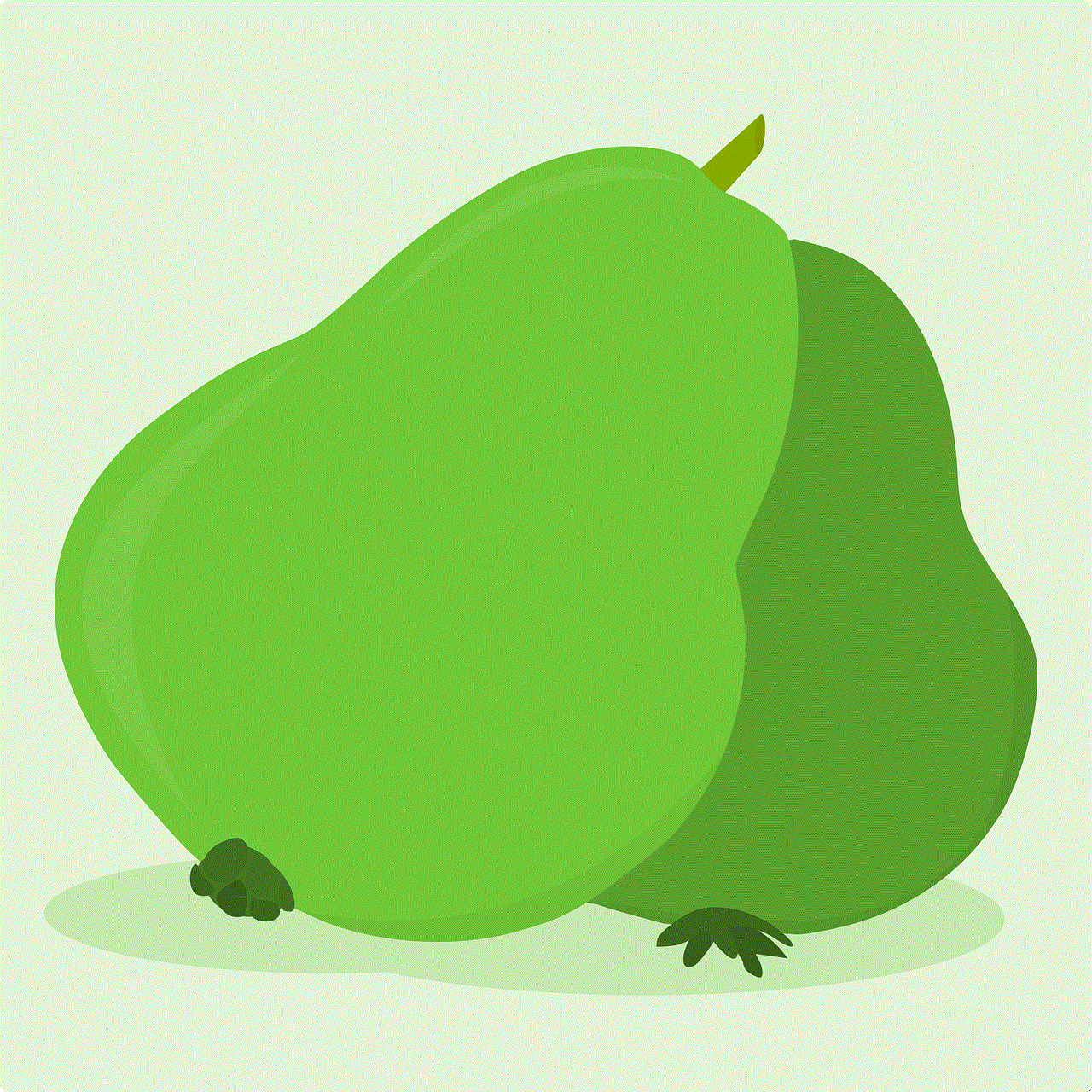
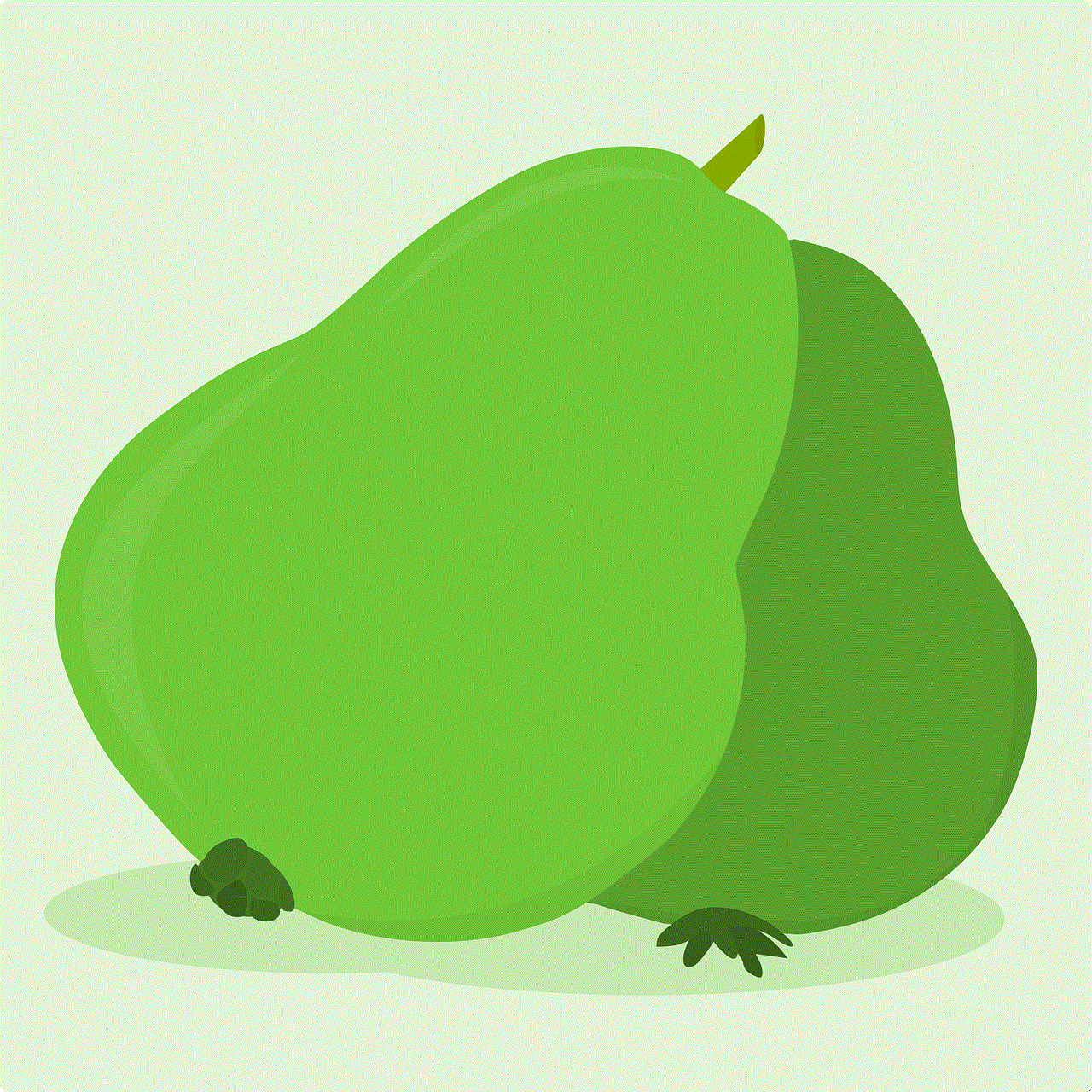
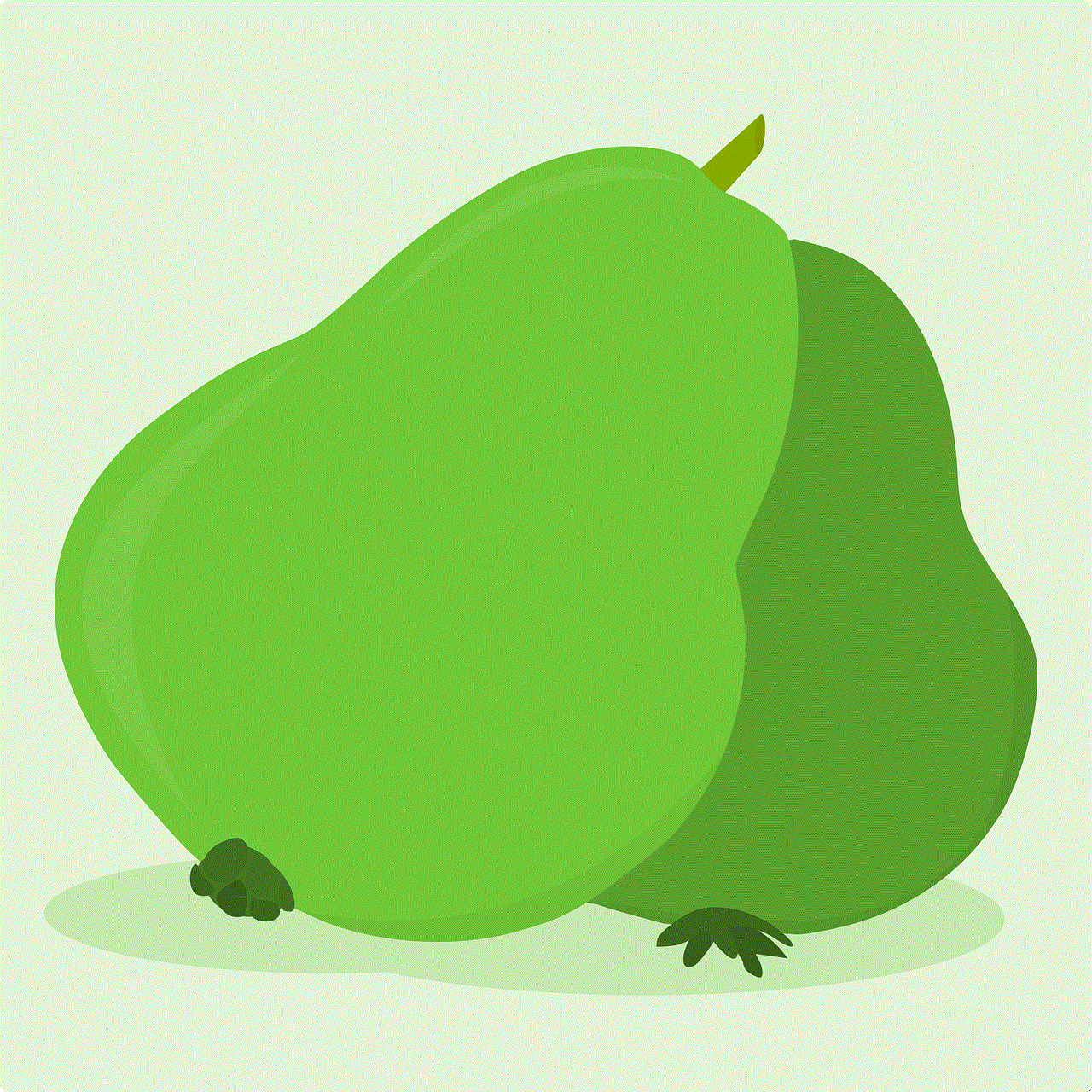
In conclusion, freezing location on Life 360 can be a useful feature for users who want more control over their privacy and safety. It is a straightforward process that can be done in a few steps. By freezing their location, users can avoid unwanted notifications, save battery life, prevent misunderstandings, and protect their personal information. With the above steps and benefits in mind, users can make the most out of the Life 360 app and its features.