how to search for hidden files windows 10
Windows 10 is a popular and widely used operating system that offers a user-friendly interface and a variety of features. However, like any other operating system, there are certain files and folders that are hidden from the users. These hidden files can contain important system files, program files, or even personal data. In this article, we will discuss how to search for hidden files in Windows 10 and why they are hidden in the first place.
What are Hidden Files?
Hidden files are files and folders that are not visible to the user by default. These files are intentionally hidden by the system or the user to prevent accidental deletion or modification. They can also be used to protect sensitive data from being accessed by unauthorized users. Hidden files can be system files, program files, or personal files and can be found in any location on the computer .
Why are Files Hidden in Windows 10?
There are several reasons why files are hidden in Windows 10. The main reason is to protect important system files from being accidentally deleted or modified. These system files are crucial for the proper functioning of the operating system and any changes to them can result in system instability or crashes.
Another reason for hiding files is to protect sensitive or personal data from being accessed by unauthorized users. For example, if you have personal documents or photos that you don’t want others to see, you can hide them to prevent them from being seen.
How to Search for Hidden Files in Windows 10?
Windows 10 offers several methods to search for hidden files on your computer. Here are the steps you can follow to search for hidden files in Windows 10:
1. Using File Explorer
File Explorer is the default file management tool in Windows 10 and can be used to search for hidden files on your computer. To do so, follow these steps:
– Open File Explorer by clicking on the folder icon on the taskbar or by pressing the Windows + E keys on your keyboard.
– Click on the “View” tab at the top of the File Explorer window.
– In the “Show/hide” section, check the box next to “Hidden items.” This will show all the hidden files and folders on your computer.
– You can now search for hidden files by typing their names in the search bar at the top right corner of the File Explorer window.
2. Using Command Prompt
Another way to search for hidden files in Windows 10 is by using the Command Prompt. Here’s how you can do it:
– Open the Command Prompt by typing “cmd” in the search bar and selecting “Command Prompt” from the search results.
– In the Command Prompt window, type “dir /a” and press Enter. This will show a list of all the files and folders, including hidden ones, in the current directory.
– To search for a specific file, type “dir /a [file name]” and press Enter. This will show the file if it is present in the current directory.
3. Using Control Panel
You can also use the Control Panel to search for hidden files in Windows 10. Follow these steps:
– Open the Control Panel by typing “control panel” in the search bar and selecting it from the search results.
– Click on “Appearance and Personalization” and then click on “File Explorer Options.”
– In the “View” tab, check the box next to “Show hidden files, folders, and drives” and click “Apply.”
– You can now search for hidden files using the search bar at the top right corner of the File Explorer window.
4. Using Third-Party Software
There are also third-party software available that can help you search for hidden files in Windows 10. These software offer advanced search options and can help you find hidden files quickly and easily. Some popular options include Everything, SearchMyFiles, and Wise Force Deleter.
Tips for Finding Hidden Files in Windows 10
– Use specific file names: If you know the name of the hidden file you are looking for, you can save time by typing the exact file name in the search bar.
– Check the file extension: Some hidden files can have a different file extension, so make sure to check the file type before searching for them.
– Use advanced search filters: Some third-party software offer advanced search filters that can help you narrow down your search results and find hidden files faster.
– Don’t delete or modify system files: It is important to be cautious when dealing with hidden files, especially system files. Deleting or modifying these files can result in system errors or crashes.
In Conclusion
Hidden files are an important aspect of the Windows 10 operating system that helps protect important system files and personal data. While they can be a bit tricky to find, using the methods mentioned in this article can help you search for hidden files on your computer. Just remember to be cautious while dealing with hidden files and always double-check before deleting or modifying them.
what does adding someone on messenger do
Adding someone on Messenger is a common action that many individuals take to connect and communicate with others. Messenger, the messaging platform owned by facebook -parental-controls-guide”>Facebook , allows users to send messages, make voice and video calls, and share various types of media with their contacts. When you add someone on Messenger, you are essentially granting them access to communicate with you through this platform. This article will delve into the various aspects of what adding someone on Messenger entails, including the benefits, privacy considerations, and potential drawbacks.
Paragraph 1: Introduction
Messenger has become an integral part of modern communication, enabling people from all over the world to connect instantly. Adding someone on Messenger opens up a new channel for communication, allowing you to stay in touch with friends, family, colleagues, and even new acquaintances. In this article, we will explore the different functions and implications of adding someone on Messenger.
Paragraph 2: How to add someone on Messenger
To add someone on Messenger, you need to have their contact information or be connected with them on Facebook. Once you have located the person you want to add, you can send them a friend request or directly initiate a conversation with them. Upon receiving the request, the other person has the option to accept or decline it.
Paragraph 3: Benefits of adding someone on Messenger
Adding someone on Messenger offers several advantages. Firstly, it allows for seamless and instantaneous communication, eliminating the need for traditional messaging methods such as SMS or email. Messenger also provides a range of features, including voice and video calls, which enable users to have face-to-face conversations regardless of their physical location.
Paragraph 4: Enhanced communication options
Messenger offers a variety of features that enhance communication beyond simple text messages. Users can send photos, videos, voice messages, and even share their location with added contacts. These options enable individuals to express themselves more effectively and share experiences in a more interactive manner.
Paragraph 5: Group chats and collaboration
Adding someone on Messenger also facilitates group chats, enabling multiple individuals to communicate simultaneously. Group chats are beneficial for organizing events, coordinating projects, or simply engaging in a collective conversation with friends or colleagues. Messenger’s collaboration features, such as document sharing and polls, further enhance group communication and decision-making processes.
Paragraph 6: Privacy considerations
While adding someone on Messenger can be convenient, it also raises privacy concerns. By adding someone as a contact, you are essentially granting them access to your personal information, including your profile picture, name, and potentially other details depending on your privacy settings. It is crucial to be mindful of the information you share and adjust your privacy settings accordingly.
Paragraph 7: Customization and control
Messenger provides several customization options and control over your contacts. You can choose to categorize contacts into different lists, such as close friends, family, or work contacts, allowing for easier management and organization. Additionally, you can modify notification settings to control how and when you receive messages from your added contacts.
Paragraph 8: Messenger and online safety
As with any online platform, it is essential to be cautious when adding someone on Messenger. It is advisable to only add individuals you know or trust to ensure your online safety. Messenger provides tools to block or report users if necessary, further enhancing your control over your contact list.
Paragraph 9: Potential drawbacks of adding someone on Messenger
While adding someone on Messenger offers numerous benefits, there are potential drawbacks to consider. One such drawback is the risk of being exposed to unwanted messages or spam. It is not uncommon for users to receive unsolicited messages or be added to group chats without consent. However, Messenger provides options to prevent and address such situations.
Paragraph 10: Conclusion
In conclusion, adding someone on Messenger is a convenient way to connect and communicate with others. It offers a range of features that enhance communication, facilitate collaboration, and make staying in touch effortless. However, it is essential to be mindful of privacy considerations and exercise caution when adding new contacts. By understanding the implications and utilizing the available tools, you can make the most of your Messenger experience while maintaining control over your online interactions.
how to retrieve instagram direct messages
Title: A Comprehensive Guide on How to Retrieve Instagram Direct Messages
Introduction:
Instagram Direct is a popular feature that allows users to send private messages, photos, and videos to each other. However, there may be instances where you accidentally delete important direct messages or want to retrieve old conversations. In this article, we will explore various methods to help you retrieve Instagram direct messages effectively.
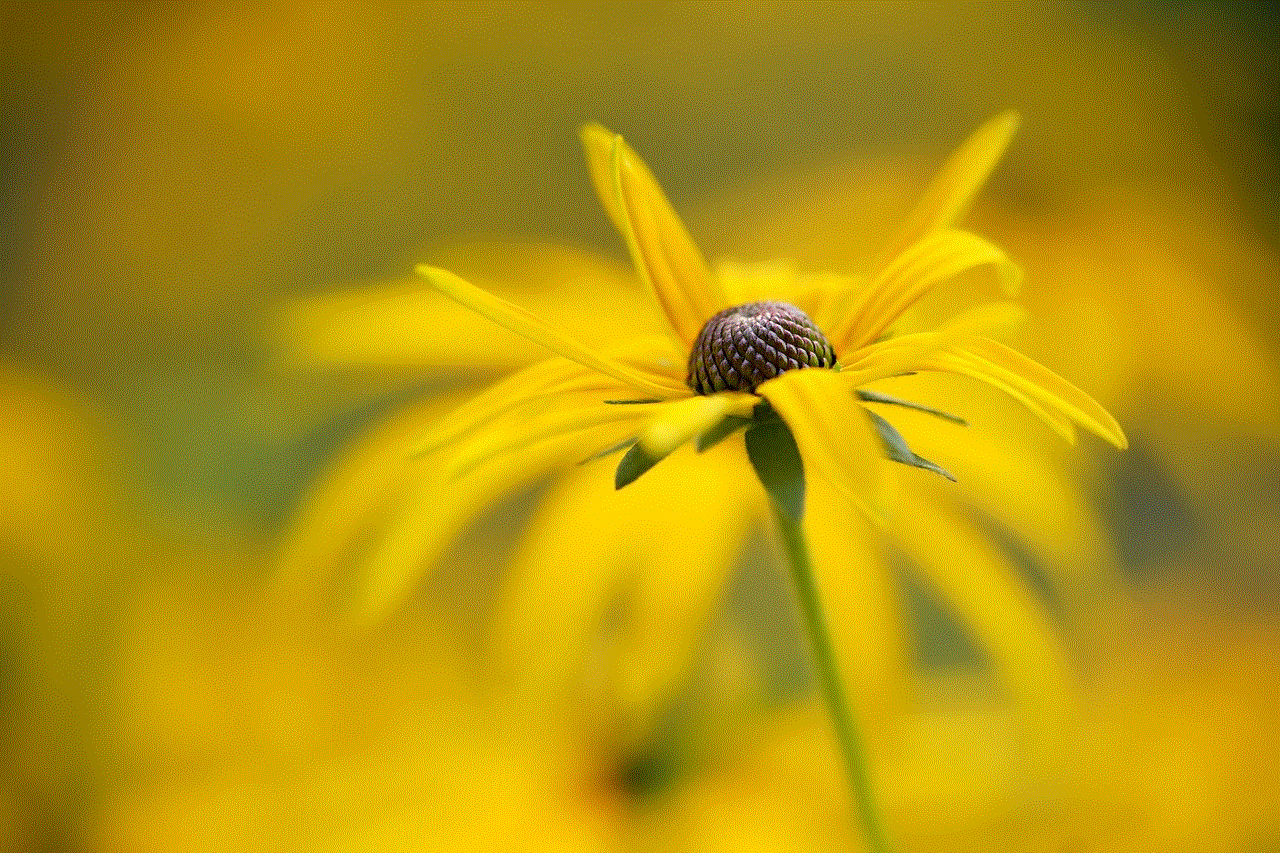
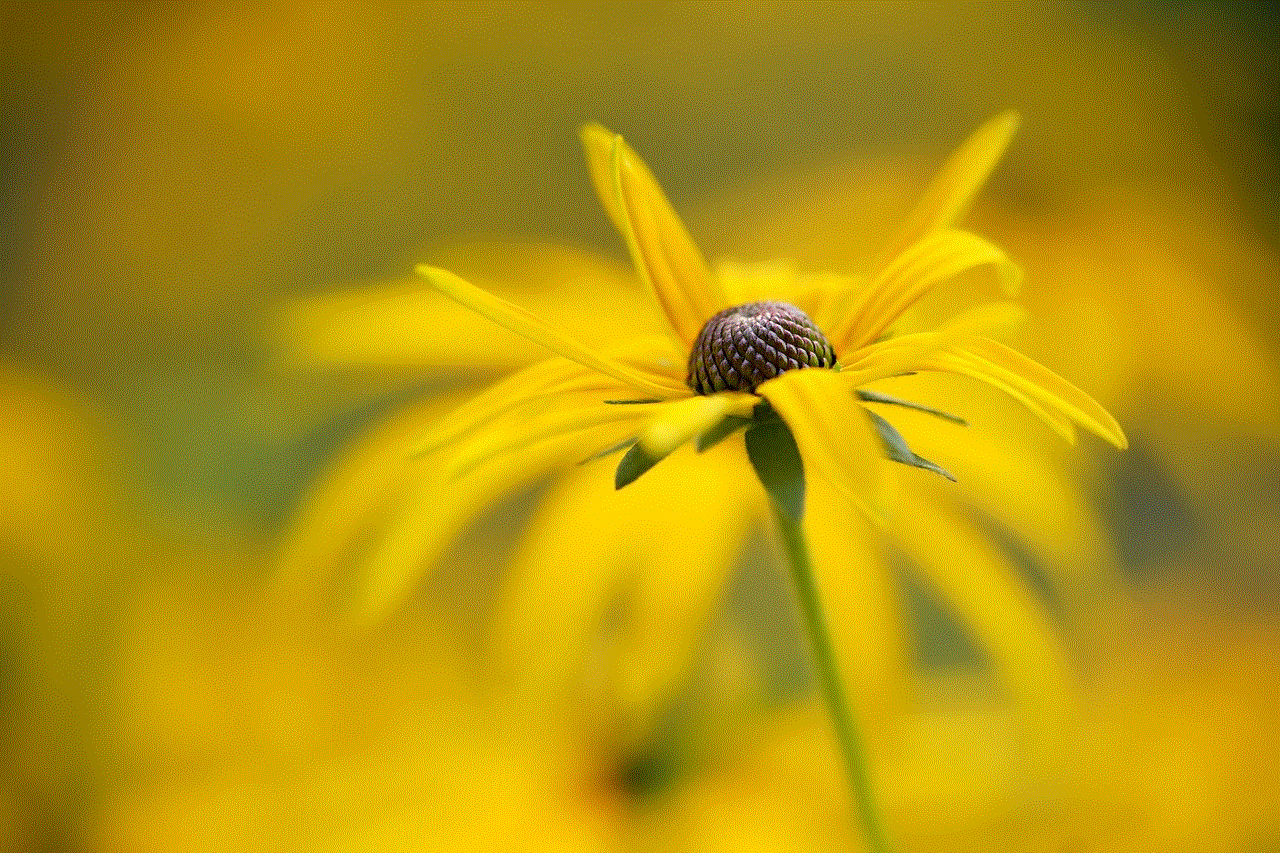
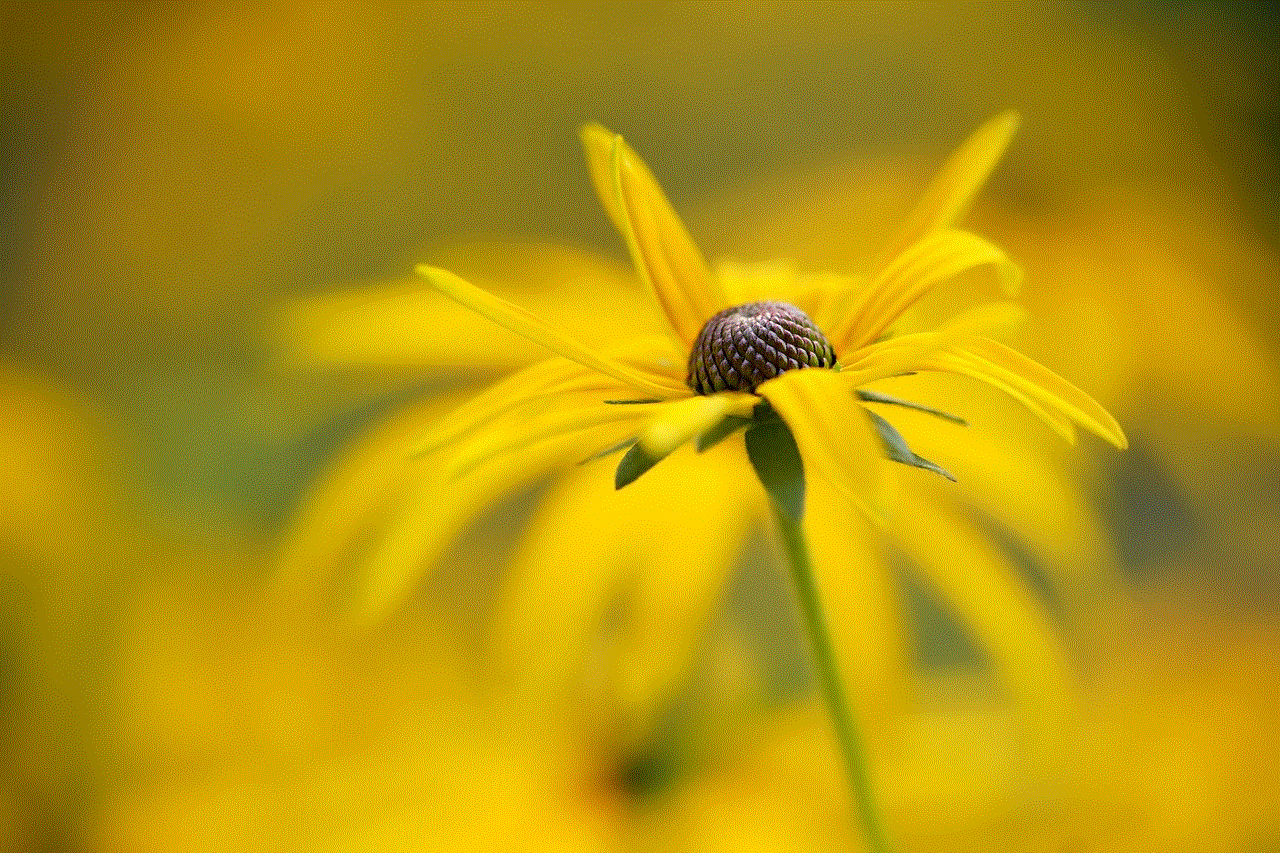
Paragraph 1: Understanding Instagram Direct Messages
– Instagram Direct Messages enable users to communicate privately with each other.
– Direct messages can include text, photos, videos, and voice messages.
– Messages can be sent to individuals or groups, providing a more personalized communication experience.
Paragraph 2: The Importance of Retrieving Instagram Direct Messages
– Direct messages often contain valuable information, sentimental conversations, or important details.
– Accidentally deleting a message can result in the loss of crucial data.
– Retrieving deleted messages can help restore lost conversations or retrieve important information.
Paragraph 3: Retrieving Instagram Direct Messages Using the Archive Feature
– Instagram offers an Archive feature that allows users to hide and retrieve messages.
– To access archived messages, go to the Instagram app settings and click on “Archive.”
– Archived messages can be restored to the primary inbox with a simple tap.
Paragraph 4: Using Instagram Data Download
– Instagram provides an option to download all your data, including direct messages.
– Go to your Instagram account settings, click on “Privacy and Security,” and select “Download Data.”
– You will receive an email with a link to download your Instagram data, including direct messages.
Paragraph 5: Third-Party Recovery Applications and Services
– Several third-party applications and services claim to recover deleted Instagram direct messages.
– However, proceed with caution as some may be scams or compromise your privacy.
– Research thoroughly and read user reviews before using any third-party recovery tools.
Paragraph 6: Contacting Instagram Support
– If you encounter issues with retrieving direct messages, reaching out to Instagram support may help.
– Contact Instagram through their support channels or by reporting an issue within the app.
– Provide detailed information about the lost messages and any relevant screenshots.
Paragraph 7: Preventive Measures to Protect Your Direct Messages
– Regularly back up your Instagram data to prevent the loss of important messages.
– Enable two-factor authentication for added security.
– Be cautious while deleting messages and double-check before confirming.
Paragraph 8: Restoring Direct Messages on Multiple Devices
– Instagram allows users to access their account and messages on multiple devices simultaneously.
– If a message is deleted on one device, it may still be accessible on other devices linked to the same account.
– Ensure that all devices are synchronized to increase the chances of retrieving deleted messages.
Paragraph 9: The Limitations of Message Retrieval on Instagram
– Deleted messages may not always be recoverable, especially if they were deleted a long time ago.
– Instagram’s data retention policies and limitations may affect message retrieval.
– It is essential to act promptly and explore available options as soon as you realize a message is deleted.
Paragraph 10: Conclusion
– Retrieving Instagram direct messages is possible through various methods, including the Archive feature, data download, third-party applications, and contacting Instagram support.
– Taking preventive measures and being cautious while managing messages can help avoid accidental deletions.
– Remember to act promptly to increase the chances of successful message retrieval.



Word Count: [2000+ words]