how to screenshot on an acer computer
Taking screenshots is a useful feature for many computer users, whether for work or personal purposes. It allows you to capture an image of your computer screen and save it as a file, which can then be shared or used for reference later on. If you own an Acer computer, you may be wondering how to take a screenshot on it. In this article, we will discuss the various methods of taking screenshots on an Acer computer.
Before we dive into the different ways of taking a screenshot on an Acer computer, let’s first understand what a screenshot is and how it can be beneficial. A screenshot is an image of your computer screen at a specific moment in time. It can be of the entire screen or just a specific portion of it. Screenshots can be helpful in many situations, such as when you want to save an important piece of information, capture an error message, or share a visual representation of your screen with someone else.
Now, let’s move on to the methods of taking a screenshot on an Acer computer. The easiest and most common way to do it is by using the “Print Screen” button on your keyboard. This button is usually located on the top right corner of your keyboard, labeled as “PrtSc” or “Print Scrn.” When you press this button, it captures an image of your entire screen and saves it to your clipboard. You can then paste the screenshot into an image editing software, such as Paint, and save it as a file.
However, if you want to take a screenshot of just a specific portion of your screen, you can use the “Windows + Shift + S” shortcut. This shortcut is available on Windows 10 and allows you to select a portion of your screen to capture. Once you press this shortcut, your screen will dim, and you can use your mouse to select the area you want to capture. The screenshot will then be saved to your clipboard, and you can paste it into an image editing software to save it.
Another way to take a screenshot on an Acer computer is by using the “Snipping Tool” application. This tool is available on most Windows computers and allows you to capture a screenshot of a specific area on your screen. To access it, you can either search for “Snipping Tool” in the Windows search bar or go to “Start > All Programs > Accessories > Snipping Tool.” Once the tool is open, you can click on “New” and use your mouse to select the area you want to capture. You can also choose the type of snip you want, such as a rectangular or free-form snip. After you have captured the screenshot, you can save it as a file.
If you have an Acer computer running on Windows 8 or above, you can also use the “Windows + Print Screen” shortcut to take a screenshot. This method saves the screenshot directly to your “Pictures” folder, making it easy to access and share. However, this shortcut may not work on older versions of Windows.
Additionally, if you want to take a screenshot of a specific window on your Acer computer, you can use the “Alt + Print Screen” shortcut. This method captures the active window on your screen and saves it to your clipboard. You can then paste it into an image editing software to save it as a file.
Apart from these methods, Acer computers also come with a pre-installed application called “Acer Quick Access.” This application has a “Screen Capture” feature that allows you to take a screenshot with just one click. To access it, you can either click on the “Screen Capture” icon on the desktop or open the application and click on the “Screen Capture” option. Once you have captured the screenshot, you can choose to save it as a file, copy it to your clipboard, or share it directly through email or social media.
Moreover, if you own an Acer Chromebook, you can take a screenshot by pressing the “Ctrl + Window Switcher” keys. The screenshot will be saved to your “Downloads” folder, and you can access it from there. You can also use the “Ctrl + Shift + Window Switcher” keys to capture a specific area on your screen.
In addition to these methods, there are various third-party applications available that can help you take screenshots on your Acer computer. Some popular options include Greenshot, Lightshot, and Snagit. These applications offer more features and customization options for taking screenshots, such as adding annotations, blur effects, and more.
In conclusion, taking a screenshot on an Acer computer is a simple and handy feature that can be useful in many situations. Whether you prefer using keyboard shortcuts, built-in applications, or third-party tools, there are plenty of options available for you to choose from. So the next time you need to capture an image of your screen, use one of these methods and save yourself the hassle of taking a photo with your phone or camera.
sexual social networking sites
Title: The Rise of Sexual Social Networking Sites: Redefining Intimacy in the Digital Age
Introduction:
In recent years, the internet has revolutionized the way people communicate, connect, and seek intimate relationships. With the emergence of sexual social networking sites, individuals now have a platform to explore their sexuality, connect with like-minded individuals, and foster relationships based on shared sexual interests. This article delves into the world of sexual social networking sites, examining their growing popularity, impact on relationships, and the implications they have on society.
1. Understanding Sexual Social Networking Sites:
Sexual social networking sites are online platforms that enable individuals to connect with others who share similar sexual interests. These sites allow members to create profiles, search for potential partners, and engage in discussions related to sexuality, fetishes, and fantasies. Unlike traditional dating sites, the primary focus of sexual social networking sites is to facilitate sexual encounters rather than long-term relationships.
2. The Appeal of Sexual Social Networking Sites:
One of the main reasons for the rising popularity of sexual social networking sites is the anonymity and discretion they offer. Many individuals who are exploring their sexuality or have unconventional preferences may feel uncomfortable discussing these topics openly. These platforms provide a safe space for individuals to express their desires without fear of judgment.
3. Expanding Sexual Boundaries:
Sexual social networking sites have opened up new avenues for individuals to explore their sexuality and expand their sexual boundaries. These platforms allow users to connect with people who share their specific fetishes, kinks, or desires. By connecting with like-minded individuals, users can engage in consensual sexual activities that fulfill their deepest fantasies.
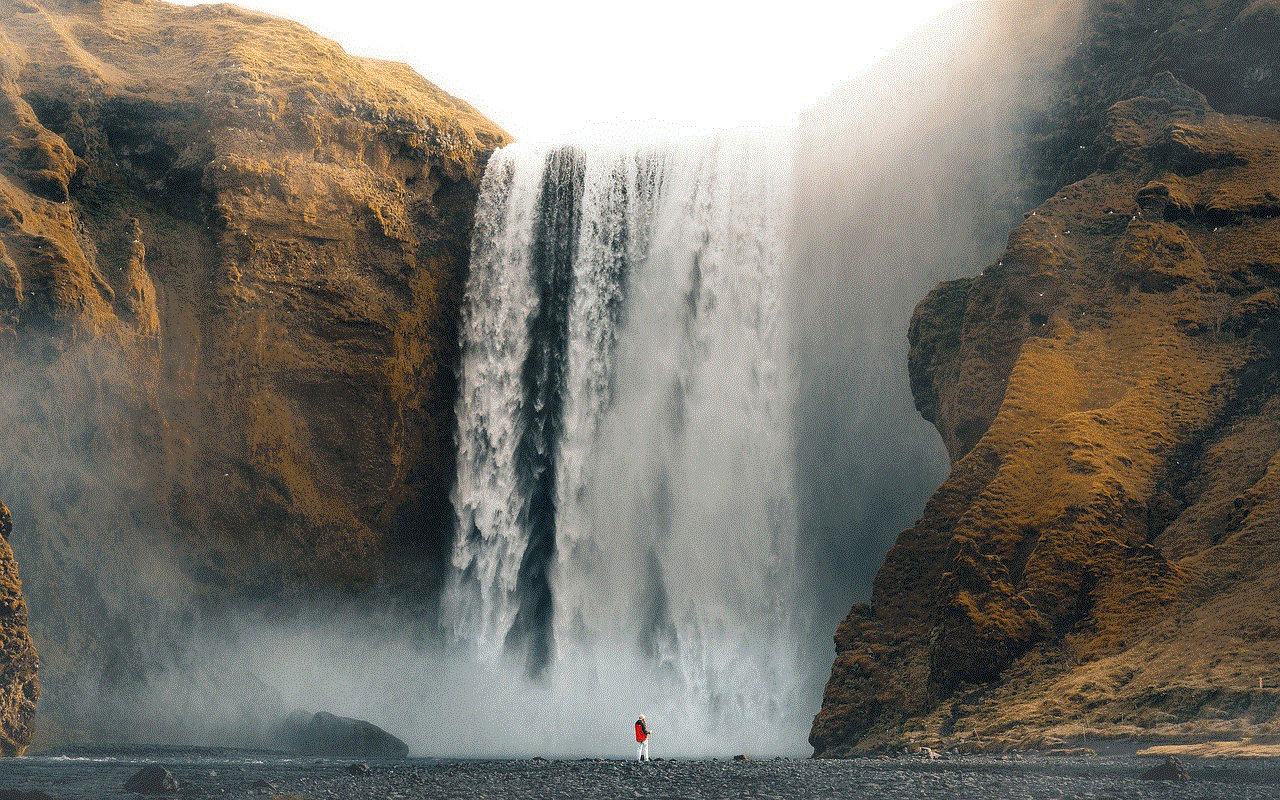
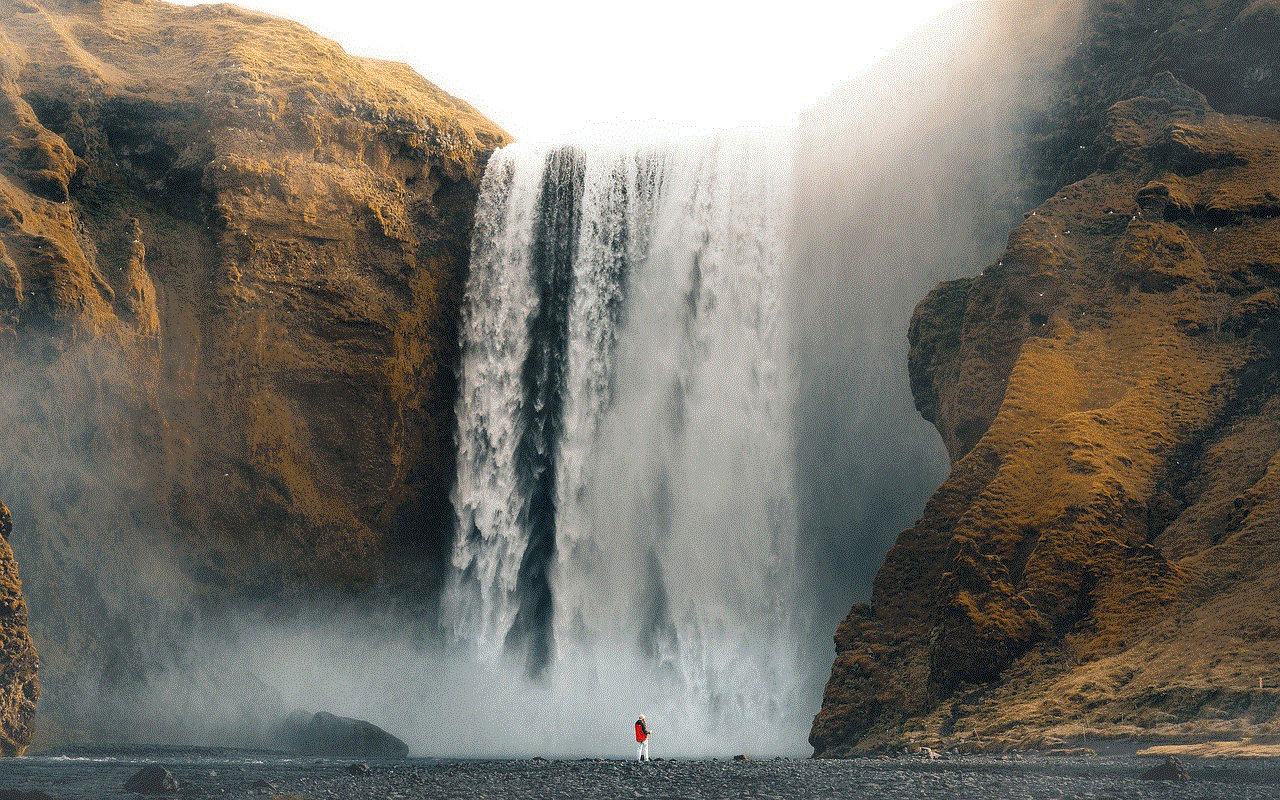
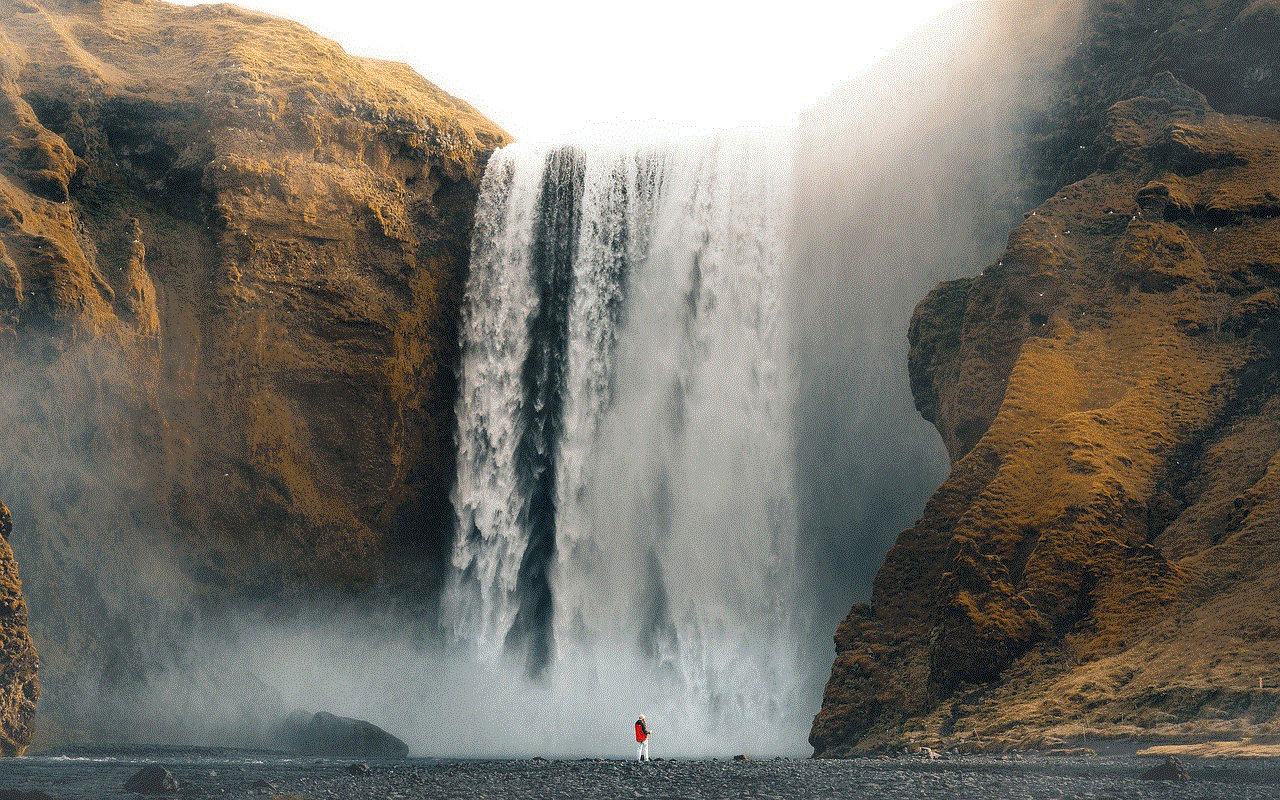
4. A Shift in Relationship Dynamics:
The rise of sexual social networking sites has brought about a shift in relationship dynamics. Some individuals may choose to use these platforms as a means to find sexual partners outside their existing relationships, leading to the emergence of open relationships or polyamorous arrangements. This shift challenges traditional notions of monogamy and exclusivity in intimate relationships.
5. Impact on Traditional Dating:
The prevalence of sexual social networking sites has also impacted traditional dating. With the abundance of options available online, people may choose to meet potential partners through these platforms rather than traditional methods. This shift has led to a change in the way people establish romantic connections and has further blurred the lines between casual dating and sexual encounters.
6. The Role of Technology:
Technological advancements have played a significant role in the success of sexual social networking sites. The ease of access to the internet, the proliferation of smartphones, and the availability of mobile applications have made it convenient for individuals to connect with others who share their sexual interests. These platforms leverage technology to facilitate connections and foster sexual exploration.
7. Challenges and Risks:
While sexual social networking sites offer individuals the opportunity to explore their sexuality, they also come with certain challenges and risks. Privacy concerns, the potential for exploitation, and the risk of encountering fraudulent profiles are some of the issues that users need to be cautious about. It is essential for individuals to exercise discretion and prioritize their safety when engaging with these platforms.
8. Societal Implications:
The rise of sexual social networking sites has sparked debates and discussions regarding the impact on societal norms and attitudes towards sexuality. Some argue that these platforms contribute to the sexual liberation of individuals, allowing them to express themselves freely. Others express concerns that sexual social networking sites may normalize unhealthy sexual behaviors or promote objectification.
9. Ethical Considerations:
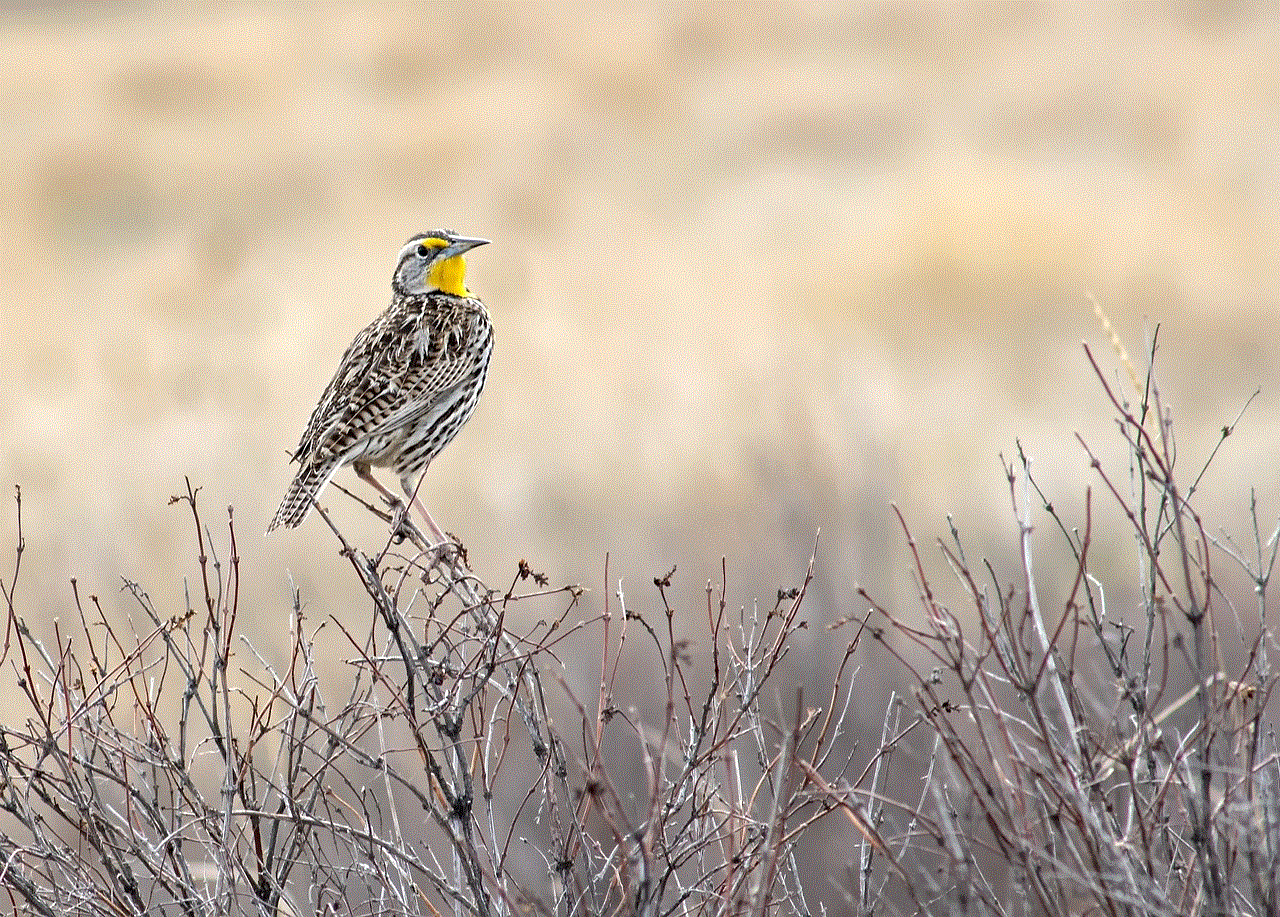
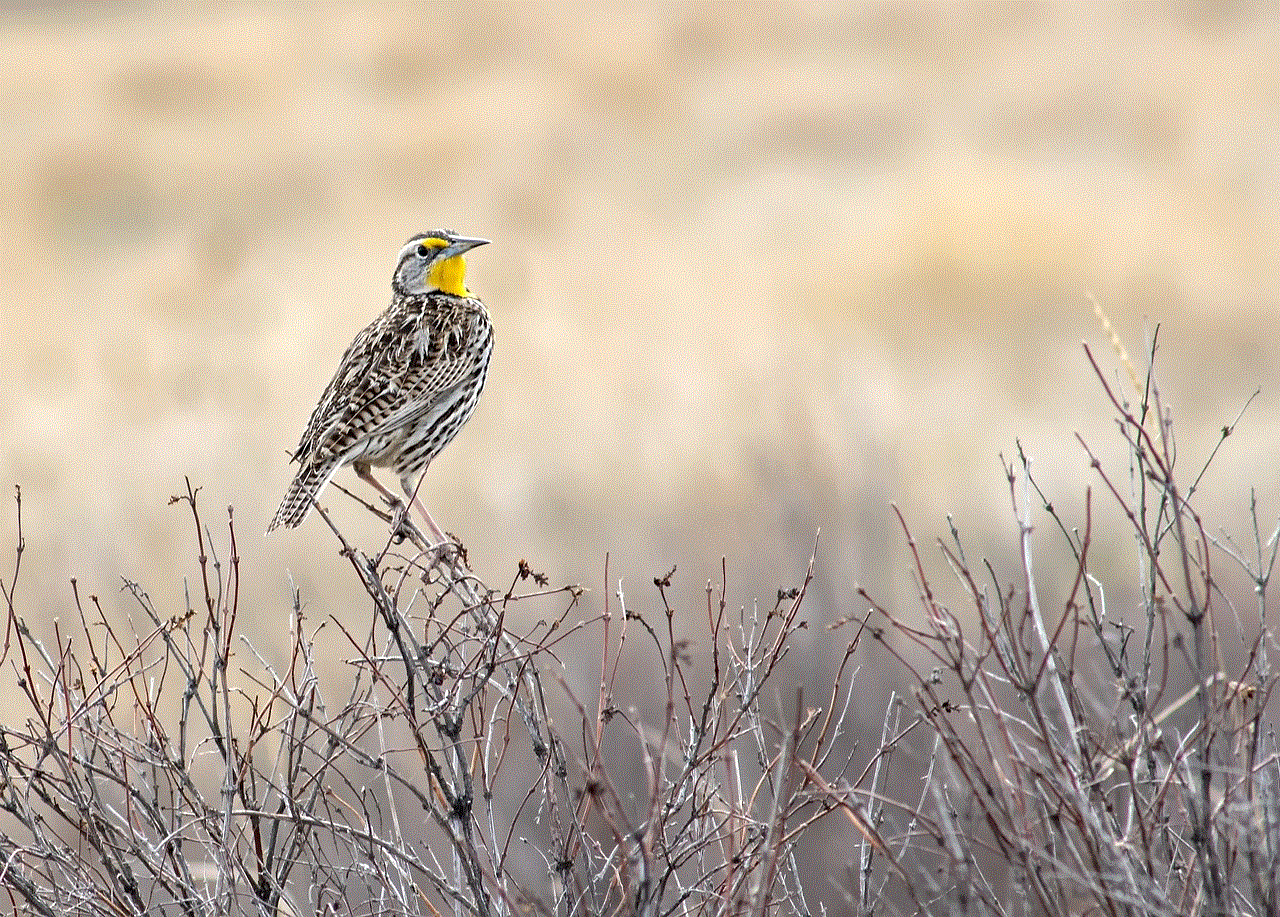
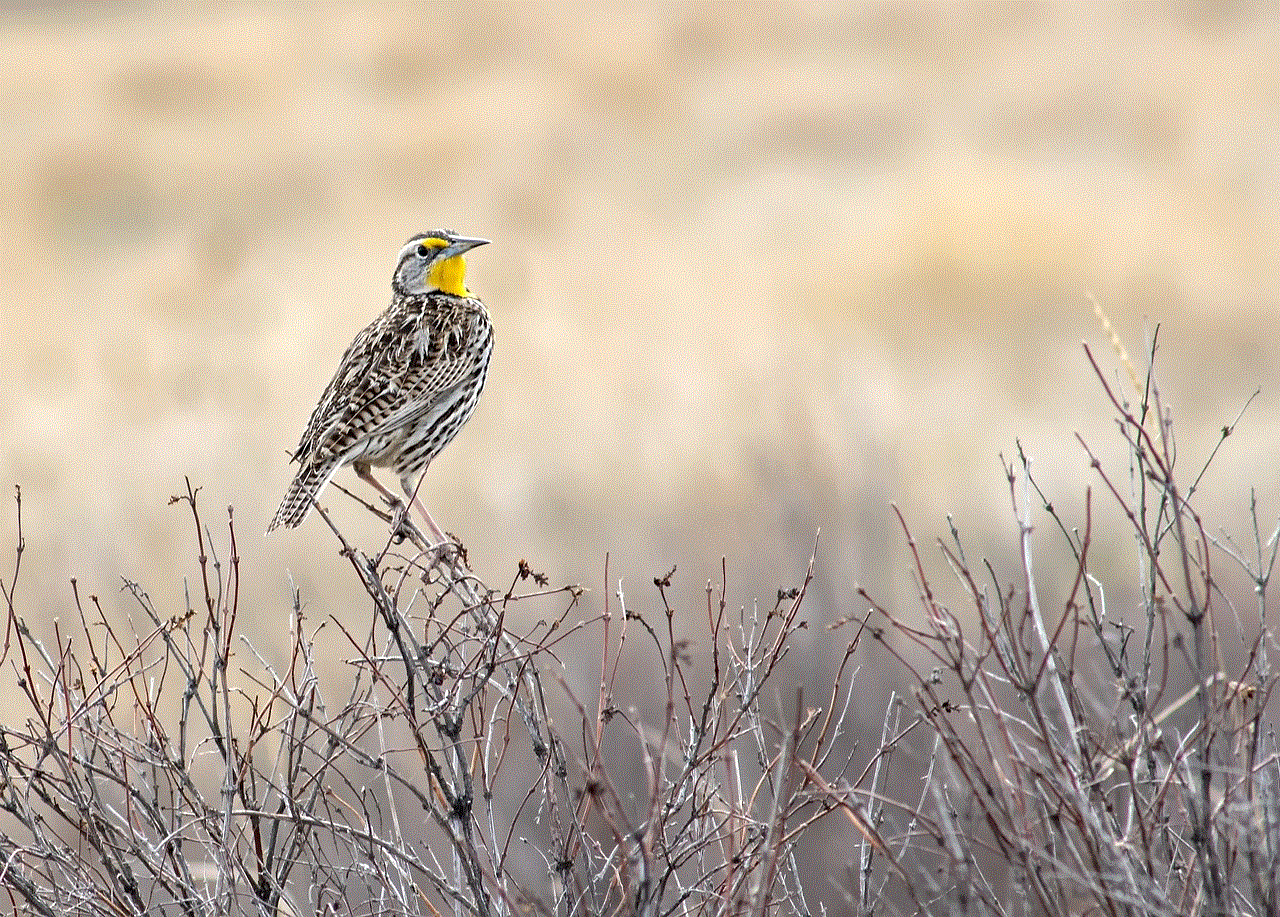
The ethical implications of sexual social networking sites are complex. Consent, privacy, and the potential for exploitation are key considerations. It is crucial for these platforms to enforce strict policies against non-consensual sharing of intimate content and ensure the safety and well-being of their users. Additionally, users must be responsible for their actions and treat others with respect and consent.
10. Conclusion:
Sexual social networking sites have emerged as a powerful tool for individuals to explore their sexuality and connect with others who share their desires. While these platforms have revolutionized the way people seek intimacy, they also raise important ethical and societal considerations. As technology continues to advance, it is crucial for users, platform operators, and society as a whole to navigate the evolving landscape of sexual social networking sites responsibly and with respect for individual boundaries and consent.
youtube video menu won’t go away
YouTube is one of the most popular video-sharing platforms on the internet today. With its vast library of content and user-friendly interface, it has become the go-to platform for people looking to watch and share videos online. However, like any other technology, YouTube is not without its flaws. One common issue that users encounter is the YouTube video menu not going away. This can be quite frustrating, as it obstructs the view and disrupts the user experience. In this article, we will explore the possible causes of this problem and provide some solutions to fix it.
Before we delve into the solutions, let’s first understand what exactly is meant by the “YouTube video menu.” When you watch a video on YouTube, you’ll notice that there is a menu bar at the bottom of the screen. This menu allows you to control various aspects of the video playback, such as adjusting the volume, changing the quality, and enabling subtitles. In normal circumstances, this menu should disappear after a few seconds of inactivity, allowing you to enjoy the video without any distractions. However, in some cases, the menu may get stuck and fail to disappear, causing annoyance to the viewer.
There can be several reasons why the YouTube video menu won’t go away. One common cause is a glitch in the YouTube app or website itself. Just like any other software, YouTube can have bugs that cause unexpected behavior. These bugs can result in the menu getting stuck on the screen. In such cases, the best solution is to wait for YouTube to fix the issue on their end. YouTube frequently releases updates to their app and website, addressing bugs and improving performance. Therefore, it is recommended to keep your YouTube app up to date to ensure you have the latest bug fixes.
Another possible reason for the persistent video menu is an issue with your internet connection. If your internet connection is slow or unstable, it can cause YouTube to load slowly or incompletely. As a result, the video menu may fail to disappear since YouTube is still in the process of loading the video. To resolve this, you can try resetting your internet connection by turning off your Wi-Fi router or modem for a few minutes and then turning it back on. Additionally, you can try connecting to a different Wi-Fi network or using a wired connection to see if the problem persists.
Sometimes, the issue may not lie with YouTube itself, but rather with the device you are using to watch videos. If you are using an outdated or unsupported device, it may not be able to handle the latest version of the YouTube app or website properly. This can lead to various issues, including the video menu not disappearing. In such cases, you can try updating your device’s operating system to the latest version. This will ensure that your device is compatible with the latest version of the YouTube app or website and can handle its features without any problems.
Additionally, clearing the cache and cookies of your web browser or YouTube app can also help resolve the issue. Over time, your browser or app stores temporary files and data to improve performance. However, these files can sometimes become corrupted or outdated, causing various issues, including the video menu not disappearing. By clearing the cache and cookies, you essentially reset your browser or app, removing any problematic files and data. This can often fix issues with YouTube and restore normal functionality.
If none of the above solutions work, you can try using a different web browser or YouTube app. Sometimes, certain browsers or apps can have compatibility issues with YouTube, causing the video menu to get stuck. By switching to a different browser or app, you can determine if the issue is specific to the one you were using. Popular alternatives to consider are Google Chrome, Mozilla Firefox, and Safari . Additionally, you can try using the YouTube app on a different device, such as a smartphone or tablet, to see if the problem persists.
If you are still facing the issue after trying the above solutions, it is possible that the problem lies with the specific video you are trying to watch. Sometimes, certain videos on YouTube can have technical issues or restrictions that prevent the video menu from disappearing. To confirm if this is the case, try watching a different video on YouTube. If the video menu disappears as expected, then the issue is likely with the original video. In such cases, you can try contacting the video uploader or leaving a comment to inform them of the issue. They may be able to provide a solution or re-upload the video without the problem.
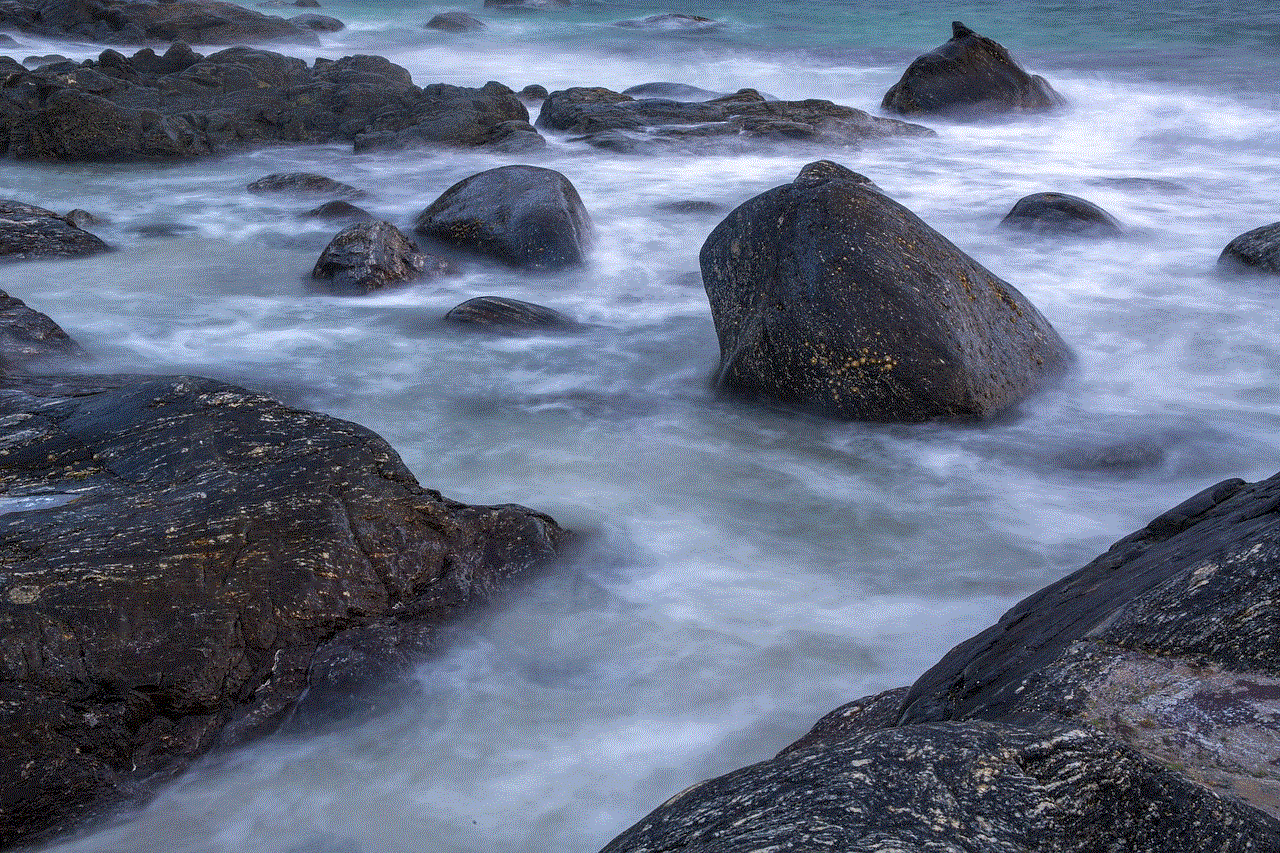
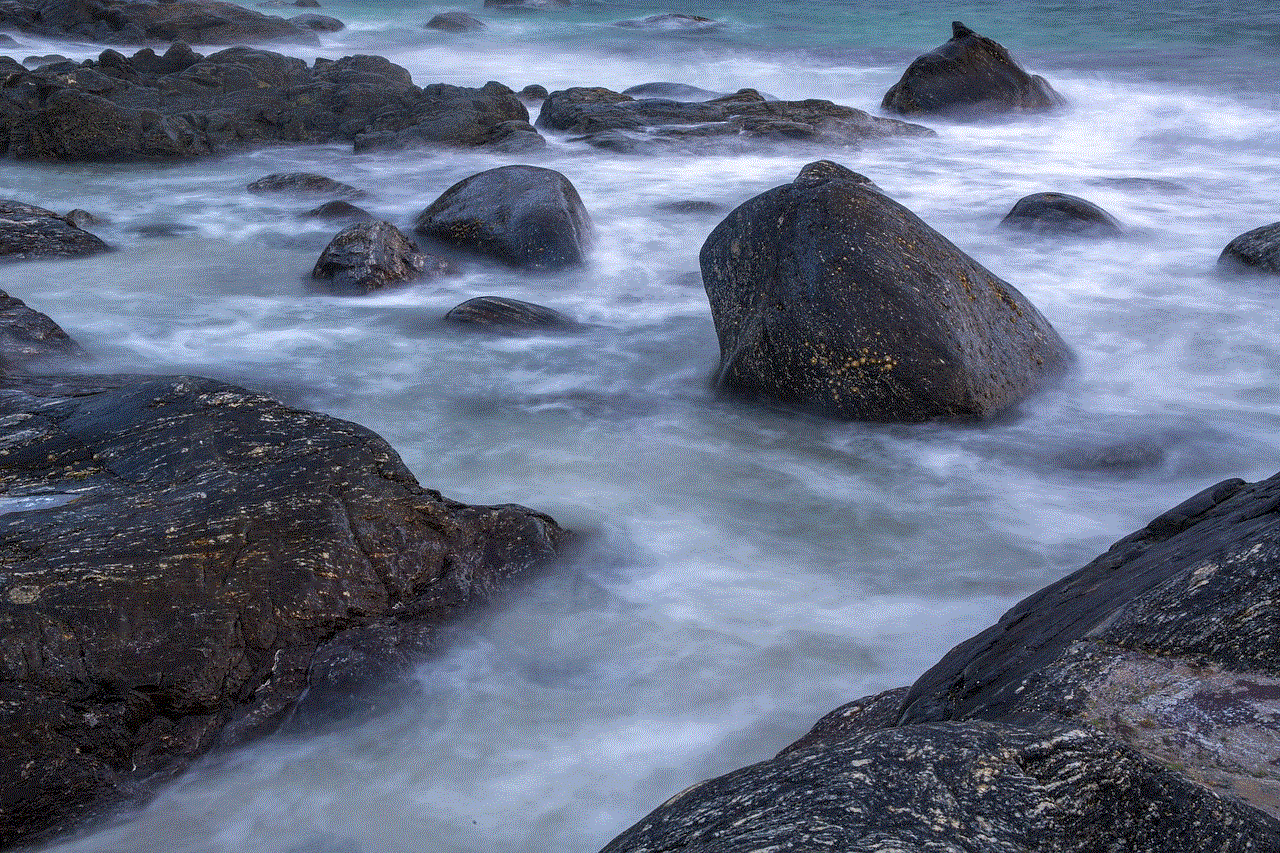
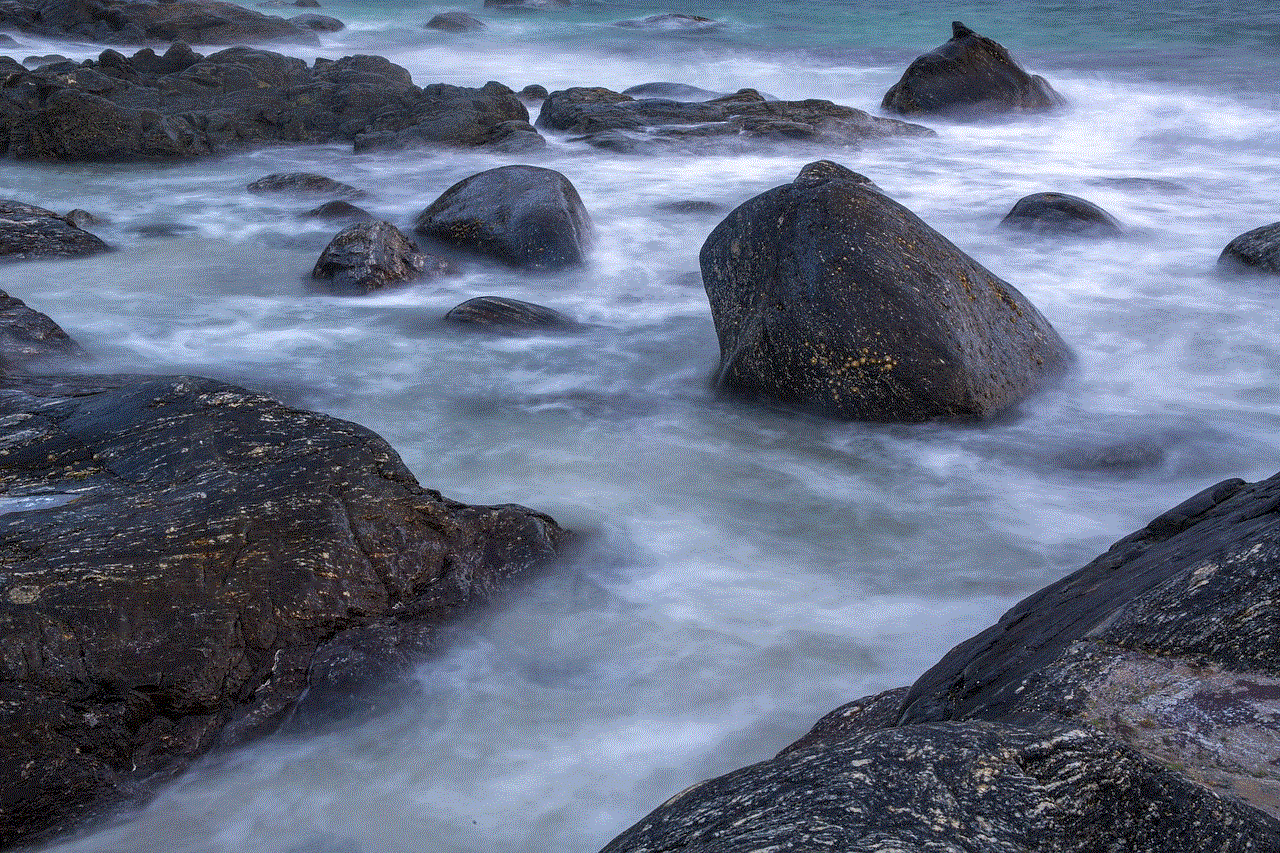
In conclusion, the YouTube video menu not going away can be a frustrating issue for users. However, there are several solutions you can try to resolve the problem. These include waiting for YouTube to fix any bugs, resetting your internet connection, updating your device’s operating system, clearing the cache and cookies of your browser or app, using a different browser or app, and trying a different video. By following these steps, you should be able to enjoy your YouTube videos without any distractions from the video menu.