how to remove psafe total
How to Remove Psafe Total: A Comprehensive Guide
Introduction:
Psafe Total is a popular antivirus software that offers a range of security features for your computer , including real-time protection, malware scanning, and performance optimization. However, there may be instances where you want to remove Psafe Total from your system. Whether you’ve found a better alternative or simply wish to free up resources on your computer , this comprehensive guide will walk you through the step-by-step process of removing Psafe Total.
Before we dive into the removal process, it’s important to understand the reasons why you may want to remove Psafe Total. Some users have reported performance issues, compatibility problems with other software, or simply a preference for a different antivirus program. Whatever your reason may be, this guide will help you successfully remove Psafe Total from your computer.
1. Uninstalling Psafe Total via Control Panel:
The most straightforward way to remove Psafe Total is through the Control Panel on your Windows computer. Here’s how to do it:
Step 1: Open the Control Panel by searching for it in the Windows search bar.
Step 2: Under “Programs,” click on “Uninstall a program.”
Step 3: Locate Psafe Total in the list of installed programs.
Step 4: Right-click on Psafe Total and select “Uninstall.”
Step 5: Follow the on-screen prompts to complete the uninstallation process.
2. Using Psafe Total’s Uninstaller:
If you’re unable to uninstall Psafe Total through the Control Panel, the software provides its own uninstaller tool. Follow these steps:
Step 1: Open the Psafe Total application on your computer.
Step 2: Navigate to the settings or preferences section.
Step 3: Look for an option that says “Uninstall” or “Remove.”
Step 4: Click on the uninstallation option and follow the prompts to complete the process.
3. Removing Psafe Total using Third-Party Uninstaller Software:
If the above methods fail to remove Psafe Total, you can rely on third-party uninstaller software. These tools are specifically designed to remove stubborn or unwanted programs from your computer. Here are a few popular options:
• Revo Uninstaller: Revo Uninstaller is a powerful tool that can remove even the most stubborn programs. Download and install Revo Uninstaller, then follow the on-screen instructions to remove Psafe Total.
• IObit Uninstaller: IObit Uninstaller offers a simple and intuitive interface for removing unwanted programs. Download and install IObit Uninstaller, locate Psafe Total in the program list, and click on “Uninstall” to remove it.
4. Removing Psafe Total Extensions and Add-ons:
In some cases, Psafe Total may have installed browser extensions or add-ons that need to be removed separately. Here’s how to remove them from popular browsers:
For Google Chrome:
Step 1: Open Google Chrome and click on the three-dot menu in the top-right corner.
Step 2: Go to “More tools” and select “Extensions.”
Step 3: Locate any Psafe Total-related extensions and click on the trash bin icon to remove them.
For Mozilla Firefox :
Step 1: Open Mozilla Firefox and click on the three-bar menu in the top-right corner.
Step 2: Go to “Add-ons” and select “Extensions.”
Step 3: Find any Psafe Total-related extensions and click on the “Remove” button.
For Microsoft Edge:
Step 1: Open Microsoft Edge and click on the three-dot menu in the top-right corner.
Step 2: Go to “Extensions” and locate any Psafe Total-related extensions.
Step 3: Click on the gear icon next to the extension and select “Remove.”
5. Removing Psafe Total Registry Entries:
Even after uninstalling Psafe Total, there may still be remnants of the software in your computer’s registry. It’s important to remove these entries to ensure a complete removal. Here’s how to do it:
Step 1: Press the Windows key + R to open the Run dialog box.
Step 2: Type “regedit” and press Enter to open the Registry Editor.
Step 3: Backup your registry by going to File > Export and save it to a safe location.
Step 4: In the Registry Editor, navigate to HKEY_CURRENT_USER\Software\ and delete the Psafe Total folder.
Step 5: Next, navigate to HKEY_LOCAL_MACHINE\Software\ and delete the Psafe Total folder.



6. Scanning for Leftover Files and Folders:
To ensure a thorough removal of Psafe Total, it’s important to scan your computer for any leftover files and folders. Here’s how to do it:
Step 1: Open File Explorer on your computer.
Step 2: Press Ctrl + F to open the search bar.
Step 3: Type “Psafe Total” and hit Enter.
Step 4: Delete any files or folders related to Psafe Total that appear in the search results.
7. Restarting Your Computer:
After completing the removal steps, it’s a good idea to restart your computer. This will ensure that any changes made during the removal process take effect. Restarting your computer will also help to refresh your system and clear any temporary files that may have been left behind.
Conclusion:
Removing Psafe Total from your computer doesn’t have to be a complex process. By following this comprehensive guide, you can easily uninstall Psafe Total using various methods, such as the Control Panel, the software’s own uninstaller, or third-party uninstaller tools. Additionally, don’t forget to remove any browser extensions, delete registry entries, and scan for leftover files and folders to ensure a complete removal. Once you’ve successfully removed Psafe Total, you can explore alternative antivirus software or enjoy the newfound resources on your computer.
teen birthday party decorations
Planning a Teen Birthday Party: Fun and Creative Decoration Ideas
Teenagers are notorious for their love of extravagant birthday parties. As a parent or party planner, it can be quite a challenge to make their celebration memorable and unique. One of the most important aspects of any party is the decorations. They set the mood and create a festive atmosphere for the guests. In this article, we will explore some fun and creative decoration ideas for a teen birthday party that are sure to impress.
1. Theme-based decorations:
Choosing a theme for the party can make the decoration process much easier. Some popular themes for teen birthday parties include Hollywood, beach, neon, retro, sports, and superheroes. Once you have picked a theme, you can start brainstorming ideas for decorations that fit the theme. For example, for a Hollywood-themed party, you can create a red carpet entrance with movie posters adorning the walls.
2. Balloon arches and columns:
Balloons are a classic party decoration that never goes out of style. Creating balloon arches and columns can add a touch of elegance and grandeur to the party venue. You can use balloons in various colors that match the party theme and arrange them in different patterns. Balloon arches can be placed at the entrance or around the dessert table, while balloon columns can be used to frame the dance floor or photo booth.
3. DIY photo booth:
Teenagers love taking pictures, so having a photo booth at the party is a must. Instead of renting an expensive one, you can create your own DIY photo booth using simple materials. Hang a colorful backdrop against a wall, provide fun props like hats, masks, and signs, and set up a camera on a tripod or a smartphone with a timer. This way, the guests can take fun and silly pictures throughout the party.
4. Personalized banners and posters:
Adding a personal touch to the party decorations can make the birthday boy or girl feel extra special. Create customized banners and posters with their name and age. You can use their favorite colors and fonts to make it more personalized. Hang the banners on the walls or above the cake table. You can also create posters with pictures of the birthday teenager and their friends to display around the party venue.
5. LED lights and fairy lights:
Lighting plays a crucial role in creating the right ambiance for a teen birthday party. LED lights and fairy lights can add a magical and enchanting touch to the decorations. Hang fairy lights around the room or drape them across the ceiling to create a starry effect. Use LED lights in different colors to create a vibrant and energetic atmosphere. You can also sync the lights with the music to enhance the party experience.
6. DIY centerpieces:
Centerpieces are a great way to add a focal point to the tables. Instead of buying expensive ones, you can create your own DIY centerpieces using simple materials. For example, fill a glass jar with colorful candies and place a small bouquet of flowers on top. You can also use themed items like mini basketballs for a sports-themed party or seashells for a beach-themed party. Get creative and let your imagination run wild.
7. Hanging decorations:



Utilize the vertical space in the party venue by hanging decorations from the ceiling. You can hang paper lanterns, pom-poms, or tissue paper flowers in various colors and sizes. For a more dramatic effect, create a canopy of fairy lights or hang ribbons and streamers from the ceiling. This will not only create a festive atmosphere but also make the room feel more spacious.
8. Table decorations:
The table is where the guests will spend most of their time, so make sure it is visually appealing. Use themed tablecloths and matching napkins to set the tone. Place colorful confetti or sequins on the table for an extra sparkle. Use personalized place cards for each guest and decorate the chairs with ribbons or sashes. Don’t forget to display the birthday cake as the centerpiece of the dessert table.
9. Backdrop for the DJ or band:
If you plan on having a DJ or live band at the party, create a visually appealing backdrop for them. Use a large fabric backdrop with the teenager’s name or initials, or decorate it with the party theme in mind. Add LED lights or fairy lights to create a vibrant and dynamic background for the performers. This will not only enhance the stage presence but also make the party feel more professional.
10. Outdoor decorations:
If the party is held outdoors, take advantage of the natural surroundings and incorporate them into the decorations. Hang paper lanterns from the trees, set up a DIY photo booth with a scenic backdrop, and place colorful cushions or blankets on the grass for seating. Use outdoor string lights to create a cozy and magical ambiance as the evening progresses. Don’t forget to consider the weather and have a backup plan in case of rain or strong winds.
In conclusion, planning a teen birthday party can be a fun and exciting experience. By incorporating these fun and creative decoration ideas, you can ensure that the party is a memorable and enjoyable event for the birthday teenager and their guests. Remember to choose a theme, personalize the decorations, and create a festive atmosphere through the use of balloons, lights, and DIY creations. With the right decorations, the party venue will be transformed into a vibrant and magical space that perfectly suits the teenager’s personality and preferences.
galaxy s6 lock screen timeout
The lock screen timeout feature on the Samsung Galaxy S6 is an essential aspect of the device’s security and user experience. It determines how long the screen remains active and visible before it automatically locks itself. This timeout setting not only helps to conserve battery life but also protects sensitive data from prying eyes. In this article, we will explore the various aspects of the Galaxy S6 lock screen timeout, including how to adjust the timeout duration, the benefits of using this feature, and some potential issues that users may encounter.
1. Introduction to Lock Screen Timeout:
The lock screen timeout is a feature that is found on most smartphones, including the Samsung Galaxy S6. It controls the duration for which the screen remains active and visible after a period of inactivity. Once the specified time elapses, the screen automatically locks itself, requiring the user to enter a PIN, password, or use biometric authentication methods like fingerprint or facial recognition to unlock the device.
2. Adjusting the Lock Screen Timeout:
On the Galaxy S6, users can easily adjust the lock screen timeout duration to suit their preferences. To do this, go to the device’s Settings menu, then tap on the “Display” option. From there, select “Screen timeout” or “Sleep” and choose the desired duration. The available options typically range from 15 seconds to 10 minutes, allowing users to strike a balance between security and convenience.
3. Benefits of Using Lock Screen Timeout:
There are several benefits to using the lock screen timeout feature on the Galaxy S6. Firstly, it helps to conserve battery life by automatically turning off the screen when not in use, reducing unnecessary power consumption. Secondly, it enhances device security by ensuring that unauthorized individuals cannot access sensitive data or perform unauthorized actions on the device. Lastly, it provides convenience by automatically locking the screen after a specified period, eliminating the need for users to manually lock their devices every time.
4. Protecting Sensitive Data:
One of the primary purposes of the lock screen timeout is to protect sensitive data on the Galaxy S6. When the screen locks, it prevents unauthorized individuals from accessing personal information, such as emails, messages, contacts, and other sensitive data. This feature is particularly crucial in cases where the device is lost or stolen, as it acts as a barrier against potential data breaches.
5. Balancing Security and Convenience:
Finding the right balance between security and convenience is essential when setting the lock screen timeout on the Galaxy S6. While a longer timeout duration may provide more convenience by reducing the frequency of unlocking the device, it also increases the risk of unauthorized access. On the other hand, a shorter timeout duration enhances security but requires users to unlock their devices more frequently, which can be inconvenient. Users should consider their specific needs and preferences when adjusting this setting.
6. Customization Options:
The Galaxy S6 offers various customization options for the lock screen timeout. In addition to adjusting the duration, users can also choose whether they want the screen to lock immediately when the power button is pressed or when the device is idle for a specific period. This flexibility allows users to tailor the lock screen timeout to their individual usage patterns and requirements.
7. Potential Issues and Troubleshooting:
While the lock screen timeout feature on the Galaxy S6 is generally reliable, users may encounter some issues. One common problem is the screen not locking automatically after the specified timeout duration. In such cases, it is recommended to check the device’s settings and ensure that the lock screen timeout is properly configured. If the issue persists, a system restart or a software update may be necessary to resolve any potential software glitches.
8. Security Enhancements:
Samsung has continuously worked on improving the security features of its devices, including the lock screen timeout on the Galaxy S6. Over time, software updates have introduced enhancements such as stronger encryption protocols, tighter integration with biometric authentication methods, and improved protection against brute force attacks. Users are encouraged to keep their devices up to date to benefit from these security enhancements.
9. Third-Party Lock Screen Apps:
While the Galaxy S6 comes with a built-in lock screen timeout feature, users also have the option to install third-party lock screen apps from the Google Play Store. These apps offer additional customization options, themes, and features that may not be available in the default lock screen settings. However, it is essential to choose reputable apps from trusted developers to ensure the security of personal data.
10. Conclusion:
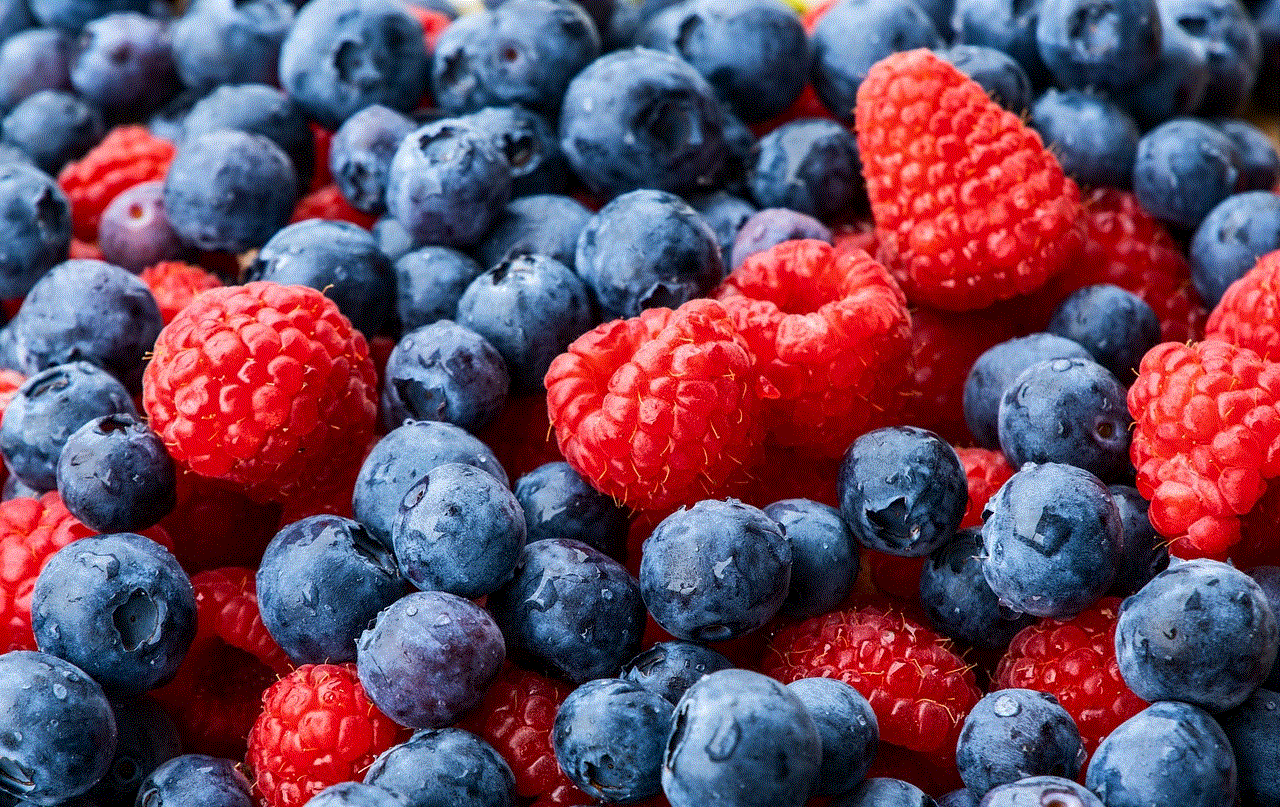
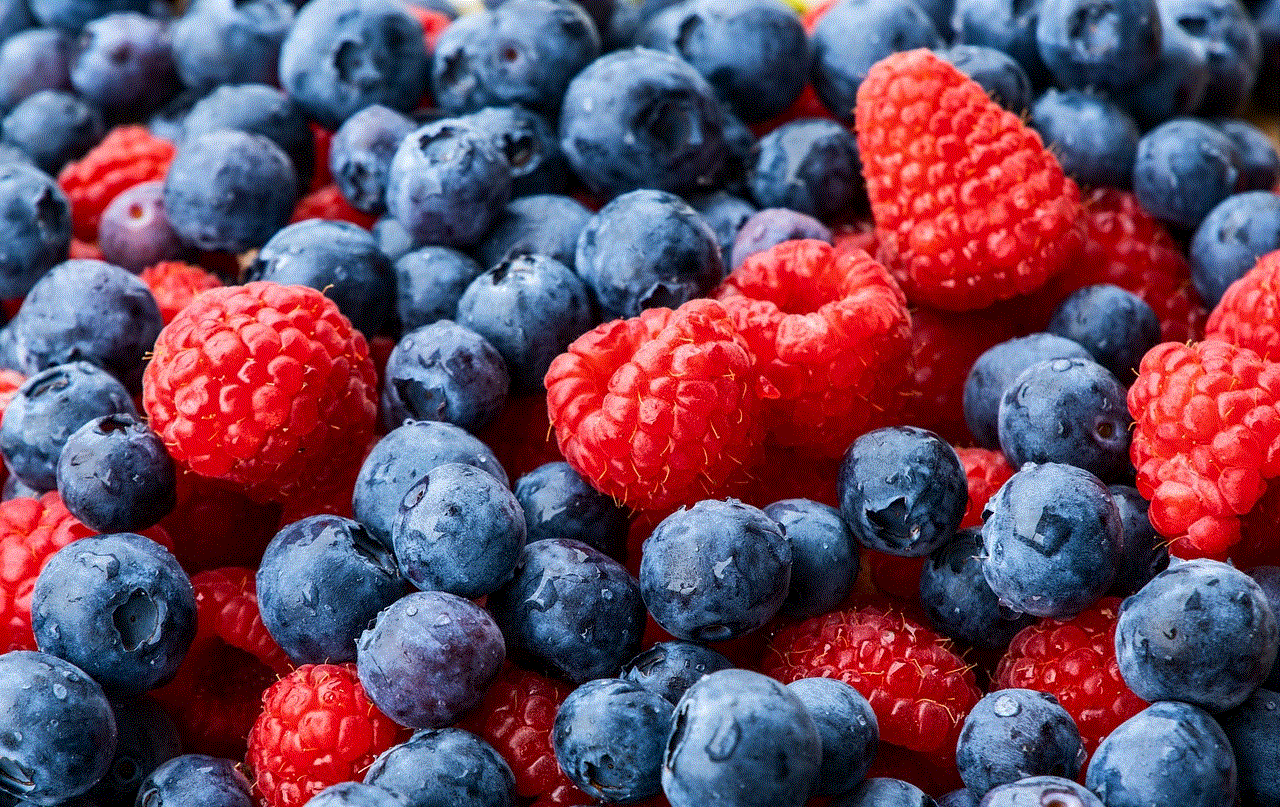
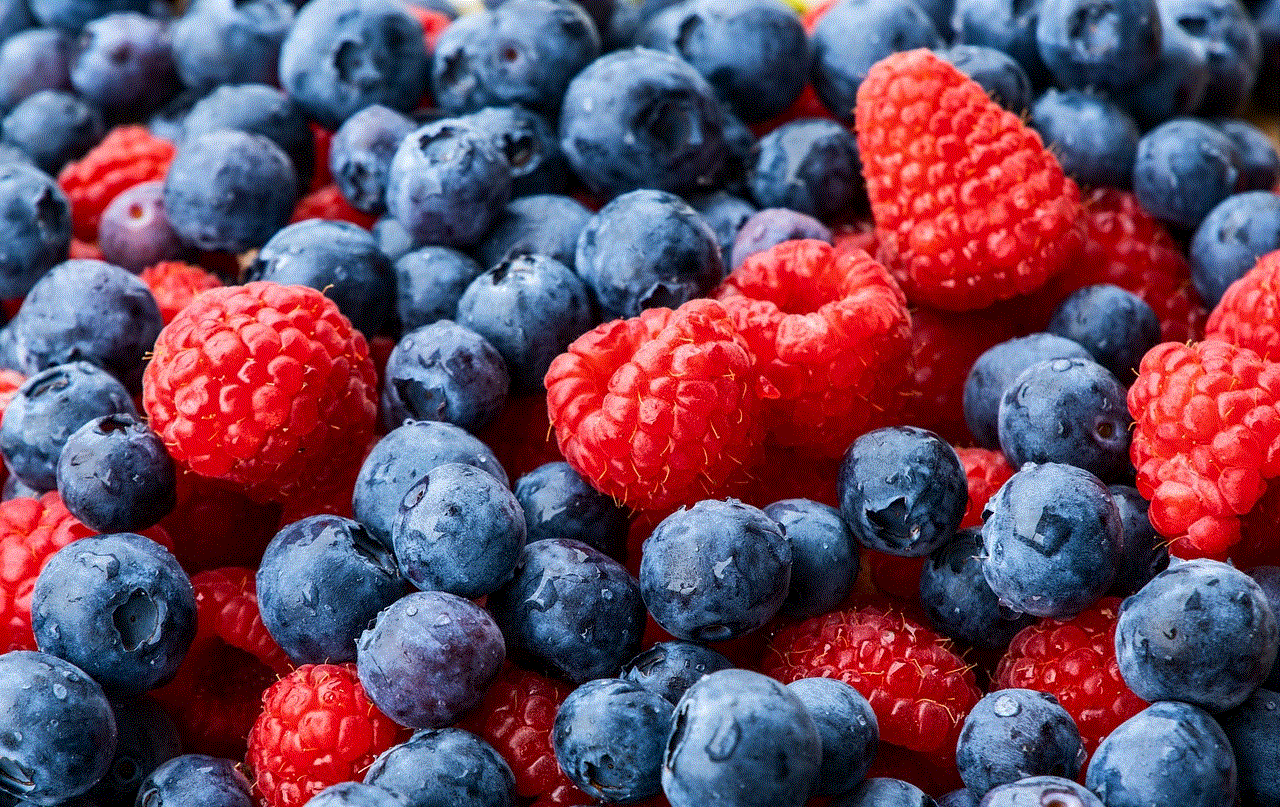
The lock screen timeout feature on the Samsung Galaxy S6 is a crucial aspect of the device’s security and user experience. By automatically locking the screen after a specified period of inactivity, it helps to conserve battery life, protect sensitive data, and provide convenience to users. Adjusting the lock screen timeout duration allows users to strike a balance between security and convenience, ensuring that their device remains protected without causing unnecessary inconvenience. As Samsung continues to evolve its smartphone offerings, users can expect further enhancements to the lock screen timeout feature to bolster device security and user privacy.