how to put dark mode on tiktok
# How to Enable Dark Mode on TikTok : A Comprehensive Guide
In recent years, dark mode has become a popular feature across various digital platforms and applications, providing users with a visually soothing experience, especially in low-light environments. TikTok, the widely-used video-sharing platform, is no exception. With its vibrant interface and plethora of creative content, enabling dark mode can enhance your user experience. In this article, we will explore the steps to activate dark mode on TikTok, the benefits of using dark mode, and additional tips for enhancing your TikTok experience.
## Understanding Dark Mode
Dark mode is an alternative color scheme for user interfaces that replaces the traditional white background with a darker shade, usually black or dark gray. This feature helps in reducing eye strain, especially during nighttime usage, and can also save battery life on devices with OLED screens. As the popularity of dark mode has surged, many applications, including social media platforms, have integrated this feature to cater to user preferences.
## The Benefits of Dark Mode
Before diving into the steps to enable dark mode on TikTok, let’s take a moment to discuss the benefits of using dark mode.
1. **Reduced Eye Strain**: Dark mode can help reduce the strain on your eyes, especially if you spend long hours scrolling through videos. Bright screens can be harsh, particularly in dimly lit environments.
2. **Improved Battery Life**: For users with OLED or AMOLED screens, dark mode can significantly reduce battery consumption. These screens consume less power when displaying darker colors, potentially extending your device’s battery life.
3. **Enhanced Visibility**: Dark mode can enhance the visibility of certain elements, making it easier to focus on the content. It can also reduce glare, allowing users to enjoy videos without distractions.
4. **Aesthetic Appeal**: Many users simply prefer the sleek, modern look of dark mode. It can provide a fresh and stylish appearance compared to the traditional bright interface.
5. **Better Sleep Quality**: Using dark mode, especially in the evening, can help minimize the amount of blue light emitted by screens, which is known to interfere with sleep quality.
## How to Enable Dark Mode on TikTok
Now that we understand the advantages of dark mode, let’s delve into the steps to enable this feature on TikTok. The process is straightforward and can be completed in just a few minutes.
### Method 1: Using the TikTok App Settings
1. **Open the TikTok App**: Begin by launching the TikTok app on your mobile device. Make sure you have the latest version of the app installed for optimal performance.
2. **Access Your Profile**: Tap on the profile icon located at the bottom right corner of the screen. This will take you to your personal profile page.
3. **Navigate to Settings**: On your profile page, look for the three-dot icon (or three horizontal lines) in the top right corner. Tap on it to access the settings menu.
4. **Select “Display and Brightness”**: Scroll through the list of options until you find “Display and Brightness.” Tap on it to proceed.
5. **Choose Dark Mode**: In the Display and Brightness settings, you will see options for “Light” and “Dark” modes. Select “Dark” to enable dark mode on TikTok.
6. **Enjoy Dark Mode**: Once you have selected dark mode, you can return to your feed and enjoy TikTok with a darker, more visually appealing interface.
### Method 2: Using Your Device’s System Settings
If you prefer a more universal approach, you can enable dark mode for TikTok through your device’s system settings. This method automatically applies dark mode to all compatible apps, including TikTok.
#### For iOS Users:
1. **Open Settings**: Go to your iPhone or iPad’s home screen and tap on the “Settings” app.
2. **Select “Display & Brightness”**: Scroll down and tap on “Display & Brightness.”
3. **Choose Dark Mode**: In the Appearance section, select “Dark” to enable dark mode across your device.
4. **Open TikTok**: Launch TikTok, and it should automatically switch to dark mode based on your device settings.
#### For Android Users:
1. **Open Settings**: Navigate to the “Settings” app on your Android device.
2. **Select “Display”**: Find and tap on the “Display” option.
3. **Enable Dark Theme**: Look for the “Dark Theme” or “Night Mode” option and toggle it on.
4. **Launch TikTok**: Open TikTok, and the app will reflect the dark mode setting from your device.
## Troubleshooting Dark Mode Activation Issues
While enabling dark mode on TikTok is generally a smooth process, some users may encounter issues. Here are a few troubleshooting tips to help resolve common problems:
1. **Update the App**: Ensure that you have the latest version of TikTok installed. Outdated versions may not support dark mode.
2. **Check Device Compatibility**: Dark mode may not be available on older devices or versions of operating systems. Verify that your device supports this feature.
3. **Restart the App**: Sometimes, simply closing and reopening the app can resolve minor glitches.
4. **Reboot Your Device**: If all else fails, try restarting your device to ensure that all settings are properly applied.
5. **Reinstall the App**: As a last resort, uninstalling and reinstalling TikTok can help fix any persistent issues related to dark mode activation.
## Customizing Your TikTok Experience
Once you’ve activated dark mode on TikTok, there are additional ways to customize your experience on the platform. Here are some tips to enhance your enjoyment of TikTok:
### Explore Different Content Categories
TikTok is home to a wide range of content, from dance challenges to cooking tutorials. Take the time to explore different categories and discover new creators. Engage with videos that resonate with you, and use the “For You” page to tailor your feed to your interests.
### Engage with Your Favorite Creators
Follow creators whose content you love and engage with their videos by liking, commenting, and sharing. Not only does this support your favorite creators, but it also helps TikTok’s algorithm understand your preferences, leading to a more personalized feed.
### Use the Discover Feature
The Discover page on TikTok allows you to explore trending hashtags, challenges, and sounds. This feature is a great way to stay updated on the latest trends and find new content that aligns with your interests.
### Create and Share Your Own Content
If you’re inspired, consider creating your own TikTok videos. Use the app’s editing tools, effects, and sounds to craft engaging content. Sharing your creativity can be a rewarding experience and may even help you connect with a broader audience.
### Adjust Notification Settings
To manage your TikTok experience better, consider adjusting your notification settings. You can control which notifications you receive, ensuring that you’re only alerted about the most important updates.
### Join TikTok Communities
Participating in TikTok communities or challenges can enhance your experience on the platform. Look for niche communities that align with your interests, and engage with other users to share insights and ideas.
## Dark Mode and Mental Health
While dark mode may seem like a simple aesthetic choice, it can also have implications for mental health. The digital world can sometimes feel overwhelming, and the brightness of screens can contribute to feelings of anxiety and stress. By switching to dark mode, users may find a sense of calm and comfort, especially during late-night browsing sessions.
Additionally, the dark mode aesthetic has become a cultural phenomenon, with many users associating it with a sense of modernity and sophistication. This can lead to a more enjoyable and less stressful experience while using social media platforms like TikTok.
## Conclusion
Enabling dark mode on TikTok is a simple yet effective way to enhance your user experience. With its many benefits, including reduced eye strain and improved battery life, dark mode has become a preferred choice for many users. By following the steps outlined in this article, you can easily activate dark mode and enjoy a more visually appealing interface on TikTok.
Moreover, by exploring the various features and customization options available within the app, you can create a TikTok experience tailored to your preferences. Whether you’re discovering new content, engaging with your favorite creators, or creating your own videos, TikTok offers a vibrant community that thrives on creativity and connection.
In a world where digital interaction is becoming increasingly prevalent, taking the time to customize your experience can make a significant difference in how you engage with content. So, go ahead and enable dark mode on TikTok, and immerse yourself in a more enjoyable and aesthetically pleasing digital environment.
how to connect kindle to amazon account
# How to Connect Your Kindle to Your Amazon Account
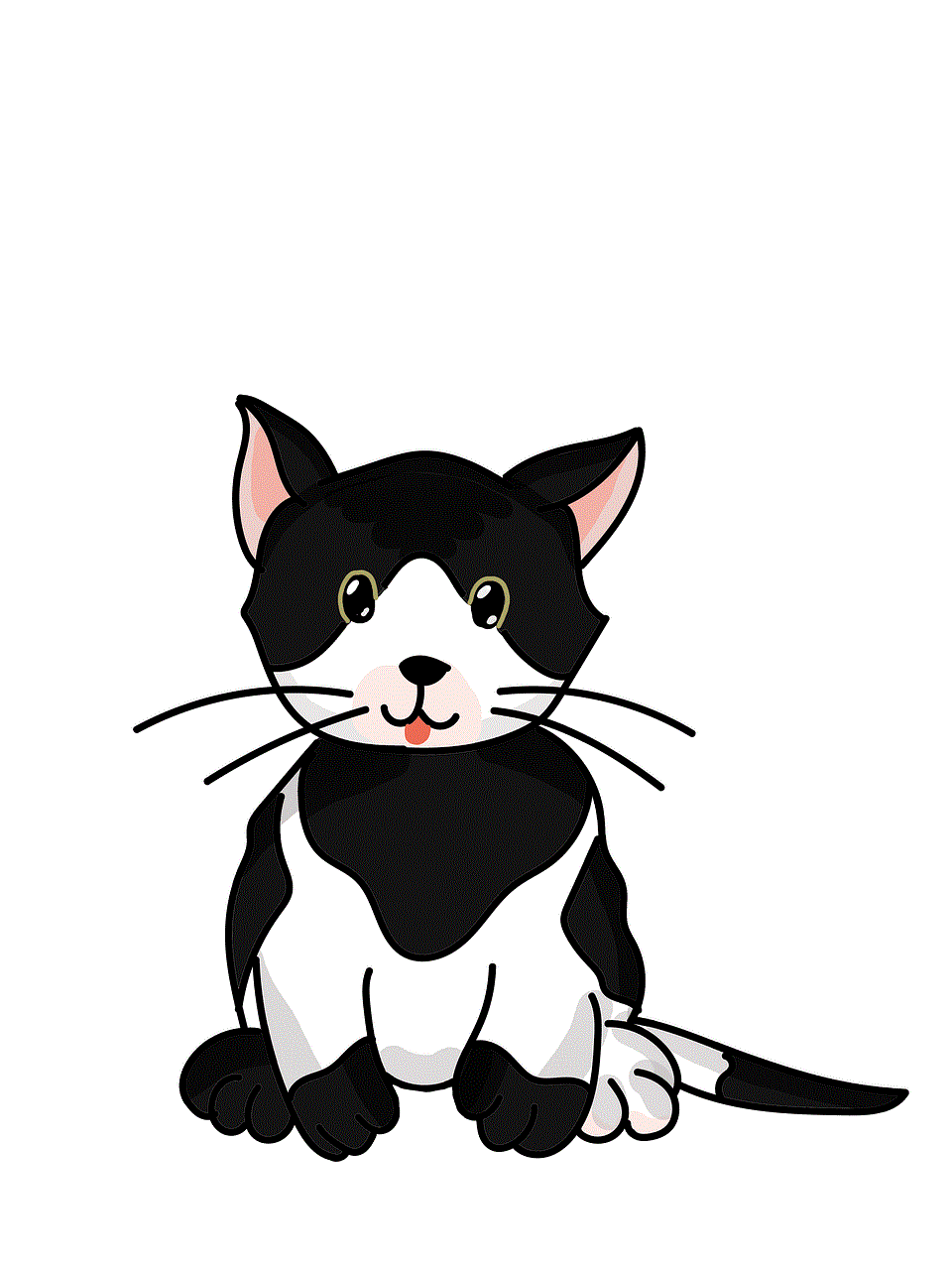
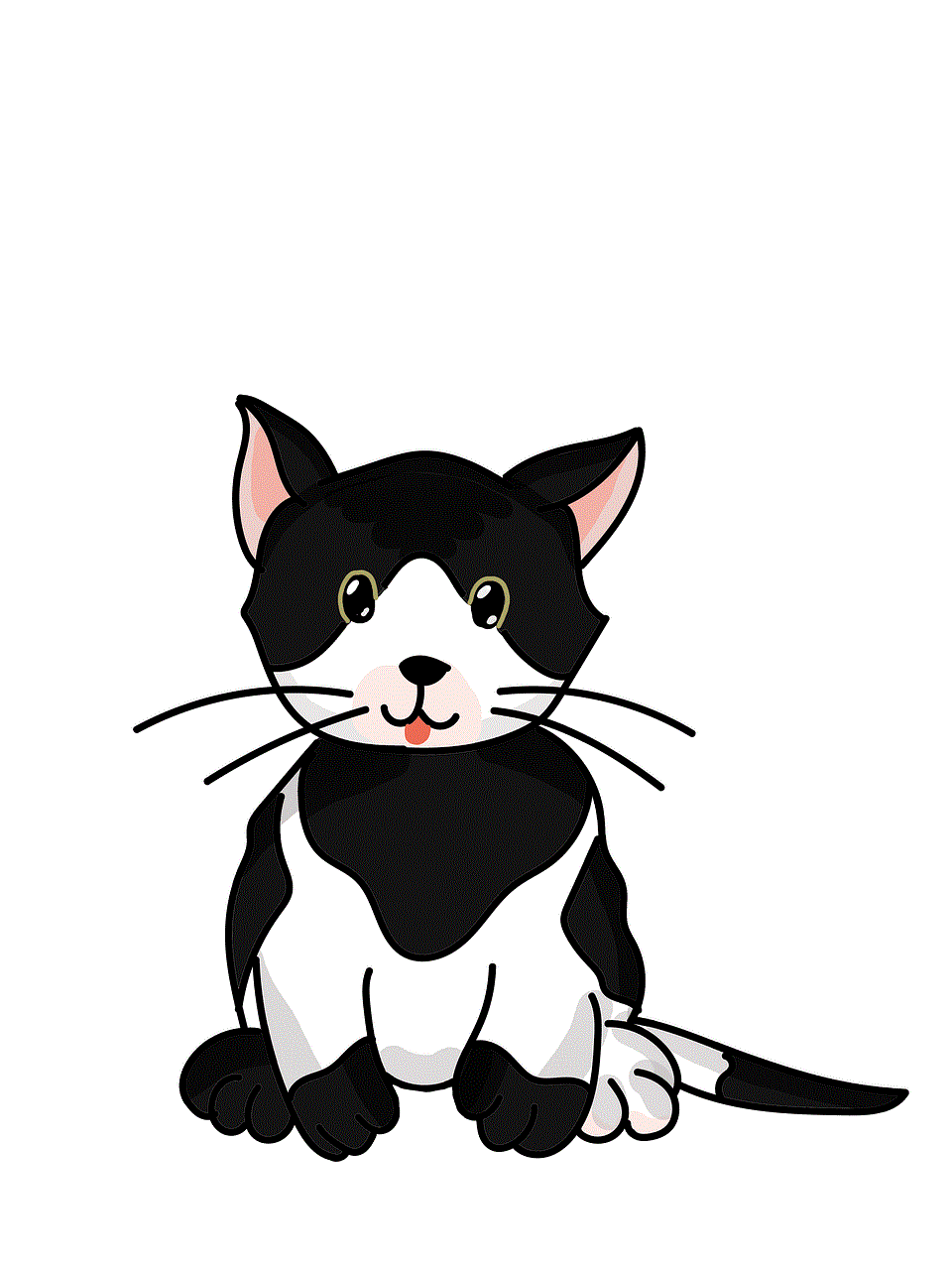
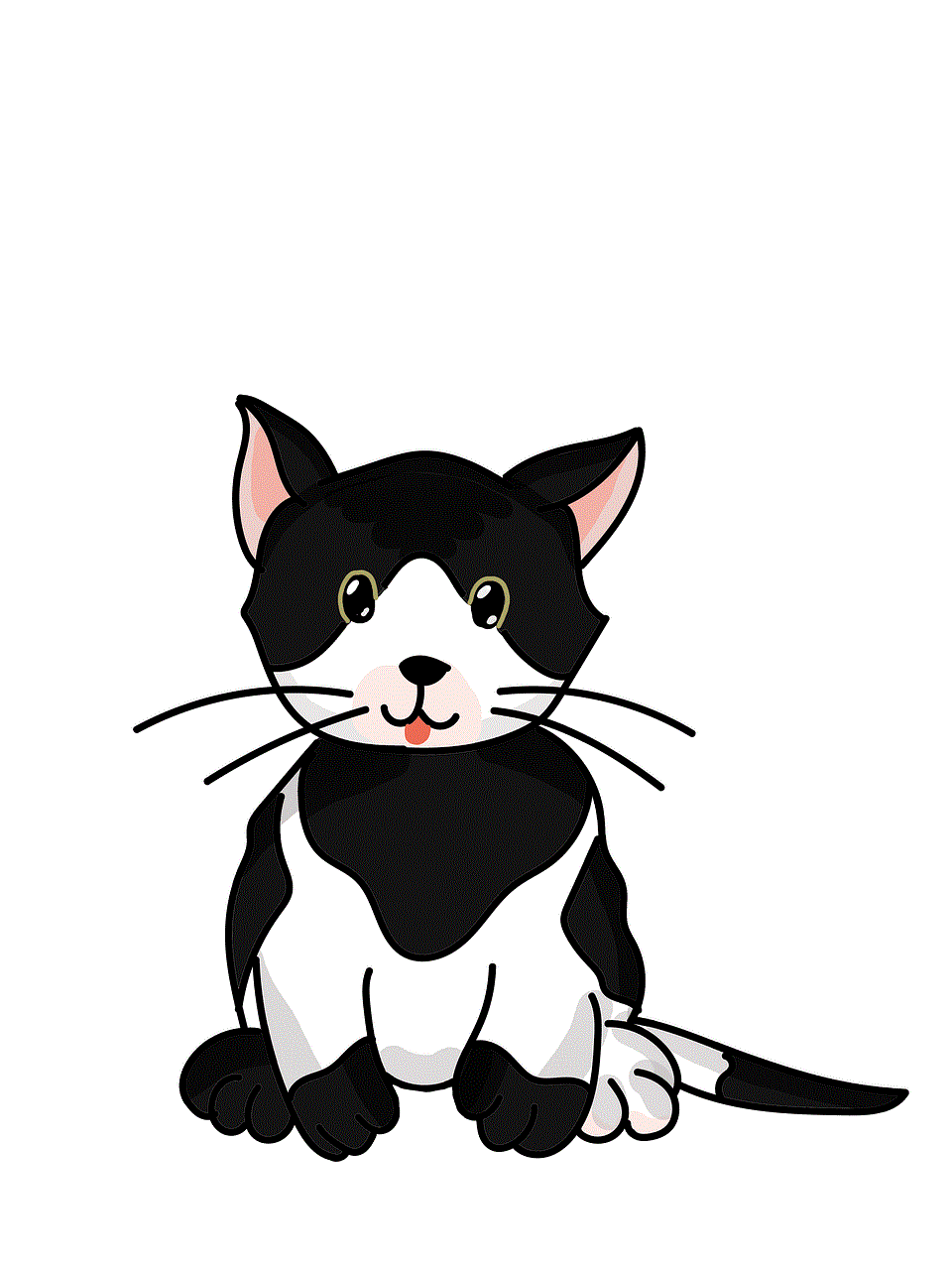
In the digital age, e-readers like the Kindle have revolutionized the way we consume literature. The convenience of having thousands of books at your fingertips is unparalleled. However, to fully experience the capabilities of your Kindle, you must connect it to your Amazon account. This article will guide you through the process of linking your Kindle to your Amazon account, troubleshooting tips, and the benefits of doing so.
## Understanding the Kindle Ecosystem
Before diving into the connection process, it’s essential to understand the Kindle ecosystem. The Kindle is not just a device for reading; it’s a gateway to the vast Amazon library. With a Kindle, you can purchase, download, and read books, magazines, newspapers, and more. Your Amazon account serves as the central hub for all your purchases, settings, and preferences, making it crucial to connect your Kindle to it.
## Setting Up Your Kindle for the First Time
When you first unbox your Kindle, there are several setup steps you need to follow. If you have never set up a Kindle before, here’s a brief overview of what to expect:
1. **Charge Your Device**: Ensure your Kindle is adequately charged before starting the process. Connect it to a power source using the included USB cable.
2. **Select Your Language**: Once turned on, you’ll be prompted to choose your preferred language from a list.
3. **Connect to Wi-Fi**: Your Kindle will require an internet connection to sync with your Amazon account. Select your Wi-Fi network and enter the password.
4. **Sign In to Your Amazon Account**: This is the crucial step where you connect your Kindle to your Amazon account. You can either log in using your existing account credentials or create a new account if you’re new to Amazon.
5. **Complete the Setup**: Follow the on-screen instructions to finalize the setup process. This may include optional steps like setting up parental controls or learning about Kindle features.
## How to Connect Your Kindle to Your Amazon Account
### Step 1: Locate Your Kindle Settings
Once your Kindle is set up, you may need to reconnect it to your Amazon account in the future. To do this, begin by accessing the settings menu:
1. **Home Screen**: Start from the home screen of your Kindle device.
2. **Tap the Menu Icon**: Look for the three vertical dots (or the gear icon, depending on your device) located at the top right corner of the screen.
3. **Select Settings**: From the dropdown menu, tap on “Settings” to enter the settings menu.
### Step 2: Sign In to Your Amazon Account
In the settings menu, you will see various options related to your device. To connect or reconnect to your Amazon account, follow these steps:
1. **Select Your Account**: In the settings menu, find the “Your Account” option. Tap on it to proceed.
2. **Sign in**: If you are not already signed in, you will see an option to enter your Amazon account credentials. Input your email address and password associated with your Amazon account.
3. **Confirm**: After entering your credentials, tap on the “Sign In” button. Your Kindle will attempt to connect to your Amazon account.
### Step 3: Verify Your Connection
Once you have signed in, it’s important to verify that your Kindle is correctly connected to your Amazon account:
1. **Check Your Account Status**: Return to the “Your Account” section in the settings. It should display your account name and other information, indicating that your Kindle is linked.
2. **Sync Your Library**: To ensure you have access to all your purchased content, go back to the home screen and tap on the “Sync” option. This will update your library with any new purchases or downloads.
## Troubleshooting Connection Issues
Sometimes, you may encounter issues while trying to connect your Kindle to your Amazon account. Here are some common problems and their solutions:
### Problem 1: Incorrect Credentials
If you receive an error message stating your login credentials are incorrect, try these steps:
– **Double-Check Your Email**: Ensure you are entering the correct email address associated with your Amazon account.
– **Reset Your Password**: If you’ve forgotten your password, use the “Forgot Password” link on the Amazon login page to reset it.
– **Use Amazon’s App**: If you continue to have trouble, consider using the Amazon mobile app to log in and troubleshoot from there.



### Problem 2: Wi-Fi Connectivity Issues
If your Kindle is unable to connect to your Amazon account due to Wi-Fi issues, try the following:
– **Check Your Wi-Fi Connection**: Ensure your Wi-Fi network is functioning properly. You can do this by connecting another device to the same network.
– **Forget and Reconnect**: Go to your Kindle’s Wi-Fi settings, forget the network, and reconnect by entering the password again.
– **Restart Your Device**: Sometimes, a simple restart can resolve connectivity issues. Power off your Kindle and turn it back on.
### Problem 3: Software Updates
Outdated software can lead to problems connecting to your Amazon account. To check for updates:
– **Go to Settings**: Access the settings menu on your Kindle.
– **Select Device Options**: Find and tap on “Device Options.”
– **Check for Updates**: If an update is available, follow the prompts to download and install it.
## Benefits of Connecting Your Kindle to Your Amazon Account
Connecting your Kindle to your Amazon account comes with numerous advantages that enhance your reading experience. Here are some key benefits:
### 1. Access to the Amazon Store
By linking your Kindle to your Amazon account, you gain immediate access to the vast Amazon store. You can browse, purchase, and download thousands of e-books, audiobooks, magazines, and newspapers directly from your device.
### 2. Sync Your Reading Progress
One of the standout features of the Kindle ecosystem is its ability to sync your reading progress across devices. If you read on your Kindle and then switch to the Kindle app on your smartphone or tablet, your progress will be updated automatically. This seamless transition allows you to pick up right where you left off.
### 3. Manage Your Content Easily
When your Kindle is connected to your Amazon account, managing your content becomes a breeze. You can easily download, remove, or organize your books and documents. The “Manage Your Content and Devices” section on the Amazon website allows you to see all your purchases in one place.
### 4. Personalized Recommendations
Your Amazon account provides personalized book recommendations based on your reading habits. By connecting your Kindle, you can receive suggestions tailored to your preferences, making it easier to discover new authors and genres.
### 5. Kindle Unlimited and Prime Reading
If you subscribe to Kindle Unlimited or have an Amazon Prime membership, connecting your Kindle allows you to access a vast library of books and magazines without additional costs. You can borrow titles and enjoy reading without worrying about purchase prices.
## Additional Features of Your Kindle
Once connected to your Amazon account, your Kindle unlocks a suite of features designed to enhance your reading experience:
### 1. Whispersync Technology
Whispersync technology allows you to synchronize your bookmarks, notes, and highlights across all your devices. This means you can switch between your Kindle and the Kindle app on your smartphone without losing your place in the book.
### 2. Built-in Dictionary and Wikipedia
Your Kindle comes equipped with a built-in dictionary and access to Wikipedia. This feature enables you to look up words or concepts without leaving the page, enhancing your understanding and enjoyment of the text.
### 3. Text-to-Speech and Accessibility Features
For those who prefer listening to reading, some Kindle models offer text-to-speech functionality. Additionally, accessibility features such as adjustable font sizes and high-contrast settings make reading more comfortable for everyone.
### 4. Highlighting and Note-Taking
The Kindle allows you to highlight passages and take notes as you read. This is particularly useful for students or avid readers who want to keep track of important information or thoughts.
## Conclusion
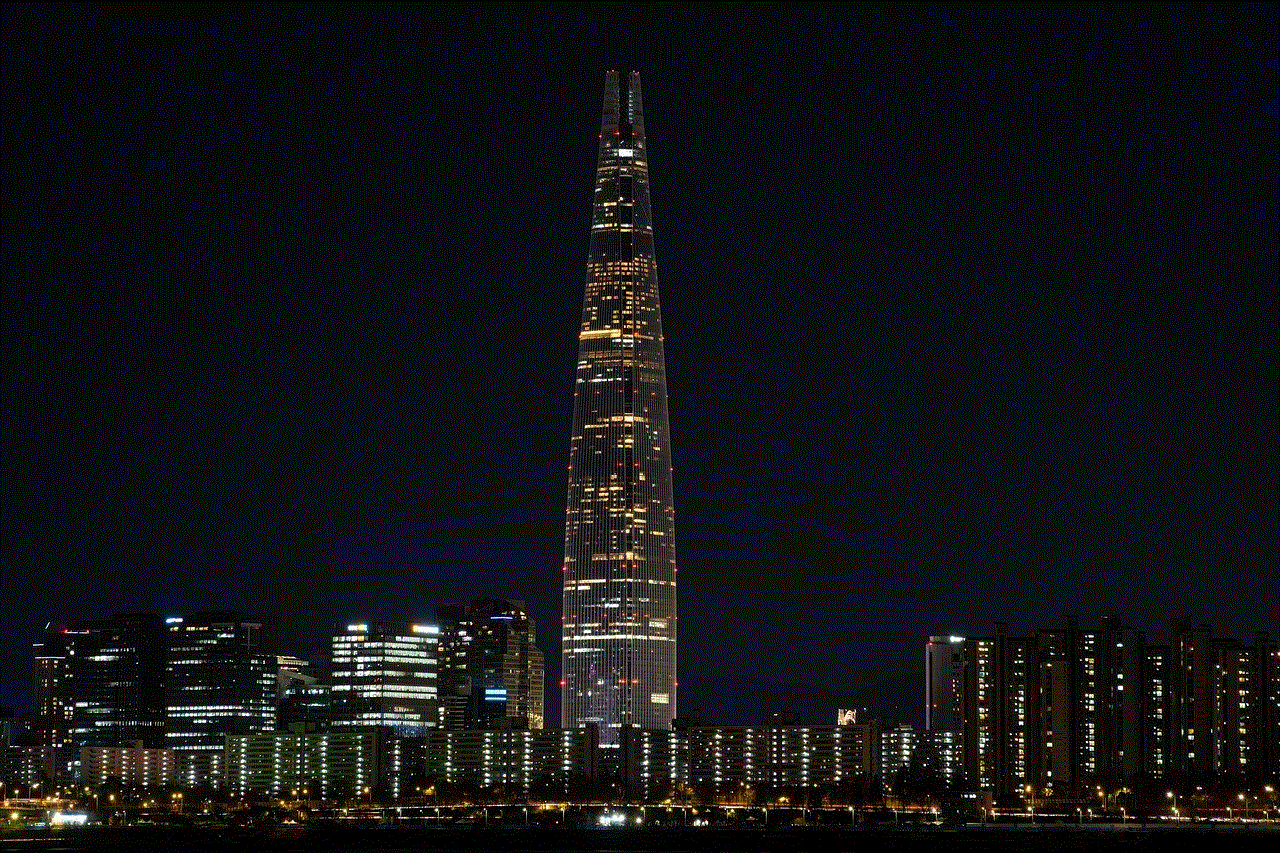
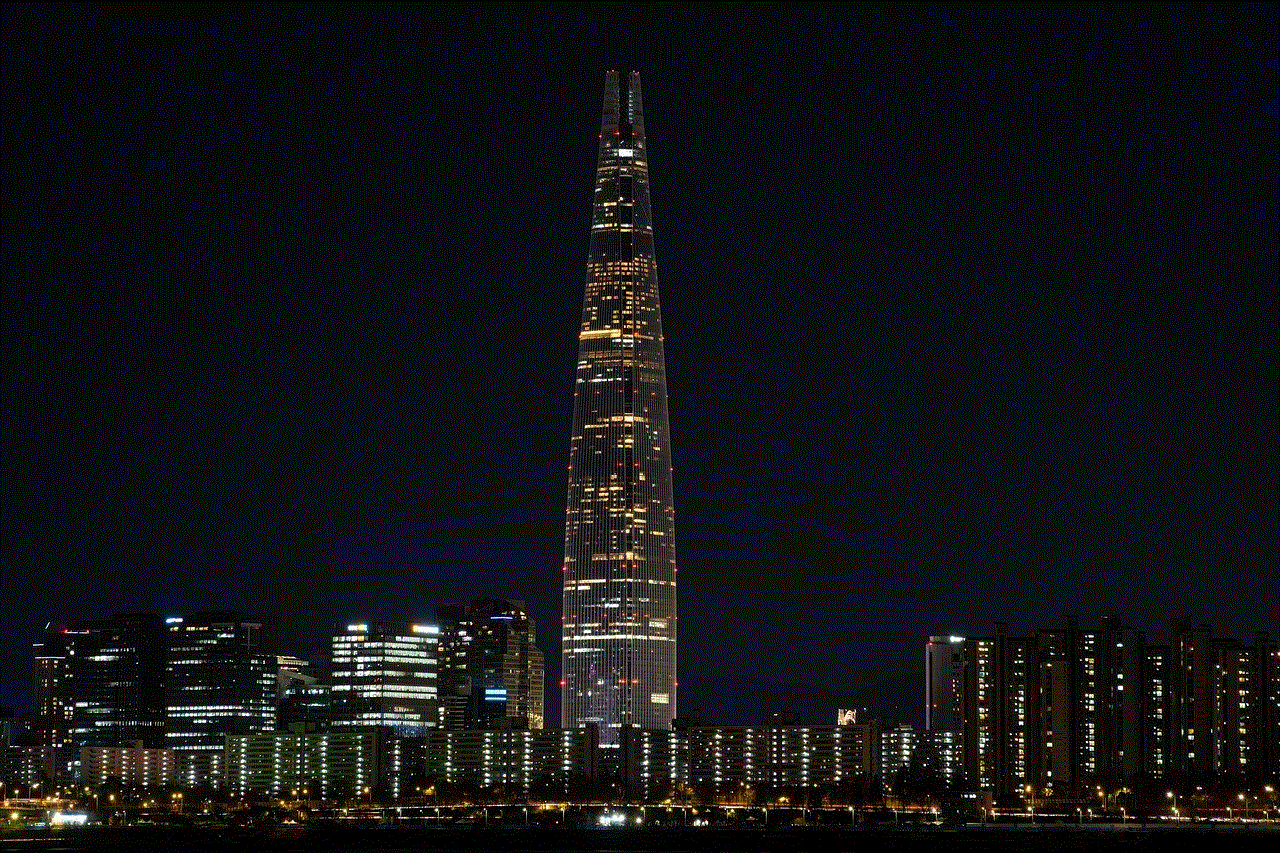
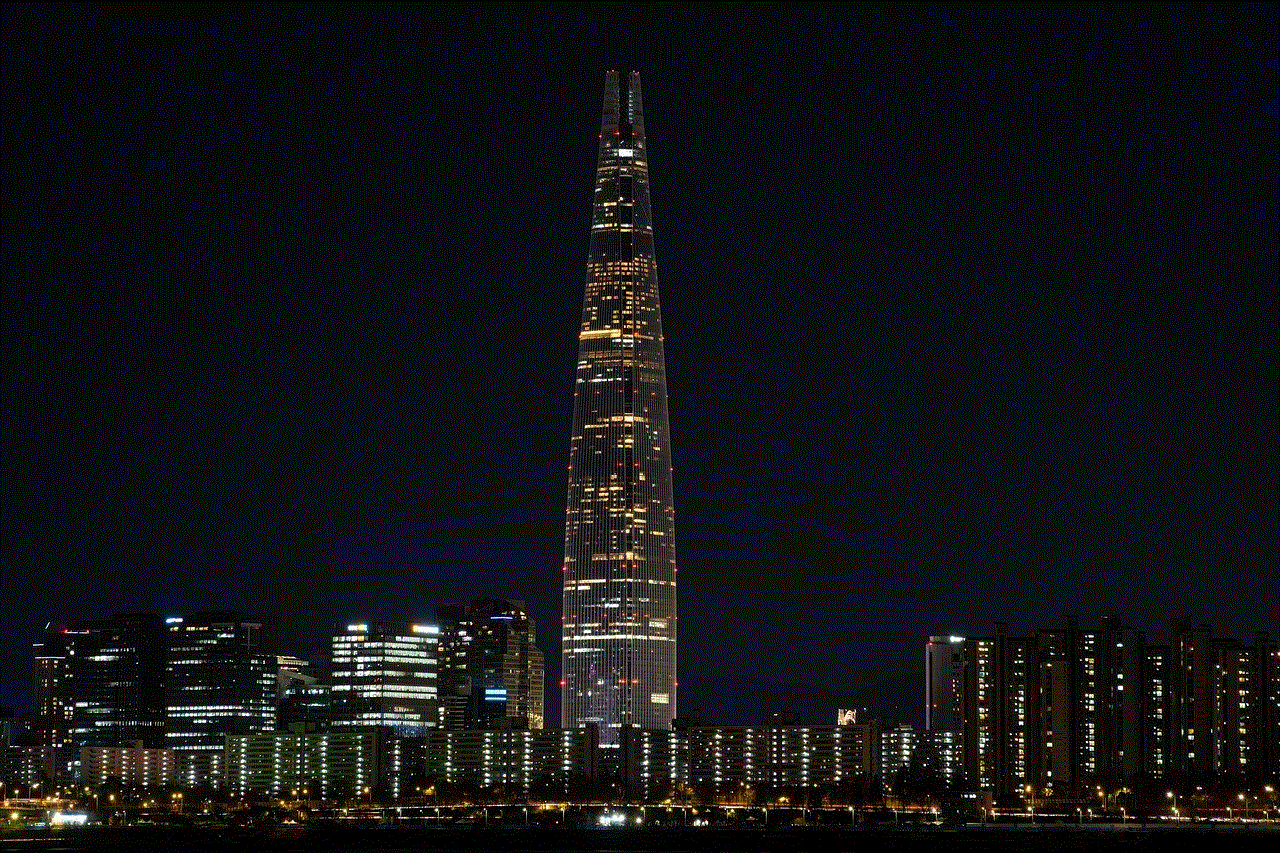
Connecting your Kindle to your Amazon account is a straightforward process that opens up a world of literary possibilities. It not only grants access to a vast library of content but also enhances your reading experience with features like Whispersync and personalized recommendations. Should you encounter any issues, the troubleshooting tips provided can help you resolve them quickly. Embrace the convenience of digital reading by ensuring your Kindle is always connected to your Amazon account, and enjoy the journey through countless stories and ideas, all at your fingertips. Whether you are a seasoned reader or just starting your literary adventure, your Kindle is a powerful tool in the world of books.