how to log out of one instagram account
# How to Log Out of One Instagram Account: A Comprehensive Guide
Instagram has become one of the most popular social media platforms in the world, allowing users to share photos, videos, and connect with friends and followers. With its user-friendly interface, Instagram makes it easy to manage multiple accounts. However, there may come a time when you need to log out of one account, whether to Switch to another or to protect your privacy. This article will provide a detailed, step-by-step guide on how to log out of one Instagram account—along with tips, tricks, and best practices to ensure a smooth experience.
## Understanding Instagram’s Multi-Account Feature
Before diving into the log-out process, it’s essential to understand how Instagram handles multiple accounts. The platform allows users to add up to five accounts and Switch between them seamlessly. This is particularly useful for individuals who manage personal and professional profiles or for businesses with multiple brand accounts. Logging out of one account while retaining access to others can be a bit confusing for new users, so it’s critical to grasp the mechanics behind this feature.
## The Importance of Logging Out
Many users might wonder why logging out of an Instagram account is necessary. There are several reasons:
1. **Privacy Concerns**: If you share your device with others, logging out ensures that your personal information remains secure.
2. **Switching Accounts**: For those managing multiple accounts, logging out of one can help simplify the process of accessing the desired account.
3. **Troubleshooting**: Sometimes, logging out and back in can resolve issues related to app performance or connectivity.
4. **Account Management**: Regularly logging out of accounts can be a good practice to maintain security and manage notifications effectively.
## How to Log Out of One Instagram Account on Mobile Devices
Logging out of an Instagram account on a mobile device is straightforward. Follow these steps for both iOS and Android devices:
### Step 1: Open the Instagram App
Launch the Instagram app on your mobile device. Ensure you are logged into the account you want to log out of.
### Step 2: Access Your Profile
Tap on your profile icon located in the bottom right corner of the screen. This will take you to your profile page.
### Step 3: Open Settings
On your profile page, tap on the three horizontal lines (menu icon) in the top right corner. This will open a side menu. From there, tap on “Settings” at the bottom of the menu.
### Step 4: Scroll to the Bottom
In the Settings menu, scroll down until you reach the bottom of the page. You will find an option that says “Log Out.”
### Step 5: Log Out of the Account
Tap on “Log Out.” If you have multiple accounts, Instagram will prompt you to select which account you want to log out of. Choose the specific account you wish to log out of, and confirm your choice.
### Step 6: Confirm Log Out
You will receive a confirmation message asking if you are sure you want to log out. Confirm your decision, and you will be logged out of that particular account.
## How to Log Out of One Instagram Account on Desktop
Logging out of Instagram on a desktop browser follows a similar process but is slightly different from the mobile app. Here’s how to do it:
### Step 1: Open Instagram in Your Web Browser
Go to the Instagram website and log in to your account if you haven’t done so already.
### Step 2: Access Your Profile
Click on your profile picture in the top right corner of the screen. This will take you to your profile.
### Step 3: Open Settings
From your profile, click on the gear icon (Settings) next to “Edit Profile.”
### Step 4: Log Out
Scroll down in the settings menu until you see the option “Log Out.” Click on it.
### Step 5: Confirm Log Out
You may be prompted to confirm your log-out action. Once confirmed, you will be logged out of your account.
## Using the Instagram App on Multiple Devices
Many users access Instagram from multiple devices, such as smartphones, tablets, and laptops. If you’re logged into the same account across various devices, you’ll need to log out of each device separately.
### Step 1: Log Out from One Device
Follow the steps outlined above for logging out on either mobile or desktop.
### Step 2: Repeat on Other Devices
To log out of the same account on other devices, repeat the process on each device where you are logged in.
### Step 3: Ensure Complete Log Out
It’s recommended to check that you’re logged out of all devices by attempting to access Instagram again. You should be prompted to log in.
## Troubleshooting Common Issues When Logging Out
While logging out of an Instagram account is generally a smooth process, you may encounter a few issues. Here are some common problems and their solutions:
### Problem 1: Unable to Find the Log Out Option
If you can’t locate the log-out option, ensure you are in the correct Settings menu. Sometimes, users overlook the three horizontal lines or the gear icon.
### Problem 2: App Crashing
If the Instagram app crashes when you try to log out, try restarting your device or updating the app to the latest version.
### Problem 3: Logged Out of All Accounts
If you accidentally log out of all accounts, you’ll need to log back into each one individually. Always double-check which account you are logged into before confirming the log-out action.
## Best Practices for Managing Multiple Instagram Accounts
Managing multiple Instagram accounts can be challenging. Here are some best practices to make the process easier:
1. **Use Instagram’s Built-in Account Switching**: Rather than logging out every time, take advantage of Instagram’s multi-account feature. You can switch between accounts without logging out.
2. **Keep Track of Login Credentials**: Use a password manager to store your login information securely. This way, you won’t struggle to remember passwords when logging back in.
3. **Take Advantage of Instagram Insights**: If you’re managing business accounts, utilize Instagram Insights to track performance metrics, helping you to manage your accounts more effectively.
4. **Regularly Update Your Security Settings**: Ensure that you have two-factor authentication enabled on your accounts for added security.
5. **Set Up Notifications Wisely**: Customize notification settings for each account to avoid being overwhelmed with alerts.
## The Future of Instagram Account Management
As Instagram continues to evolve, so do the tools and features available for managing multiple accounts. The platform is constantly rolling out updates, making it easier for users to switch between accounts, manage privacy settings, and enhance their overall experience. Keeping abreast of these changes can help users make the most of their Instagram experience.
## Conclusion
Logging out of one Instagram account is a simple yet essential task for maintaining privacy and managing multiple profiles. Whether you’re using the mobile app or accessing Instagram through a desktop browser, the process is straightforward. By following this comprehensive guide, you’ll be able to log out of one account while keeping your other profiles accessible. Remember to implement best practices for account management to ensure a seamless experience on Instagram. As social media continues to grow, being adept at managing your accounts will only enhance your online presence. Happy Instagramming!
how to record a phone call on my iphone
# How to Record a Phone Call on My iPhone: A Comprehensive Guide
In today’s fast-paced world, where communication is key, the ability to record phone calls can be incredibly useful. Whether you want to keep a record of an important business conversation, save a memorable chat with a friend, or document an interview for research purposes, having a reliable method to record calls on your iPhone can be invaluable. However, recording calls on an iPhone is not as straightforward as one might hope due to legal, technical, and privacy considerations. In this comprehensive guide, we will explore various methods to record phone calls on your iPhone, the legal implications, and best practices to ensure you maintain respect and privacy while doing so.
## Understanding the Legal Landscape
Before diving into the methods of recording calls on your iPhone, it’s crucial to understand the legal implications. In many jurisdictions, recording a phone call without the consent of all parties involved is illegal. This is known as “two-party consent” or “all-party consent” laws. In contrast, some places only require one-party consent, meaning that only the person recording needs to be aware of the recording.
To navigate these legal waters, always inform the other party that you intend to record the conversation. It fosters trust and transparency and ensures that you remain compliant with local laws. Check your state or country’s laws regarding call recording to avoid any legal repercussions.
## Built-in Features: Limitations of iOS
Apple’s iOS does not offer a built-in feature for recording phone calls. Unlike some Android devices that have this functionality integrated, iPhones require users to explore alternative options. This limitation is partly due to privacy concerns and the legal implications associated with recording conversations without consent.
However, this does not mean that recording calls is impossible on an iPhone. There are several methods, including third-party apps and using external devices, which we will explore in detail.
## Using Third-Party Apps
One of the most popular methods for recording phone calls on an iPhone is to use third-party applications. Several apps available on the App Store can facilitate call recording, often incorporating user-friendly interfaces and various features. Here are some of the most widely used call recording apps:
### 1. **Rev Call Recorder**
Rev is a popular choice for many users due to its simplicity and effectiveness. The app allows you to record both incoming and outgoing calls. Here’s how to use it:
– Download the Rev Call Recorder from the App Store.
– Open the app and follow the prompts to set it up.
– To record a call, open the app, tap on “Record,” and follow the instructions to merge the call with Rev’s recording line.
– Once the call is finished, the recording will be saved in the app for easy access.
**Pros:** Free to use, user-friendly interface, and offers transcription services for a fee.
**Cons:** Requires internet access, and the call recording quality may vary depending on your network connection.
### 2. **TapeACall**
TapeACall is another popular app that offers a range of features for recording calls. It’s available in both free and paid versions, with the paid version providing unlimited recording capabilities.
– Download TapeACall from the App Store.
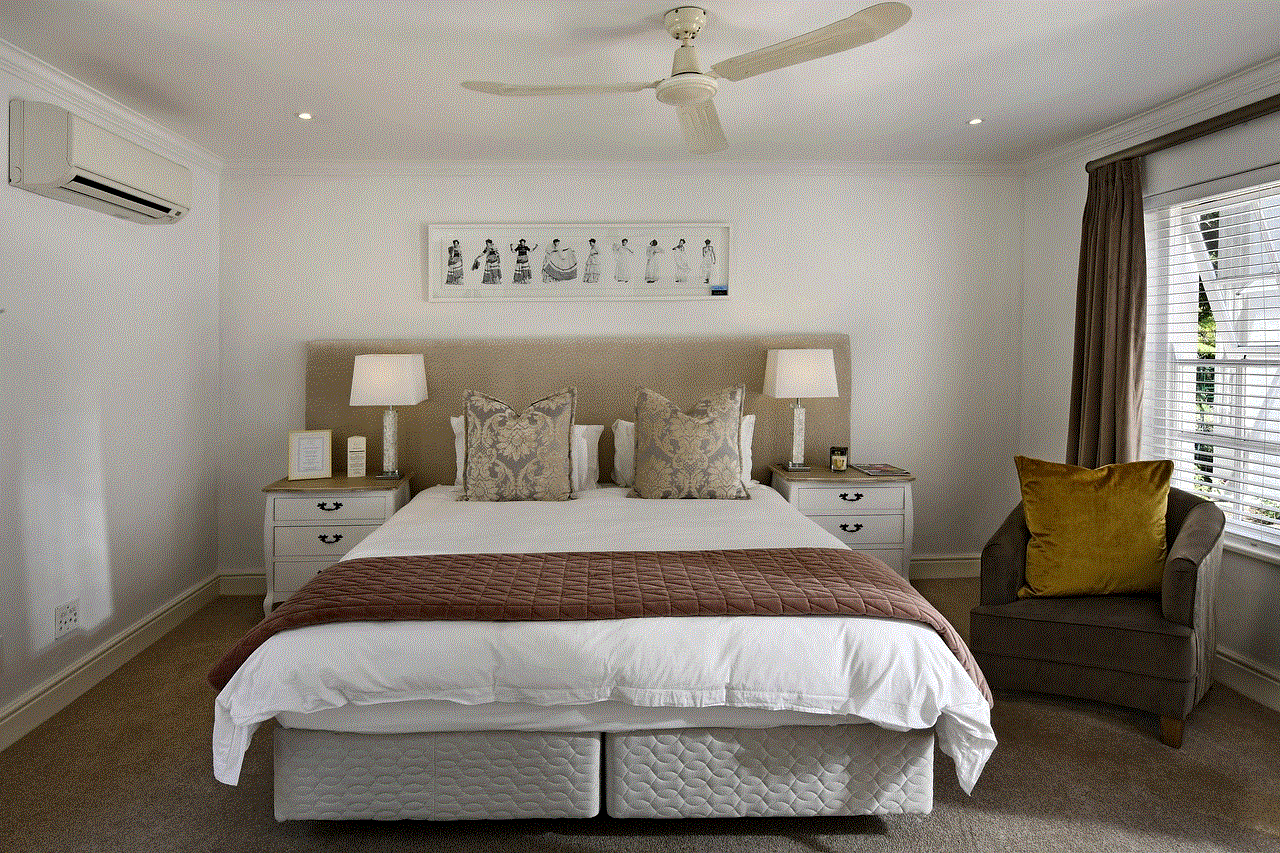
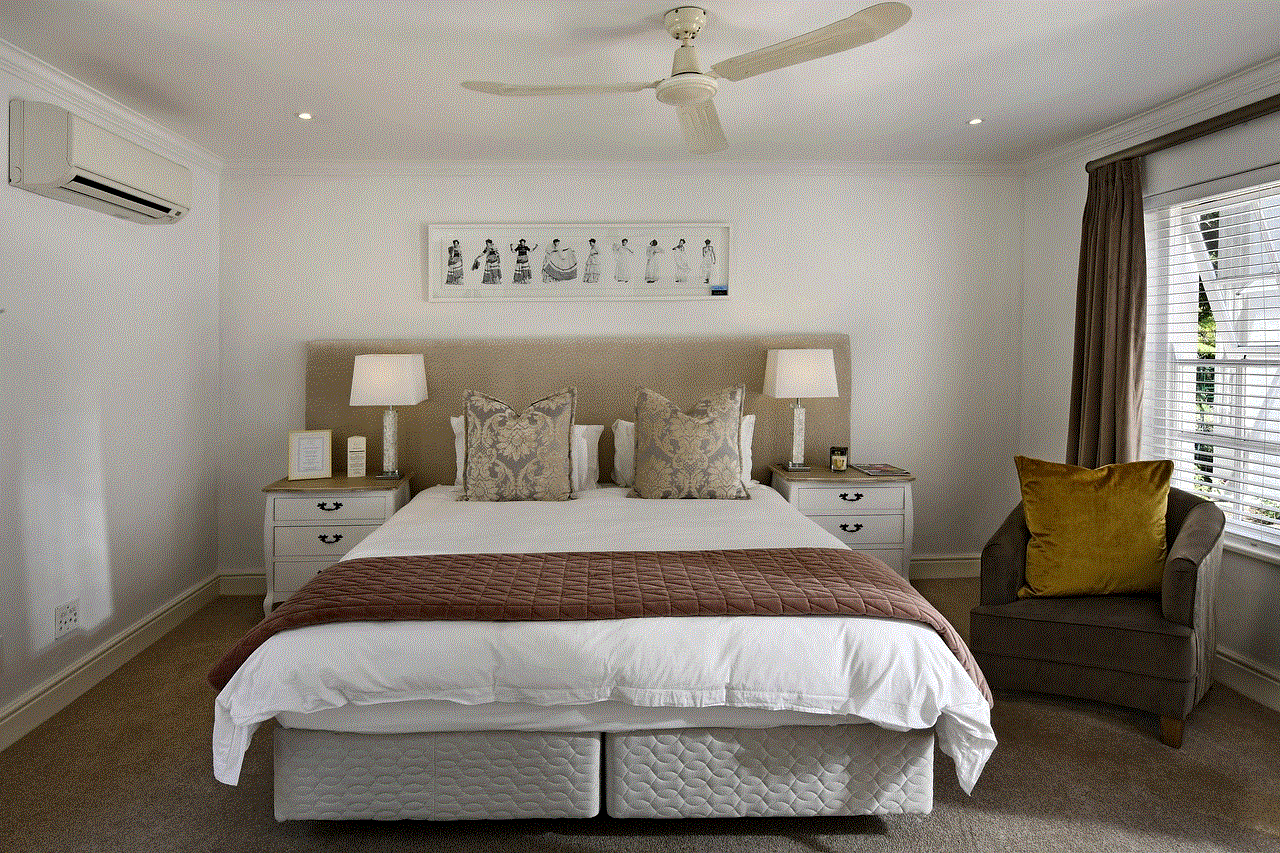
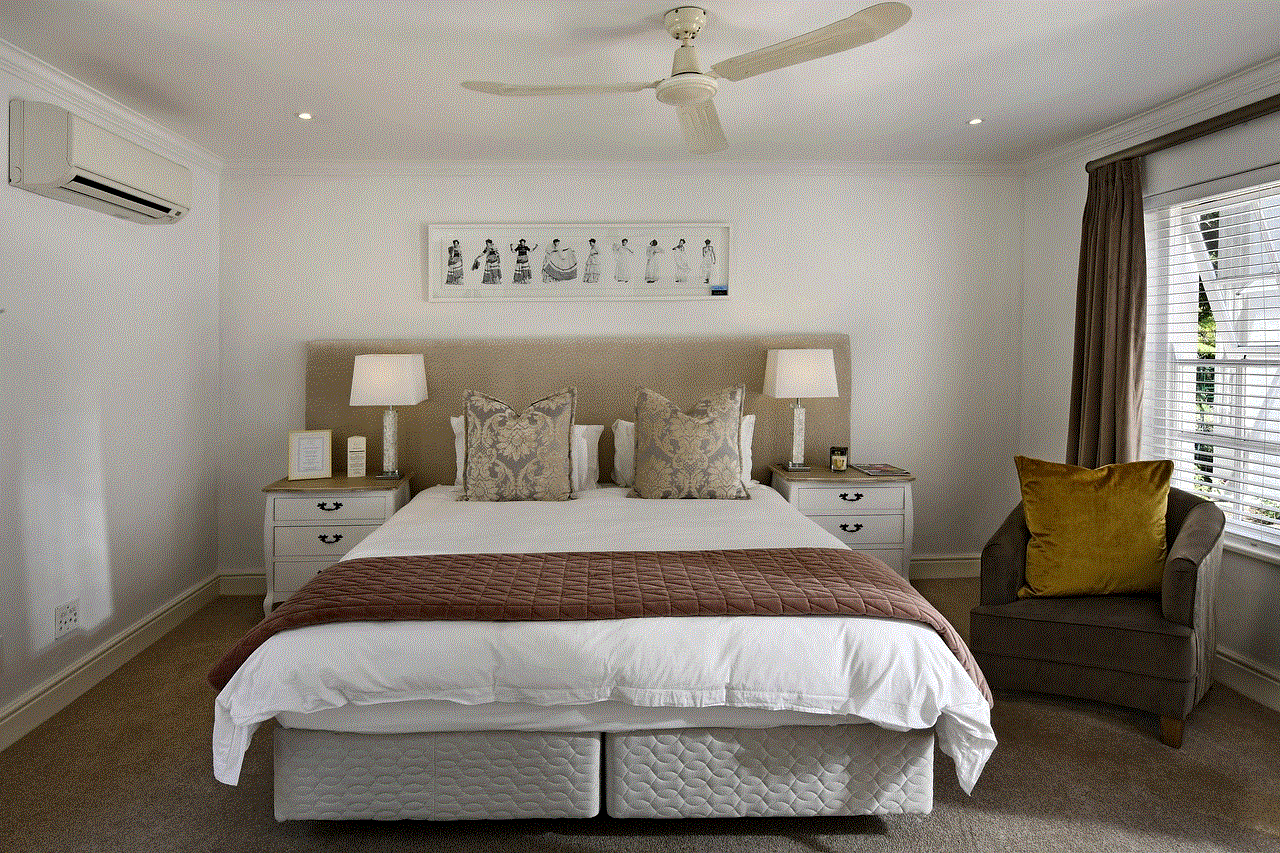
– Open the app and grant the necessary permissions .
– To record a call, open the app and press the record button. The app will dial a recording line, and then you can merge the call with your desired contact.
– After the call, you can access the recordings in the app.
**Pros:** User-friendly, high-quality recordings, and allows sharing via email or social media.
**Cons:** The free version has limitations on recording length and number of calls.
### 3. **Call Recorder – IntCall**
This app is specifically designed for recording phone calls on iPhones. It operates using a calling service, which means you will be charged for the minutes you use to record calls.
– Download Call Recorder – IntCall from the App Store.
– Create an account and purchase credits for calling.
– To record a call, initiate a call through the app to the desired number and tap the “Record” button.
– Access your recordings in the app after the call.
**Pros:** Easy to use, with good recording quality.
**Cons:** Requires a purchase of credits, which may not be cost-effective for infrequent users.
## Using Google Voice
Another effective method to record calls on your iPhone is by using Google Voice. Google Voice provides users with a free phone number and includes a call recording feature, although it’s limited to incoming calls only.
### How to Set Up Google Voice for Call Recording:
1. **Create a Google Voice Account:** If you don’t already have one, visit the Google Voice website and sign up for an account.
2. **Link Your Phone:** Follow the prompts to link your existing phone number to your Google Voice account.
3. **Set Up Call Recording:**
– Go to Google Voice settings.
– Under the “Calls” section, enable the “Call Options” feature to allow recording.
4. **Make a Call:** When you receive a call on your Google Voice number, press “4” on your keypad to start recording. Press “4” again to stop recording.
**Pros:** Free to use, easy setup, and can be accessed from multiple devices.
**Cons:** Only records incoming calls, and you must always inform the caller that you’re recording.
## Using External Devices
If you prefer a more straightforward approach, using external devices to record calls is another viable option. This method is particularly useful if you find apps cumbersome or if you want to ensure higher audio quality.
### 1. **Using a Voice Recorder**
A handheld voice recorder can be an effective way to capture phone conversations. Simply place the recorder near the iPhone’s speaker during the call.
– Ensure the recorder is charged and functioning properly.
– Place it on a flat surface to minimize background noise.
– Start the recording before the call begins.
**Pros:** High-quality audio recordings, no need for internet access, and works with any phone.
**Cons:** Requires manual operation and may not capture the conversation clearly if the speaker is too far away.
### 2. **Using a Second Phone**
If you have an extra smartphone or tablet, you can use it to record calls by placing it on speakerphone mode.
– Put your iPhone on speakerphone during the call.
– Open the voice memo app on your second device and start recording.
**Pros:** Easy to set up, and no additional software is required.
**Cons:** The quality may not be as good as direct app recordings, and it can pick up background noise.
## Best Practices for Recording Calls
While recording calls can be incredibly useful, it’s essential to follow best practices to ensure ethical and legal compliance:
1. **Always Inform the Other Party:** Transparency is vital. Always let the other party know that you are recording the call. Not only is it a legal requirement in many places, but it also helps maintain trust.
2. **Check Local Laws:** Familiarize yourself with the recording laws in your area. If you are unsure, it’s better to err on the side of caution and seek consent.
3. **Store Recordings Securely:** Once you’ve recorded a call, ensure that you store the files securely. Use password protection if possible, and avoid sharing sensitive information unnecessarily.
4. **Be Mindful of Storage Limits:** Audio files can take up significant storage space. Regularly review and delete recordings that are no longer needed.
5. **Consider the Context:** Be aware of the context in which you are recording. Certain situations may require heightened sensitivity, such as personal conversations or sensitive business negotiations.
## Conclusion
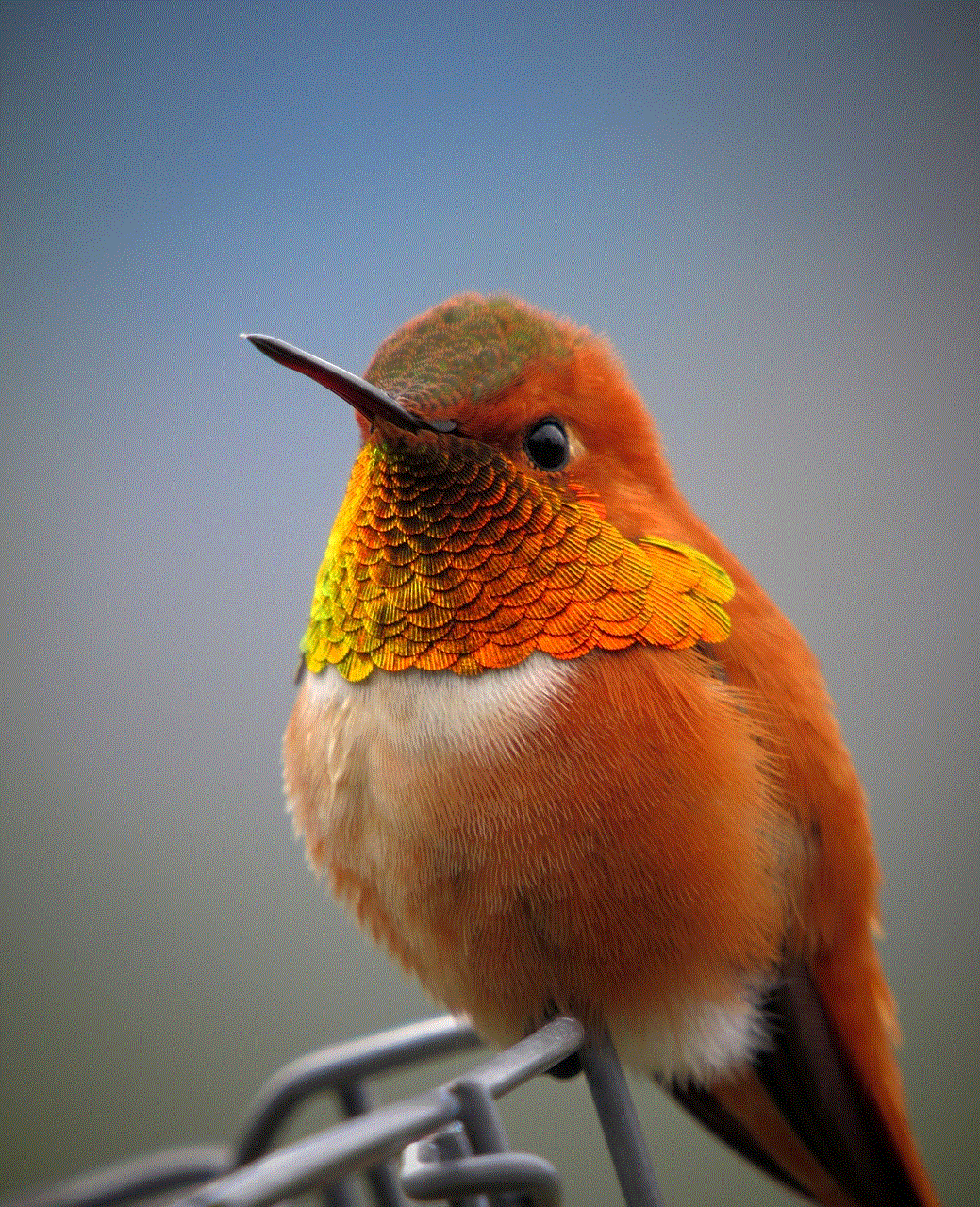
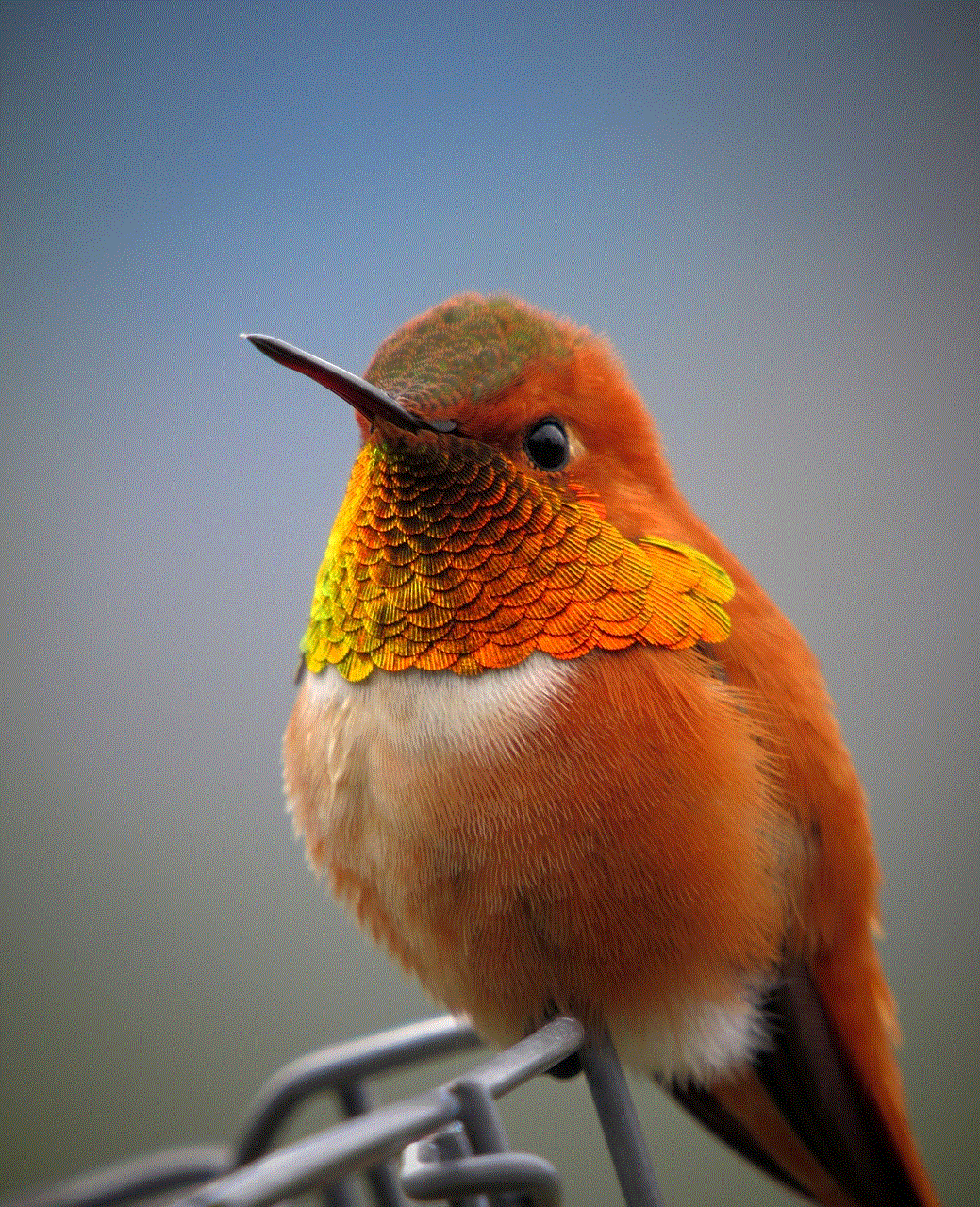
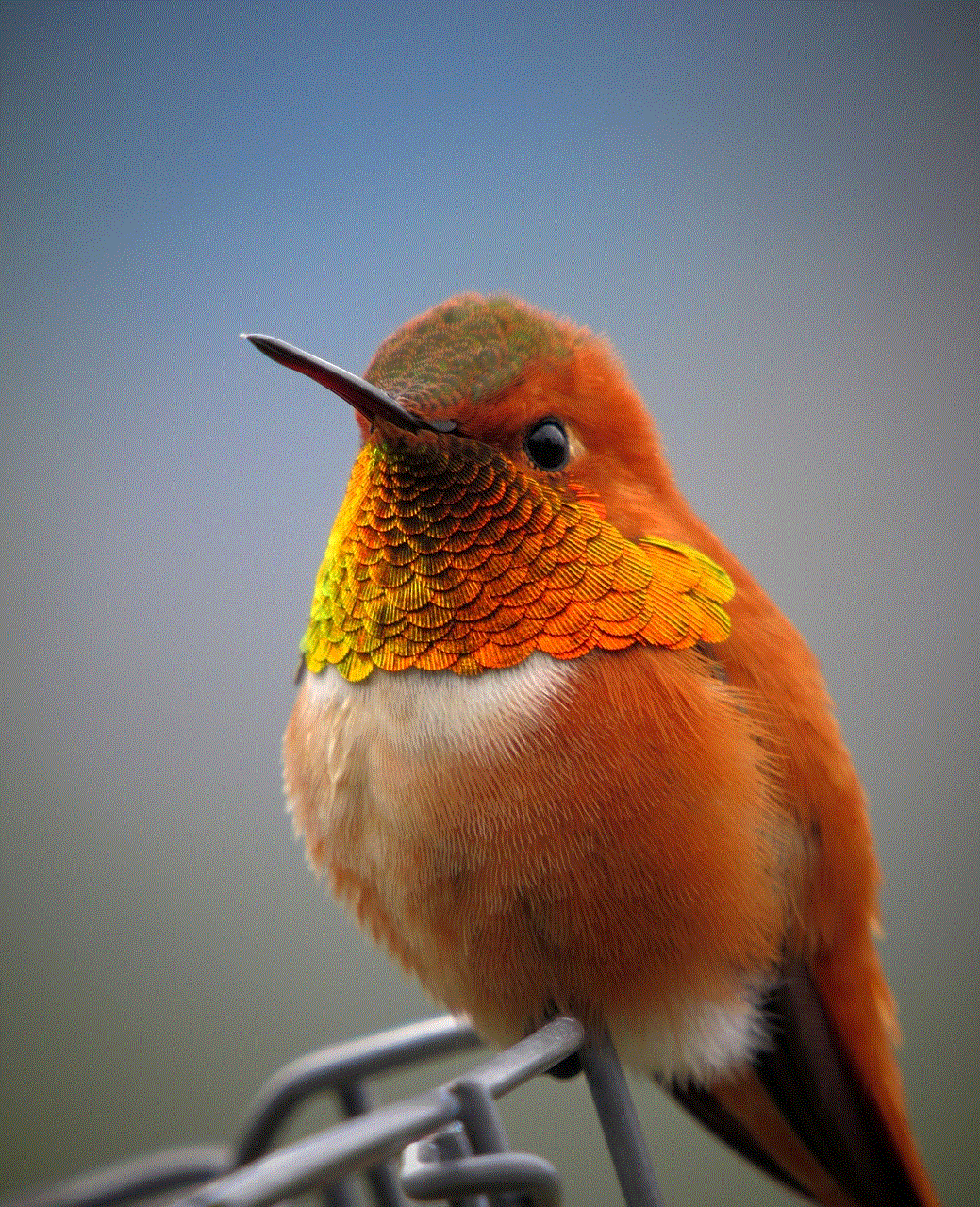
Recording phone calls on your iPhone can be a valuable tool for personal and professional use. Although iOS does not have a built-in feature for this purpose, various third-party apps and methods can facilitate the process. Always remember to comply with local laws and inform the other party before recording. By following the guidelines and best practices outlined in this guide, you can effectively record calls while respecting privacy and legal considerations. Whether you choose an app, Google Voice, or an external device, enjoy the ease of capturing important conversations and making them accessible for future reference.