how to get safe chat off roblox
Roblox is a popular online gaming platform that allows users to create and play games with other players from around the world. It has gained immense popularity among children and teenagers due to its vast library of games and its social features. However, one aspect of the platform that has raised concerns among parents is the “safe chat” feature. In this article, we will discuss what safe chat is, why it exists, and how to turn it off on Roblox .
What is Safe Chat on Roblox?
Safe chat is a feature on Roblox that restricts the type of messages that players can send to each other. It is designed to filter out any inappropriate or offensive language and prevent players from sharing personal information with strangers. When safe chat is enabled, players are limited to using pre-selected words and phrases from a list provided by Roblox. This means that players cannot type their own messages but can only choose from the pre-approved list.
Why does Safe Chat Exist on Roblox?
Roblox is a platform that is primarily aimed at children and teenagers. As such, the developers have a responsibility to create a safe and secure environment for their young users. This includes protecting them from potential online predators and cyberbullying. With millions of players from around the world, it is impossible for Roblox to monitor every conversation that takes place on the platform. Therefore, the safe chat feature acts as a safety net to ensure that inappropriate content is filtered out.
Additionally, Roblox has a strict policy against sharing personal information on the platform. By limiting the type of messages that players can send, the developers are also preventing players from sharing their personal information, such as their full name, address, or phone number, with strangers. This is crucial in keeping young players safe from potential harm.
How to turn off Safe Chat on Roblox?
While the safe chat feature has its benefits, some players may find it restrictive and want to turn it off. Unfortunately, this option is not available for all players. Only players who are 13 years of age or above can turn off safe chat on their account. This is to ensure that young children are not exposed to inappropriate content while using the platform.
If you are 13 years or older and want to turn off safe chat on your Roblox account, follow these steps:
Step 1: Login to your Roblox account and click on the “Settings” gear icon located at the top-right corner of the screen.
Step 2: In the drop-down menu, click on “Account Info.”
Step 3: Scroll down to the “Account Restrictions” section and click on the “Update” button.
Step 4: You will be asked to enter your account password for verification purposes. Once done, click on “Continue.”
Step 5: Under the “Privacy” settings, click on the toggle button next to “Account Restrictions.” This will turn off safe chat on your account.
Step 6: A pop-up window will appear, asking you to confirm the changes. Click on “Update” to save the changes.
Congratulations, you have successfully turned off safe chat on your Roblox account. You can now freely chat with other players using any words or phrases you want. However, it is essential to remember that you still need to follow the community guidelines and avoid using any inappropriate or offensive language.
Why Parents Should Monitor their Child’s Chat on Roblox?
As mentioned earlier, Roblox is a platform that is primarily aimed at children and teenagers. While the developers have taken measures to keep the platform safe, it is still important for parents to monitor their child’s chat activity. This is especially crucial if the child is below 13 years of age and does not have the option to turn off safe chat.
Even with safe chat enabled, there are ways for players to bypass the filter and send inappropriate messages. This can be through using misspelled words or using the chat feature in the games themselves, which are not monitored by Roblox. Therefore, it is essential for parents to have open communication with their children and educate them on safe internet practices.
Furthermore, parents can also use parental control software to monitor their child’s online activities, including their chat on Roblox. This will allow them to track their child’s conversations and ensure that they are not being exposed to any harmful content.
Alternatives to Safe Chat on Roblox
Apart from turning off safe chat, there are other alternatives that players can use to communicate with each other on Roblox. These include:
1. Private Messaging: Players can send private messages to each other, which are not subject to the safe chat filter. However, this feature is only available for players who are friends with each other.
2. In-game Chat: Most games on Roblox have their own chat feature, which is separate from the platform’s safe chat. Players can use this to communicate with other players while playing a specific game.
3. Roblox Forums: The Roblox forums are a great place for players to interact with each other and discuss various topics related to the platform. However, it is still important to follow the community guidelines and avoid any inappropriate content.



Conclusion
Safe chat is an essential feature on Roblox that helps keep young players safe from online predators and cyberbullying. While it may be restrictive for some players, it is a necessary measure to ensure the safety of all users on the platform. However, for players who are 13 years or above, they have the option to turn off safe chat if they wish to do so. Parents should also play an active role in monitoring their child’s chat activity on Roblox and educate them on safe internet practices. With the right precautions in place, Roblox can be a fun and safe platform for players of all ages.
how to see past snaps
Snapchat is one of the most popular social media platforms used by millions of people all over the world. It allows users to send and receive photos, videos, and messages that disappear after a few seconds. This unique feature has made Snapchat a hit among young people who love to share their daily activities with their friends and followers. However, there might be moments when we want to see the snaps that have already disappeared. In this article, we will discuss how to see past snaps on Snapchat and some tips and tricks to make the process easier.
Before we dive into the methods, it is essential to understand how Snapchat works. When a user sends a snap, it is stored on Snapchat’s servers for a limited period, usually 30 days. During this time, the recipient can view the snap as many times as they want before it disappears. Once the time limit is over, the snap is deleted from the servers, and there’s no way to retrieve it. However, there are a few ways to see past snaps on Snapchat, and we will discuss them in detail below.
1. Use Snapchat Memories
The easiest and most convenient way to see past snaps on Snapchat is by using the Memories feature. Snapchat Memories is a built-in feature that allows users to save and store their snaps within the app. To access Memories, open Snapchat, and hold down on the camera button. This will take you to the camera screen, and you will see a small circle at the bottom of the screen. Tap on this circle, and it will take you to your saved snaps.
To view past snaps, go to the “Camera Roll” tab in Memories. Here, you will see all the snaps you have saved in the past. However, remember that this feature will only work if you have saved the snap before it disappeared. If you didn’t save the snap, it will not be available in Memories.
2. Check your phone’s cache
Another way to see past snaps on Snapchat is by checking your phone’s cache. When you receive a snap, Snapchat downloads it to your phone’s cache first before displaying it. This is done to make the app run smoothly and reduce the load on the servers. However, this also means that the snap is still on your phone, even after it has disappeared from the app. To access the cache, follow these steps:
– For iPhone users: Go to Settings > General > iPhone Storage > Snapchat. Here, you will see all the files saved by Snapchat on your phone, including snaps.
– For Android users: Go to Settings > Apps > Snapchat > Storage. Here, you will see all the files saved by Snapchat on your phone.
3. Use a third-party app
If the above methods don’t work, you can use a third-party app to view past snaps on Snapchat. There are several apps available on the app store that claim to retrieve deleted snaps from Snapchat. However, keep in mind that using third-party apps can be risky and may violate Snapchat’s terms and conditions. Also, these apps may not always work, and there’s a chance that they could contain malicious software.
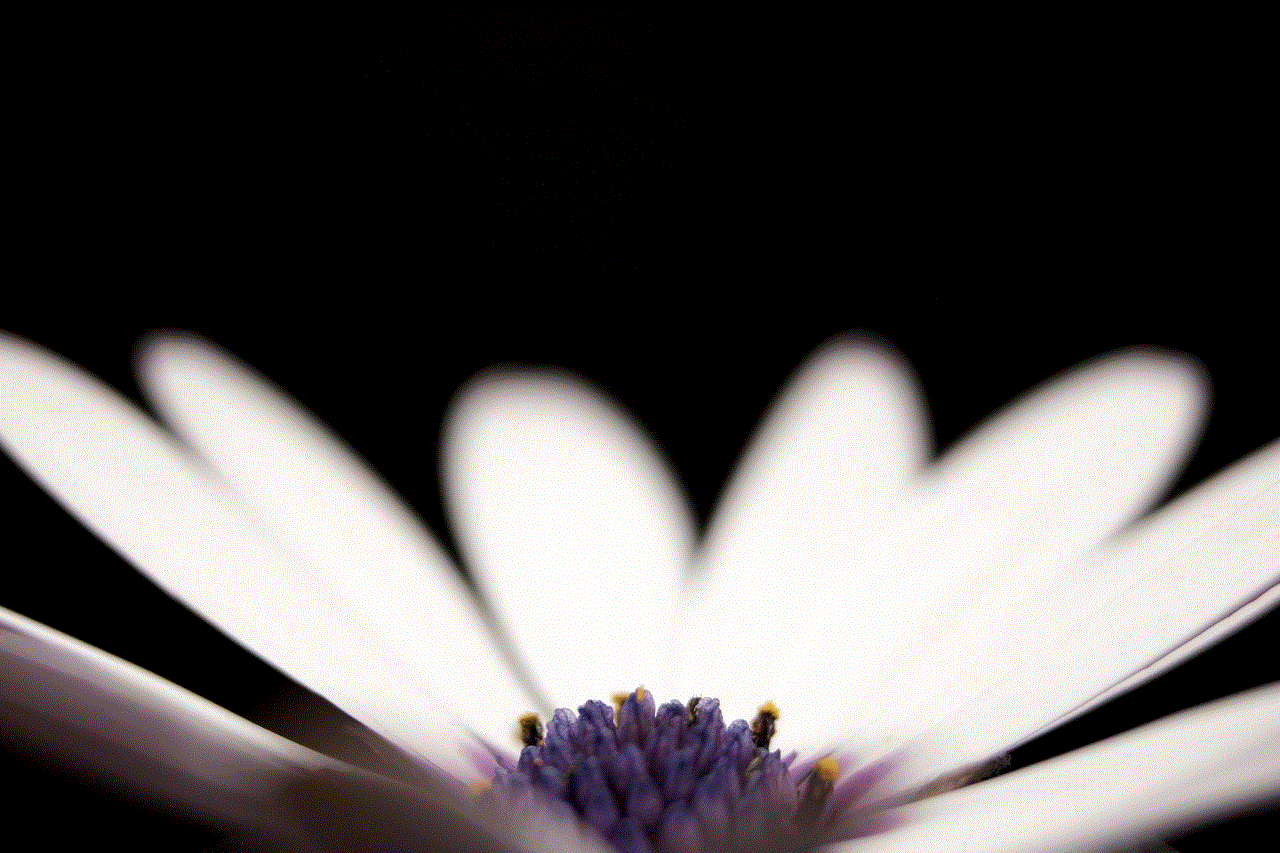
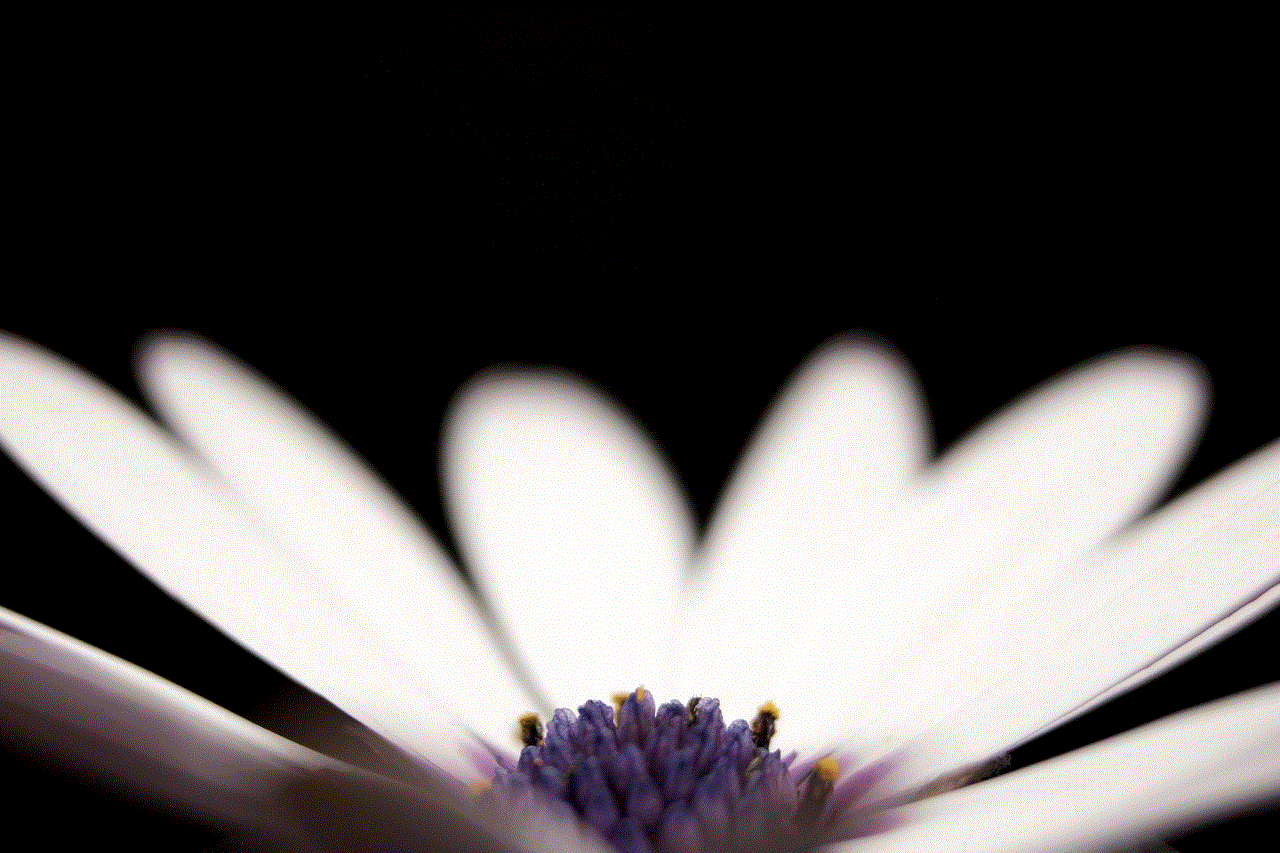
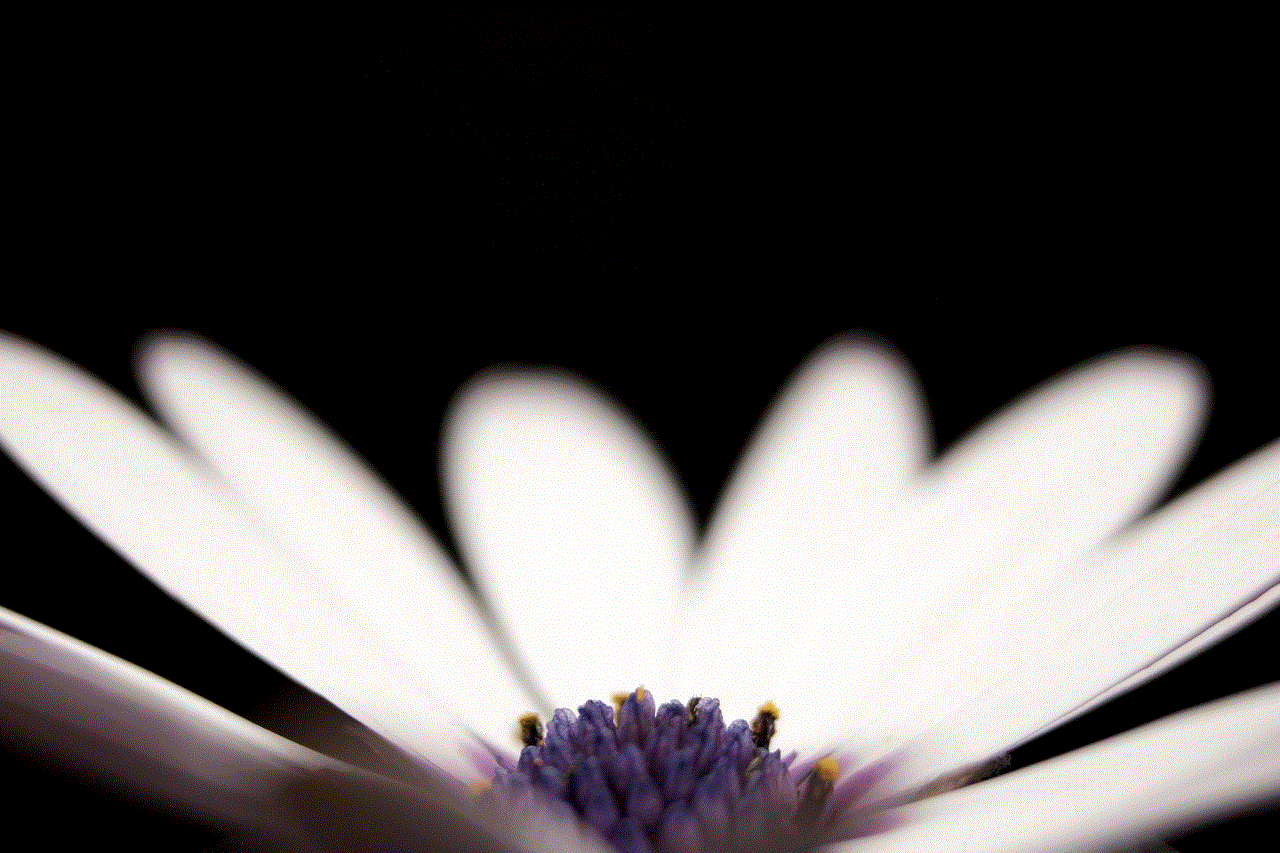
4. Ask the sender
If you want to see a snap that you have received from someone else, you can always ask the sender to resend it to you. This is by far the easiest and safest way to view past snaps on Snapchat. If the sender has saved the snap, they can easily send it to you again, and you can save it in your Memories for future viewing.
5. Take a screenshot
Another way to see past snaps on Snapchat is by taking a screenshot. When you take a screenshot of a snap, the other person will receive a notification that you have taken a screenshot. However, this method only works if the snap is not a video. If it is a video, you can use screen recording on your phone to save it.
6. Use Snapchat’s data backup feature
Snapchat has a feature called “Data Backup” that allows users to save their data, including snaps, to their Google account. To use this feature, go to the Snapchat settings, tap on “My Data,” and then select “Submit Request.” Snapchat will then send a link to your email address where you can download your data. However, keep in mind that this feature is only available for Android users.
7. Use Snapchat’s chat feature
If you have received a snap from someone in a chat, it will still be available in the chat even after it has disappeared from your feed. To access it, open the chat, and tap on the person’s name at the top. This will open the chat screen, and you will see all the snaps that have been sent and received in that chat.
8. Use a screen recording app
If you have an iPhone, you can use the built-in screen recording feature to save past snaps on Snapchat. To do this, go to “Control Center” in your phone’s settings and add the screen recording button to the control center. Then, go to Snapchat, open the snap you want to save, and start the screen recording. Once you have saved the snap, stop the recording, and the video will be saved to your camera roll.
9. Contact Snapchat support
If you have tried all the above methods and still can’t access the past snaps, you can contact Snapchat support for assistance. They may be able to help you retrieve the snaps, but keep in mind that this is not a guaranteed solution.
10. Be mindful of Snapchat’s policy
Lastly, it is essential to be mindful of Snapchat’s policy regarding past snaps. The app’s main feature is that snaps disappear after a few seconds, and it is designed to keep user’s privacy in mind. Therefore, it is essential to respect this policy and not try to retrieve snaps that have already disappeared.



In conclusion, Snapchat’s unique feature of disappearing snaps has made it a popular social media platform among young people. However, there are ways to see past snaps on Snapchat, like using Memories, checking your phone’s cache, using third-party apps (with caution), asking the sender to resend, taking a screenshot, using Snapchat’s data backup feature, using the chat feature, using screen recording, and contacting Snapchat support. However, it is crucial to respect Snapchat’s policy and not try to retrieve snaps that have already disappeared. Share your snaps responsibly and enjoy the temporary nature of Snapchat!