how to find frequent locations on iphone
The iPhone has become an essential part of our daily lives, serving as a communication device, an entertainment center, and a personal assistant. With its advanced technology and features, the iPhone can also track and record our movements, allowing us to easily find our way around unfamiliar places. But did you know that your iPhone can also help you find frequent locations? That’s right, your iPhone can track the places you visit most often and provide you with valuable insights about your daily routine. In this article, we will discuss how to find frequent locations on your iPhone and how this feature can be beneficial in your daily life.
What are Frequent Locations on iPhone?
Frequent Locations is a feature on the iPhone that uses your device’s GPS, Wi-Fi, and cellular data to determine the places you visit most often. It works by recording your movements and keeping track of the time you spend at each location. This data is then stored on your device and can be accessed through the Settings app. You can view your frequent locations as a list or on a map, making it easier to visualize your movements and patterns.
How to Enable Frequent Locations on iPhone?
To use the Frequent Locations feature, you need to make sure that it is enabled on your device. Here’s how you can do it:
1. Open the Settings app on your iPhone.
2. Scroll down and tap on Privacy.
3. Tap on Location Services.
4. Scroll down and tap on System Services.
5. Find and tap on Frequent Locations.
6. Toggle the switch to turn on the feature.
Once you have enabled Frequent Locations, your iPhone will start tracking your movements and storing the data on your device.
How to Find Your Frequent Locations on iPhone?
To access your frequent locations, follow these steps:
1. Open the Settings app on your iPhone.
2. Scroll down and tap on Privacy.
3. Tap on Location Services.
4. Scroll down and tap on System Services.
5. Tap on Frequent Locations.
6. You will be asked to enter your passcode or use Touch ID/Face ID for security purposes.
7. You will then see a list of your frequently visited locations, along with the date and time you were there.
8. You can tap on a specific location to see it on a map.
How to Delete Your Frequent Locations on iPhone?
If you want to clear your frequent locations history, you can do so by following these steps:
1. Open the Settings app on your iPhone.
2. Scroll down and tap on Privacy.
3. Tap on Location Services.
4. Scroll down and tap on System Services.
5. Tap on Frequent Locations.
6. You will be asked to enter your passcode or use Touch ID/Face ID for security purposes.
7. Tap on Clear History at the bottom of the screen.
8. You can also turn off the feature by toggling the switch next to Frequent Locations.
Benefits of Using Frequent Locations on iPhone
Now that we know how to find frequent locations on our iPhones, let’s explore the benefits of using this feature:
1. Helps You Keep Track of Your Daily Routine
Frequent Locations can give you valuable insights into your daily routine. By tracking the places you visit most often, you can understand your habits and patterns better. This can be useful for those who want to make positive changes in their daily routine, such as incorporating more physical activity or spending less time at certain locations.
2. Makes Navigation Easier
One of the significant benefits of frequent locations is that it makes navigation easier. By storing your most visited locations, you can quickly get directions to these places without having to type in the address each time. This can save you time and effort, especially if you are in a rush or unfamiliar with the area.
3. Provides Personalized Recommendations
Your iPhone can use the data from your frequent locations to provide you with personalized recommendations. For example, if you frequently visit a particular coffee shop, your iPhone may suggest other nearby coffee shops that you might like. This can be helpful when you are traveling or exploring new areas.
4. Helps You Remember Places You’ve Been
Have you ever struggled to remember the name or location of a restaurant or store you visited a few weeks ago? With frequent locations, you can easily go back and see the places you have been. This can be useful when recommending places to friends or when you want to revisit a location.
5. Can be Used for Business Purposes
Frequent Locations can also be beneficial for business purposes. For instance, if you are a salesperson, you can use this feature to track the places you have visited to create a log of your business activities. This can be helpful for recording your mileage and expenses, as well as for keeping track of potential customers or clients.
6. Can be Used for Safety Purposes
In case of an emergency, frequent locations can be helpful in providing information about your whereabouts. If you have enabled the feature, your iPhone will have a record of your recent locations, making it easier for authorities to locate you if needed.
7. Can Help You Save Battery Life
Another interesting benefit of frequent locations is that it can help you save battery life. Your iPhone uses a significant amount of battery power to determine your location. With frequent locations enabled, your device will already have the data it needs, reducing the need for constant location tracking and saving battery life.
8. Can be Used for Personal Development
Frequent Locations can also be used for personal development. By analyzing your movement patterns, you can identify areas of improvement or areas where you may want to spend more time. For example, if your iPhone shows that you are spending too much time at work, you may want to consider balancing your work-life better.
9. Helps You Keep Track of Loved Ones
If you have shared your location with family members or friends, frequent locations can also help you keep track of their movements. This can be helpful for parents who want to keep an eye on their children’s whereabouts or for friends who want to meet up at a specific location.
10. Can be Used for Travel Planning
Lastly, frequent locations can be beneficial for travel planning. By looking at your most visited locations, you can get an idea of the places you have been to and the places you may want to visit in the future. This can also help you plan your itinerary and budget accordingly.
Conclusion
Frequent Locations is a useful feature on the iPhone that can provide you with valuable insights into your daily routine. By tracking your movements and storing the data, your iPhone can help you navigate, remember places you have been, and provide personalized recommendations. It can also be helpful for business purposes, safety purposes, and personal development. If you haven’t already, we highly recommend enabling this feature on your iPhone and exploring its benefits for yourself.
how to record calls on whatsapp
WhatsApp is a popular messaging app that allows users to send text messages, make voice and video calls, and share multimedia files with friends and family around the world. While WhatsApp does not have a built-in feature to record calls, there are a few workarounds that you can use to capture important conversations. In this article, we will explore different methods to record calls on WhatsApp to help you stay informed and organized.
Before we delve into the methods of recording WhatsApp calls, it is important to note that recording calls without the consent of all parties involved may be illegal in some jurisdictions. Therefore, it is crucial to familiarize yourself with the laws and regulations governing call recording in your country or region. Always seek permission from the other party before recording any conversation to avoid any legal consequences.
Method 1: Use a Screen Recorder
One of the simplest ways to record WhatsApp calls is by using a screen recording app or software. There are numerous screen recording apps available for both Android and iOS devices that allow you to capture everything happening on your screen, including WhatsApp calls.
To record a WhatsApp call using a screen recorder, follow these steps:
Step 1: Download and install a screen recording app from your app store. Some popular options for Android include AZ Screen Recorder, DU Recorder, and Mobizen Screen Recorder. For iOS devices, you can use built-in screen recording features.
Step 2: Open the screen recording app and adjust the settings according to your preferences. You can choose to record audio from the microphone, system sound, or both.
Step 3: Open WhatsApp and make a call to the person you want to record. Once the call is connected, start the screen recording app.
Step 4: During the call, the screen recording app will capture everything happening on your screen, including the audio. You can pause or stop the recording at any time.
Step 5: After the call ends, stop the screen recording and save the file to your device. You can now access the recorded WhatsApp call from your device’s gallery or file manager.
Method 2: Use a Third-Party Call Recording App
If you find using a screen recorder cumbersome or if your device does not support screen recording, you can opt for a third-party call recording app. These apps are specifically designed to record voice calls on your smartphone, including WhatsApp calls.
To record WhatsApp calls using a third-party call recording app, follow these steps:
Step 1: Go to your app store and search for a call recording app that is compatible with your device. Some popular options for Android include Call Recorder – Cube ACR, Automatic Call Recorder, and Call Recorder for WhatsApp. For iOS devices, you can try apps like Call Recorder Lite and Rev Call Recorder.
Step 2: Download and install the call recording app on your device.
Step 3: Open the app and follow the on-screen instructions to set it up. Grant the necessary permissions, such as access to your microphone, contacts, and storage.
Step 4: Once the app is set up, open WhatsApp and make a call to the person you want to record. The call recording app will automatically start recording the call.



Step 5: After the call ends, the recording will be saved in the call recording app’s interface. You can listen to the recorded call, rename it, or share it with others.
Method 3: Use a Second Device
Another way to record WhatsApp calls is by using a second device, such as a tablet or another smartphone. This method requires you to make the call on one device and record it using the other. Here’s how you can do it:
Step 1: Ensure that you have two separate devices—one for making the call and another for recording it.
Step 2: On the recording device, download and install a call recording app from your app store. Make sure the app is compatible with your device.
Step 3: Open the call recording app and adjust the settings according to your preferences.
Step 4: On the device you want to make the call, open WhatsApp and initiate a call with the person you want to record.
Step 5: While the call is in progress, use the recording device to record the audio. You can use the device’s built-in voice recording app or a third-party voice recording app.
Step 6: After the call ends, stop the recording on the recording device and save the file.
Method 4: Use a VoIP Service
If you prefer not to use any third-party apps or screen recording software, you can use a Voice over Internet Protocol (VoIP) service to record WhatsApp calls. VoIP services allow you to make calls using the internet, and some of them offer call recording features. One popular VoIP service that supports call recording is Skype.
To record WhatsApp calls using a VoIP service, follow these steps:
Step 1: Download and install a VoIP service that supports call recording. Skype is a popular choice for both Android and iOS devices.
Step 2: Open the VoIP app and sign in or create a new account if you don’t have one already.
Step 3: Set up your account and grant the necessary permissions, such as access to your microphone and contacts.
Step 4: Open WhatsApp and make a call to the person you want to record.
Step 5: Once the call is connected, switch to the VoIP app and start a new call with the same person.
Step 6: During the call, the VoIP app will record the conversation automatically. You can pause or stop the recording at any time.
Step 7: After the call ends, save the recorded call to your device or upload it to the cloud for future reference.
Method 5: Use WhatsApp Call Recording Services
If you are looking for a hassle-free way to record WhatsApp calls, you can consider using third-party services that specialize in WhatsApp call recording. These services typically require you to subscribe or pay a fee for their recording features.
To record WhatsApp calls using a WhatsApp call recording service, follow these steps:
Step 1: Research and select a reputable WhatsApp call recording service that suits your needs. Some popular options include Call Recorder, CallApp, and Call Recorder Lite.
Step 2: Visit the service’s website and sign up for an account. You may need to provide your email address and create a password.
Step 3: Follow the on-screen instructions to set up the service. Grant the necessary permissions, such as access to your WhatsApp contacts.
Step 4: Once the service is set up, initiate a call on WhatsApp with the person you want to record.
Step 5: The WhatsApp call recording service will automatically start recording the call.
Step 6: After the call ends, you can access the recorded call through the service’s interface. Some services may also provide additional features, such as call transcription and call analytics.
Remember to always check the legality of call recording in your jurisdiction and seek permission from all parties involved before using any of these methods. Recording calls without consent may violate privacy laws and can lead to legal consequences.
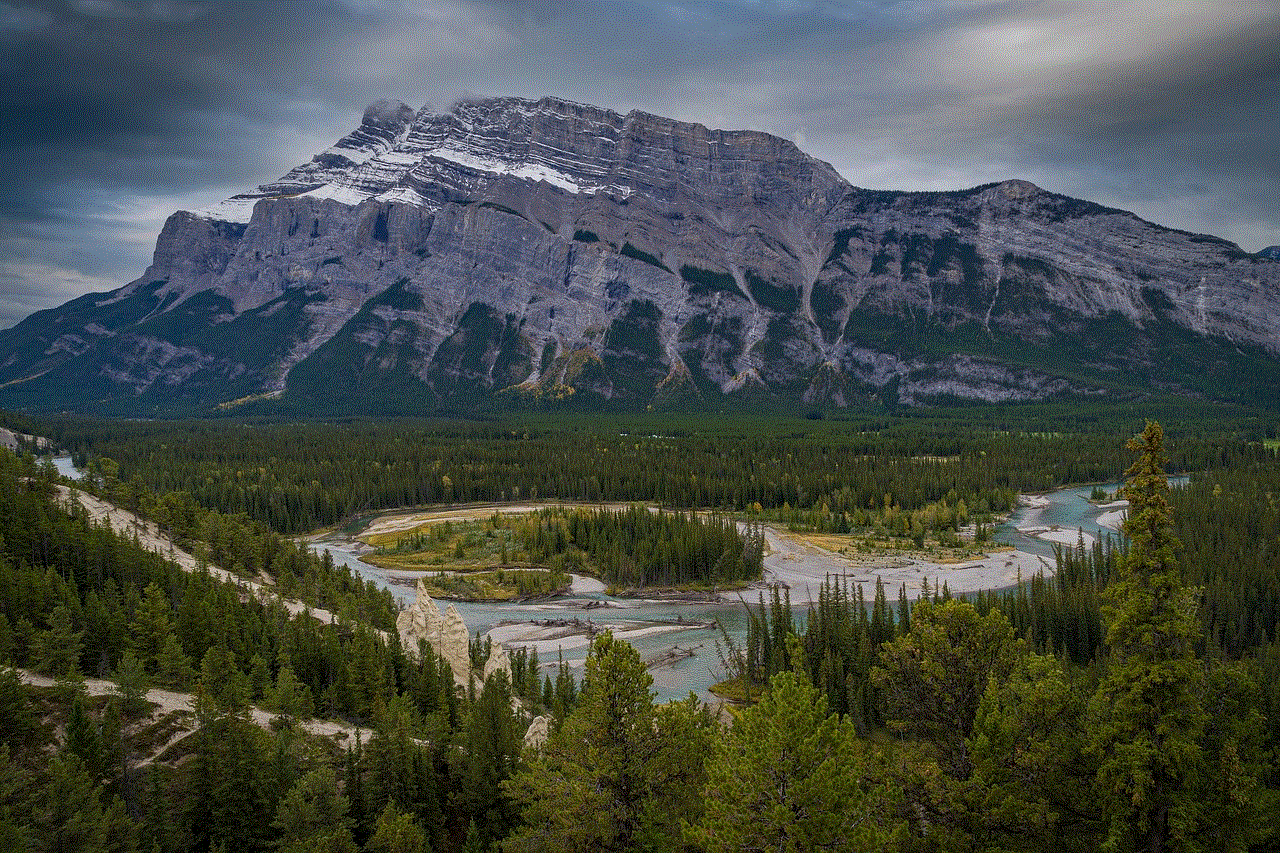
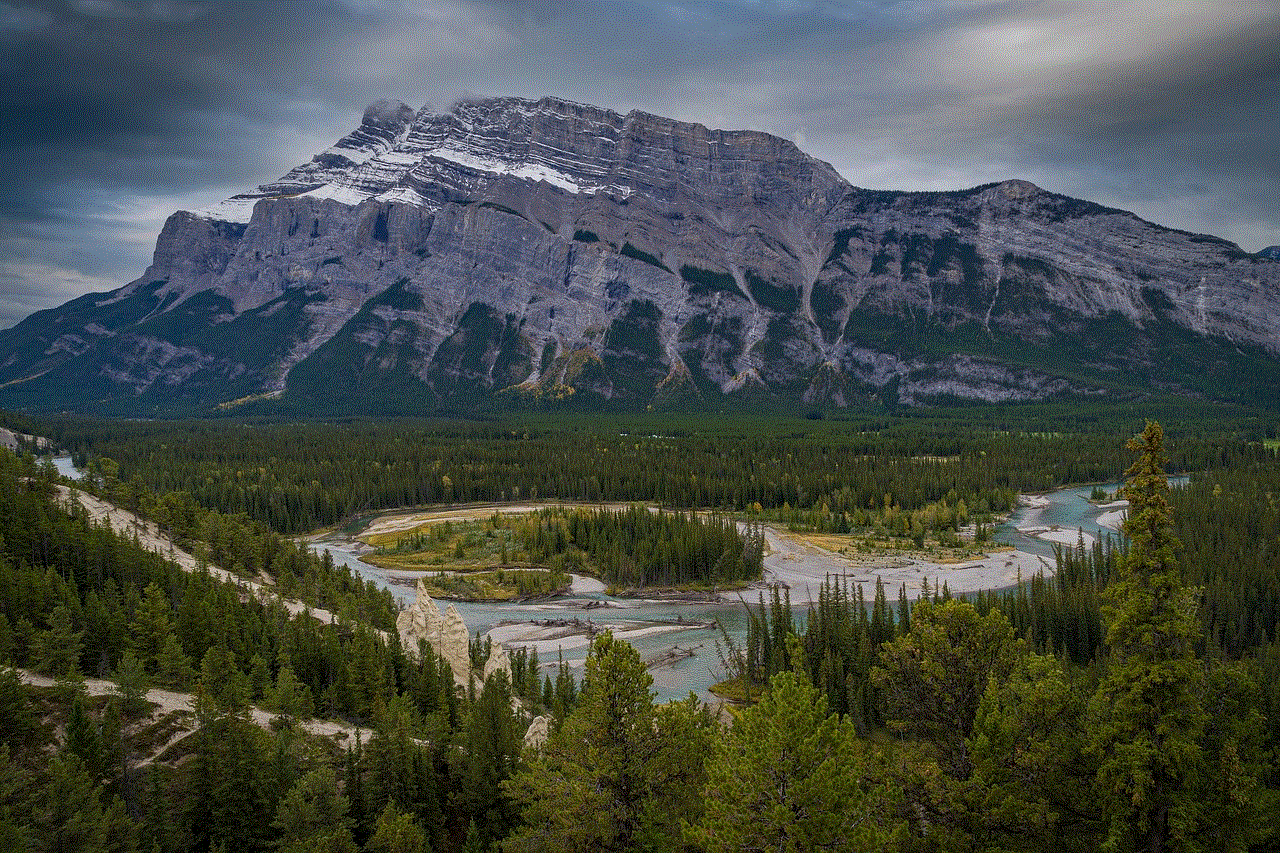
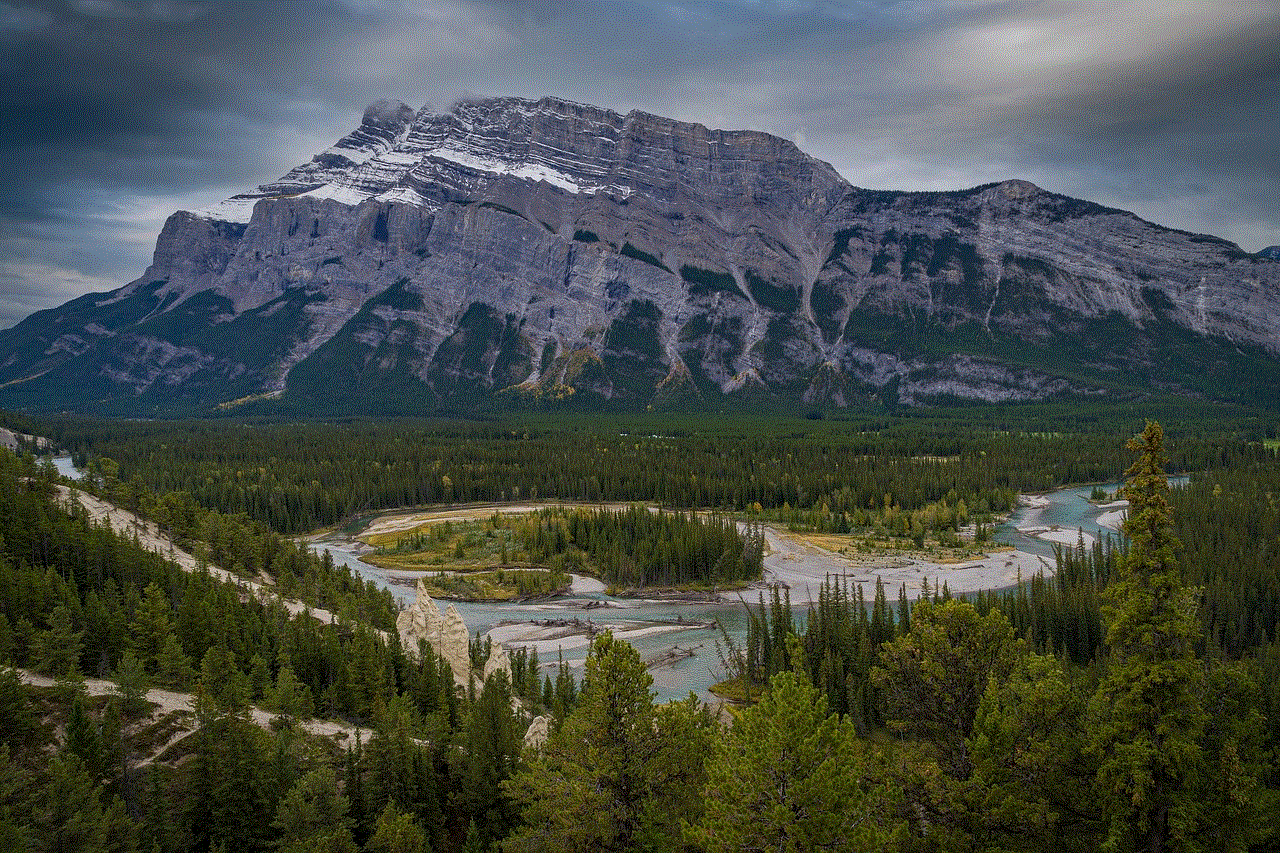
In conclusion, while WhatsApp does not offer a built-in feature to record calls, there are several workarounds that you can use to capture important conversations. Whether you choose to use a screen recorder, third-party call recording app, second device, VoIP service, or WhatsApp call recording service, always prioritize legal and ethical practices when recording calls.