how to delete internet history on iphone
In today’s digital age, it is no secret that our online activities are constantly being tracked and recorded. From the websites we visit to the searches we make, every move we make on the internet is being stored in our browsing history. While this may seem harmless, it can also be a cause for concern for many individuals, especially when it comes to privacy. This is why it is important to know how to delete internet history on iPhone, in order to protect our personal information and maintain a sense of online security.
In this article, we will discuss the various methods of deleting internet history on iPhone, the reasons why it is important to do so, and some tips on how to maintain a clean browsing history. We will also touch upon the potential risks of not deleting your internet history and how it can affect your online privacy.
Why is it important to delete internet history on iPhone?
There are several reasons why it is important to delete internet history on iPhone. One of the main reasons is to protect your privacy. Your browsing history contains a log of all the websites you have visited, including login information and other sensitive data. If this information falls into the wrong hands, it can be used for malicious purposes such as identity theft or fraud.
Moreover, deleting your internet history can also prevent others from seeing what you have been searching for. This can be particularly important if you share your iPhone with family members or friends. You may not want them to stumble upon your browsing history and see your personal interests or activities.
Another reason to delete internet history on iPhone is to free up storage space. As you browse the internet, your iPhone stores temporary files and cookies, which can take up a significant amount of storage over time. By regularly deleting your internet history, you can free up space and improve the performance of your device.
Methods to delete internet history on iPhone
Now that we have established the importance of deleting internet history on iPhone, let us explore the different methods to do so.
1. Clearing browsing history in Safari
Safari is the default web browser on iPhone, and it is likely that most of your internet activity is done through this app. To delete your browsing history in Safari, follow these steps:
Step 1: Open the Safari app on your iPhone.
Step 2: Tap on the bookmarks icon at the bottom of the screen.
Step 3: Tap on the clock icon, which will take you to your browsing history.
Step 4: Tap on “Clear” at the bottom of the screen.
Step 5: Choose the time range for which you want to delete your history. You can choose from “the last hour,” “today,” “today and yesterday,” or “all history.”
Step 6: Confirm by tapping on “Clear History and Data.”
2. Using the Settings app
Another way to delete internet history on iPhone is through the Settings app. This method is useful if you use a third-party browser like Google Chrome or Firefox . Here’s how you can delete your browsing history through the Settings app:
Step 1: Open the Settings app on your iPhone.
Step 2: Scroll down and tap on “Safari” or the name of the third-party browser you use.
Step 3: Scroll down and tap on “Clear History and Website Data.”
Step 4: Confirm by tapping on “Clear History and Data” again.
3. Using a third-party app
There are also third-party apps available on the App Store that can help you manage and delete your browsing history on iPhone. These apps offer additional features such as the ability to delete specific websites or cookies, and they also provide a more user-friendly interface. Some popular options include History Eraser, Clean History, and PrivacyPal.
Tips to maintain a clean browsing history
Apart from regularly deleting your internet history, there are a few tips you can follow to maintain a clean browsing history on your iPhone.
1. Use private browsing mode
Most web browsers have a private browsing mode, which allows you to browse the internet without saving any data or history. This mode is particularly useful if you are using a shared device or if you do not want your browsing activity to be tracked. In Safari, this mode is called “Private Browsing,” while in Google Chrome, it is called “Incognito Mode.”
2. Disable cookies
Cookies are small files that websites store on your device to remember your preferences and login information. While cookies can be useful, they can also track your browsing behavior. You can disable cookies in the Settings app under the Safari or your preferred browser’s settings.
3. Use a VPN
A Virtual Private Network (VPN) encrypts your internet connection and provides an extra layer of security. It also helps to hide your IP address, making it difficult for websites to track your browsing activity. There are many VPN apps available on the App Store, such as NordVPN, ExpressVPN, and Surfshark.
The potential risks of not deleting internet history
As mentioned earlier, not deleting your internet history can pose several risks to your online privacy. One of the main risks is that your sensitive information can be accessed by others. This includes your login information, credit card details, and other personal data. Moreover, your browsing history can also reveal your location, which can be a security threat if someone is trying to track you.
Another potential risk is targeted advertising. Websites and advertisers use your browsing history to show you personalized ads. While this can be convenient, it also means that your online behavior is being tracked and your data is being shared with third parties.
Conclusion
In conclusion, it is crucial to regularly delete internet history on iPhone to protect your privacy, free up storage space, and maintain a clean browsing history. You can use the methods mentioned in this article to clear your browsing history in Safari or through the Settings app. Additionally, you can also use third-party apps or follow some tips to maintain a clean browsing history. Lastly, not deleting your internet history can pose several risks, including the exposure of sensitive information and targeted advertising. Therefore, it is important to make it a regular habit to delete your internet history on iPhone.
pixel 6a root
In recent years, the smartphone market has become increasingly saturated with a wide range of options, making it difficult for consumers to choose the perfect device. However, Google’s Pixel series has managed to stand out among the rest with its unique features and user-friendly interface. With the introduction of the Pixel 6a, Google is set to once again capture the attention of tech enthusiasts and smartphone users alike.
The Pixel 6a is the latest addition to Google’s Pixel series, which is known for its stock Android experience and top-of-the-line camera capabilities. This device is set to be the successor of the Pixel 5a, which was released in 2020. The Pixel 6a is expected to be a budget-friendly smartphone, offering all the essential features of a high-end device at an affordable price point.
One of the most anticipated features of the Pixel 6a is its rootability. For those unfamiliar with the term, rooting is a process that grants users access to the root directory of their device, allowing them to make changes and modifications to the operating system. This gives users more control over their device and the ability to customize it to their liking. With the Pixel 6a, users will have the option to root their device, which is a significant advantage for those who like to tinker and personalize their smartphones.
Rooting a device can also improve the overall performance and speed of the device. By removing unnecessary bloatware and optimizing the system, users can experience faster and smoother operation. This is particularly useful for budget-friendly devices like the Pixel 6a, as it can help enhance the user experience and make the device feel much more premium.
Another benefit of rooting the Pixel 6a is the ability to uninstall or disable pre-installed apps. Most smartphones come with a range of apps that cannot be uninstalled, taking up valuable storage space and slowing down the device. With root access, users can easily remove these unwanted apps, freeing up space and improving the device’s performance.



Moreover, rooting the Pixel 6a can also open up a whole new world of customization options. Users can install custom ROMs, which are modified versions of the operating system, providing a unique and personalized experience. These custom ROMs also offer additional features and performance enhancements, making them a popular choice among tech enthusiasts.
However, there are some risks involved in rooting a device, and it is essential to weigh them before proceeding. Rooting can void the device’s warranty, and if not done correctly, it can also lead to the device becoming bricked, rendering it unusable. Additionally, rooting can also make the device more vulnerable to security threats, as the system’s security features are disabled.
In terms of hardware, the Pixel 6a is rumored to come with a 6.2-inch OLED display with a 1080 x 2340 resolution. The device is also expected to have a 90Hz refresh rate, providing a smooth and fluid scrolling experience. The Pixel 6a is also likely to be powered by a Qualcomm Snapdragon processor, ensuring fast and reliable performance. It is also expected to come with 6GB of RAM and 128GB of internal storage, which is expandable via a microSD card.
One of the most significant improvements in the Pixel 6a is its camera. The device is rumored to have a dual-camera setup, with a 12.2MP primary sensor and a 16MP ultra-wide lens. This is a significant upgrade from the single-camera setup on its predecessor, the Pixel 5a. The Pixel 6a is also expected to come with a 3.5mm headphone jack, which is becoming a rarity in modern smartphones.
The Pixel 6a is also expected to come with a larger battery, which is a welcome change from its predecessor. The device is rumored to have a 4,800mAh battery, which is a significant improvement from the 3,650mAh battery on the Pixel 5a. This should provide users with enough power to last a full day of heavy usage.
Another exciting feature of the Pixel 6a is its software. As with all Pixel devices, the 6a will come with stock Android, which offers a clean and bloatware-free experience. The device is expected to come with the latest version of Android, Android 12, which offers a range of new features and improvements. With stock Android, users can expect a smooth and user-friendly interface, making it an ideal choice for those who prefer a more minimalist approach.
In conclusion, the Pixel 6a is shaping up to be an impressive budget-friendly smartphone, offering a range of features and improvements from its predecessor. Its rootability is a significant advantage for users who like to customize and personalize their devices. However, it is essential to consider the risks involved before proceeding with rooting. With its improved hardware and software, the Pixel 6a is set to be a popular choice among consumers looking for a budget-friendly smartphone with high-end features.
how to delete snapchat account android
Deleting an app or account on your Android device may seem like a simple task, but when it comes to Snapchat , things can get a bit tricky. As one of the most popular social media platforms, Snapchat has taken the world by storm with its unique features and disappearing messages. However, if you have decided that it’s time to move on from Snapchat and delete your account, you might be wondering how to do it on your Android device. In this article, we will guide you through the steps of deleting a Snapchat account on your Android device.
Before we dive into the steps of deleting a Snapchat account on Android , it’s important to understand the consequences of this action. Deleting your account means that all your data, including your snaps, stories, and friends, will be permanently removed from the platform. This also means that you will no longer be able to access the app or use your username to create a new account. So, make sure that you are absolutely certain about deleting your account before proceeding with the steps.
Now, let’s get started with the steps for deleting your Snapchat account on Android.
Step 1: Open the Snapchat App on your Android device
The first step is to open the Snapchat app on your Android device. You can find the app on your home screen or in the app drawer. Once you open the app, you will be taken to the camera screen, which is the main screen of the app.
Step 2: Tap on your profile icon
Next, tap on your profile icon located in the top left corner of the screen. This will take you to your profile page where you can see your username, score, and other details.
Step 3: Tap on the gear icon to access settings
On your profile page, you will see a gear icon in the top right corner. Tap on it to access the settings menu.
Step 4: Scroll down and tap on “Support”
In the settings menu, scroll down until you see the “Support” option. Tap on it to access the support page.
Step 5: Tap on “I Need Help”
On the support page, tap on the “I Need Help” button at the bottom of the screen.
Step 6: Tap on “My Account & Security”
Next, tap on “My Account & Security” from the list of options.



Step 7: Tap on “Account Information”
Under the “My Account & Security” section, tap on “Account Information”.
Step 8: Tap on “Delete My Account”
On the account information page, you will see an option that says “Delete My Account”. Tap on it to proceed with the deletion process.
Step 9: Enter your login credentials
In order to delete your account, you will need to enter your login credentials including your username and password.
Step 10: Tap on “Continue”
After entering your login credentials, tap on “Continue” to proceed.
Step 11: Confirm your decision
Snapchat will now show you a message that says “Once you delete your account, there is no turning back”. This is your last chance to change your mind. If you are sure about deleting your account, tap on “Delete My Account”.
Step 12: Enter your password again
Snapchat will ask you to enter your password once again to confirm your decision. Enter your password and tap on “Continue”.
Step 13: Your account will be deactivated for 30 days
After you confirm your decision, your account will be deactivated for 30 days. This means that your account will not be visible to other users, and you will not be able to log in during this period.
Step 14: Reactivate your account (optional)
If you change your mind within the 30-day period, you can log back in to reactivate your account. However, after 30 days, your account will be permanently deleted and cannot be recovered.
Step 15: Uninstall the Snapchat app
Once your account is deactivated, you can uninstall the Snapchat app from your Android device.
Congratulations, you have successfully deleted your Snapchat account on your Android device. As mentioned earlier, your account will be deactivated for 30 days, during which you can change your mind and reactivate your account. However, after 30 days, your account will be permanently deleted and cannot be recovered.
Alternatives to deleting your Snapchat account
If you are not sure about deleting your account, there are a few alternatives that you can consider. One option is to simply log out of your account and take a break from the app. This way, your account will remain active, and you can log back in whenever you want to use the app again.
Another option is to delete the app from your Android device and take a break from using Snapchat altogether. This will not delete your account, but it will prevent you from using the app on your device.
You can also choose to block or remove specific friends from your Snapchat account if you no longer want to interact with them on the platform.
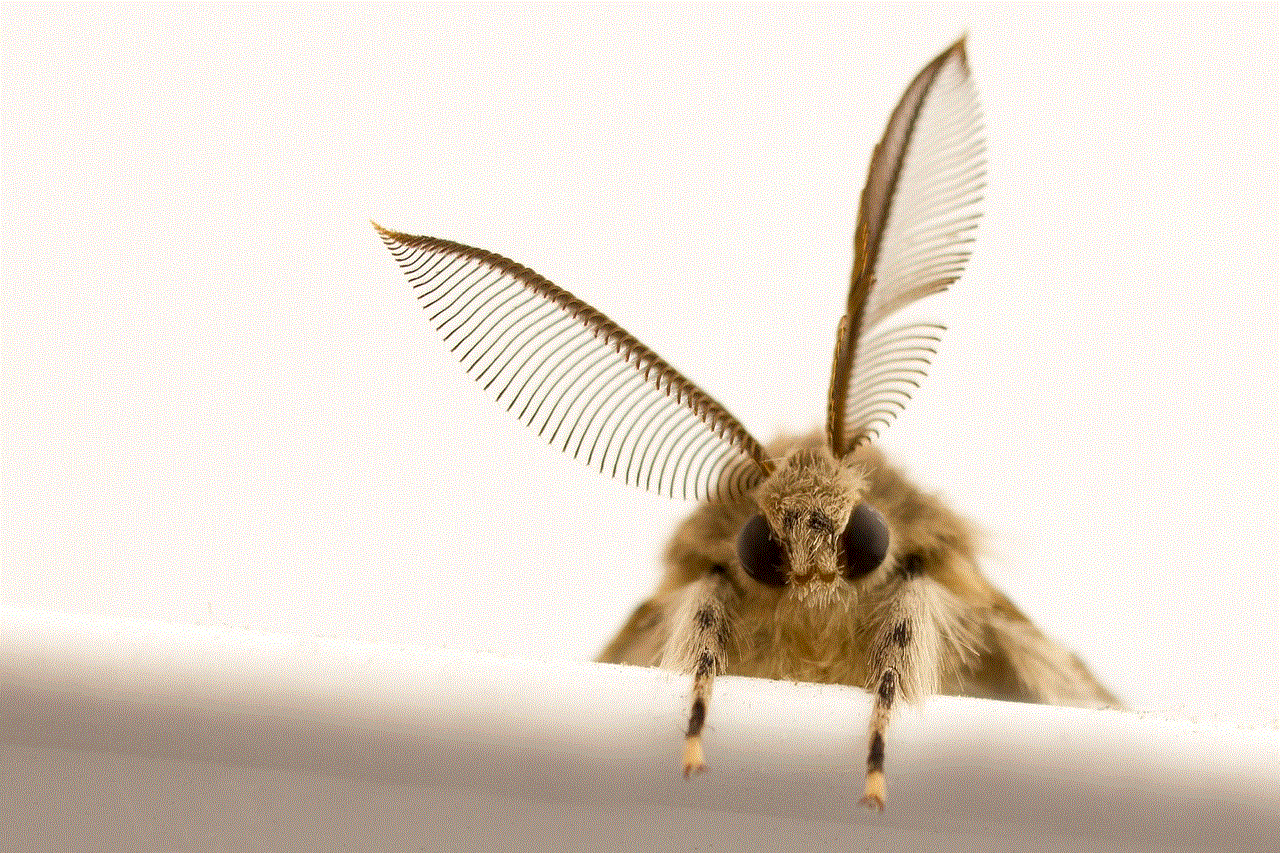
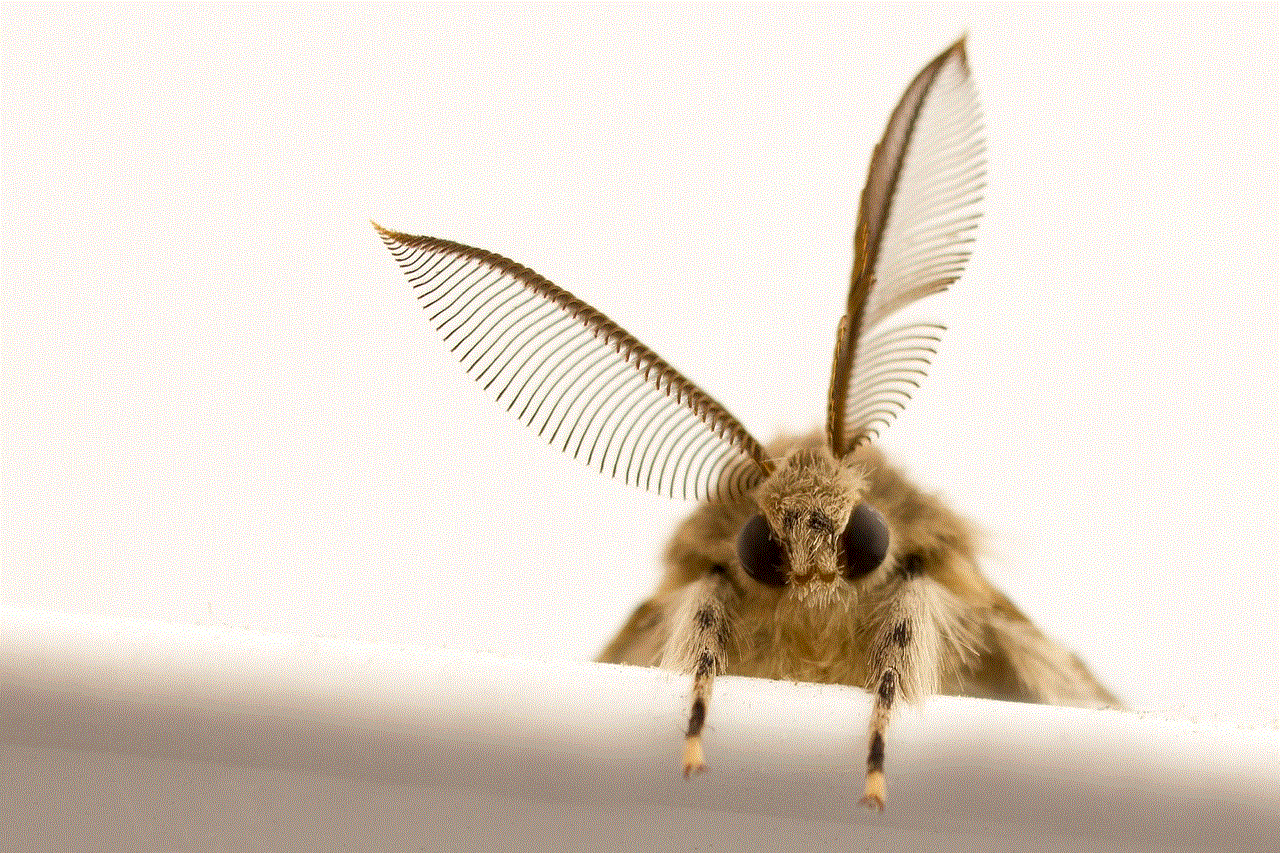
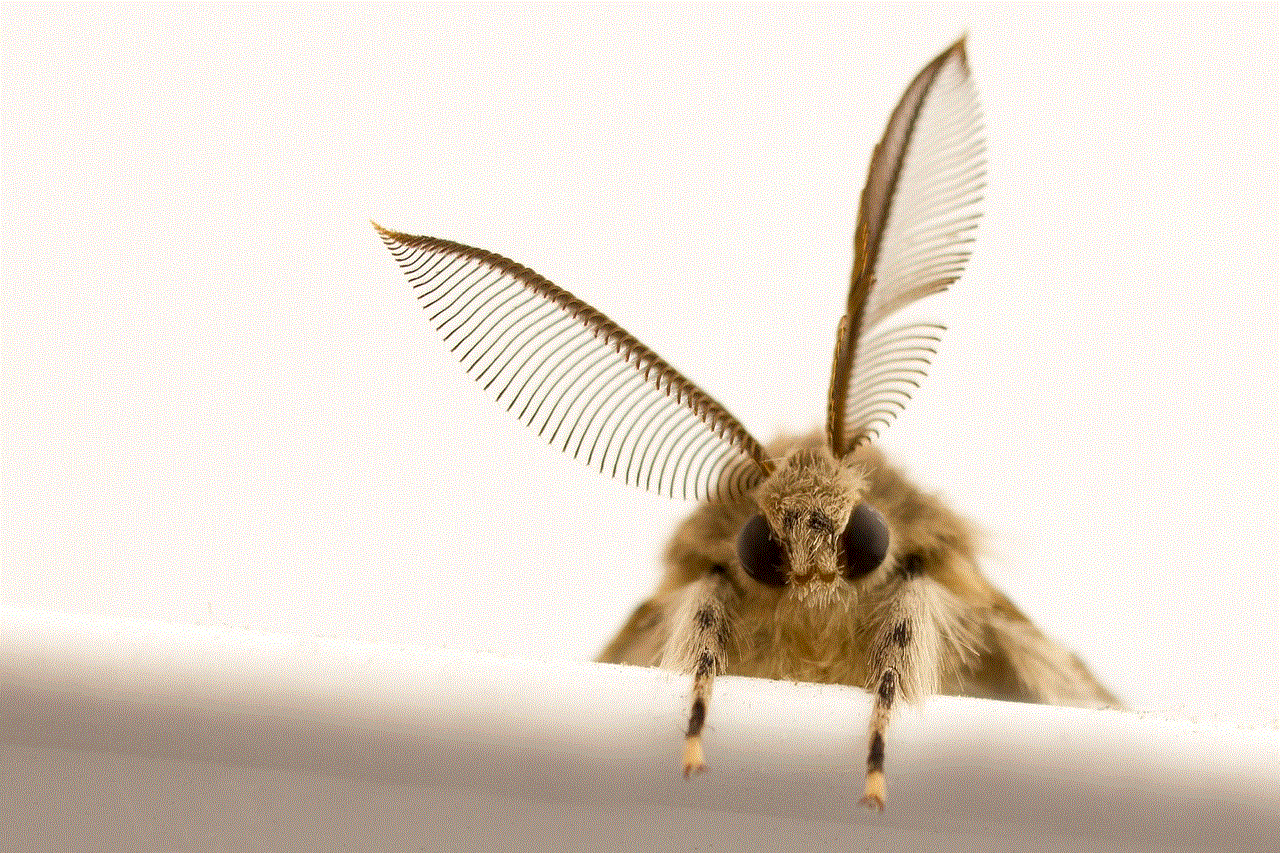
In conclusion, deleting your Snapchat account on your Android device is a simple process that can be done in a few easy steps. Make sure to carefully consider your decision before proceeding with the deletion process, as it cannot be reversed after 30 days. If you are not sure about deleting your account, there are alternative options that you can consider. We hope this article has helped you understand how to delete your Snapchat account on your Android device.