how to delete incognito history in mobile
As technology continues to advance, our lives have become more dependent on our mobile devices. From online shopping to social media browsing, our smartphones have become an integral part of our daily routine. With this constant usage comes the need for privacy, and that’s where the incognito mode comes in. This feature, available on most mobile browsers, allows users to browse the internet without leaving any trace of their online activity. However, what many people don’t realize is that incognito mode does not completely erase your browsing history. In this article, we will discuss how to delete incognito history on mobile and why it is important to do so.
What is Incognito Mode?
Incognito mode, also known as private browsing, is a feature that allows users to browse the internet without saving any data such as browsing history, cookies, and site data. This means that when you use incognito mode, your browsing activity will not be saved on your device, and once you close the tab or exit the app, all your activity will be automatically erased. This feature is especially useful when using a shared device or when you don’t want your browsing history to be stored on your phone.
How to Use Incognito Mode on Mobile
Using incognito mode on your mobile device is quite easy. Each mobile browser has a different way of accessing the feature, but the principle remains the same. For Google Chrome, simply open the app and tap on the three dots on the top right corner of the screen. Then, select “New incognito tab.” For Safari , tap on the tabs button at the bottom right corner of the screen, and then select “Private” from the bottom left corner. For Firefox , tap on the three dots on the top right corner, and then select “New Private Tab.” Once you have opened an incognito tab, you can browse the internet without worrying about your browsing history being saved.
Why is it Important to Delete Incognito History?
While incognito mode offers a sense of privacy, it is important to note that it does not completely erase your browsing history. It only prevents your activity from being saved on your device. This means that your internet service provider, employer, or anyone with access to your network can still see your browsing activity. Additionally, your activity may also be visible to the websites you visit, as they can still track your IP address and other data even in incognito mode. Therefore, it is important to delete your incognito history to ensure complete privacy.
How to Delete Incognito History on Mobile?
Deleting your incognito history on mobile may vary depending on the browser you are using. However, the general steps are similar. Here’s how to delete incognito history on the most popular mobile browsers:
1. Google Chrome
To delete incognito history on Google Chrome, open the app and tap on the three dots on the top right corner of the screen. Then, select “History” from the menu. You will see a list of all your browsing history, both regular and incognito. To delete incognito history, tap on “Clear browsing data” and select the time range. Make sure to check the box next to “Browsing history” and then tap on “Clear data.”
2. Safari
If you are using Safari on an iPhone, you can delete your incognito history by opening the app and tapping on the tabs button at the bottom right corner of the screen. Then, select “Private” from the bottom left corner. Next, tap on “Private” again, and you will see a list of all your open tabs. Swipe left on each tab and tap on “Close” to delete it.
3. Firefox
To delete incognito history on Firefox, open the app and tap on the three dots on the top right corner of the screen. Then, select “History” from the menu. You will see a list of all your browsing history, including incognito. To delete incognito history, tap on “Clear browsing history” and select the time range. Make sure to check the box next to “Browsing history” and then tap on “Clear data.”
4. Opera
For Opera users, open the app and tap on the three lines on the bottom right corner of the screen. Then, select “History” from the menu. You will see a list of all your browsing history, including incognito. To delete incognito history, tap on “Clear browsing data” and select the time range. Make sure to check the box next to “Browsing history” and then tap on “Clear data.”
5. Microsoft Edge
To delete incognito history on Microsoft Edge, open the app and tap on the three dots on the bottom right corner of the screen. Then, select “History” from the menu. You will see a list of all your browsing history, including incognito. To delete incognito history, tap on “Clear browsing data” and select the time range. Make sure to check the box next to “Browsing history” and then tap on “Clear data.”
Tips for Maintaining Online Privacy
Apart from deleting your incognito history, there are other steps you can take to maintain your online privacy. Here are a few tips:
1. Use a Virtual Private Network (VPN)
A VPN is a tool that encrypts your internet connection and hides your IP address, making it difficult for anyone to track your online activity. This is especially useful when using public Wi-Fi networks.
2. Use a Private Search Engine
Search engines like Google and Bing track your search history and use it for targeted advertising. To avoid this, you can use private search engines like DuckDuckGo, which does not track your activity.
3. Clear Cookies and Cache Regularly
Cookies and cache can also track your online activity and compromise your privacy. Make sure to clear them regularly to ensure your browsing history is not stored on your device.
4. Don’t Save Passwords
While it may be convenient to save your passwords on your device, it also poses a risk to your privacy. If your device falls into the wrong hands, your personal information can easily be accessed.
Conclusion
In conclusion, incognito mode is a useful feature for maintaining privacy while browsing the internet on your mobile device. However, it is important to remember that it does not completely erase your browsing history. To ensure complete privacy, it is essential to delete your incognito history regularly. By following the steps outlined in this article, you can easily delete your incognito history and take further steps to maintain your online privacy. Remember to always be cautious when browsing the internet and take necessary precautions to protect your personal information.
what is euphoria age rating
Euphoria is a popular American drama series that premiered on HBO in 2019. It is a provocative and mesmerizing show that has captivated audiences around the world with its raw and unflinching portrayal of teenage life. The show deals with themes of drug abuse, sexuality, trauma, and mental health, making it one of the most talked-about shows in recent years. Due to its intense and explicit content, many viewers are curious about the age rating for Euphoria. In this article, we will delve into the show’s age rating and explore the reasons behind it.
Before we dive into the age rating for Euphoria, it’s essential to understand the show’s premise and what makes it so compelling. The series follows the life of 17-year-old Rue Bennett, played by Zendaya, who struggles with drug addiction and mental health issues. After spending time in rehab, Rue returns to her suburban town, where she reconnects with her childhood friend, Jules, and her peers. Through their eyes, we are introduced to a world of sex, drugs, and violence, as the characters navigate their way through high school.
At its core, Euphoria is a coming-of-age story that explores the complexities of being a teenager in today’s society. However, it does so in a way that is unapologetic and unfiltered. The show doesn’t shy away from showing the harsh realities of teenage life, and as a result, it has garnered both praise and criticism for its explicit content. The show’s creator, Sam Levinson, has stated that the series is a reflection of his own experiences, making it a deeply personal project.
Now, let’s get to the main question at hand – what is the age rating for Euphoria? The show has been rated TV-MA, which stands for mature audiences only. This means that the show is not suitable for children or young teenagers and is only meant for viewers who are 17 years or older. This rating was given by the TV Parental Guidelines Monitoring Board, which is responsible for providing age-based ratings for television shows in the United States. The TV-MA rating is the most restrictive rating given by the board and indicates that the show contains content that is unsuitable for children.
But why did Euphoria receive a TV-MA rating? The answer lies in the show’s explicit and mature content. Euphoria does not shy away from showing nudity, drug use, and violence, which are all factors that contributed to its rating. In the first episode alone, we see Rue snorting drugs, Jules having a sexual encounter with an older man, and a graphic depiction of a sexual assault. These scenes are not only intense but also serve to establish the show’s tone and themes. The show also features profanity and deals with heavy topics such as mental illness and suicide, which may be disturbing for younger viewers.
Moreover, Euphoria’s depiction of teenage sexuality has been a topic of debate since the show’s premiere. The series has received criticism for its explicit scenes, which some have deemed as unnecessary and gratuitous. However, the show’s creators have defended their choices, stating that they wanted to portray teenage sexuality in an authentic and honest way. They also argue that these scenes are a crucial aspect of the show and help to further the characters’ storylines.
Another reason for the show’s TV-MA rating is its depiction of drug use. Euphoria does not shy away from showing the consequences of drug addiction and how it affects not only the individual but also their loved ones. The show has received praise for its realistic portrayal of addiction and how it can spiral out of control. However, the depiction of drug use may be triggering for some viewers, making it unsuitable for younger audiences.
In addition to its explicit content, Euphoria also tackles heavy themes such as trauma and mental illness. The show does not sugarcoat these issues and shows how they can affect teenagers and their relationships. The character of Rue, who struggles with addiction and mental health, is a prime example of how the show handles these topics. These themes may be too heavy for younger viewers to handle, which is another reason for the TV-MA rating.
Despite its age rating, Euphoria has garnered a massive following, especially among teenagers and young adults. Many have praised the show for its honest and unflinching portrayal of teenage life, stating that it accurately depicts the struggles and pressures that young people face. However, some have also criticized the show for its explicit content, arguing that it may glamorize and normalize dangerous behaviors.
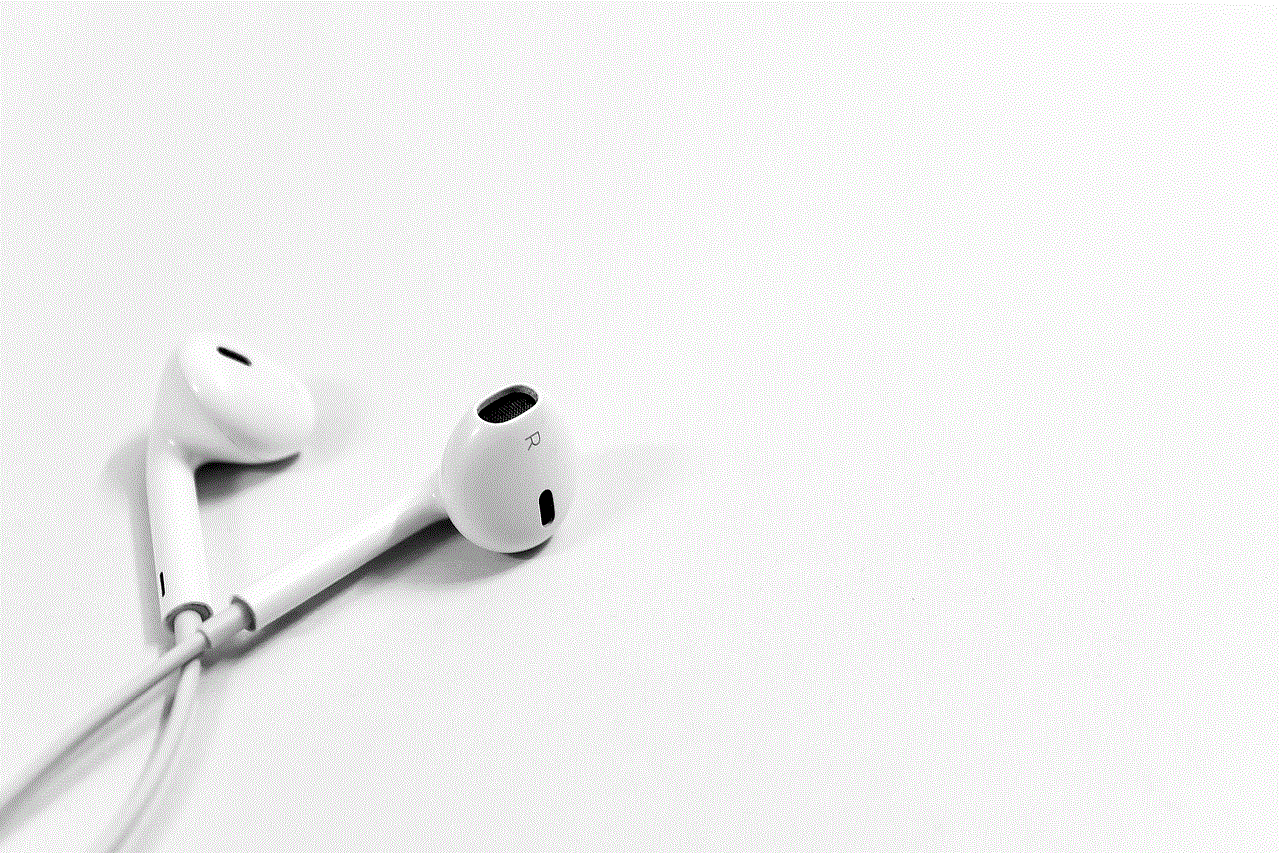
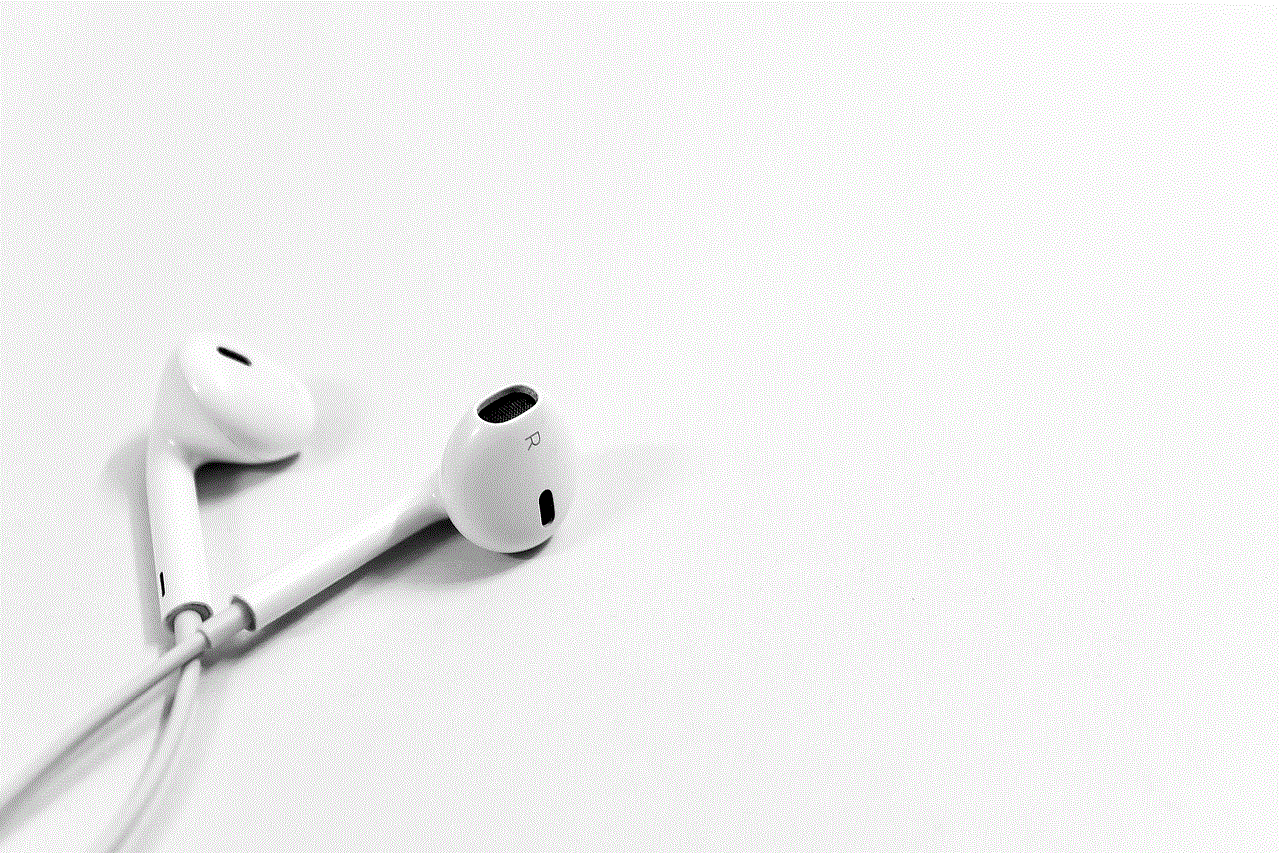
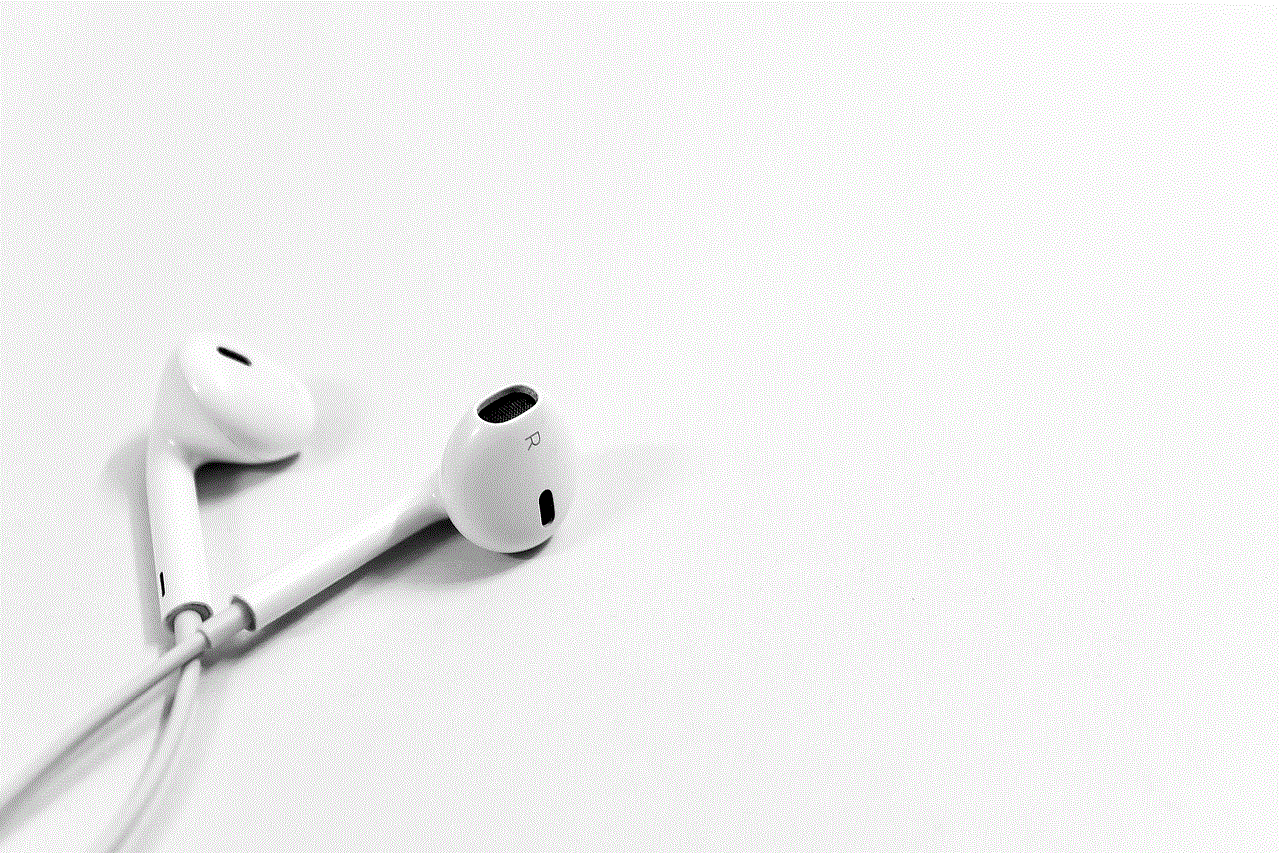
In conclusion, the age rating for Euphoria is TV-MA, which means that it is not suitable for children or young teenagers. The show’s explicit content, including nudity, drug use, and violence, were significant factors in its rating. The show’s creators have defended their choices, stating that they wanted to portray teenage life in an authentic and honest way. However, it’s essential to remember that the show’s age rating is in place for a reason and that parents and guardians should exercise discretion when allowing younger viewers to watch it. Euphoria may be a compelling and thought-provoking show, but it is not suitable for all audiences.
recover deleted dms on instagram
Instagram has become an integral part of our lives, with over 1 billion active users each month. It is a platform that allows us to connect with friends, family, and even strangers from all around the world. One of the most popular features of Instagram is its direct messaging system, or DM, which allows users to send private messages to each other. However, what happens when you accidentally delete an important DM? Is there a way to recover deleted DMs on Instagram? In this article, we will explore the different methods you can try to retrieve your deleted DMs on Instagram.
Understanding Instagram’s Direct Messaging System
Before we dive into the methods of recovering deleted DMs, it is essential to understand how Instagram’s direct messaging system works. Unlike other social media platforms, Instagram’s DMs are not stored on your device. Instead, they are stored on Instagram’s servers, which means that even if you delete a DM from your device, it is still saved on Instagram’s servers.
Another important thing to note is that Instagram does not have a feature to recover deleted DMs. Once you delete a DM, it is gone for good. However, there are some methods you can try to retrieve your deleted DMs. Let’s take a look at them.
Method 1: Check Your Archived Messages
Instagram has a feature that allows you to archive your messages. This means that the messages will be hidden from your inbox, but they will not be deleted. To check if your deleted DMs are in your archived messages, follow these steps:
1. Open the Instagram app on your device.
2. Tap on the DM icon at the top right corner.
3. Click on the three horizontal lines at the top right corner.
4. Select “Archived” from the menu.
5. You will see all your archived messages here. Scroll down and look for the DM you want to recover.
6. If you find the DM, tap on it, and then tap on the three dots at the top right corner.
7. Select “Unarchive” to move the message back to your inbox.
Method 2: Check Your Email
If you have enabled email notifications for your Instagram DMs, there is a chance that your deleted DMs might be saved in your email. Instagram sends email notifications for new DMs, and if you have not deleted the email, you can recover the DM from there. Follow these steps to check your email:
1. Open your email account.
2. Search for “Instagram” in the search bar.
3. Look for emails with the subject “New message from [username].”
4. If you find the email, open it, and the deleted DM will be there.
Method 3: Use Third-Party Apps
There are several third-party apps available that claim to recover deleted Instagram DMs. These apps work by scanning your device and retrieving any deleted messages. However, be cautious while using these apps as they might compromise your personal information. Some of the popular apps you can try are InstaMessage, IGdm, and DM Saver.
Method 4: Contact Instagram Support
If none of the above methods work, you can try reaching out to Instagram’s support team. To do this, follow these steps:
1. Open the Instagram app on your device.
2. Go to your profile and tap on the three horizontal lines at the top right corner.
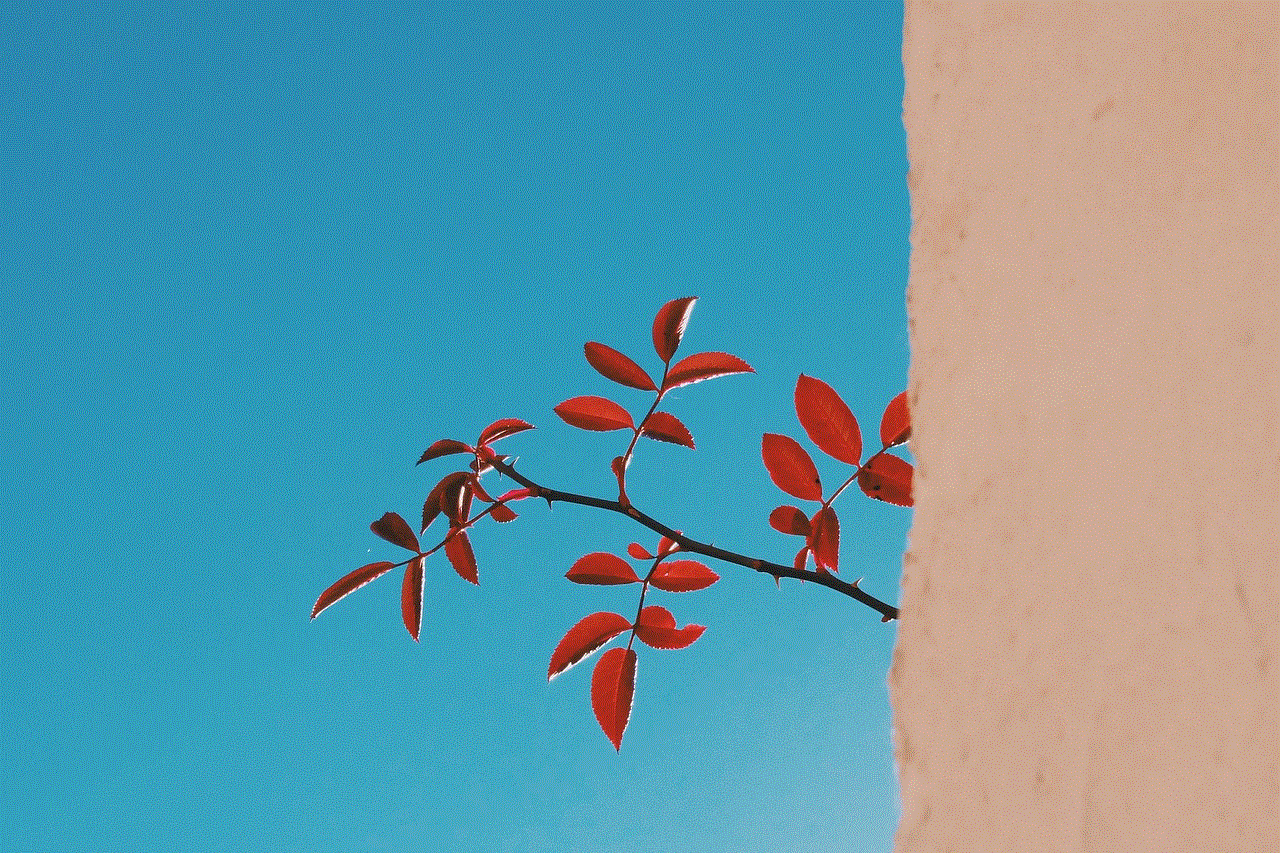
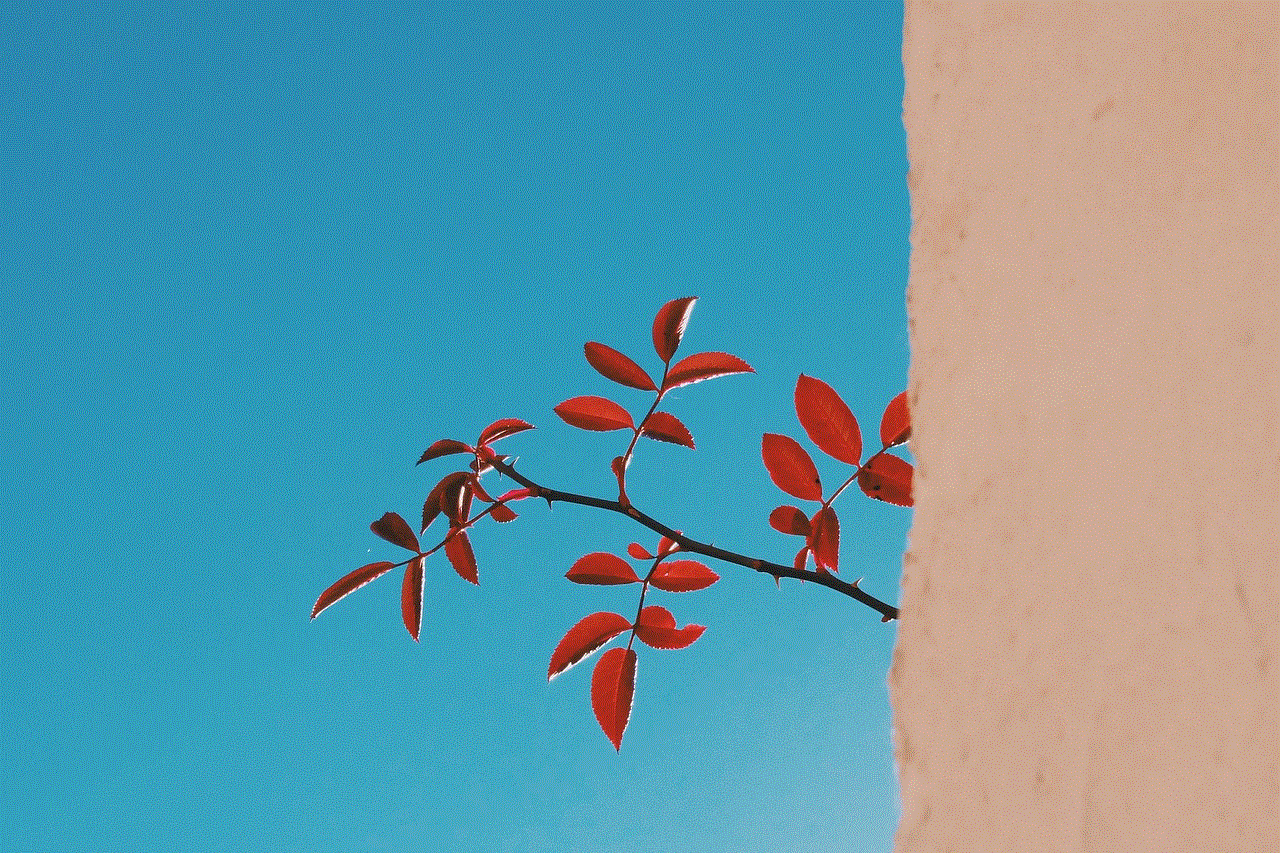
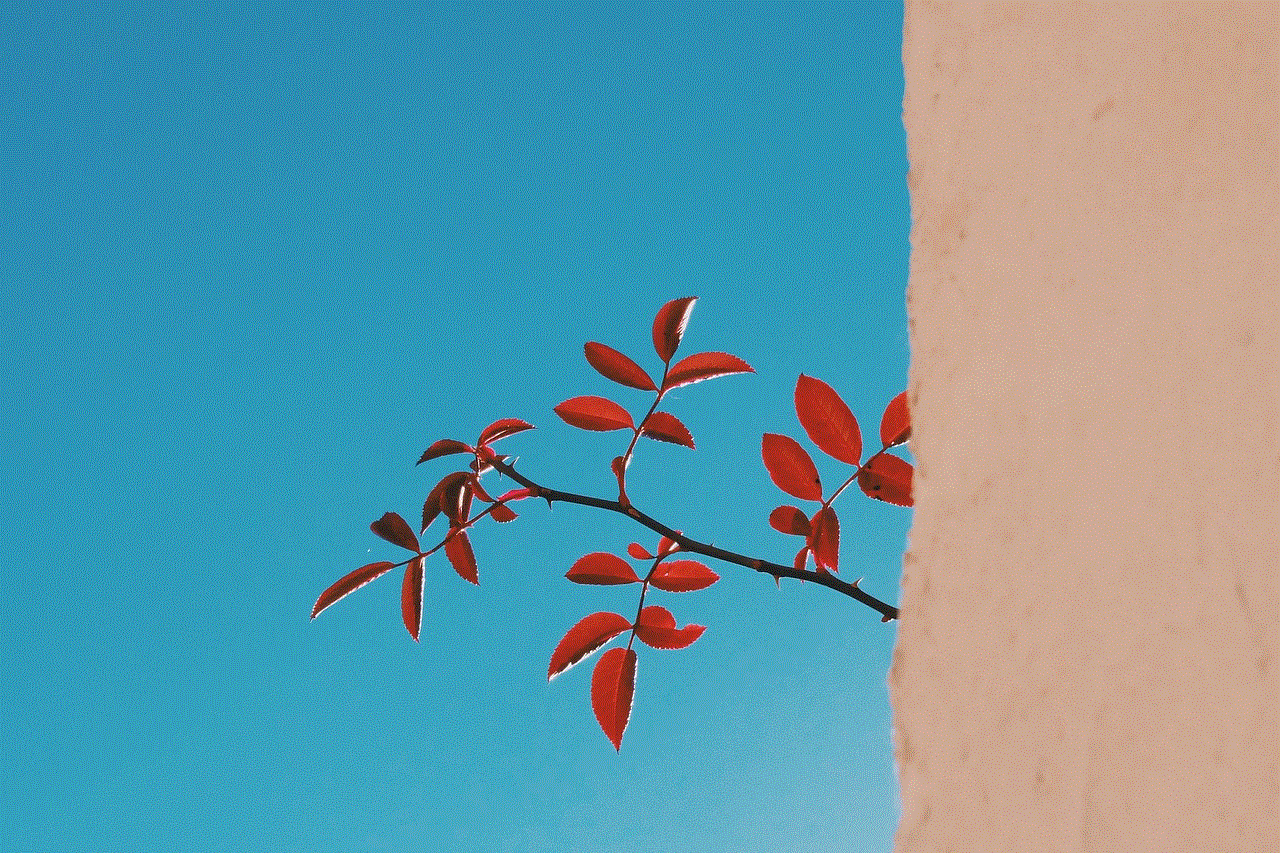
3. Select “Settings” from the menu.
4. Scroll down and select “Help.”
5. Tap on “Report a Problem.”
6. Choose the option “Something isn’t working.”
7. Explain your issue in the description box and submit it.
Method 5: Recover Deleted DMs from a Backup
If you have a backup of your device, you can try restoring it to retrieve your deleted DMs. However, note that this method will only work if you have backed up your device before deleting the DM. Also, restoring a backup will erase all the data on your device, so make sure to back up your current data before proceeding. The steps to restore a backup may vary depending on your device, so make sure to check the instructions provided by the manufacturer.
Method 6: Try the Instagram Web Version
If you use Instagram on a computer , you can try accessing the web version to retrieve your deleted DMs. Follow these steps:
1. Open your web browser and go to Instagram’s website.
2. Log in to your account.
3. Click on the DM icon at the top right corner.
4. Look for the deleted DM.
5. If you find it, you can save the conversation as a PDF file by clicking on the three dots at the top right corner and selecting “Print.”
6. Save the PDF file on your computer.
Method 7: Check Your Instagram Data
If none of the methods mentioned above work, you can try checking your Instagram data. Instagram allows users to download their data, which includes all the messages, posts, and other information on the platform. To download your data, follow these steps:
1. Open the Instagram app on your device.
2. Go to your profile and tap on the three horizontal lines at the top right corner.
3. Select “Settings” from the menu.
4. Scroll down and select “Security.”
5. Tap on “Download Data.”
6. Enter your email address and tap on “Request Download.”
7. Instagram will send you a link to download your data. Follow the instructions to download and extract the data.
8. Look for the deleted DM in the folder.
Method 8: Ask the Recipient to Resend the DM
If you have deleted a DM that you have received from someone else, you can ask them to resend it to you. This is the easiest and most reliable method to get back a deleted DM.
Method 9: Take Screenshots of Important DMs
To avoid losing important DMs in the future, it is always a good idea to take screenshots of them. This way, even if you accidentally delete the DM, you will still have a record of it.
Method 10: Be Careful While Deleting DMs



Lastly, the best way to avoid the hassle of recovering deleted DMs is to be careful while deleting them. Make sure to double-check before deleting any important message, and if possible, archive them instead of deleting them.
In conclusion, recovering deleted DMs on Instagram is not an easy task. However, with the methods mentioned above, you might be able to retrieve your deleted DMs. It is always a good idea to be careful while deleting any message and to take necessary precautions to avoid losing important conversations.