how to change the time on iphone 11
The iPhone 11 is a powerful and popular smartphone that has taken the world by storm since its release in 2019. With its sleek design, advanced features, and impressive performance, it’s no wonder that millions of people have chosen this device as their go-to for all their communication, entertainment, and productivity needs.
One of the features that users often need to change on their iPhone 11 is the time. Whether you’re traveling to a different time zone, daylight saving time has kicked in, or you simply want to adjust the time for better accuracy, knowing how to change the time on your iPhone 11 is an essential skill. In this article, we’ll guide you through the steps on how to change the time on your iPhone 11 and provide some additional tips and tricks to make the process easier.
Step 1: Unlock Your iPhone 11
The first step to changing the time on your iPhone 11 is to unlock your device. You can do this by pressing the side button or swiping up from the bottom of the screen. If you have set up Face ID, simply look at your phone to unlock it.
Step 2: Go to the Settings Menu
Once your phone is unlocked, look for the Settings app on your home screen. It’s represented by a gear icon and is usually found on the first page of your apps. If you can’t find it, you can also use the search function on your home screen by swiping down from the middle of the screen and typing in “Settings”.
Step 3: Scroll Down and Tap on “General”
In the Settings menu, scroll down until you find the “General” option. Tap on it to continue.
Step 4: Tap on “Date & Time”
Under the “General” menu, you will find the “Date & Time” option. Tap on it to access the settings for your device’s date and time.
Step 5: Turn Off the “Set Automatically” Option
By default, your iPhone 11 is set to automatically update the time based on your current location. If you want to change the time manually, you will need to turn this feature off. Simply tap on the toggle next to “Set Automatically” to disable it.
Step 6: Tap on “Time Zone”
Once the “Set Automatically” option is turned off, you can now change the time on your iPhone 11. Tap on the “Time Zone” option to bring up a list of available time zones.
Step 7: Choose Your Desired Time Zone
Scroll through the list of time zones and select the one that matches your current location. If you’re traveling to a different time zone, you can select the one you’re going to be in. This will automatically adjust the time on your iPhone 11 to match the selected time zone.
Step 8: Manually Adjust the Time
If you need to change the time manually, you can do so by tapping on the “Date & Time” option at the top of the screen. This will bring up a clock interface where you can adjust the time by scrolling through the hours, minutes, and seconds using the “+” and “-” buttons.
Step 9: Tap on “Date”
If you want to change the date on your iPhone 11, simply tap on the “Date” option at the top of the screen. This will bring up a calendar interface where you can select the desired date.
Step 10: Tap on “Time Zone Support”
If you want your iPhone 11 to automatically update the time when you travel to a different time zone, you can enable the “Time Zone Support” option. This will use your current location to adjust the time on your device accordingly.
Step 11: Turn on “24-Hour Time”
If you prefer to use the 24-hour time format instead of the 12-hour format, you can enable this option by turning on the “24-Hour Time” toggle. This will display the time in military time, making it easier to differentiate between AM and PM.
Step 12: Tap on “Done” to Save Changes
Once you have made all the necessary adjustments, tap on the “Done” button at the top right corner of the screen to save your changes.
Congratulations, you have successfully changed the time on your iPhone 11! You can now exit the Settings menu and your device will display the new time according to your settings.
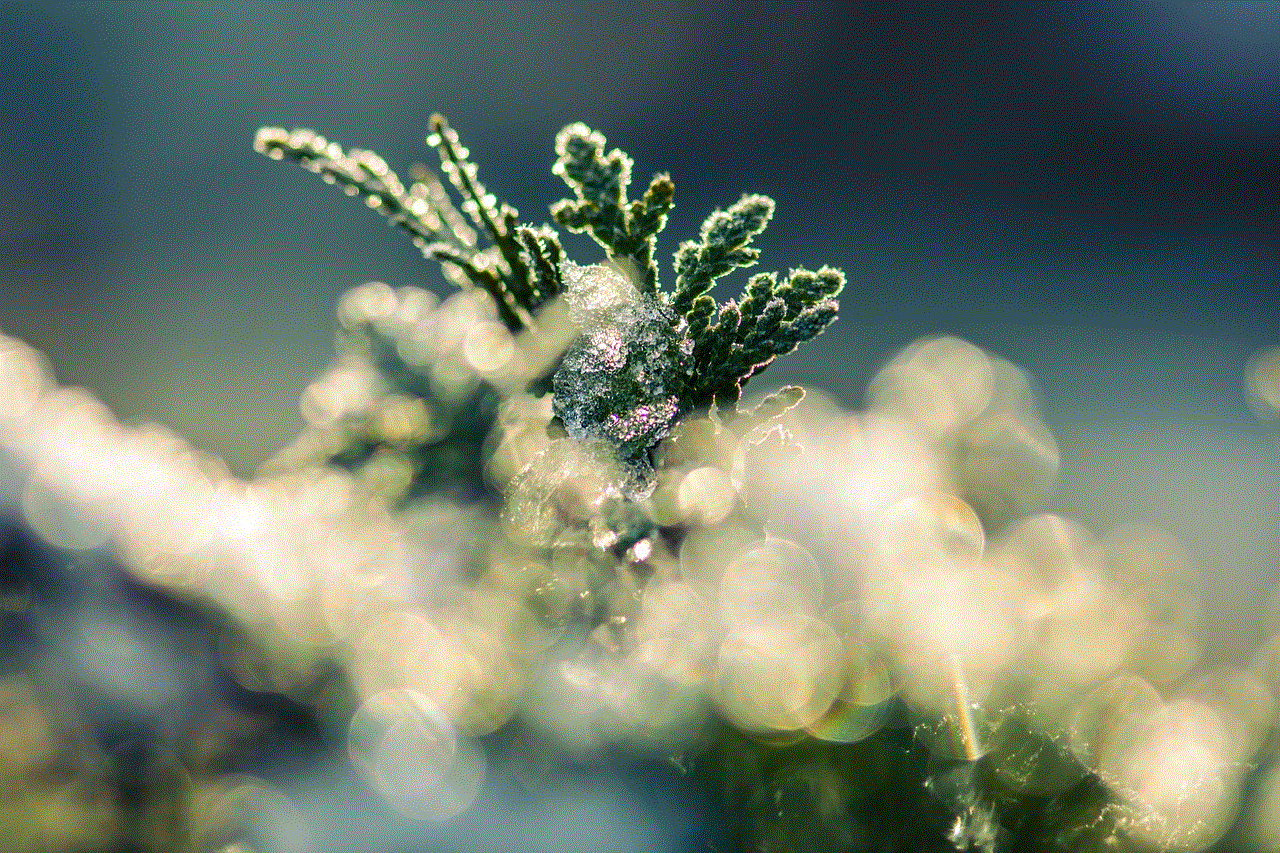
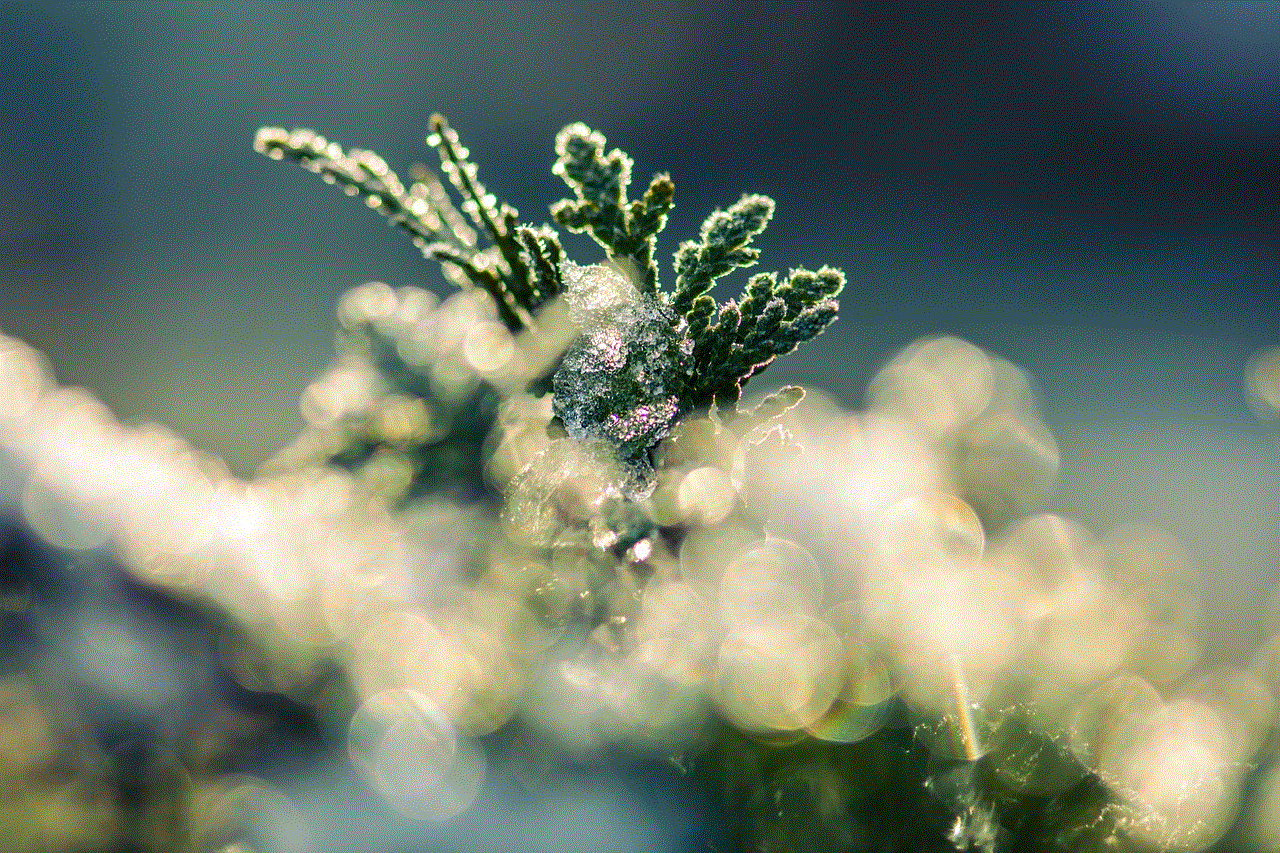
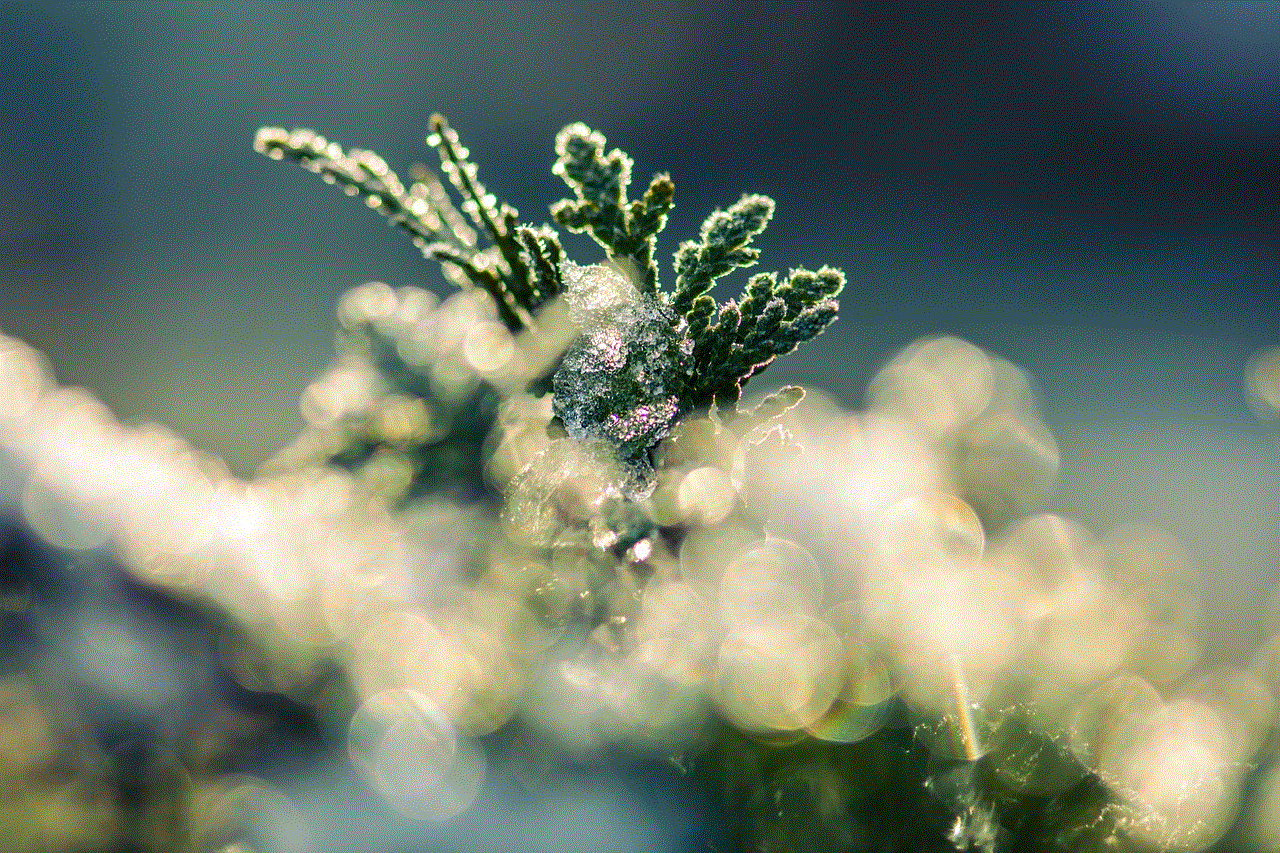
Tips and Tricks for Changing the Time on Your iPhone 11
Here are some additional tips and tricks to help you change the time on your iPhone 11 more efficiently:
– If you travel frequently, it’s a good idea to keep the “Set Automatically” option turned on. This will ensure that your device automatically adjusts to the correct time when you change time zones.
– You can also change the time on your iPhone 11 by going to the Control Center and tapping on the clock icon. This will bring up a similar interface where you can manually adjust the time and date.
– If you’re having trouble finding the “Date & Time” option in your Settings menu, you can also access it by going to “General” > “Language & Region” > “Region”.
– If you want to change the time on your iPhone 11 to match the time on another device, you can use the “Set Date & Time” option in the “Date & Time” menu. This will allow you to sync the time on your iPhone 11 with another device using an internet or Bluetooth connection.
– If you’re having issues with your iPhone 11 not displaying the correct time, try restarting your device or resetting the date and time settings to default.
In conclusion, changing the time on your iPhone 11 is a simple and straightforward process that can be done in a few easy steps. Whether you need to update the time for personal reasons or to accommodate a different time zone, you now have the knowledge and tools to do so with ease. With these tips and tricks, you can make sure that your iPhone 11 always displays the correct time, keeping you on schedule and organized.
sim card for kidsmart gps watch
SIM Card for KidSmart GPS Watch: Ensuring Safety and Peace of Mind
Introduction:
In today’s fast-paced and technology-driven world, the safety and security of our children are of utmost importance. As parents, we constantly worry about their whereabouts and well-being, especially when they are away from us. Thanks to advanced technology, we now have access to KidSmart GPS watches that offer a range of features to ensure the safety of our little ones. One crucial component that powers these watches is the SIM card. In this article, we will explore the significance of a SIM card for a KidSmart GPS watch and understand how it works to provide peace of mind to parents.
Understanding KidSmart GPS Watches:
KidSmart GPS watches are wearable devices designed specifically for children, integrating various features to enhance their safety. These watches come equipped with a GPS tracker that allows parents to pinpoint their child’s location accurately. Additionally, they offer two-way communication, SOS alerts, geofencing, and other features that enable parents to stay connected with their children at all times. However, to unlock the full potential of these watches, a properly activated SIM card is required.
What is a SIM Card?
A SIM (Subscriber Identity Module) card is a small electronic chip that stores essential information about the user, such as their phone number, network authorization, and personal data. It is inserted into mobile devices like smartphones, tablets, and KidSmart GPS watches to establish a connection with a cellular network. In the case of a KidSmart GPS watch, a SIM card enables communication between the watch and the parent’s smartphone, allowing real-time tracking and other functionalities to work seamlessly.
Choosing the Right SIM Card for KidSmart GPS Watches:
When it comes to selecting a SIM card for a KidSmart GPS watch, there are a few important factors to consider. Firstly, ensure that the SIM card supports the network frequency bands used by the GPS watch in your region. Different countries and mobile network operators have varying frequency bands, so it’s essential to check compatibility before making a purchase. Additionally, consider the data plan offered by the network provider, as KidSmart GPS watches require data connectivity for location tracking and two-way communication.



Activating the SIM Card:
Once you have chosen a suitable SIM card for your KidSmart GPS watch, the next step is to activate it. The activation process may vary depending on the network provider and the type of SIM card you have purchased. Typically, you will need to provide the necessary identification and personal details to register the SIM card. Some network providers offer online activation, while others may require you to visit their store or contact customer support. Once activated, the SIM card can be inserted into the KidSmart GPS watch, and you can start enjoying its features.
Benefits of a SIM Card for KidSmart GPS Watches:
1. Accurate Location Tracking: With a properly activated SIM card, parents can track their child’s precise location in real-time using GPS technology. This feature ensures that parents are aware of their child’s whereabouts and can easily locate them if they go missing or deviate from their usual route.
2. Two-Way Communication: A SIM card enables two-way communication between the KidSmart GPS watch and the parent’s smartphone. Parents can make calls to their child’s watch, and children can also make calls to predefined numbers set by their parents. This feature ensures that parents and children can stay connected and communicate effectively when needed.
3. SOS Alerts: In cases of emergencies or when the child feels threatened, KidSmart GPS watches can send SOS alerts to the parent’s smartphone. These alerts can be triggered by the child pressing a dedicated SOS button on the watch, signaling that they need immediate assistance. The SIM card plays a crucial role in transmitting these alerts to ensure prompt action by parents.
4. Geofencing: KidSmart GPS watches often come with geofencing capabilities, allowing parents to set virtual boundaries for their child’s safety. When the child crosses these boundaries, the watch sends an alert to the parent’s smartphone. The SIM card enables the geofencing feature to work seamlessly, enhancing the overall safety of the child.
5. Data Connectivity: KidSmart GPS watches rely on data connectivity to send and receive information, including location data, calls, and alerts. The SIM card provides the necessary data connection for these functions to work. It is important to choose a SIM card with a suitable data plan to ensure uninterrupted connectivity.
6. Multiple Network Compatibility: SIM cards for KidSmart GPS watches are often compatible with multiple network providers. This flexibility allows parents to choose the network that offers the best coverage in their area and ensures a reliable connection between the watch and the parent’s smartphone.
7. Ease of Use: Once the SIM card is activated and inserted into the KidSmart GPS watch, it is relatively easy to use. Parents can control and monitor the watch’s functionalities through a dedicated mobile app, making it convenient to use and navigate.
8. Battery Life Optimization: KidSmart GPS watches with SIM cards often come with features that optimize battery life. For example, the watch can be set to enter power-saving mode when not in use or switch off unnecessary functions to conserve battery. This feature ensures that the watch remains operational for extended periods, providing peace of mind to parents.
9. Cost-Effective Communication: With a SIM card, parents can communicate with their children using the KidSmart GPS watch without incurring additional call charges. The SIM card enables voice calls and messaging at a reasonable cost, allowing parents to stay connected without worrying about excessive bills.
10. Privacy and Security: SIM cards ensure secure and private communication between the KidSmart GPS watch and the parent’s smartphone. The SIM card’s authentication and encryption protocols safeguard the data and prevent unauthorized access, providing a secure connection and peace of mind to parents.
Conclusion:



In conclusion, a SIM card is an essential component for KidSmart GPS watches, enabling accurate location tracking, two-way communication, SOS alerts, geofencing, and other features that enhance the safety and security of children. By choosing the right SIM card and activating it properly, parents can enjoy the benefits of these watches and stay connected with their children at all times. With a SIM card for KidSmart GPS watches, parents can have peace of mind, knowing that their children are safe and secure, even when they are not physically with them.