how to change text sound on android
# How to Change Text Sound on Android : A Comprehensive Guide
In today’s fast-paced digital world, our smartphones have become an integral part of our daily lives. One of the most common forms of communication is texting, and with it comes the distinct sounds that alert us to incoming messages. While the default notification sounds can be pleasant, many users prefer to customize these sounds to better reflect their personality or to distinguish between different types of notifications. In this article, we will explore how to change the text sound on Android devices, including step-by-step instructions, tips for choosing the right sound, and troubleshooting common issues.
## Understanding Notification Sounds on Android
Before diving into the process of changing your text sound, it’s essential to understand how notification sounds work on Android devices. Android, an operating system developed by Google, allows users to customize various aspects of their smartphones, including notification sounds for different apps. These sounds can be set at the system level or individually for each app, providing users with extensive customization options.
When you receive a text message, your device emits a sound to alert you. This sound can be a default tone, a custom sound, or even a silent notification. The sound settings can be adjusted within the device’s settings menu or directly through the messaging app you are using.
## Step-by-Step Guide to Changing Text Sound on Android
### Step 1: Accessing the Settings Menu
To change the text sound, the first step is to access your device’s settings menu. This can typically be done by following these simple steps:
1. **Unlock your Android device.**
2. **Locate and tap the “Settings” app.** The icon usually resembles a gear.
### Step 2: Navigating to Sound Settings
Once you are in the settings menu, you’ll need to find the sound settings:
1. Scroll down and tap on the **”Sound” or “Sound & vibration”** option.
2. Within this menu, you will see various sound settings, including ringtone, notification sound, and alarm sound.
### Step 3: Changing the Default Notification Sound
To set a new text sound as your default notification alert, proceed with the following steps:
1. Tap on the **”Notification sound”** option. This may also be labeled as **”Default notification sound.”**
2. You will be presented with a list of available sounds. Scroll through the options to find a sound that you like.
3. Tap on the sound to preview it. If you are satisfied with your choice, select it.
4. Finally, tap **”Save”** or simply exit the menu, and your changes will be applied.
### Step 4: Customizing Notification Sounds for Specific Apps
In addition to changing the default notification sound, you can customize the sound for individual messaging apps. Here’s how to do it for popular messaging apps like WhatsApp and Messenger:
1. Open the **WhatsApp** app.
2. Tap on the **three dots** in the upper right corner and select **”Settings.”**
3. Go to **”Notifications.”**
4. Under the **”Message notifications”** section, tap on **”Notification tone.”**
5. Choose a new tone from the list or select **”Add ringtone”** to use a custom sound.
6. Once selected, tap **”OK”** to save your changes.
#### Messenger
1. Open the **Messenger** app.
2. Tap on your profile picture in the upper left corner.
3. Select **”Notifications & Sounds.”**
4. Tap on **”Notification sound.”**
5. Choose a sound from the list or add your own.
6. Save your changes, and exit the menu.
## Choosing the Right Text Sound
When it comes to choosing a new text sound, consider the following factors to ensure that your selection enhances your user experience:
### 1. Personal Preference
Your text notification sound should reflect your personality. Whether you prefer something fun and quirky or a more subtle and classic tone, the choice is ultimately yours. Explore different sounds until you find one that resonates with you.
### 2. Distinctiveness
Select a sound that is distinctive enough to grab your attention, especially in crowded or noisy environments. This will help you differentiate between texts and other notifications, ensuring you don’t miss important messages.
### 3. Volume Level
Consider the volume level of the sound. A sound that is too soft may not be heard in a noisy environment, while one that is too loud might be jarring. Test the sound in different settings to find the right balance.
### 4. Length of the Sound
Shorter notification sounds are generally more effective as they are less likely to be cut off when the notification appears. Avoid overly long sounds that may become annoying over time.
## Adding Custom Sounds to Android
If the built-in sounds do not satisfy your preferences, you can always add custom sounds to your Android device. Here’s how:
### Step 1: Selecting Your Custom Sound
1. Choose a sound file that you want to use as your notification sound. This could be a song, a recording, or any audio file. Ensure that the file is in a compatible format, such as MP3 or WAV.
### Step 2: Transferring the Sound File
1. Connect your Android device to your computer via USB cable.
2. Navigate to the internal storage of your device on your computer .
3. Create a new folder named **”Notifications”** if it does not already exist.
4. Copy and paste your custom sound file into the **”Notifications”** folder.
### Step 3: Setting the Custom Sound
1. Follow the steps outlined in the previous sections to access the notification sound settings on your Android device.
2. When you reach the notification sound selection menu, you should now see your custom sound listed among the available options.
3. Select your custom sound and save your changes.
## Common Issues and Troubleshooting
While changing your text sound on an Android device is generally straightforward, you may encounter some common issues. Here are a few troubleshooting tips:
### Issue 1: Custom Sound Not Appearing
If your custom sound does not appear in the notification sound list, ensure that:
1. The sound file is in a compatible format (MP3 or WAV).
2. The sound file is placed in the **”Notifications”** folder on your device.
3. You have restarted your device after adding the sound file.
### Issue 2: Notification Sound Not Working
If your notification sound is not working at all, check the following:
1. Ensure that your device is not in **Do Not Disturb** mode, which can silence all notifications.
2. Verify that the volume settings for notifications are turned up.
3. Try selecting a different notification sound to see if the issue persists.
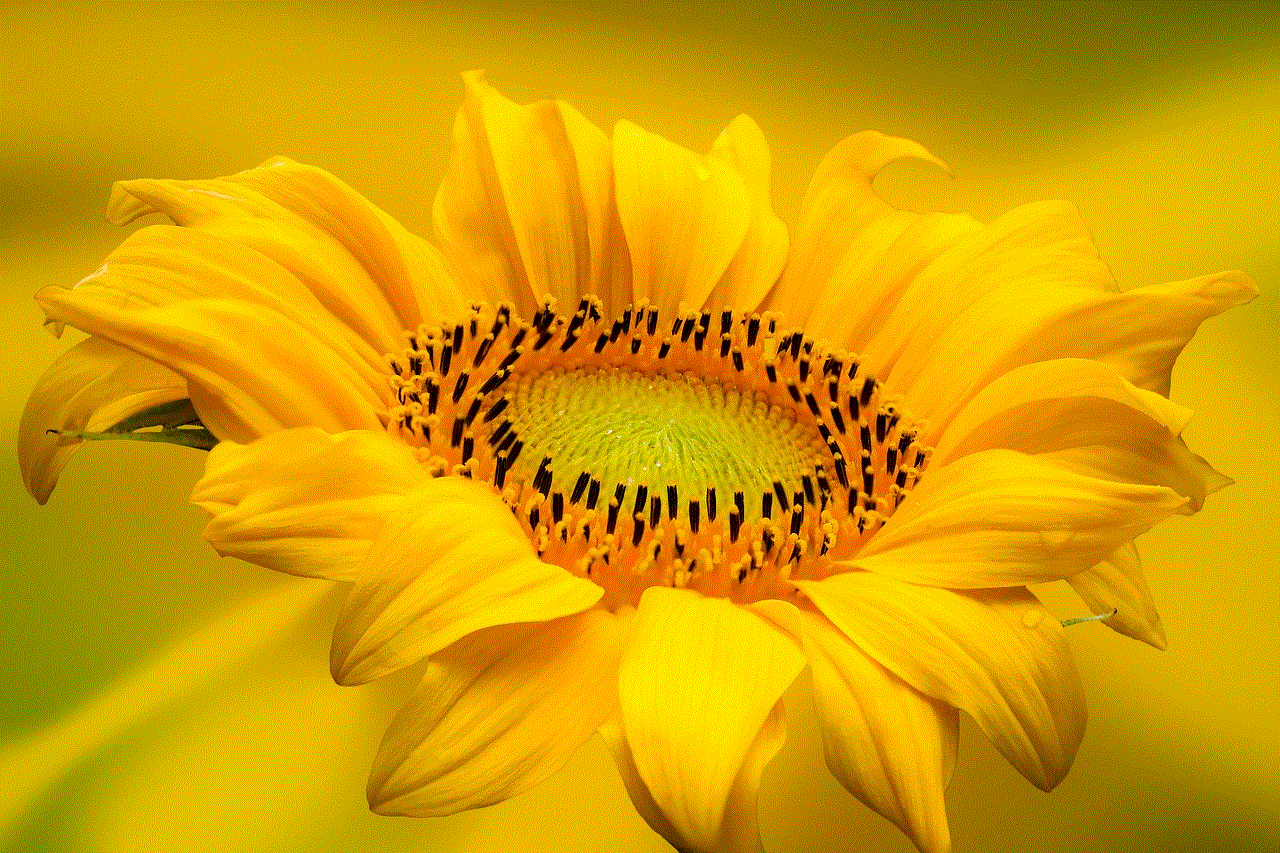
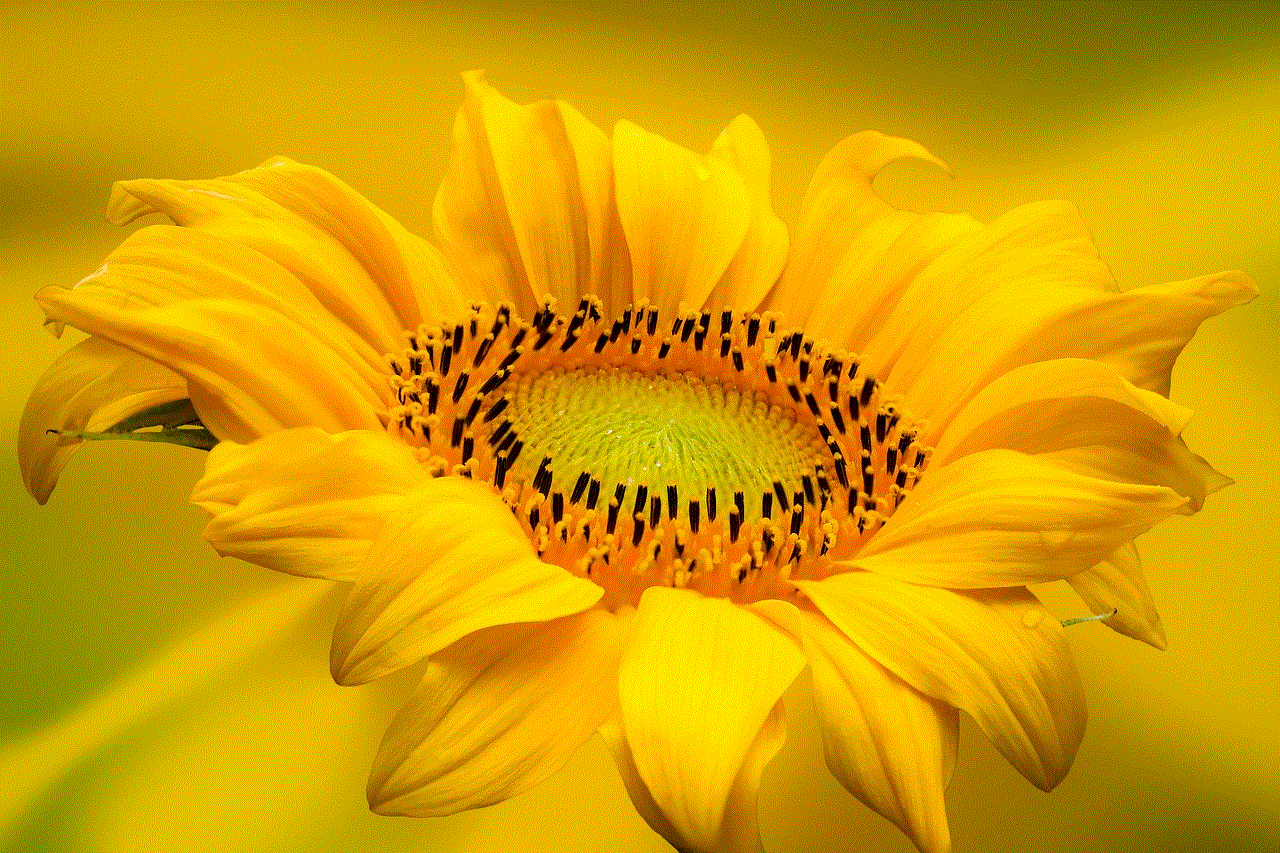
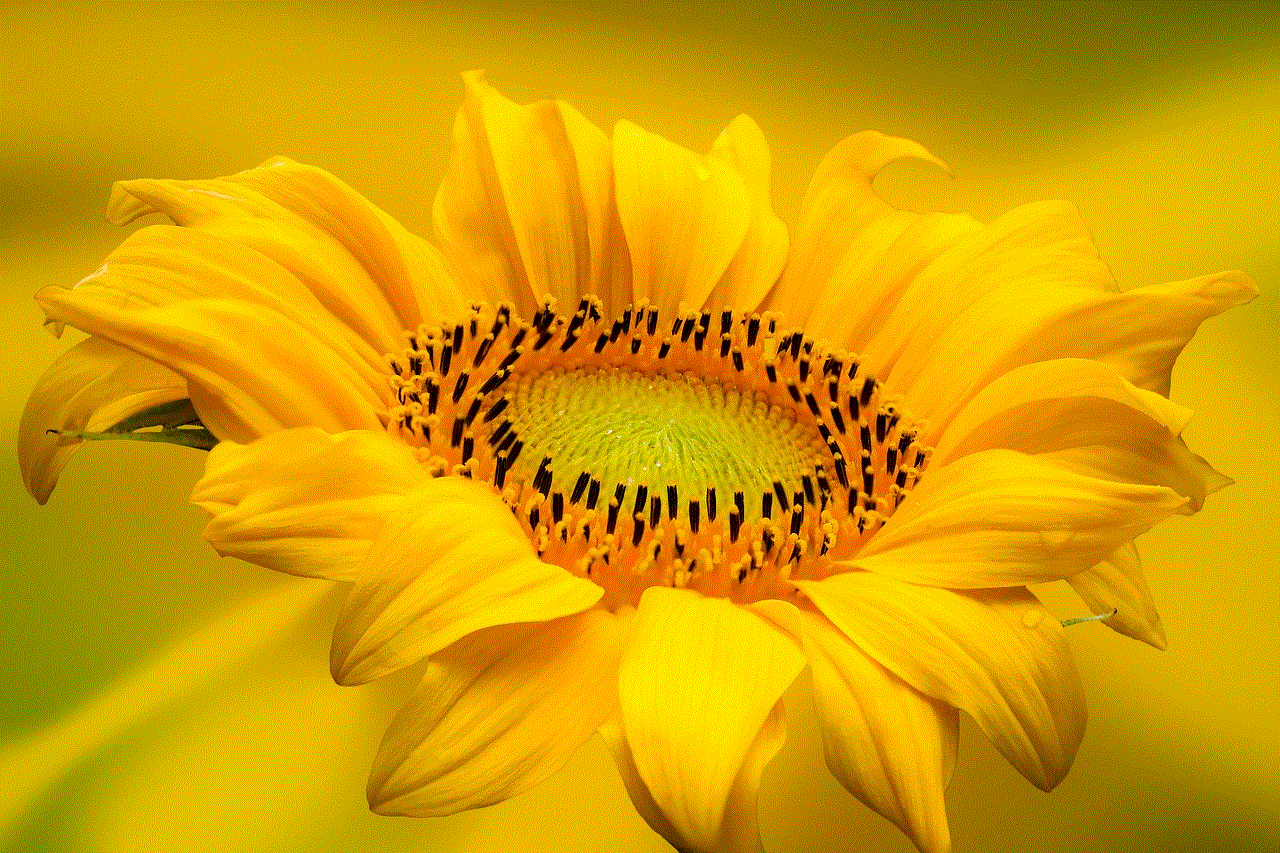
### Issue 3: App-Specific Notification Issues
If one particular app is not playing the notification sound:
1. Open the app and check its notification settings. Ensure that notifications are enabled.
2. Clear the app’s cache and data from the app settings, then restart the app.
3. Reinstall the app if the problem continues.
## Conclusion
Changing the text sound on your Android device is a simple yet effective way to personalize your smartphone experience. With the ability to select from built-in sounds or add custom audio files, users can create a notification sound that reflects their style and preferences. Whether you choose a fun ringtone, a soothing melody, or a personalized recording, customizing your text sound can enhance your communication experience. By following the steps outlined in this article, you can easily change your text sound and enjoy a more tailored notification experience on your Android device. So go ahead, explore different sounds, and make your notifications uniquely yours!
how much is lifelock a month
# How Much is LifeLock a Month? A Comprehensive Guide to Identity Theft Protection
In an increasingly digitized world, the threat of identity theft looms larger than ever. With hackers, data breaches, and phishing scams on the rise, individuals and families are seeking ways to protect their personal information. One popular solution is LifeLock, a service that promises to safeguard your identity and assist in the event of fraud. However, before you dive into a subscription, you might wonder: how much is LifeLock a month? In this article, we will explore the costs, features, and value of LifeLock, as well as alternative options available in the market.
## Understanding LifeLock: What Is It?
LifeLock is an identity theft protection service that monitors personal information and alerts users to potential fraudulent activity. Founded in 2005, LifeLock has since evolved to provide a range of services aimed at safeguarding users’ identities. These services include credit monitoring, identity theft restoration, and even insurance coverage for losses incurred due to identity theft.
LifeLock operates by continuously scanning various databases and public records to detect any unauthorized use of your personal information. In case of a breach, LifeLock helps you take action to restore your identity, offering assistance with credit freezes, fraud alerts, and the resolution of fraudulent accounts.
## The Monthly Cost of LifeLock
The pricing of LifeLock varies based on the plan you choose. As of October 2023, the monthly costs are as follows:
1. **LifeLock Standard**: Approximately $11.99 per month
2. **LifeLock Advantage**: Approximately $19.99 per month
3. **LifeLock Ultimate Plus**: Approximately $29.99 per month
These prices often reflect promotional rates and may increase after the initial subscription period. Additionally, LifeLock offers annual plans that can provide some savings compared to paying monthly.
### Breakdown of Each Plan
#### LifeLock Standard
The most basic plan, LifeLock Standard, offers essential identity theft protection features. This includes:
– **Identity Monitoring**: Alerts you if your personal information is found on the dark web.
– **Credit Monitoring**: Monitors your credit score and alerts you to changes.
– **Stolen Funds Reimbursement**: Offers up to $25,000 in reimbursement for stolen funds.
This plan is best suited for individuals who want basic protection without extensive features.
#### LifeLock Advantage
The LifeLock Advantage plan adds several additional features for a higher monthly fee. In addition to the services provided in the Standard plan, it includes:
– **Social Security Number Monitoring**: Alerts you if your Social Security number is being used fraudulently.
– **Credit Score Tracking**: Monitors and tracks your credit score.
– **Restoration Services**: Provides assistance for identity restoration.
This plan caters to those who desire a more comprehensive monitoring service.
#### LifeLock Ultimate Plus
The most comprehensive plan, LifeLock Ultimate Plus, offers an extensive suite of services, including everything in the Advantage plan, plus:
– **Identity Restoration**: Full-service identity restoration with a dedicated recovery specialist.
– **Three-Bureau Credit Monitoring**: Monitors your credit reports from all three major credit bureaus (Experian, TransUnion, and Equifax).



– **Up to $1 Million in Identity Theft Insurance**: Provides comprehensive coverage in case of identity theft.
This plan is ideal for individuals who want to ensure maximum protection against identity theft and fraud.
## The Value of LifeLock: Is It Worth the Cost?
Determining whether LifeLock is worth the monthly fee depends on individual circumstances and the level of protection desired. Here are some factors to consider:
### The Rising Threat of Identity Theft
According to the Federal Trade Commission (FTC), identity theft is a significant concern, with millions of Americans affected each year. The financial and emotional toll of identity theft can be substantial, making investment in protection services like LifeLock a wise choice for many.
### Peace of Mind
For many users, the primary value of LifeLock lies in peace of mind. Knowing that your identity is being monitored and that assistance is available in case of a breach can alleviate anxiety related to personal information security.
### Comprehensive Services
The breadth of services offered by LifeLock can justify the monthly cost for those who require extensive monitoring and restoration assistance. The inclusion of credit monitoring, dark web scanning, and insurance coverage can be especially valuable for individuals with significant financial assets or sensitive personal information.
## Alternatives to LifeLock
While LifeLock is a prominent player in the identity theft protection market, it’s not the only option available. Here are a few alternatives to consider:
### Experian IdentityWorks
Experian offers its own identity theft protection service called IdentityWorks, which includes credit monitoring, identity theft insurance, and identity restoration services. Pricing is competitive, making it a viable alternative to LifeLock.
### Identity Guard
Identity Guard provides a range of identity theft protection services, including AI-driven monitoring and mobile app access. Their plans also vary in price and features, allowing users to choose a plan that fits their needs.
### PrivacyGuard
PrivacyGuard is another option, offering credit monitoring, identity theft protection, and fraud alerts. Their plans are generally more affordable than LifeLock, making them an attractive choice for budget-conscious consumers.
## Tips for Choosing an Identity Theft Protection Service
When selecting an identity theft protection service, consider the following factors:
### Assess Your Needs
Evaluate your personal circumstances and determine what level of protection you need. If you have a high risk of identity theft or possess sensitive information, a comprehensive plan may be worth the investment.
### Compare Features
Look beyond the monthly cost and compare the features of various services. Ensure that the plan you choose offers the specific services you require, such as credit monitoring or restoration assistance.
### Read Reviews
Research customer reviews and testimonials to gauge the effectiveness of the service. Pay attention to feedback regarding customer support, ease of use, and the responsiveness of the service in case of identity theft.
### Check for Discounts
Many identity theft protection services offer discounts for annual subscriptions or family plans. Be sure to inquire about any available promotions that can help save you money.
## Conclusion
In an age where personal information is increasingly vulnerable, investing in identity theft protection like LifeLock can provide valuable security. While the monthly cost may seem high for some, the peace of mind and extensive features offered can justify the expense.



Ultimately, the decision to subscribe to LifeLock or any alternative service should be guided by your individual needs and circumstances. By considering the features, costs, and benefits of various options, you can make a well-informed choice that safeguards your identity and financial wellbeing. As threats evolve, staying informed and vigilant is crucial in protecting yourself from the dangers of identity theft.