how to change search engine on ipad
The iPad has become an essential device for many people, whether for work or entertainment purposes. One of its key features is the ability to access the internet and perform searches. By default, the iPad comes with Safari as its default search engine. However, some users may prefer to use a different search engine, such as Google or Bing. In this article, we will discuss how to change the search engine on an iPad, and the steps involved in doing so.
Why Change the Search Engine on iPad?
There are several reasons why someone might want to change the search engine on their iPad. One of the main reasons is personal preference. Some people may feel more comfortable using a specific search engine that they have been using for years. Others may prefer the search results or user interface of a particular search engine.
Another reason to change the search engine on an iPad is to increase privacy and security. Some search engines, like Google, track user data and search history for targeted advertising purposes. By switching to a different search engine, you can limit the amount of personal information being collected.
Lastly, changing the search engine on an iPad can also affect the speed and performance of the device. Some search engines may load faster or have a more optimized interface for the iPad, making the search experience more efficient.
Steps to Change the Search Engine on iPad
Now that we have discussed the reasons for changing the search engine on an iPad let’s dive into the steps involved in doing so. The process is relatively straightforward and can be completed in a few minutes.
Step 1: Open the Settings App
To change the search engine on your iPad, you will need to access the device’s settings. Locate the “Settings” app on your iPad’s home screen and tap on it to open it.
Step 2: Select Safari
Once the Settings app is open, scroll down until you find the “Safari” option. Tap on it to access the Safari settings.
Step 3: Tap on Search Engine
In the Safari settings, you will find an option for “Search Engine.” Tap on it to view the available search engine options.
Step 4: Choose Your Preferred Search Engine
Under the Search Engine option, you will see a list of available search engines, including Google, Yahoo, Bing, and DuckDuckGo. Tap on the one you prefer to use as your default search engine.
Step 5: Exit Settings
After selecting your desired search engine, exit the Settings app by pressing the “Home” button on your iPad.
Step 6: Test the New Search Engine
Open the Safari app and perform a search using the search bar. The results should now be displayed based on the search engine you selected.
Step 7: Download a Different Browser
If you can’t find your preferred search engine in the list of options, you can also download a different browser that supports your desired search engine. Browsers like Google Chrome, Firefox , and Opera have their own search engines and can be downloaded from the App Store.
Step 8: Set the Browser as Default
Once you have downloaded the browser, open it and go to its settings. Look for an option to set the default search engine and select the one you prefer. This way, every time you perform a search using this browser, it will use your desired search engine.
Step 9: Make Use of Shortcuts
If you prefer to use a specific search engine but don’t want to change the default search engine on your iPad, you can make use of shortcuts. For example, you can type “g” before your search query to use Google, “y” for Yahoo, or “b” for Bing. This way, you can still access your preferred search engine without changing the default one.
Step 10: Keep Your Search Engine Up to Date
Once you have changed your search engine, it is essential to keep it up to date. Regularly check for updates to ensure that you are using the latest version of the search engine. This way, you can take advantage of any new features and security updates.
Conclusion
Changing the search engine on an iPad is a simple process that can be completed in a few easy steps. Whether you prefer a different search engine for personal reasons or for increased privacy and security, the iPad offers options to cater to your needs. By following the steps outlined in this article, you can easily change the search engine on your iPad and enjoy a more personalized search experience. Remember to keep your search engine up to date and make use of shortcuts to access your preferred search engine quickly.
pokemon go on rooted android
Pokemon Go is a popular augmented reality mobile game that took the world by storm in 2016. The game allows players to catch, train, and battle virtual creatures known as Pokemon, which appear in real-world locations through the use of GPS tracking. However, one of the biggest controversies surrounding the game was its incompatibility with rooted Android devices. In this article, we will explore the reasons behind this restriction and discuss the methods that players can use to play Pokemon Go on rooted Android devices.
Firstly, let’s understand what rooting an Android device means. Rooting is the process of gaining access to the root of the Android operating system, which gives users full control over their devices. This allows them to customize their devices, remove pre-installed bloatware, and even install custom ROMs. However, rooting also comes with its own risks, as it can potentially make the device vulnerable to security threats and cause malfunctions. As a result, some apps, including Pokemon Go, do not support rooted devices.
So, why doesn’t Pokemon Go support rooted Android devices? The main reason is to prevent cheating. Rooting a device can give users the ability to modify the game’s code, allowing them to cheat and gain an unfair advantage over other players. This can ruin the game experience for everyone, and therefore, the developers of Pokemon Go, Niantic , decided to restrict the game from running on rooted devices.
Moreover, rooting can also give players access to location spoofing, which is another form of cheating in Pokemon Go. Location spoofing is the act of faking one’s GPS location to trick the game into thinking that the player is in a different location. This allows players to catch Pokemon that are not available in their area or access exclusive gyms and raids. By restricting the game on rooted devices, Niantic aims to maintain the game’s integrity and provide a fair playing field for all players.
Despite the reasons behind the restriction, many players still prefer to root their devices for various reasons, such as customization and performance improvements. As a result, they are unable to play Pokemon Go on their devices. However, there are ways to bypass this restriction and play Pokemon Go on rooted Android devices.
The first method is to use a root-hiding app. These apps hide the root access from other apps, including Pokemon Go, tricking it into thinking that the device is not rooted. This method works for most players, but it is not foolproof. There have been instances where Niantic has detected root-hiding apps and banned players for using them. This method also requires constant updates of the root-hiding app, as Niantic’s security measures are constantly evolving.
Another method is to use a virtual machine app. These apps allow players to create a virtual environment on their rooted device, where they can run Pokemon Go without any restrictions. However, this method also comes with its own drawbacks. Playing Pokemon Go on a virtual machine can be laggy and drain the device’s battery. Moreover, Niantic has also started detecting virtual machines and banning players who use them.
Another way to play Pokemon Go on a rooted device is by using a custom ROM. Custom ROMs are modified versions of the Android operating system that offer various features and customization options. Some custom ROMs come with built-in root access while others require users to flash a separate file to gain root access. By using a custom ROM with built-in root access, players can bypass the restriction and play Pokemon Go without any issues. However, this method requires technical knowledge, and not all devices are compatible with custom ROMs.
One of the safest and most reliable ways to play Pokemon Go on a rooted device is by using Magisk. Magisk is a systemless root solution that allows users to gain root access without modifying the system partition of the device. This means that users can still pass the SafetyNet check, which is used by Pokemon Go to detect root access. Magisk also has a feature called Magisk Hide, which hides the root access from specific apps, including Pokemon Go. This method is considered safe as it does not involve any modification of the system files, and it is not easily detectable by Niantic.
In conclusion, while rooting offers various benefits, it also comes with its own set of limitations, one of which is the restriction from playing Pokemon Go. However, with the methods mentioned above, players can still enjoy the game on their rooted Android devices. It is essential to note that Niantic has strict policies against cheating, and players who are caught cheating, regardless of the method used, will face consequences such as account bans. It is always advisable to play the game ethically and enjoy it as it was intended. Happy catching, trainers!
pokemon go child account friends
Pokemon Go, the augmented reality mobile game developed by Niantic, has taken the world by storm since its release in 2016. With millions of active players worldwide, the game has become a cultural phenomenon, bringing people of all ages and backgrounds together to catch and train virtual creatures known as Pokemon.
One unique aspect of the game is the ability to add friends and interact with them in various ways. However, for children playing the game, there are certain restrictions and safety measures put in place. In this article, we will explore the concept of child accounts in Pokemon Go and how children can make friends in the game.
What is a child account in Pokemon Go?
Before we dive into the specifics of child accounts in Pokemon Go, let’s first understand what they are. A child account is a type of account in the game that is specifically designed for players under the age of 13. These accounts have certain limitations and parental controls in place to ensure the safety of young players.
To create a child account, a parent or guardian must first have their own Pokemon Go account. They can then link their child’s account to their own and manage it through the Parental Controls feature in the game.
What are the restrictions for child accounts in Pokemon Go?
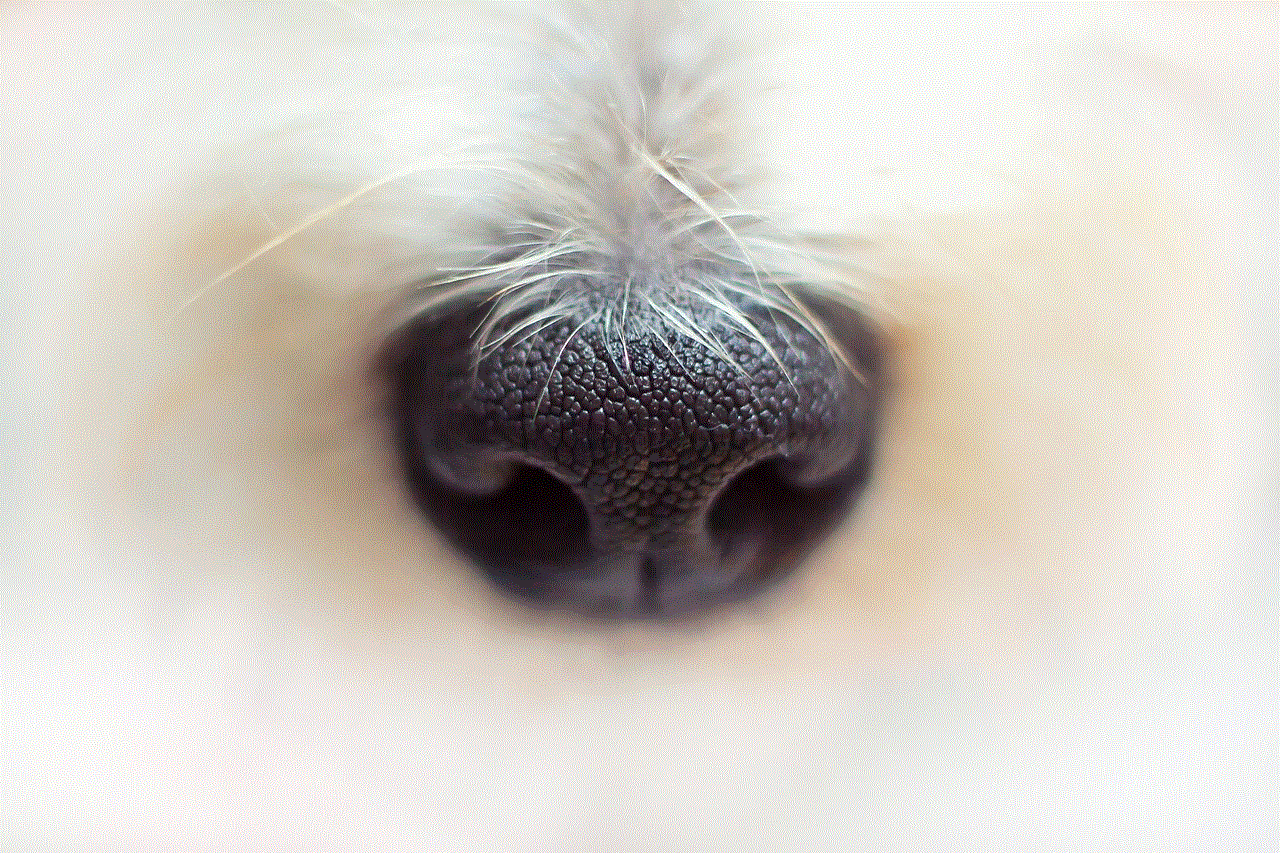
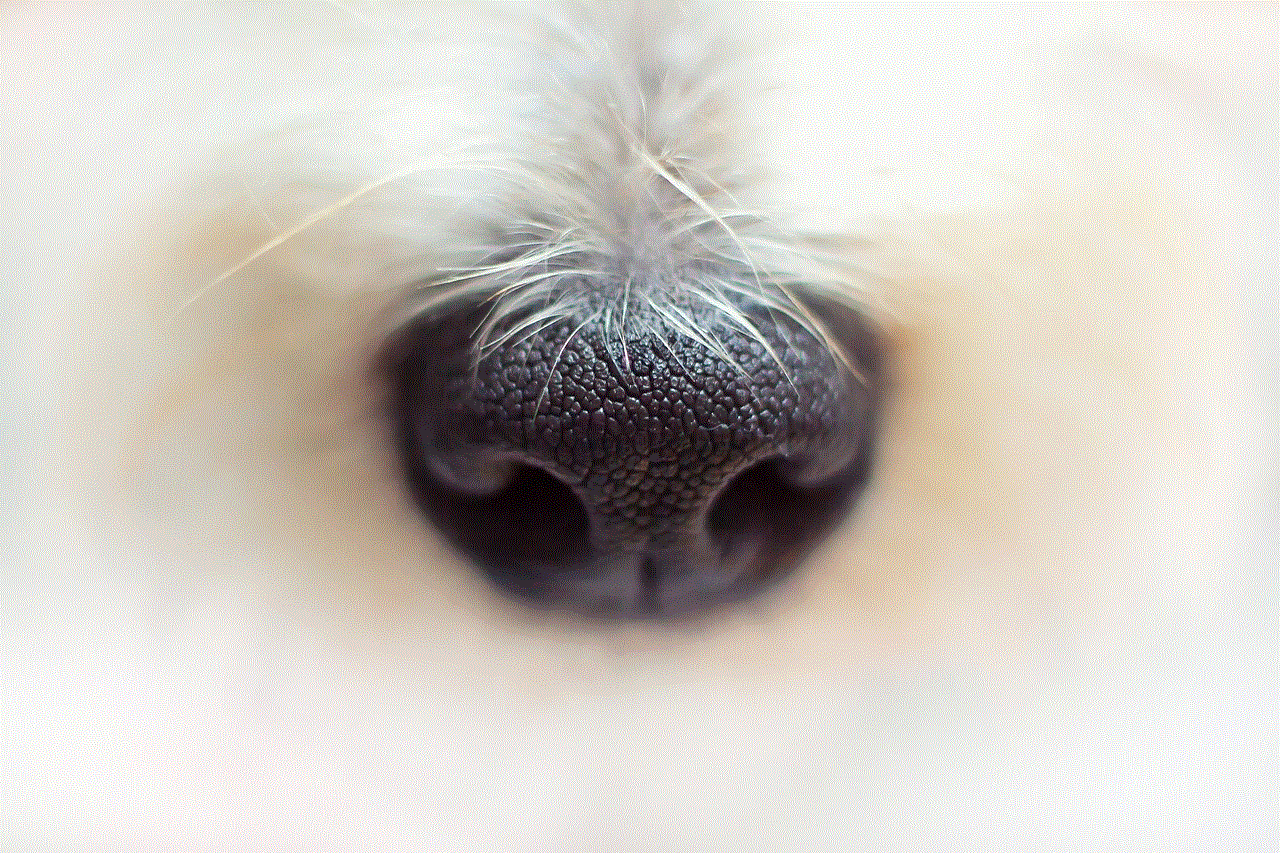
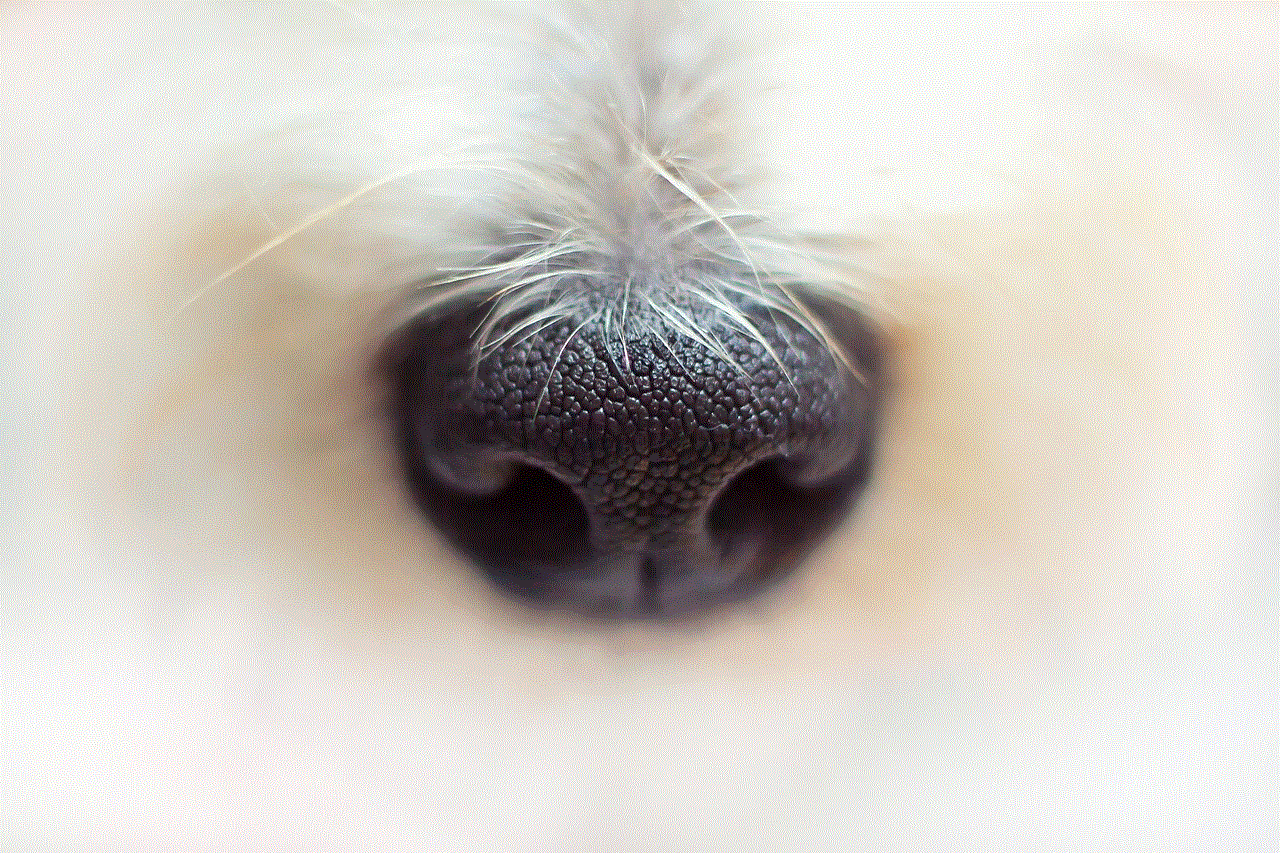
Child accounts in Pokemon Go have several restrictions in place to provide a safe and age-appropriate gaming experience for young players. Some of these restrictions include:
1. Limited communication: Child accounts are not allowed to use the in-game chat feature, preventing them from communicating with strangers. This feature is only available for players over the age of 13.
2. No in-app purchases: Child accounts are not able to make in-app purchases, ensuring that they do not spend real money on the game without parental consent.
3. Limited gameplay hours: Child accounts have a daily gameplay limit of one hour, which can be adjusted by the parent or guardian through the Parental Controls feature.
4. No access to sponsored locations: Child accounts are not able to access sponsored locations in the game, which are often real-world businesses and landmarks that offer special in-game items or bonuses.
5. No access to certain features: Some features, such as the Pokemon trading and gifting feature, are not available for child accounts. This is to prevent them from interacting with strangers in the game.
How can children make friends in Pokemon Go?
Despite the restrictions in place, children can still make friends in Pokemon Go through various ways. Let’s take a look at some of them:
1. Adding friends through codes: One way for children to make friends in the game is by adding each other through friend codes. These codes can be shared between players and entered into the game to add each other as friends.
2. Joining a local Pokemon Go community: Many cities and towns have local Pokemon Go communities that organize events and meetups for players. Children can join these communities and make friends with other players their age who share the same interest in the game.
3. Participating in raids: Raids are special in-game events where players can team up to battle powerful Pokemon. Children can join raids and make friends with other players in their team.
4. Visiting popular Pokemon Go locations: In many cities, there are popular locations known for being hotspots for Pokemon Go players. Children can visit these places and interact with other players they meet there.
5. Attending official Pokemon Go events: Niantic organizes official Pokemon Go events around the world where players can gather and participate in various activities. These events provide a safe environment for children to make friends with other players.
Why is it important for children to have friends in Pokemon Go?
Playing Pokemon Go can be a solitary experience, especially for children who may not have anyone in their immediate circle who plays the game. Having friends in the game can bring a sense of community and belonging, as well as provide opportunities for teamwork and collaboration.
Moreover, making friends in Pokemon Go can also help children develop social skills and learn how to interact with others in a safe and controlled environment. They can learn how to communicate effectively, work as a team, and build friendships with people from different backgrounds.
Safety tips for children making friends in Pokemon Go
While making friends in Pokemon Go can be a fun and exciting experience for children, it is important for parents and guardians to educate their children about online safety. Here are some tips to keep in mind:
1. Always supervise your child’s gameplay: As a parent or guardian, it is important to monitor your child’s gameplay and ensure they are following the game’s restrictions and safety guidelines.
2. Talk to your child about online safety: Have a conversation with your child about the potential risks of making friends online and how to stay safe while playing Pokemon Go.
3. Remind them not to share personal information: It is crucial to remind your child to never share personal information, such as their full name, address, or phone number, with anyone they meet in the game.
4. Encourage them to only add friends they know in real life: While it may be tempting for children to add as many friends as possible in the game, it is important to remind them to only add people they know in real life.
5. Teach them how to block and report inappropriate behavior: If your child encounters any inappropriate behavior or language from other players, teach them how to block and report the player using the in-game features.
Conclusion
In conclusion, child accounts in Pokemon Go provide a safe and age-appropriate gaming experience for young players. With the restrictions in place, children can still make friends in the game through various ways, such as adding friends through codes, joining local communities, and participating in raids and events.
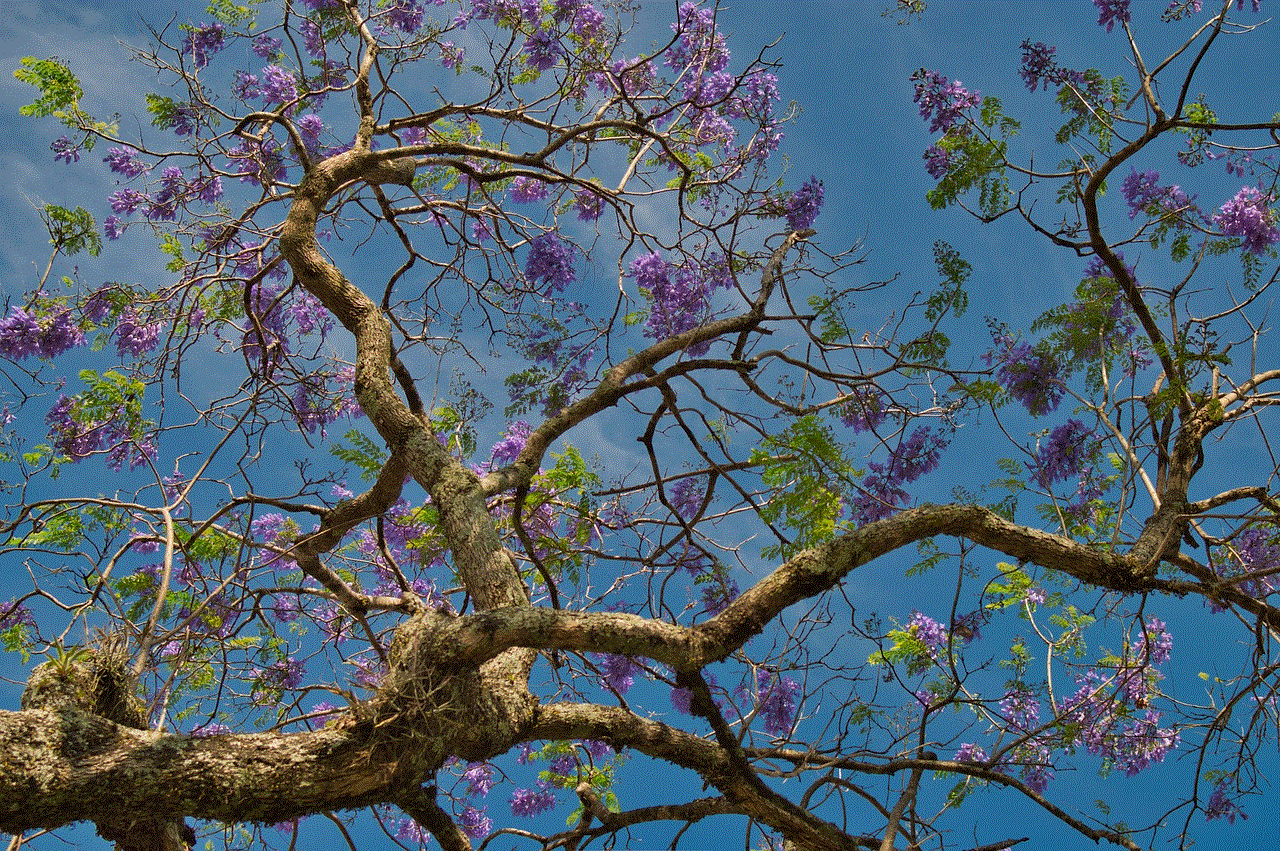
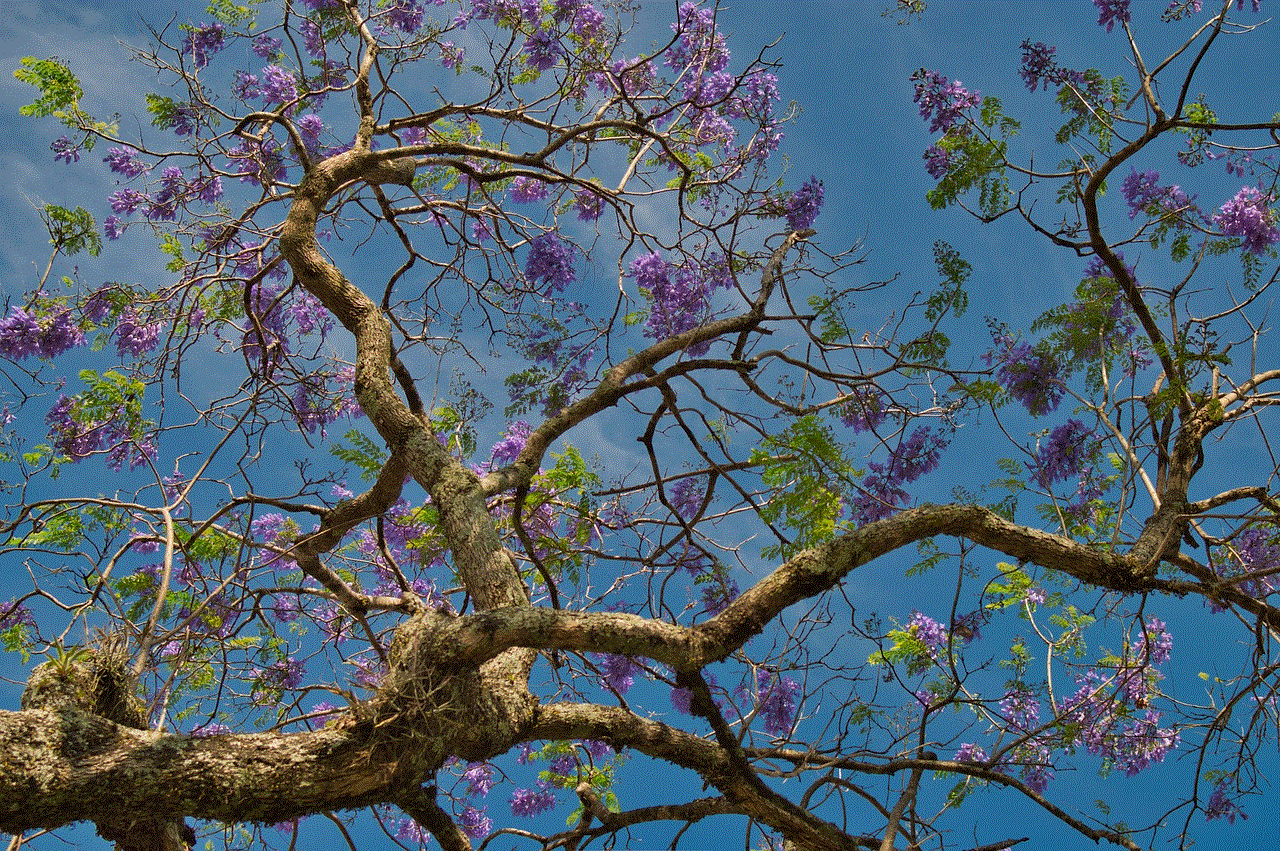
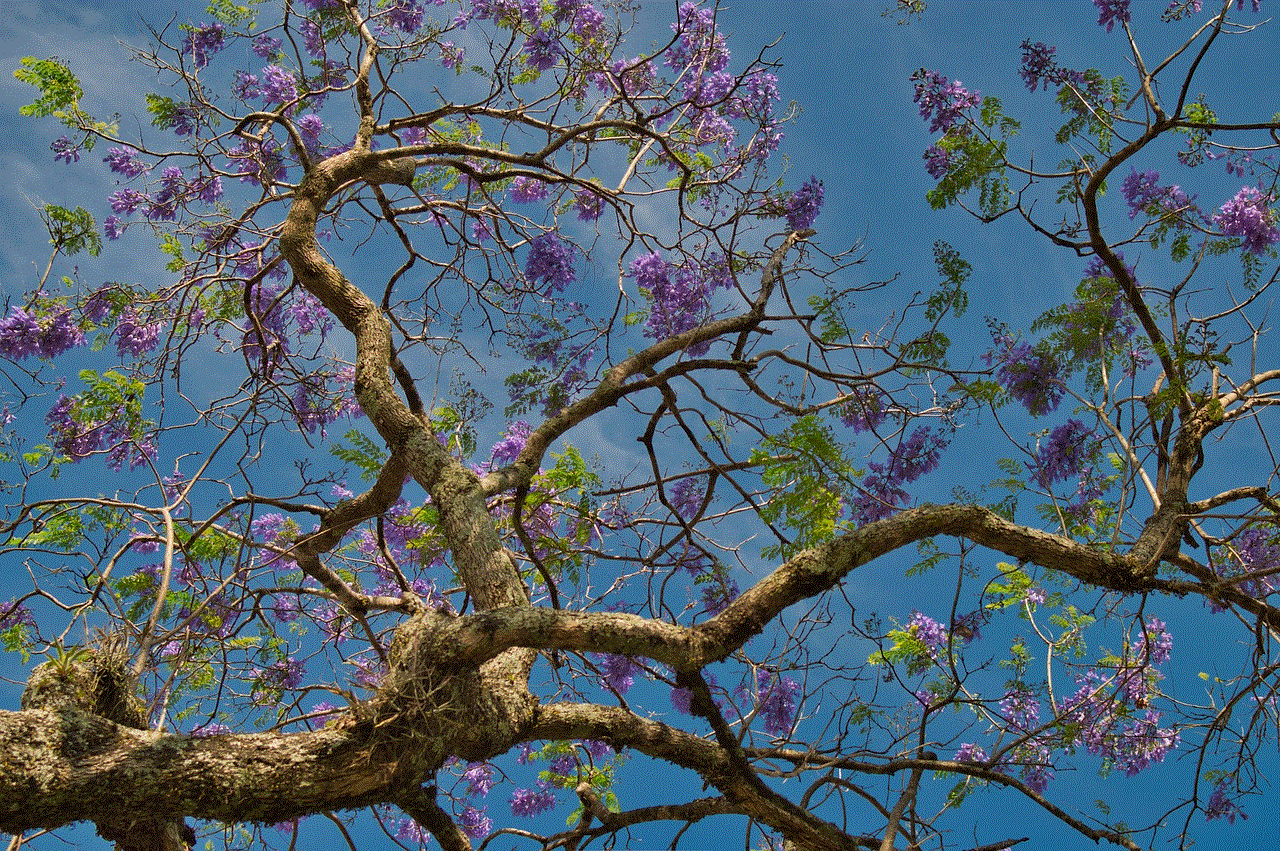
It is important for parents and guardians to educate their children about online safety and monitor their gameplay to ensure they are following the game’s guidelines. With proper guidance, children can enjoy playing Pokemon Go and make friends in a safe and responsible manner.