how to bypass mmguardian on android
MMGuardian is a popular parental control app for Android devices that allows parents to monitor and restrict their children’s smartphone usage. It offers features such as app blocking, screen time limits, and location tracking. However, there may be situations where users would want to bypass MMGuardian on their Android devices. In this article, we will discuss various methods to bypass MMGuardian on Android and the potential consequences of doing so.
Before we dive into the ways to bypass MMGuardian, it is important to understand the purpose of this app. MMGuardian is designed to protect children from the potential dangers of the internet and to promote healthy screen time habits. By bypassing it, you may be putting your child at risk. Therefore, it is crucial to have an open and honest conversation with your child before taking any actions to bypass MMGuardian.
Method 1: Using Safe Mode
One of the simplest ways to bypass MMGuardian on an Android device is by booting it into safe mode. Safe mode is a diagnostic mode that disables all third-party apps, including MMGuardian. This method works because MMGuardian is a third-party app and cannot function in safe mode.
To boot your Android device into safe mode, follow these steps:
Step 1: Press and hold the power button on your device until you see the power off menu.
Step 2: Tap and hold the “Power off” option until you see a prompt to boot into safe mode.
Step 3: Tap “OK” and your device will restart in safe mode.
Step 4: Once your device is in safe mode, MMGuardian will be disabled, and you can access all the apps and features without any restrictions.
However, it is essential to note that safe mode is not a permanent solution as MMGuardian will be activated again once you restart your device in normal mode.
Method 2: Uninstalling MMGuardian
Another way to bypass MMGuardian is by uninstalling the app from your device. This method is not recommended as it completely bypasses the purpose of the app and can put your child at risk. However, if you have decided to uninstall MMGuardian, here’s how you can do it:
Step 1: Go to the “Settings” menu on your Android device.
Step 2: Scroll down and tap on “Apps” or “Application Manager”.
Step 3: Look for MMGuardian in the list of installed apps and tap on it.
Step 4: Tap on the “Uninstall” button and follow the on-screen instructions to remove the app from your device.
Once the app is uninstalled, your child will have unrestricted access to their device. However, the downside of this method is that parents will not be able to monitor their child’s activities and ensure their safety.
Method 3: Using Third-Party Apps
There are several third-party apps available on the Google Play Store that claim to bypass MMGuardian. These apps work by disabling or blocking MMGuardian’s functionality. However, we do not recommend using these apps as they are not reliable and can put your child’s device at risk.
Moreover, these apps may require root access, which can void your device’s warranty and make it more vulnerable to cyber threats. It is crucial to exercise caution before using any third-party apps to bypass MMGuardian.
Method 4: Factory Reset
A factory reset is another way to bypass MMGuardian on an Android device. This method will erase all the data and settings on your device, including MMGuardian. However, it should be used as a last resort as it will also delete all your child’s data, including photos, videos, and apps.
To perform a factory reset, follow these steps:
Step 1: Go to the “Settings” menu on your device.
Step 2: Scroll down and tap on “System” or “System Update”.
Step 3: Look for the “Reset options” or “Factory reset” option and tap on it.
Step 4: Select the “Erase all data” option and follow the on-screen instructions to perform a factory reset.
Once the reset is complete, your device will be restored to its original state, and MMGuardian will be bypassed. However, it is crucial to back up your child’s data before performing a factory reset.
Consequences of Bypassing MMGuardian
As mentioned earlier, bypassing MMGuardian can have severe consequences. The app is designed to protect children from cyber threats and promote responsible smartphone usage. By bypassing it, you are putting your child at risk of accessing inappropriate content, interacting with strangers, and indulging in excessive screen time.
Moreover, if you have installed MMGuardian on your child’s device, it is essential to respect their privacy and trust them. Bypassing the app can breach their trust and create a communication gap between you and your child.
Conclusion
MMGuardian is an effective parental control app that offers several features to monitor and restrict your child’s smartphone usage. However, there may be situations where users would want to bypass it. In this article, we discussed various methods to bypass MMGuardian on an Android device, including using safe mode, uninstalling the app, using third-party apps, and performing a factory reset. However, it is crucial to understand the purpose of this app and have an open and honest conversation with your child before taking any actions to bypass it. Remember, the safety and well-being of your child should always be a top priority.
how do i block youtube on ipad



Title: Effective Methods to Block YouTube on iPad: A Comprehensive Guide
Introduction:
In today’s digital age, children and adults spend a significant amount of time consuming online content. YouTube, being one of the most popular platforms, offers a vast array of videos, but it may not always be appropriate for all users. Parents, educators, or individuals seeking to limit their YouTube usage can employ various methods to block YouTube on an iPad. In this comprehensive guide, we will explore more than 10 effective methods that can help you achieve this goal.
1. Parental Control Settings:
The built-in parental control features on iOS devices, such as iPads, offer an efficient way to block YouTube. To activate this feature, go to the “Settings” app, tap on “Screen Time,” and select “Content & Privacy Restrictions.” Set up a passcode and navigate to the “Content Restrictions” section. Here, you can restrict access to explicit content, including YouTube.
2. YouTube Restricted Mode:
YouTube offers a built-in feature called “Restricted Mode,” which allows users to filter out potentially inappropriate content. Although not foolproof, it can be an effective tool to block explicit content. To enable Restricted Mode on YouTube, open the YouTube app, tap on your profile picture, navigate to “Settings,” select “General,” and toggle on the “Restricted Mode” option.
3. Using a Third-Party App:
Various third-party apps are specifically designed to block or limit access to certain websites or apps on iPads. These apps often provide customizable features to block YouTube or set time limits for its usage. Examples of such apps include Mobicip, Kidslox, and Qustodio. Download the app of your choice from the App Store, follow the setup instructions, and enjoy the added control.
4. Router Settings:
Another effective method to block YouTube on an iPad is by modifying the settings on your home router. Access your router’s settings by typing the router’s IP address into your preferred web browser. Locate the “Parental Controls” or “Access Restrictions” section and follow the instructions to block YouTube specifically. This method will apply to all devices connected to the Wi-Fi network.
5. DNS Filtering:
DNS (Domain Name System) filtering is a method that allows users to block specific websites by modifying DNS settings. Various DNS filtering services, such as OpenDNS or CleanBrowsing, offer free and paid options to block YouTube on iPads. By configuring the DNS settings on your iPad, you can effectively restrict access to the YouTube app or website.
6. Ad Blockers:
Installing ad-blocking apps on your iPad can be an effective way to block YouTube ads and, to some extent, limit YouTube usage. Although not a foolproof method, ad blockers can significantly reduce exposure to YouTube content. Examples of popular ad-blocking apps for iOS devices include AdGuard, 1Blocker, and Adblock Plus.
7. YouTube Kids App:
For younger users, YouTube Kids is a safer alternative to the regular YouTube app. It offers a more curated and child-friendly experience by providing age-appropriate content. To block access to the regular YouTube app, simply download YouTube Kids from the App Store and allow your child to explore the platform safely.
8. Screen Time Limits:
Utilizing the Screen Time feature on your iPad can help set time limits on YouTube usage. By setting app limits within Screen Time, you can restrict the amount of time spent on YouTube each day. This method is particularly useful for individuals who want to reduce screen time or limit exposure to YouTube content.
9. Guided Access:
Guided Access is an accessibility feature on iOS devices that can help limit access to specific apps, including YouTube. To enable Guided Access, go to the “Settings” app, tap on “Accessibility,” select “Guided Access,” and toggle it on. Once enabled, open the YouTube app, triple-click the home button, or use the Side button (Face ID devices) to enter Guided Access mode.
10. YouTube Website Blockers:
Several browser extensions and software applications allow users to block specific websites, including YouTube. Tools like BlockSite, Cold Turkey, and Freedom can be installed on your iPad to block access to YouTube via web browsers. These tools often offer additional features such as scheduling access or granting temporary exceptions.
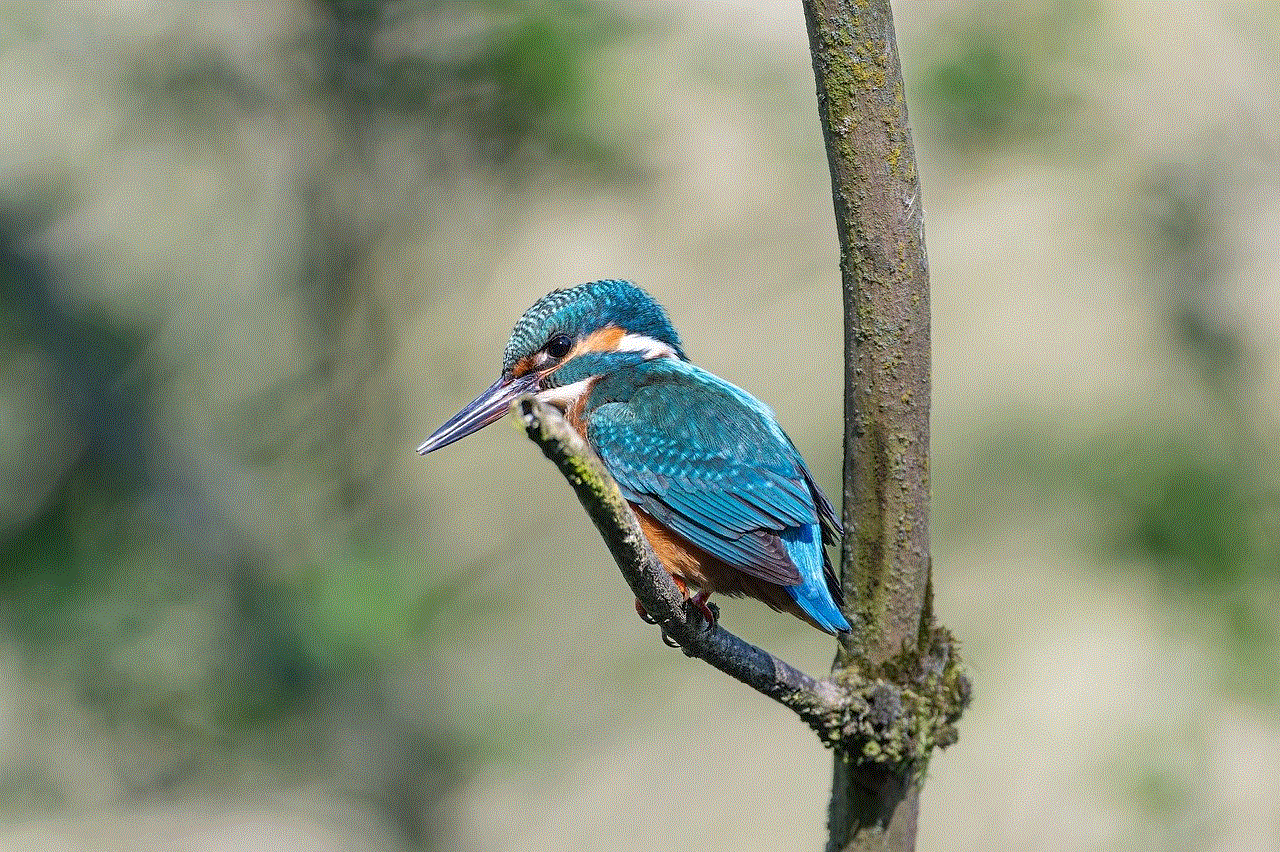
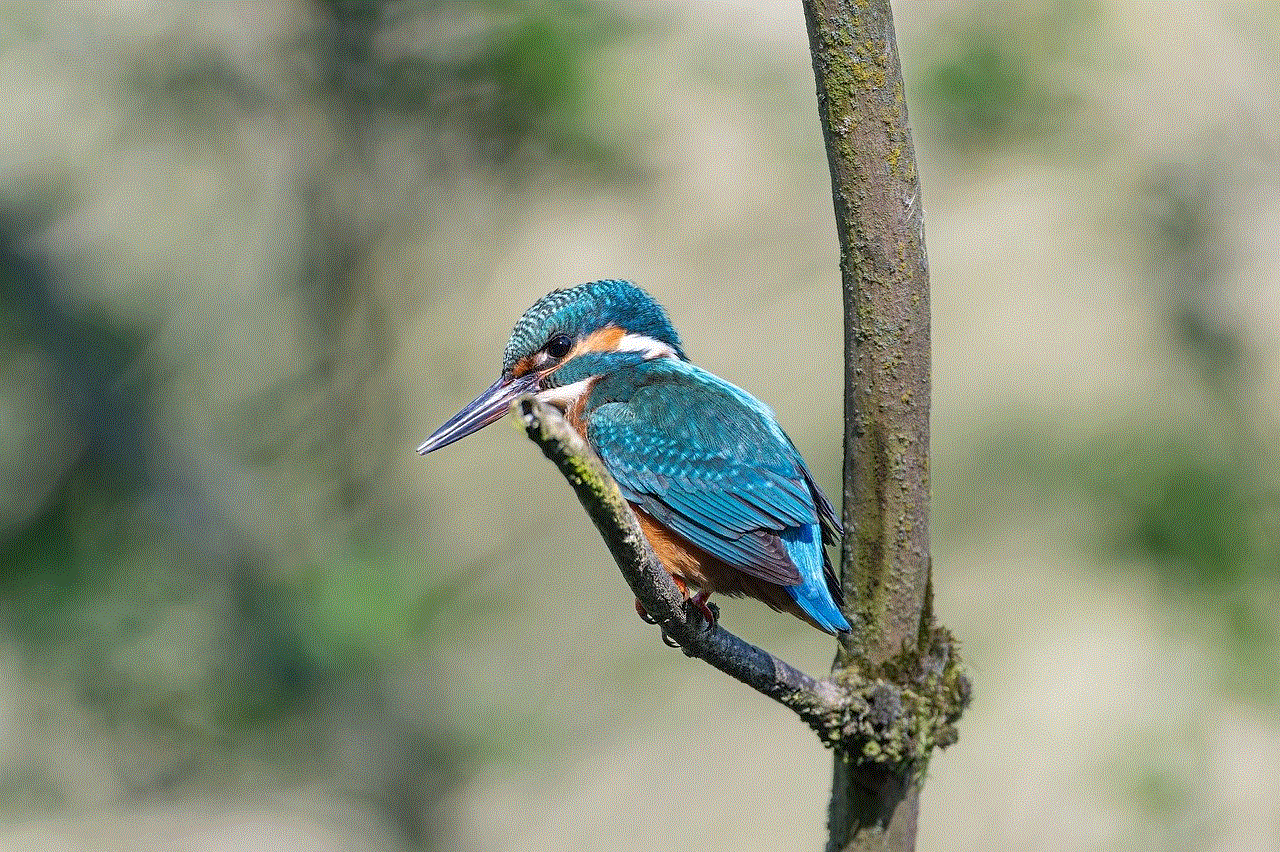
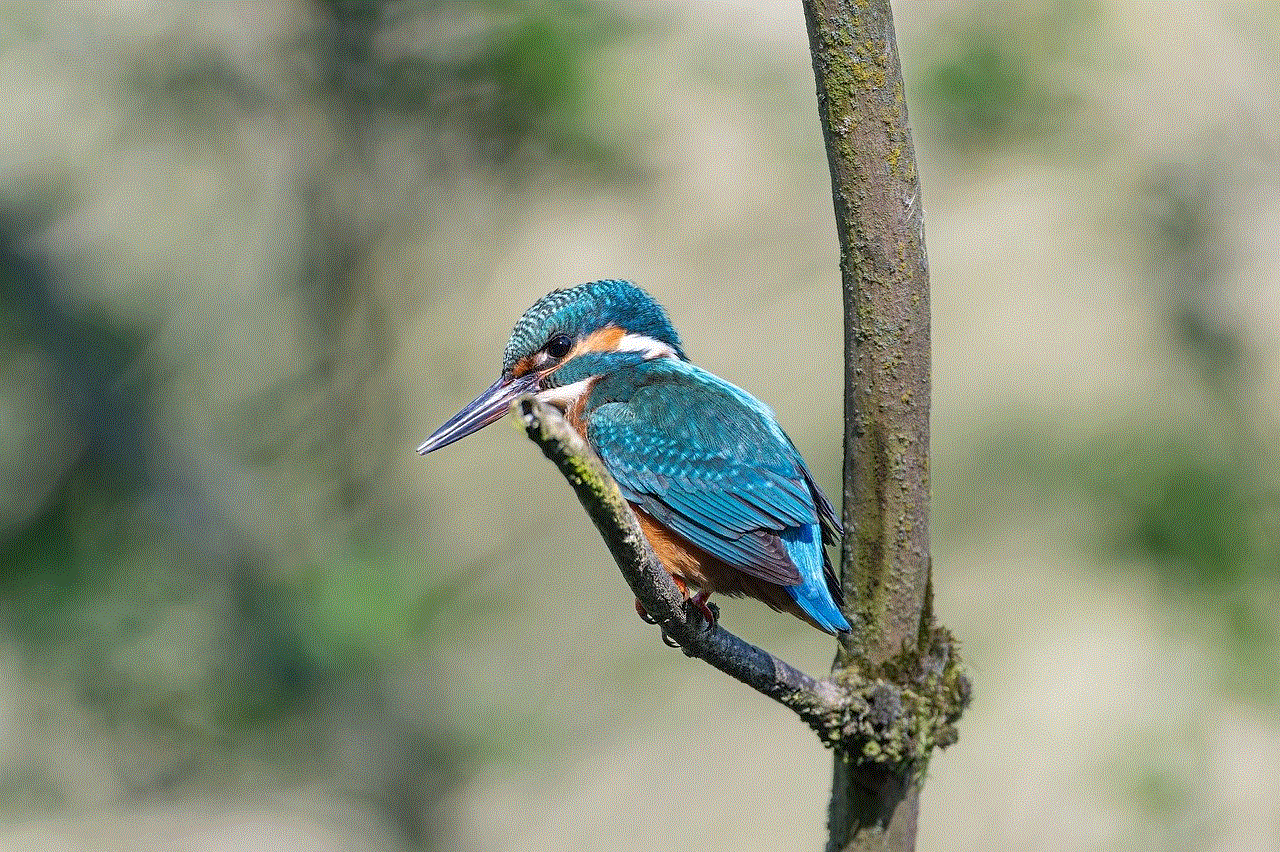
Conclusion:
Blocking YouTube on an iPad can be achieved through a combination of built-in settings, third-party apps, router configurations, DNS filtering, ad blockers, and more. Depending on your specific needs, you can choose the most suitable method to restrict YouTube access and create a safer digital environment for yourself or your children. Whether you prefer using parental control settings, third-party apps, or advanced filtering techniques, these solutions provide effective ways to block YouTube on an iPad.
pinwheel phone verizon
The Pinwheel Phone: Revolutionizing Communication on Verizon’s Network
In the world of smartphones, the Pinwheel Phone is a breath of fresh air. This innovative device has taken the market by storm, offering users an unparalleled communication experience on Verizon’s network. With its unique design, advanced features, and seamless integration with Verizon’s services, the Pinwheel Phone is setting new standards for what a phone can do. In this article, we will explore the many reasons why the Pinwheel Phone is becoming the go-to choice for Verizon customers.
1. Introduction to the Pinwheel Phone
The Pinwheel Phone is a cutting-edge device that combines the best of both worlds – functionality and style. Its sleek design, featuring a rotating screen, not only catches the eye but also offers users a more immersive experience. Whether you’re browsing the web, watching videos, or taking pictures, the Pinwheel Phone’s dynamic screen adjusts to your needs, making it a truly versatile device.
2. Unmatched Performance on Verizon’s Network
As a Verizon-exclusive phone, the Pinwheel Phone is optimized to deliver top-notch performance on the network. With lightning-fast download and upload speeds, users can stream high-definition videos, play online games, and browse the web without any lag or buffering. The Pinwheel Phone also supports 5G connectivity, ensuring that you stay connected at all times, no matter where you are.
3. Enhanced Camera Capabilities
One of the standout features of the Pinwheel Phone is its advanced camera system. Equipped with a high-resolution primary camera and a wide-angle lens, this phone lets you capture stunning photos and videos with ease. Whether you’re a professional photographer or just love taking snapshots, the Pinwheel Phone’s camera capabilities will exceed your expectations.
4. Seamless Integration with Verizon’s Services
The Pinwheel Phone seamlessly integrates with Verizon’s suite of services, offering users a cohesive and streamlined experience. From cloud storage to mobile hotspot functionality, Verizon customers can take full advantage of the carrier’s offerings on the Pinwheel Phone. Additionally, the device comes preloaded with Verizon’s suite of apps, making it easier than ever to manage your account and stay connected with friends and family.
5. Cutting-Edge Security Features
In today’s digital age, security is of utmost importance. The Pinwheel Phone takes this seriously, offering users a range of cutting-edge security features. From facial recognition to fingerprint scanning, this device ensures that your data remains secure and protected. With the Pinwheel Phone, you can have peace of mind knowing that your personal information is safeguarded.
6. Long-Lasting Battery Life
The Pinwheel Phone’s battery life is another area where it excels. With its efficient power management system, this device can easily last all day on a single charge. Whether you’re working, streaming, or gaming, the Pinwheel Phone’s long-lasting battery ensures that you won’t be left stranded without power when you need it the most.
7. Intuitive User Interface
The Pinwheel Phone features an intuitive user interface that is easy to navigate, even for first-time smartphone users. With its clean layout and user-friendly design, this device offers a seamless user experience. Whether you’re adjusting settings, downloading apps, or browsing the web, the Pinwheel Phone’s interface makes it a breeze.
8. Expansive Storage Capacity
The Pinwheel Phone offers users ample storage space to store all their files, photos, and videos. With options ranging from 64GB to 256GB, this device ensures that you never run out of space. Additionally, the Pinwheel Phone supports expandable storage, allowing you to add even more storage capacity using a microSD card.
9. Customizable Features
The Pinwheel Phone understands that every user is unique, which is why it offers a range of customizable features. From personalized wallpapers to customizable app layouts, this device allows you to make it your own. With the Pinwheel Phone, you can express your individuality and tailor the device to suit your preferences.
10. Competitive Pricing
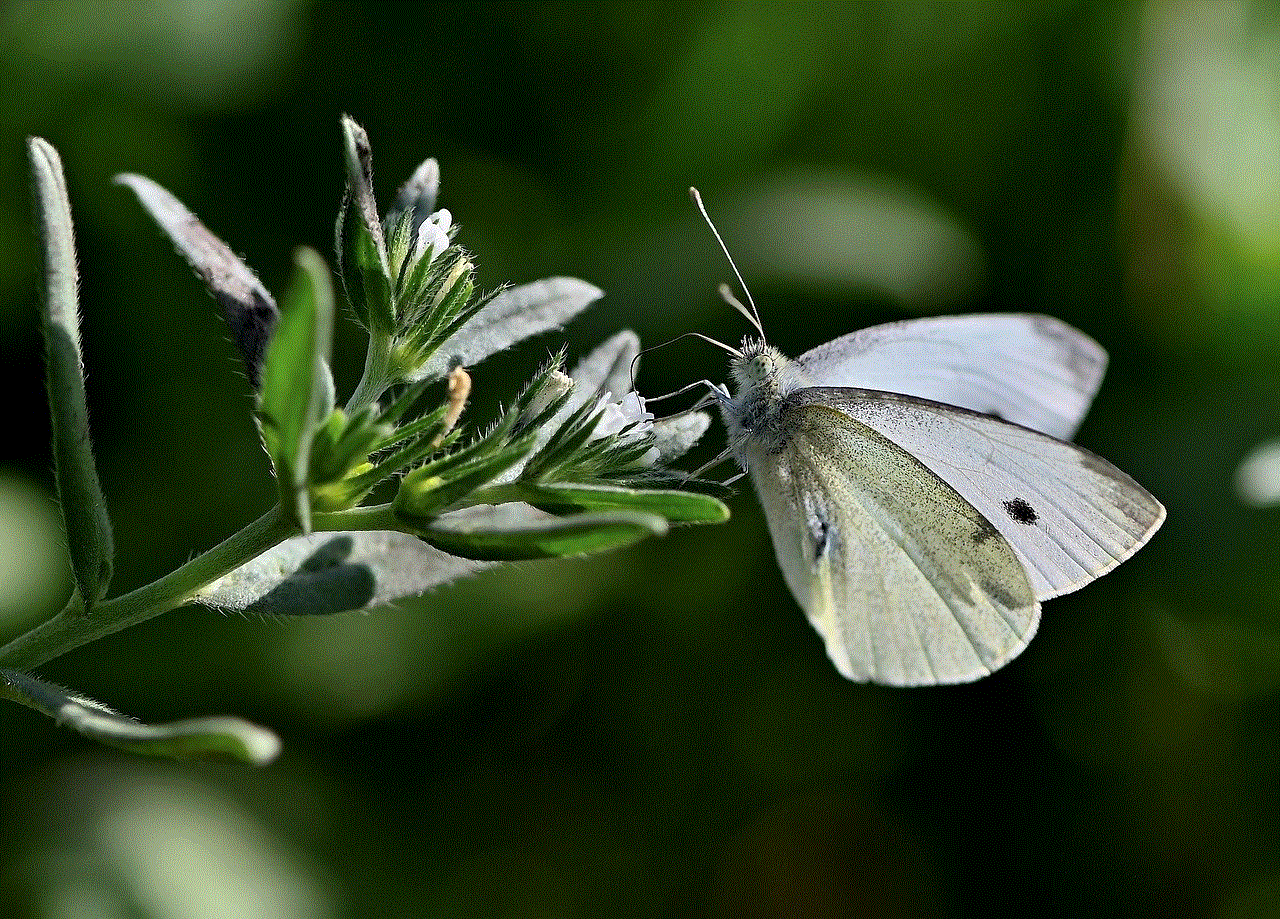
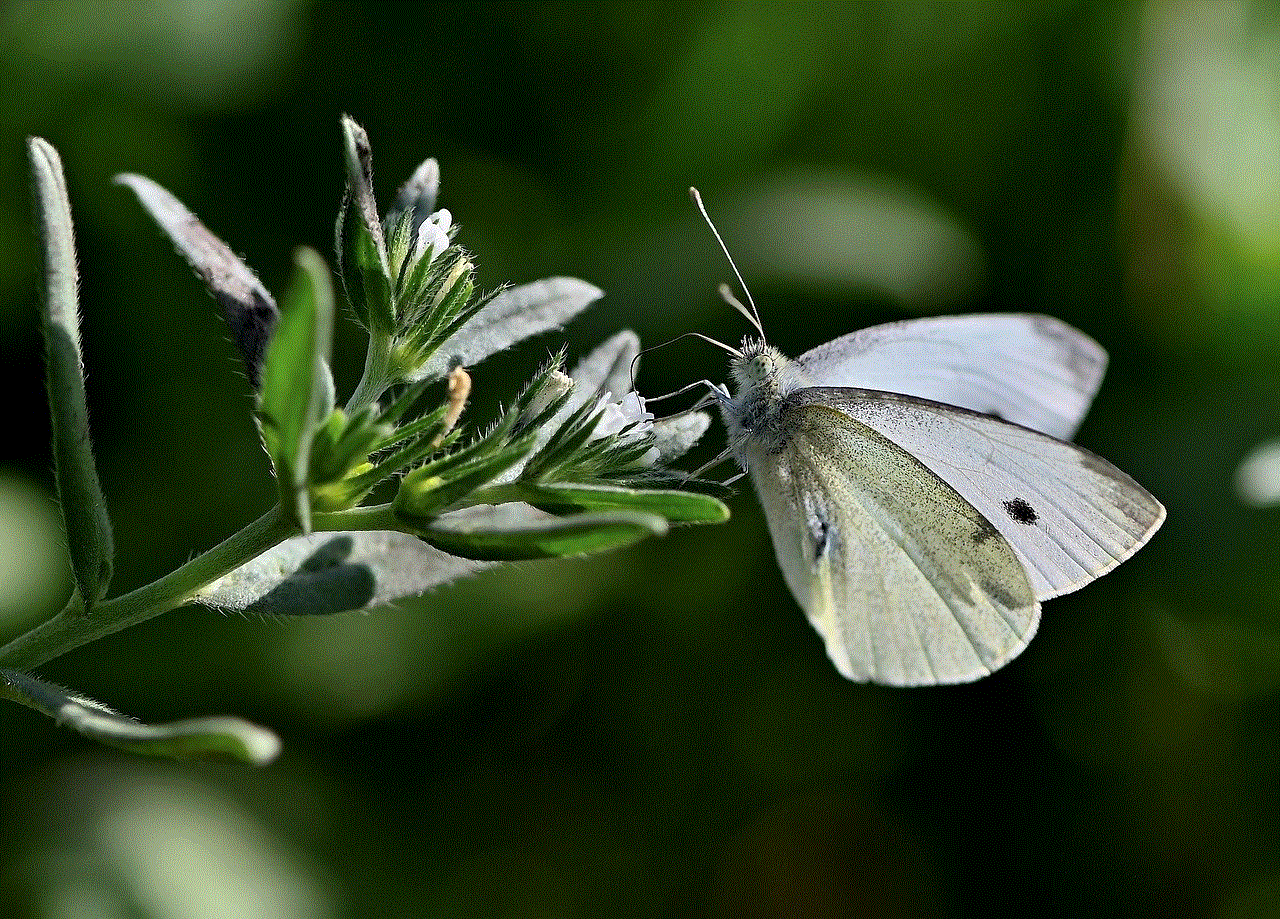
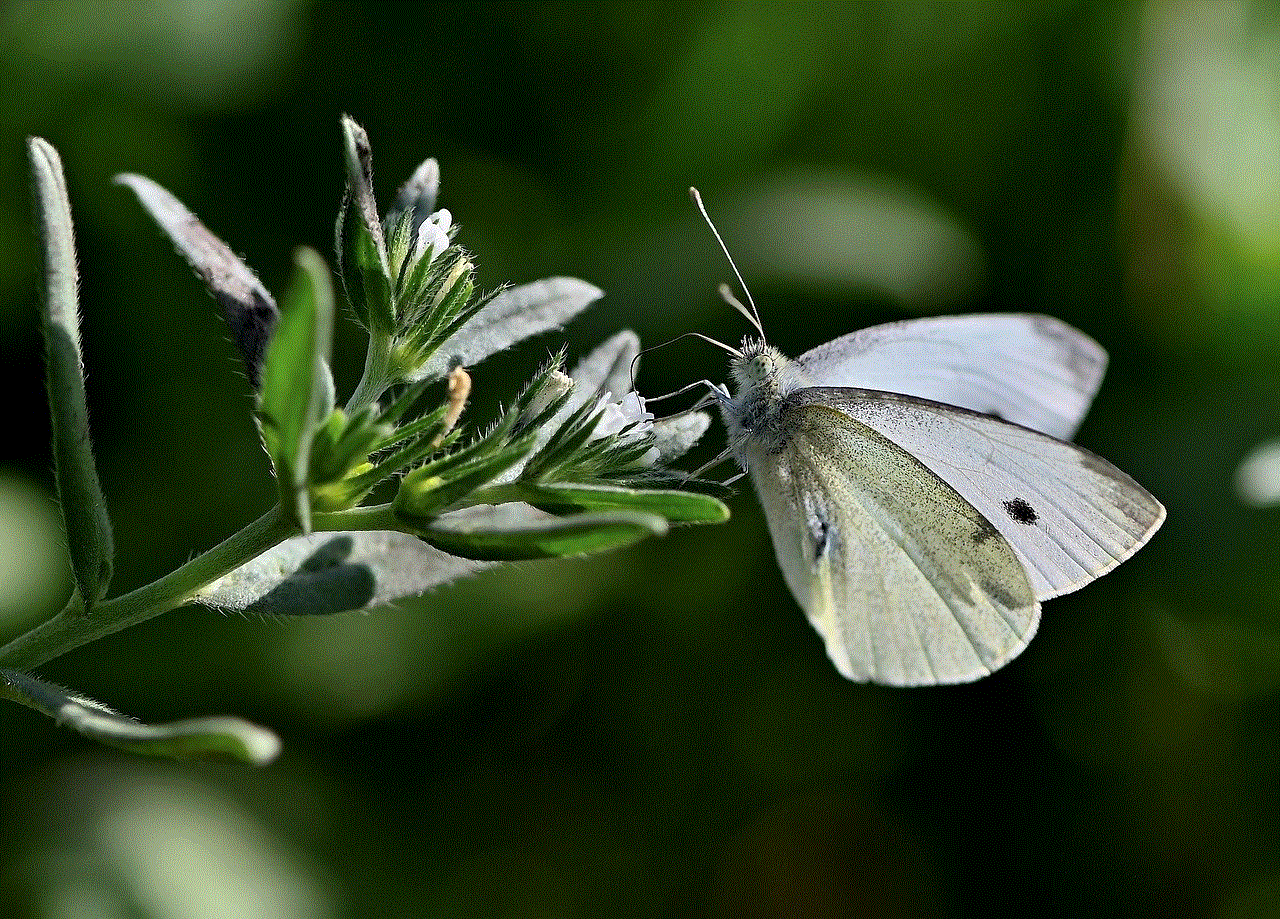
Despite its advanced features and top-notch performance, the Pinwheel Phone is competitively priced. Verizon offers various affordable plans that cater to different budgets, making the Pinwheel Phone accessible to a wide range of users. With its value for money, this device is a compelling choice for anyone looking to upgrade their smartphone.
In conclusion, the Pinwheel Phone is revolutionizing communication on Verizon’s network. With its unique design, advanced features, and seamless integration with Verizon’s services, this device offers users an unparalleled smartphone experience. From unmatched performance and enhanced camera capabilities to cutting-edge security features and a long-lasting battery, the Pinwheel Phone ticks all the boxes. Whether you’re a tech enthusiast or a casual smartphone user, the Pinwheel Phone is a device worth considering.