how to block someone in messenger
# How to Block Someone in Messenger: A Comprehensive Guide
In today’s digital age, communication has taken on many forms, and social media platforms have become a primary means of connecting with friends, family, and even new acquaintances. Facebook Messenger, a popular messaging service linked to Facebook, allows users to chat, send photos, share videos, and even make voice and video calls. While these features can enhance our social interactions, they can also lead to unwanted communication. If you find yourself in a situation where someone is bothering you or making you uncomfortable, knowing how to block someone in Messenger can be a crucial skill. In this article, we will delve into the steps for blocking someone, explore the reasons to do so, and discuss what happens once you’ve blocked someone.
## Understanding Blocking in Messenger
Before we dive into the steps for blocking someone in Messenger, it’s essential to understand what blocking means in the context of social media. Blocking someone on Messenger prevents them from sending you messages, calling you, or seeing your online status. It essentially cuts off all means of communication between you and the blocked user. This action can be taken for various reasons, including harassment, unwanted advances, or simply wanting to maintain your privacy.
## Why You Might Want to Block Someone
There are numerous reasons one might consider blocking someone on Messenger. Here are a few common scenarios:
1. **Harassment**: If someone is sending you repeated unwanted messages, it can be overwhelming. Blocking them can provide relief and peace of mind.
2. **Stalking**: If a user is persistently trying to communicate with you despite your disinterest, blocking them can be a necessary measure to protect your safety.
3. **Negative Interactions**: Sometimes, conversations can take a turn for the worse, leading to arguments or hurtful exchanges. If someone is consistently negative or toxic in your interactions, it may be time to cut ties.
4. **Privacy Concerns**: If you want to keep your personal life private and someone is intruding on that, blocking them can help safeguard your boundaries.
5. **Ending a Relationship**: After a breakup, it might be necessary to block an ex-partner to avoid emotional turmoil.
6. **Spam**: Some users are simply looking to send spam or promotional messages. Blocking these users can help keep your Messenger experience clean and enjoyable.
## How to Block Someone in Messenger: Step-by-Step Guide
Blocking someone on Messenger is a straightforward process. Follow these steps to ensure you’re protected from unwanted communication:
### Step 1: Open Facebook Messenger
To begin the process, launch the Messenger app on your smartphone or navigate to the Messenger website on your computer . Ensure you are logged into your account.
### Step 2: Find the Conversation
Once you are in the Messenger app, locate the conversation with the person you wish to block. You can scroll through your chat list or use the search function to find their name quickly.
### Step 3: Access the Chat Settings
After locating the conversation, tap on the chat to open it. On the mobile app, you will see the person’s name at the top of the chat. Click on their name to access chat settings. If you’re using a computer , click on the “i” icon in the top right corner of the chat window.
### Step 4: Block the User
In the chat settings menu, scroll down until you find the option that says “Block.” Click on it, and you will be prompted to confirm your decision. Once confirmed, the user will be blocked, and you will no longer receive messages or notifications from them.
### Step 5: Confirm the Block
After blocking the user, you will receive a notification confirming that the block was successful. From this point on, the blocked person will not be able to communicate with you through Messenger.
## What Happens When You Block Someone?
After blocking someone on Messenger, several things occur:
1. **No More Messages**: The blocked user will no longer be able to send you messages. If they attempt to do so, the message will not be delivered to your inbox.
2. **No Calls**: Similarly, the blocked user will not be able to call you through Messenger.
3. **No Notifications**: You will not receive any notifications from the blocked user, keeping your Messenger experience free from unwanted interactions.
4. **No Profile Visibility**: The blocked user will not be able to see your profile picture, status updates, or any other information that you have shared publicly on Messenger.
5. **Mutual Friends**: If you both share mutual friends, the blocked user may still be able to see comments or interactions you have with mutual friends, depending on your privacy settings.
## Can the Blocked User See Your Profile?



When you block someone on Messenger, they cannot see your profile or any of your activity on the platform. However, if your profile is public, they may still see information that is visible to everyone on Facebook. If you want to maintain complete privacy, consider adjusting your Facebook privacy settings in addition to blocking the user on Messenger.
## How to Unblock Someone in Messenger
If you change your mind and decide to unblock someone, the process is equally simple. Here’s how to do it:
### Step 1: Open Messenger Settings
In the Messenger app, tap on your profile picture in the upper left corner to access the settings menu. On a computer, click on the gear icon to access settings.
### Step 2: Go to Privacy Settings
Scroll down to find “Privacy” and click on it. This will take you to a list of people you’ve blocked.
### Step 3: Find the Blocked User
In the blocked users list, locate the name of the person you wish to unblock.
### Step 4: Unblock the User
Once you’ve found their name, tap on it, and select the option to unblock. Confirm your decision, and the user will be unblocked. They will now be able to message you again.
## Alternatives to Blocking
While blocking is an effective way to cut off communication, there may be instances where you might prefer to manage your interactions differently. Here are a few alternatives to consider:
1. **Mute Notifications**: If you don’t want to block someone but still want to reduce the frequency of their messages, consider muting notifications for that specific chat. This way, you won’t be disturbed, but you can still view messages at your convenience.
2. **Ignore Messages**: Messenger also offers an option to ignore messages from specific users. This will move their messages to a separate folder, allowing you to avoid notifications while still keeping the option to check their messages later.
3. **Set Boundaries**: In some cases, a direct conversation with the person may resolve the issue. If you feel comfortable, you can express your feelings and set boundaries regarding communication.
4. **Adjust Privacy Settings**: If you’re concerned about who can contact you on Messenger, consider adjusting your privacy settings to limit who can send you friend requests or messages.
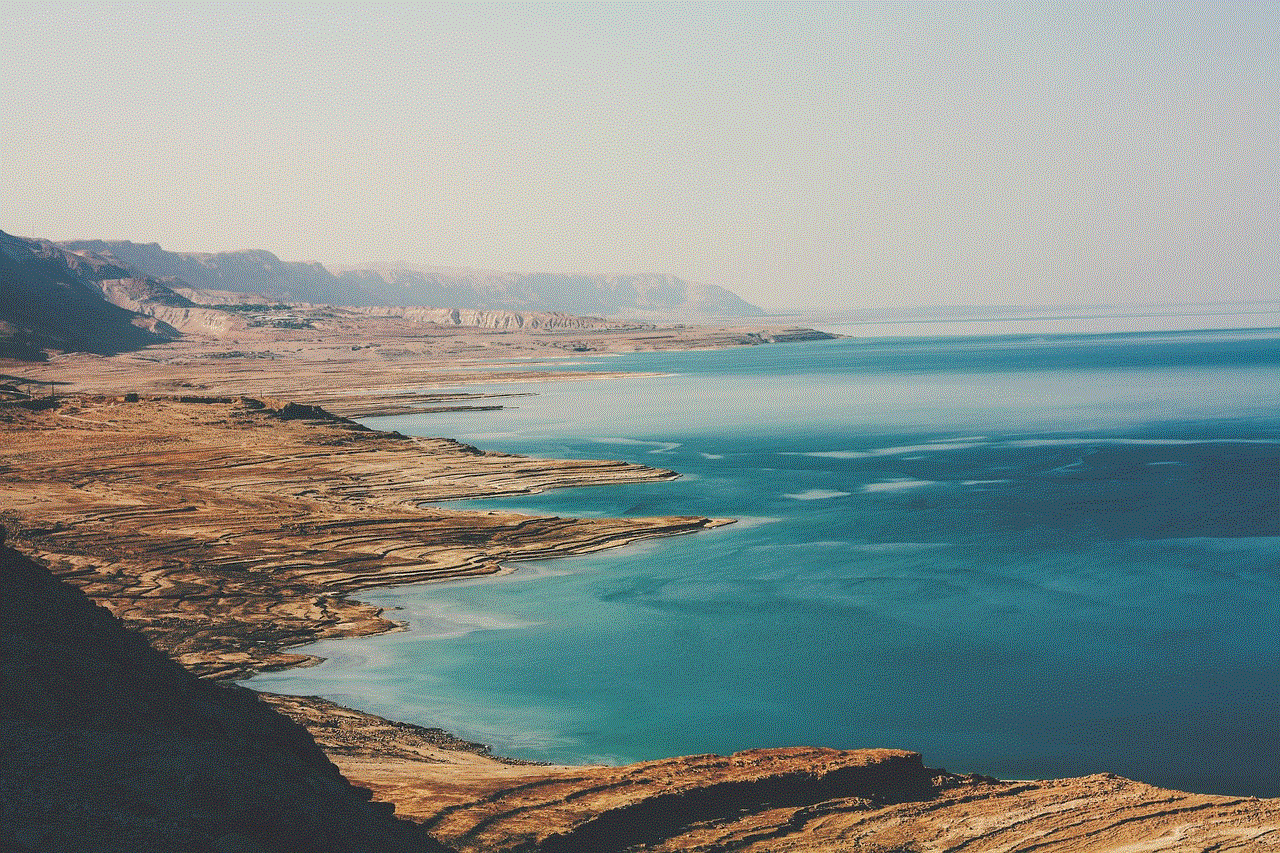
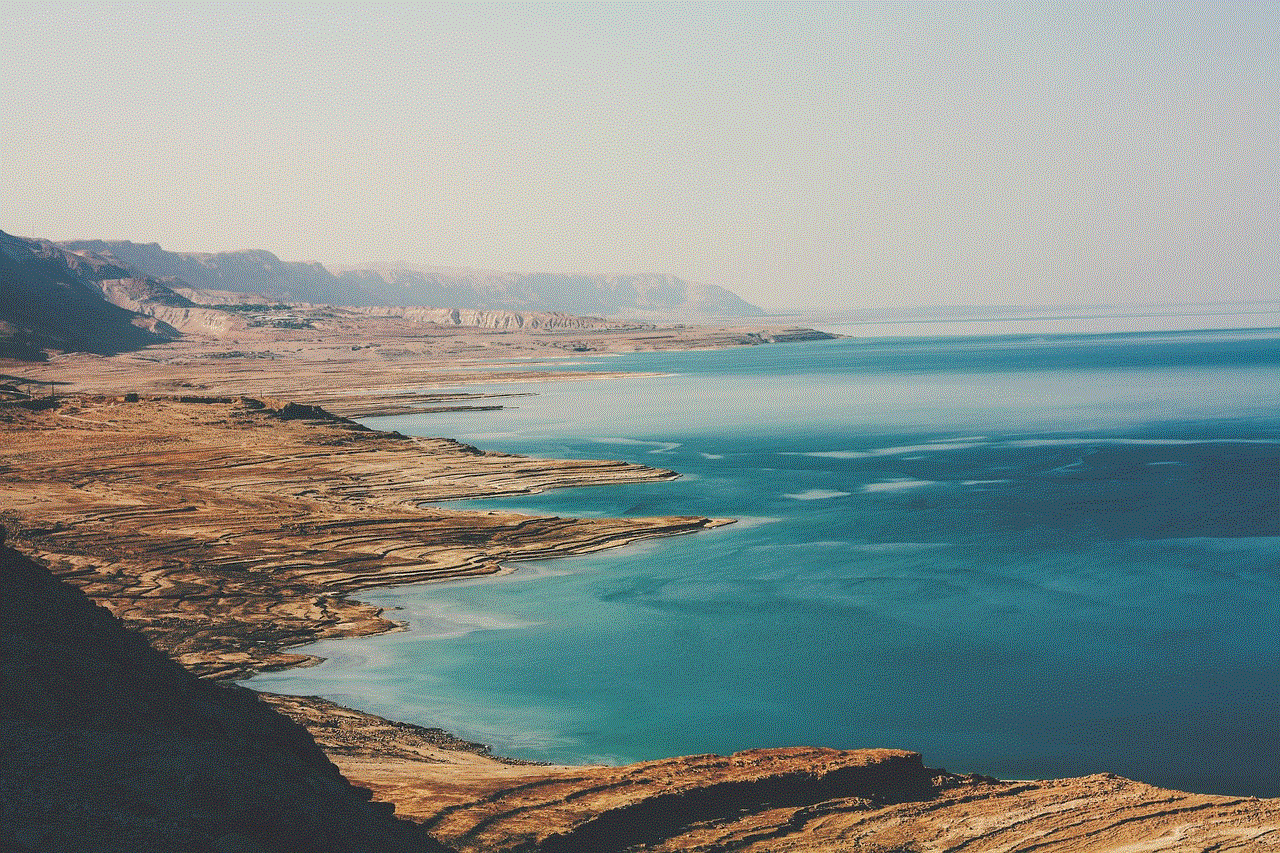
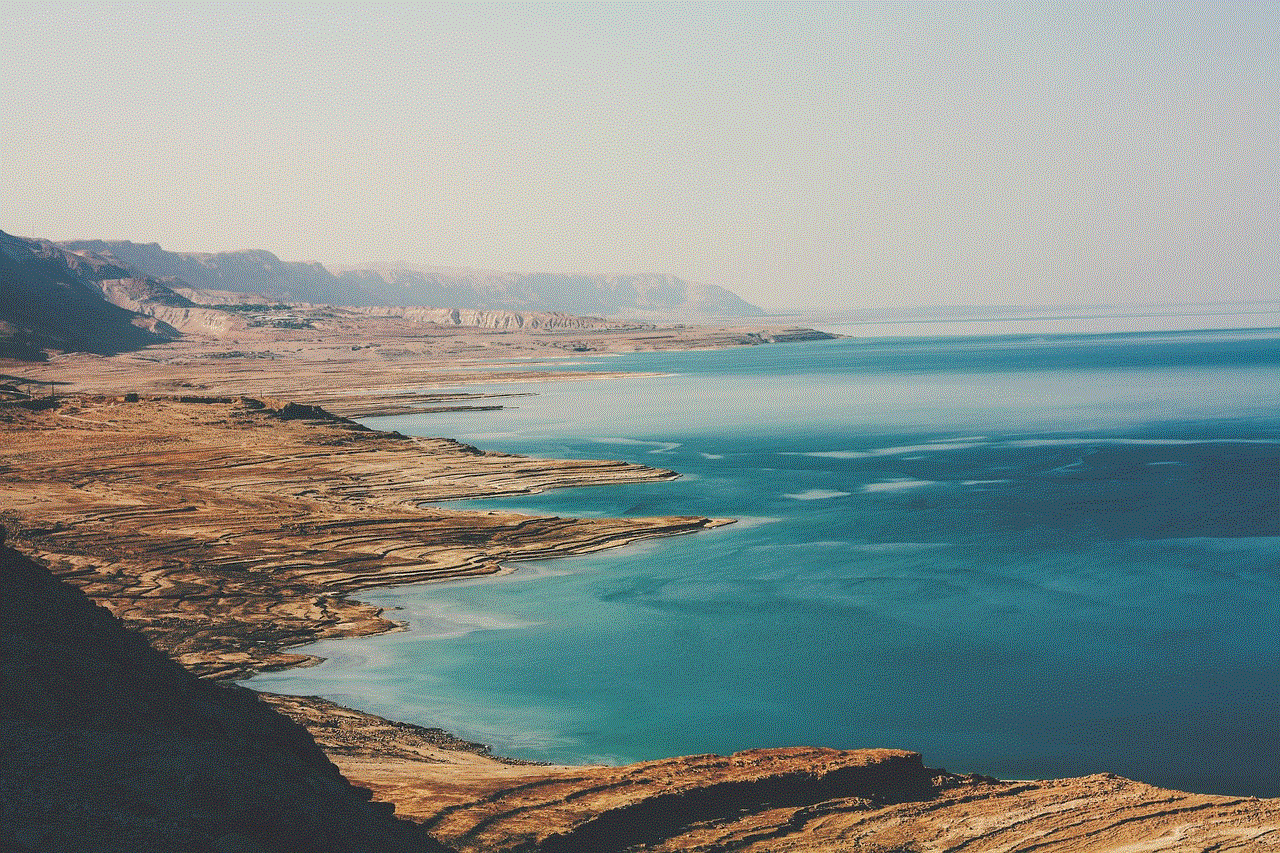
## Conclusion
In conclusion, knowing how to block someone in Messenger is an essential skill in today’s digital landscape. Whether you’re dealing with harassment, unwanted communication, or privacy concerns, blocking someone can provide you with the peace of mind you deserve. By following the steps outlined in this article, you can easily take control of your Messenger experience and protect yourself from unwanted interactions.
Always remember that your mental well-being and safety are paramount. If you find yourself in a situation that feels threatening or dangerous, do not hesitate to reach out for help, whether it’s from trusted friends, family, or professionals. Social media should be a space where you feel safe and connected, and knowing how to manage your interactions is key to achieving that goal.
what does 2 checks on whatsapp mean
WhatsApp is one of the most popular messaging applications in the world, with over 2 billion active users as of 2021. It allows users to send text messages, voice calls, video calls, and share media such as photos, videos, and documents. However, one of the most intriguing features of WhatsApp is the ability to know when your message has been delivered and read by the recipient. This is indicated by two check marks that appear next to your message. But what do these two checks on WhatsApp really mean? In this article, we will delve deeper into this topic and understand the significance of these two checks.
Before we dive into the meaning of these two checks, let’s first understand how the messaging system on WhatsApp works. When you send a message on WhatsApp, it goes through a series of steps before reaching the recipient. The first check mark appears when your message has been successfully sent from your device to WhatsApp’s servers. This indicates that your message has left your device and is on its way to the recipient.
The second check mark appears when your message has been successfully delivered to the recipient’s device. This means that your message has reached the recipient’s phone and is ready to be read. However, this does not necessarily mean that the recipient has seen or read your message yet. It simply means that the message has been delivered to their device.
Now, let’s understand the different scenarios in which you can see these two check marks on your WhatsApp messages. The first scenario is when both check marks are grey in color. This means that your message has been sent from your device but has not yet been delivered to the recipient’s device. This could happen due to several reasons, such as poor internet connectivity or the recipient’s phone being switched off.
The second scenario is when the first check mark is grey and the second check mark is blue in color. This indicates that your message has been successfully sent and delivered to the recipient’s device. However, the recipient has not yet opened the message and therefore, it remains unread. This could happen when the recipient is busy or has their phone on silent mode.
The third scenario is when both check marks are blue in color. This means that your message has been successfully delivered and read by the recipient. This is the most satisfying scenario for any WhatsApp user, as it indicates that the recipient has seen your message and there is a high chance of getting a response soon.
Now, you might be wondering how WhatsApp knows when your message has been read by the recipient. Well, it’s all thanks to the read receipts feature on WhatsApp. This feature allows the sender to know when their message has been read by the recipient. However, this feature can be turned off by the recipient in their privacy settings, in which case the second check mark will still appear even if the message has been read.
Apart from read receipts, there are other factors that could affect the appearance of these two checks on your messages. If the recipient has blocked you on WhatsApp, the second check mark will never turn blue, even if they have read your message. Similarly, if you have been blocked by the recipient, the second check mark will remain grey, no matter what.
Another interesting thing to note is that these two checks appear on all types of messages, including text messages, voice messages, images, and videos. This means that even if you send a voice message or an image, you will still be able to see these two checks on your message.
Now that we have understood the meaning and significance of these two checks on WhatsApp, let’s discuss some tips and tricks related to them. Firstly, if you want to hide your online status and prevent others from knowing when you have read their messages, you can turn off the read receipts feature in your privacy settings. However, this also means that you won’t be able to see when others have read your messages.
Secondly, if you want to know when someone has read your message without opening the chat, you can use the WhatsApp widget on your home screen. This widget will show you the number of unread messages and the number of messages that have been read by the recipient.
Lastly, if you are someone who constantly worries about whether your message has been delivered or read, you can turn on the delivery reports feature on WhatsApp. This will show you a notification when your message has been delivered and read by the recipient.



In conclusion, the two checks on WhatsApp are more than just symbols. They indicate the status of your message and provide valuable information about its delivery and read status. However, it is important to remember that these checks are not always accurate and could be affected by various factors. Therefore, it is best to use these checks as a rough guide and not get too caught up in them. After all, the whole purpose of communication is to connect with others, and these two checks should not become a source of stress or anxiety.