how do i delete tinder
Tinder has become one of the most popular dating apps in the world, connecting millions of people every day. However, for various reasons, many users may decide at some point that they want to delete their account and move on from the app. Whether it’s because they’ve found a serious relationship or simply want to take a break from the dating scene, deleting Tinder is a simple process. In this article, we’ll guide you through the steps to delete your Tinder account and provide some additional information on what happens when you do so.
Before we dive into the steps, it’s important to note that deleting your Tinder account is permanent. Once you delete your account, you will lose all your matches, messages, and other information associated with your profile. If you decide to come back to Tinder in the future, you will have to create a new account from scratch. Therefore, it’s important to be sure that you want to permanently delete your account before proceeding with the steps.
Step 1: Open the Tinder app
The first step to deleting your Tinder account is to open the app on your smartphone. Once you have opened the app, you will be taken to the main screen which displays potential matches in your area.
Step 2: Go to your profile
To access your profile, tap on the profile icon located on the top left corner of the screen. This will take you to your profile page where you can view your profile information, photos, and settings.
Step 3: Open settings
On your profile page, you will see a gear icon on the top left corner of the screen. Tap on it to open the settings menu.
Step 4: Find and select “Delete Account”
Scroll down the settings menu until you see the “Delete Account” option. Tap on it to proceed.
Step 5: Confirm your decision
Tinder will now ask you to confirm your decision to delete your account. It will also inform you that all your matches, messages, and other information will be permanently deleted. If you’re sure you want to proceed, tap on “Delete” to confirm.
Step 6: Enter your phone number
To verify that it’s really you who wants to delete the account, Tinder will ask you to enter your phone number. This is the same number that you used to create your account. Enter the number and tap on “Request Code”.
Step 7: Enter the verification code
Tinder will now send a verification code to the phone number you provided. Check your phone for the code and enter it on the app to proceed.
Step 8: Tap “Delete My Account”
After entering the verification code, you will be taken to the final step of the delete process. Here, you will see the “Delete My Account” button. Tap on it to permanently delete your Tinder account.
Step 9: Delete the app
Once you have successfully deleted your account, you can now delete the Tinder app from your smartphone. This is an optional step, but it can help to remove any temptation of coming back to the app in the future.
Step 10: Bye bye Tinder!
Congratulations, you have successfully deleted your Tinder account! You can now move on from the app and explore other ways to meet new people.
What happens when you delete your Tinder account?
As mentioned earlier, deleting your Tinder account is a permanent action. Once you delete your account, you will lose all your matches, messages, and other information associated with your profile. Your profile will no longer be visible to other users of the app. However, if you have linked your Tinder account to your Facebook account, you will still be able to see your profile on Facebook. If you want to completely remove any trace of your Tinder account, you will have to delete it from your Facebook account as well.
Can I reactivate my account after deleting it?
Unfortunately, once you delete your Tinder account, there’s no way to reactivate it. If you decide to come back to the app in the future, you will have to create a new account from scratch. This means that you will lose your matches, messages, and other information associated with your old account. Therefore, it’s important to think carefully before deleting your account as it is a permanent decision.
What if I have a paid subscription?
If you have a paid subscription on Tinder, you will need to cancel it before deleting your account. Otherwise, you will continue to be charged even after deleting your account. To cancel your subscription, go to the App Store or Google Play Store and follow the instructions to cancel your Tinder subscription.
Can I delete my Tinder account without the app?
No, you cannot delete your Tinder account without the app. The delete process can only be done through the app on your smartphone. If you have deleted the app, you can reinstall it and follow the steps mentioned above to delete your account.
Conclusion
In conclusion, deleting your Tinder account is a simple process that can be done in a few easy steps. However, it’s important to note that it is a permanent decision and you will lose all your matches, messages, and other information associated with your profile. If you’re sure you want to delete your account, follow the steps mentioned in this article and bid farewell to Tinder. Remember, there are other ways to meet new people and find love, so don’t be afraid to explore other options. Good luck!
google web and app activity iphone
In today’s digital age, our lives are increasingly intertwined with technology. From smartphones to laptops, we rely on various devices and applications to stay connected, informed, and productive. One such application that has become an integral part of our online experience is Google. With its vast array of services and products, Google has become the go-to platform for many of our online needs. One of its most popular features is the Google Web and App Activity, which allows users to store and access their online activities across multiple devices. In this article, we will explore the concept of Google Web and App Activity, its benefits, and how to use it on an iPhone.
What is Google Web and App Activity?
Google Web and App Activity is a feature that allows Google users to collect and store their online activities across various devices. This means that every time you use a Google service, such as search, maps, or YouTube, your activity is recorded and saved in your Google account. This includes your search history, location history, YouTube watch history, and much more. This feature also works with third-party applications that you use through your Google account, such as Gmail, Google Drive, and Google Calendar.
Why is Google Web and App Activity important?
The main purpose of Google Web and App Activity is to make your online experience more personalized and convenient. By collecting and storing your online activities, Google can provide you with more relevant search results, recommendations, and suggestions. For instance, if you often search for recipes, Google will start showing you more cooking-related content. Similarly, if you frequently use Google Maps to navigate, the app will learn your preferred routes and provide you with real-time traffic updates.
Another benefit of Google Web and App Activity is that it allows you to access your online activities across multiple devices seamlessly. For instance, if you searched for a restaurant on your computer , you can easily access the same information on your iPhone through the Google app. This eliminates the need to repeat your search and saves you time and effort.
How to turn on Google Web and App Activity on your iPhone?
If you have an iPhone and want to take advantage of Google Web and App Activity, here’s how to turn it on:
1. Open the Google app on your iPhone.
2. Tap on the three horizontal lines on the bottom right corner of the screen.
3. Scroll down and tap on “Settings.”
4. Tap on “Privacy.”
5. Under “Activity controls,” tap on “Web & App Activity.”
6. Toggle the switch to turn on “Web & App Activity.”
7. You can also customize your activity preferences by tapping on “Manage your activity.”
8. Here, you can choose to delete your activity automatically after a certain period or manually delete specific activities.
9. You can also opt-out of personalized ads based on your activity by going to “Ad personalization” under “Privacy.”
10. Toggle the switch to turn off personalized ads.
11. You can also pause your activity by tapping on the “Pause” button under “Web & App Activity.”
12. Confirm your choice by tapping on “Pause” again.
13. You can resume your activity by tapping on “Resume” under “Web & App Activity.”
14. Confirm your choice by tapping on “Resume” again.
15. Close the Google app and your settings will be saved.
Benefits of using Google Web and App Activity on your iPhone
Now that you know how to turn on Google Web and App Activity on your iPhone, let’s take a look at some of its benefits:
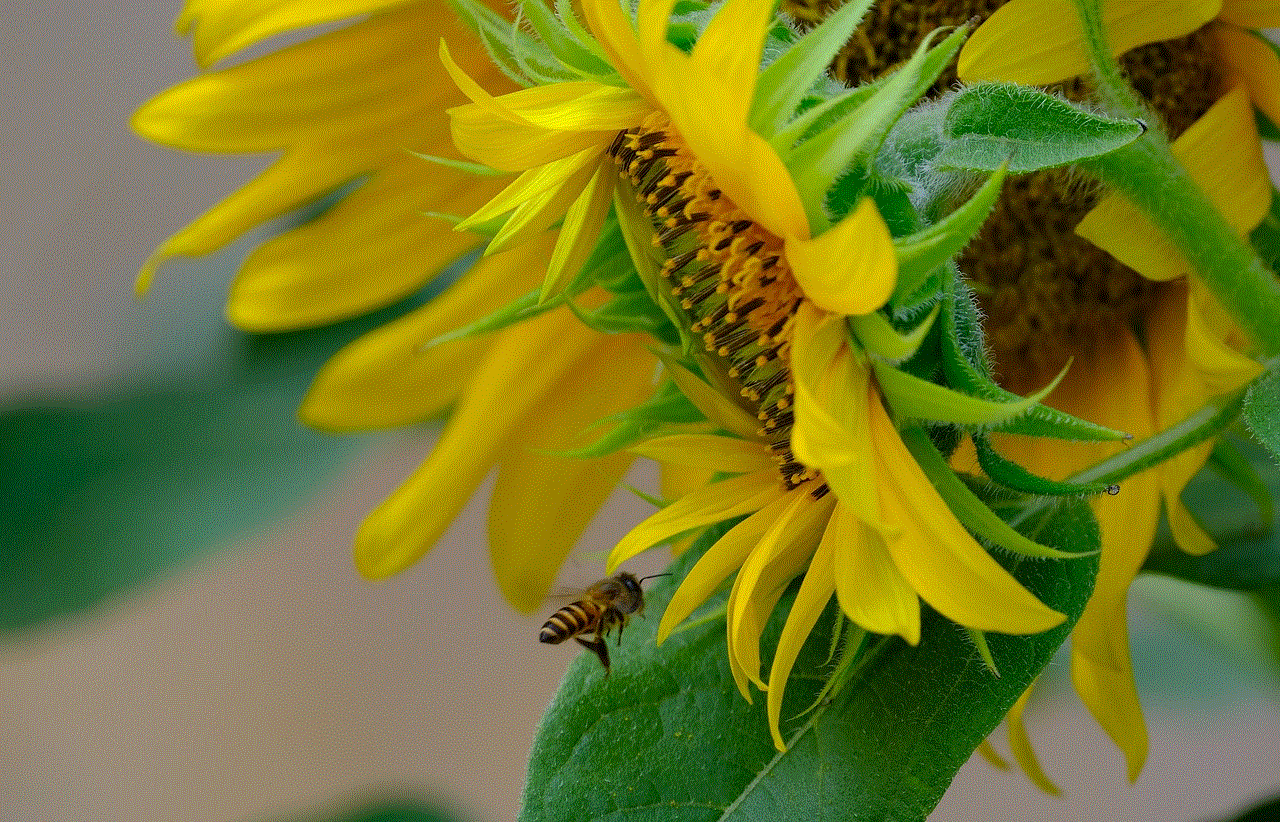
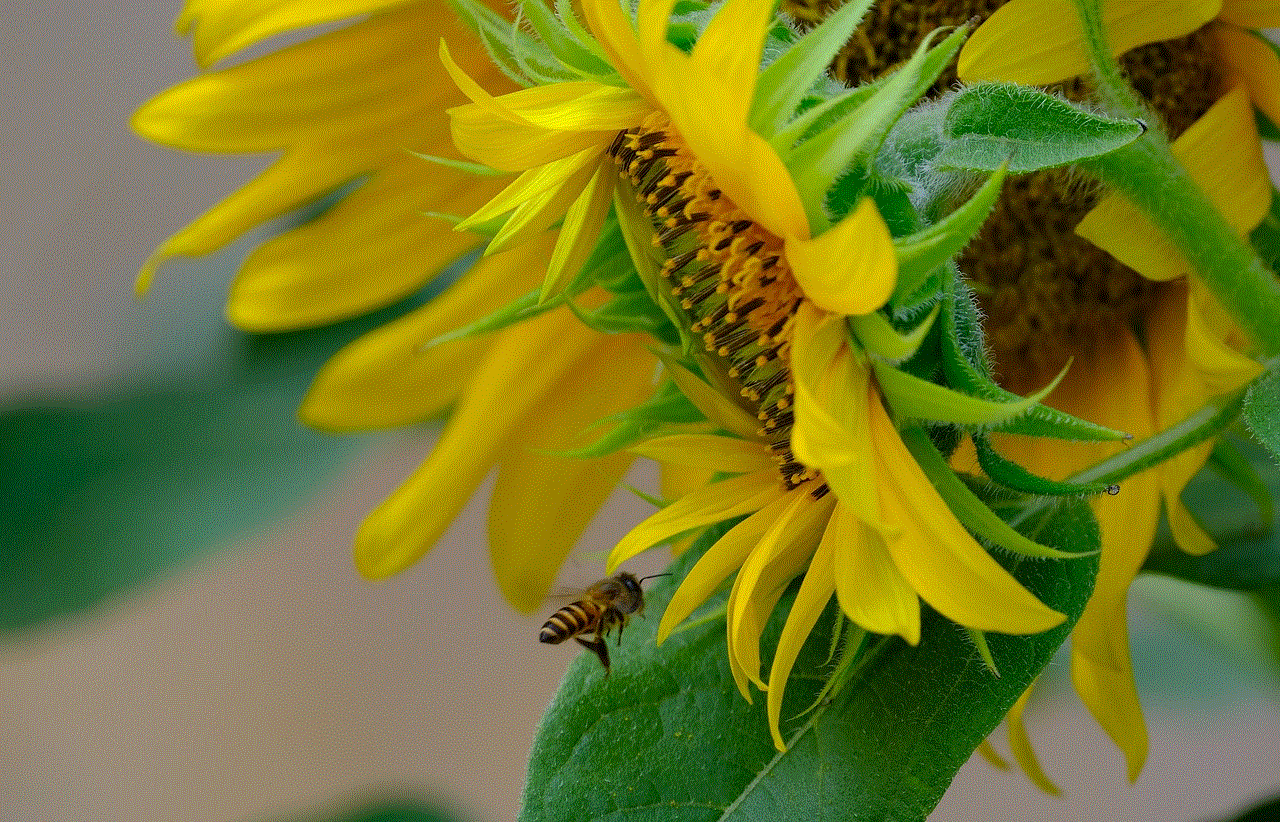
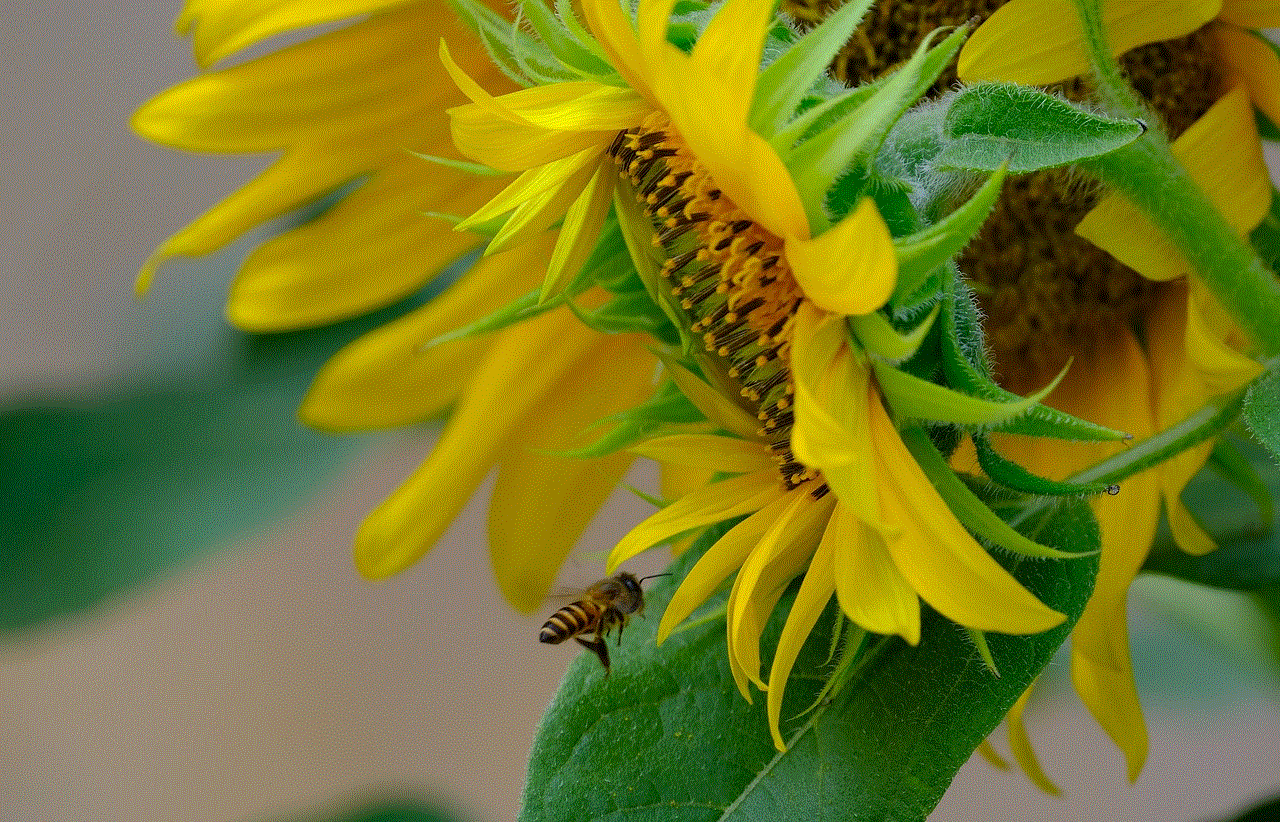
1. Personalized experience: As mentioned earlier, Google Web and App Activity allow you to receive personalized search results, recommendations, and suggestions based on your online activities. This makes your online experience more relevant and convenient.
2. Seamless transition between devices: By turning on Google Web and App Activity, you can easily access your online activities across multiple devices without the need to repeat your search or login again.
3. Real-time updates: If you use Google Maps frequently, the app will learn your preferred routes and provide you with real-time updates on traffic and accidents, making your commute more efficient.
4. Customizable settings: Google Web and App Activity allow you to customize your activity preferences and delete your activity automatically or manually. This gives you more control over your online privacy.
5. Easy to use: Turning on Google Web and App Activity on your iPhone is a simple and straightforward process that can be done in a few taps.
Potential concerns and how to address them
While Google Web and App Activity offers many benefits, some users may have concerns about their online privacy. Here are some potential concerns and how to address them:
1. Personalized ads: Some users may not want to receive personalized ads based on their online activities. If this is the case, you can turn off personalized ads by going to “Ad personalization” under “Privacy” in the Google app settings.
2. Data collection: Google collects and stores your online activities to provide you with a personalized experience. However, if you are uncomfortable with this, you can pause your activity or delete it manually.
3. Third-party apps: Google Web and App Activity also work with third-party applications that you use through your Google account. If you are concerned about this, you can turn off the feature or choose which apps can access your activity.
Conclusion
Google Web and App Activity is a useful feature that allows you to store and access your online activities across multiple devices. By turning it on, you can enjoy a personalized and seamless online experience. However, if you have concerns about your privacy, you can customize your activity preferences or turn off the feature altogether. Ultimately, the decision to use Google Web and App Activity on your iPhone is up to you, but it is worth considering the benefits it offers in terms of convenience and personalization.
how do i change my location on my iphone
In today’s fast-paced world, our smartphones have become an integral part of our lives. From communication to navigation, we rely on our phones for almost everything. One of the most useful features of smartphones is the ability to track our location. Whether it’s finding our way to a new place or checking in on social media, knowing our location has become essential. However, there are times when we may want to change our location on our iPhones for various reasons. In this article, we will guide you on how to change your location on your iPhone and the potential uses of this feature.
Before we delve into the process of changing your location, let’s understand why someone might want to change their location on their iPhone. The most common reason is to protect one’s privacy. With the rise of social media and location-based apps, our location has become more accessible than ever. This can be concerning for some individuals who do not want their location to be visible to others. Another reason could be to access content that is restricted in a particular location. For example, some streaming services may only be available in certain countries. By changing your location, you can access this content from anywhere in the world. Additionally, some people may want to change their location for gaming purposes, such as in location-based games like Pokemon Go.
Now, let’s move on to the steps to change your location on your iPhone. There are primarily two ways to do this – using a VPN or a location spoofing app. We will discuss both methods in detail.
Using a VPN (Virtual Private Network) is the most popular and secure way to change your location on your iPhone. A VPN is a service that creates a private network from a public internet connection. It encrypts your internet traffic and routes it through a server located in a different location, making it seem like you are accessing the internet from that location. This way, your IP address, which reveals your actual location, is masked, and your online activities become more secure.
To use a VPN on your iPhone, follow these steps:
Step 1: Download a VPN app from the App Store. Some popular VPN services include NordVPN, ExpressVPN, and Surfshark.
Step 2: Open the app and sign up for a subscription plan. Most VPN services offer a free trial, so you can try out different options and choose the one that suits you best.
Step 3: Once you have signed up, open the app, and connect to a server located in the location you want to appear as. For example, if you want to access content restricted in the US, connect to a US server.
Step 4: Once connected, your location will be changed, and you can use your iPhone as usual.
Another way to change your location on your iPhone is by using a location spoofing app. These apps use fake GPS coordinates to make it seem like you are in a different location. However, this method may not be as secure as using a VPN, and some apps may require a jailbroken iPhone. Here’s how you can change your location using a location spoofing app:
Step 1: Download a location spoofing app from the App Store. Some popular options include iSpoofer, Fake GPS Location, and Location Faker.
Step 2: Open the app and allow it to access your location when prompted.
Step 3: Set your desired location by entering the address or dropping a pin on the map.
Step 4: Once you have set the location, open the app you want to use and check if your location has been changed.
It’s essential to note that location spoofing apps may not work with all apps and services. Also, these apps may not be as reliable as VPNs and may not provide the same level of security.
Now, let’s discuss some potential uses of changing your location on your iPhone. The most common use is to protect one’s privacy. As mentioned earlier, with the rise of social media, our location has become more accessible than ever. By changing your location, you can prevent others from knowing your exact whereabouts. This is especially useful for parents who want to keep an eye on their children’s location without compromising their privacy.
Another use is to access content that is restricted in a particular location. For example, some streaming services may only be available in certain countries due to licensing restrictions. By changing your location, you can access this content from anywhere in the world. This can be particularly useful for expats or travelers who want to watch their favorite shows from their home country.



Moreover, changing your location can also be helpful for gaming purposes. As mentioned earlier, location-based games like Pokemon Go require players to be physically present in a particular location to access certain features. By changing your location, you can have an advantage in the game and access content that may not be available in your area.
In conclusion, being able to change your location on your iPhone can be beneficial for various reasons. Whether it’s for privacy, accessing restricted content, or gaming purposes, this feature gives you more control over your online activities. However, it’s crucial to use this feature responsibly and not engage in any illegal or unethical activities. We hope this article has helped you understand how to change your location on your iPhone and the potential uses of this feature. Stay safe and happy location-changing!