hide apps android
# How to hide apps on Android : A Comprehensive Guide
In today’s digital age, privacy and personalization have become paramount for many smartphone users. With hundreds of apps available at our fingertips, the need to manage and sometimes hide apps on our devices has emerged as a crucial aspect of mobile usage. Whether you’re looking to declutter your app drawer, maintain privacy, or simply keep certain apps away from prying eyes, this guide will provide you with a comprehensive understanding of how to hide apps on Android devices.
## Understanding the Need to Hide Apps
Before delving into the various methods to hide apps on Android, it’s essential to understand why someone might want to do this. The reasons can vary widely:
1. **Privacy Concerns**: With an increase in shared devices, users may want to hide personal or sensitive information from others who may use their phone.
2. **Parental Control**: Parents often wish to restrict access to certain apps on their children’s devices to protect them from inappropriate content.
3. **Clutter Reduction**: A smartphone can easily become cluttered with apps that are rarely used. Hiding them can streamline the user experience.
4. **Distraction Management**: Some users prefer to hide social media or gaming apps to reduce distractions during work or study time.
Understanding these needs can help users choose the most effective method for hiding apps on their Android devices.
## Built-in Features of Android
Most Android devices come with built-in features that allow users to hide apps easily. The availability of these features can vary by manufacturer, as different brands often customize Android with their own user interfaces.
### Using the App Drawer
Many Android devices offer a simple way to hide apps through the app drawer. Here’s how to do it:
1. **Open the App Drawer**: Swipe up or tap on the app drawer icon.
2. **Access Settings**: Look for the settings icon, usually located in the upper right corner of the screen.
3. **Select “Hide Apps”**: Depending on your device, you may see an option labeled “Hide apps” or something similar.
4. **Choose Apps to Hide**: Select the apps you want to hide and confirm your selection.
5. **Exit Settings**: Once you are done, exit the settings, and the selected apps will no longer appear in the app drawer.
This method is straightforward and effective, especially for users who are less tech-savvy.
### Using a Secure Folder
Another method for hiding apps, particularly on Samsung devices, is the use of the Secure Folder feature. This feature allows users to create a separate, secure space on their device for apps and files. Here’s how to set it up:
1. **Open Settings**: Go to your device’s settings.
2. **Find “Biometrics and Security”**: Scroll down and select this option.
3. **Select “Secure Folder”**: Follow the prompts to set up the Secure Folder, which may require you to sign in with your Samsung account.
4. **Add Apps**: Once the Secure Folder is set up, you can add apps to it by selecting the option to add apps and choosing the ones you want to hide.
5. **Access Secure Folder**: You can access your Secure Folder using a PIN, password, or biometric authentication, ensuring that your hidden apps remain private.
This feature is particularly useful for users concerned about sensitive applications like banking or personal messaging apps.
## Third-party App Launchers
If your Android device doesn’t have built-in app hiding features or you’re looking for more customization, third-party app launchers can be a great alternative. Launchers like Nova Launcher, Apex Launcher, and Microsoft Launcher offer advanced options for app management, including hiding apps. Here’s how to do it with a popular choice, Nova Launcher:
1. **Download Nova Launcher**: Install Nova Launcher from the Google Play Store.
2. **Set Nova as Default**: After installation, set Nova Launcher as your default launcher.
3. **Access Nova Settings**: Long-press on the home screen and select “Settings.”
4. **Select “App & Widget Drawers”**: Scroll down to find this option.
5. **Choose “Hide Apps”**: Tap on “Hide Apps” and select the apps you want to hide.
6. **Confirm Your Selections**: Once you’ve selected the apps, confirm your choice.
7. **Return to Home Screen**: The selected apps will now be hidden from the app drawer.
Using a third-party launcher not only allows you to hide apps but also provides a host of other customization options, from themes to gestures.
## Disabling Apps
Another method to hide apps, particularly those that are pre-installed, is by disabling them. This method doesn’t technically “hide” the apps, but it removes them from the app drawer and prevents them from running in the background . Here’s how to disable apps:
1. **Open Settings**: Go to your device’s settings.
2. **Select “Apps”**: Navigate to the Apps section.
3. **Choose the App**: Find the app you want to disable from the list.
4. **Tap “Disable”**: Confirm that you want to disable the app. Keep in mind that some system apps cannot be disabled.
Disabling apps is a practical solution for decluttering your device and improving performance, especially for bloatware.
## Using Privacy Apps
For users who desire a more sophisticated solution, privacy apps can provide additional layers of security and functionality. Apps like App Hider, Hide It Pro, and Calculator Vault can hide apps from the app drawer and provide password protection. Here’s a general guide on how to use such apps:
1. **Download a Privacy App**: Install a privacy app of your choice from the Google Play Store.
2. **Set Up the App**: Follow the on-screen instructions to set up the app, including creating a password or PIN.
3. **Select Apps to Hide**: Use the app’s interface to select the apps you want to hide.
4. **Use the Vault**: These apps often provide a vault feature where you can access your hidden apps securely.
5. **Accessing Hidden Apps**: To access hidden apps, you may need to open the privacy app and enter your password.
Privacy apps not only hide your applications but often come with additional features such as file encryption and secure browsing.
## Navigating Android Settings for Advanced Users
For those who are more tech-savvy, diving into the Android settings can yield more advanced options for managing apps. This includes using Developer Options or modifying device settings through ADB (Android Debug Bridge). However, these methods can be risky and may void warranties if not performed correctly.
### Accessing Developer Options
1. **Enable Developer Options**: Go to Settings > About Phone and tap on “Build Number” seven times.
2. **Access Developer Options**: Once enabled, go back to Settings > System > Developer Options.
3. **Adjust Settings**: While there are limited options for hiding apps, users can adjust background processes and animations that could help manage app visibility.
Using Developer Options should be approached with caution; only advanced users should consider this route.
### Using ADB Commands
1. **Install ADB on Your computer **: Download and install the ADB platform tools.



2. **Enable USB Debugging**: On your Android device, go to Developer Options and enable USB Debugging.
3. **Connect Device to PC**: Connect your Android device to your computer via USB.
4. **Open Command Prompt**: Navigate to the directory where ADB is installed and open a command prompt.
5. **Use ADB Commands**: Input commands to hide apps (e.g., `adb shell pm hide
Using ADB requires a certain level of technical knowledge and should only be attempted by users who are comfortable with command-line interfaces.
## Tips for Maintaining Privacy
Once you’ve successfully hidden apps on your Android device, it’s essential to maintain your privacy. Here are a few tips to keep in mind:
1. **Use Strong Passwords**: Always set strong passwords for apps that contain sensitive information.
2. **Regularly Update Software**: Keeping your device updated ensures that you have the latest security patches.
3. **Be Cautious with Permissions**: Regularly review app permissions to ensure that apps do not have unnecessary access to personal data.
4. **Consider Two-Factor Authentication**: For apps that support it, enable two-factor authentication to add an extra layer of security.
5. **Educate Family Members**: If you share your device with family members, teach them about privacy settings and the importance of not tampering with hidden apps.
## Conclusion
Hiding apps on Android devices can significantly enhance your user experience by improving privacy, reducing clutter, and allowing for better control over your digital environment. Whether using built-in features, third-party launchers, or privacy apps, there are numerous methods available to suit different preferences and needs.
As technology continues to evolve, so too will the tools and techniques available for managing our mobile devices. By understanding how to effectively hide apps, you can create a more personalized and secure smartphone experience. Whether you are a casual user or an advanced tech enthusiast, taking control of your app management is a critical step toward a more organized and secure digital life.
In summary, whether you are motivated by privacy concerns, the need to declutter, or a desire to minimize distractions, knowing how to hide apps on your Android device empowers you to tailor your smartphone to fit your unique lifestyle and preferences.
recovery code for snapchat
# Understanding Snapchat Recovery Codes: A Comprehensive Guide
Snapchat is one of the most popular social media platforms, particularly among younger audiences. It allows users to send photos, videos, and messages that disappear after being viewed. However, like any online service, Snapchat users may occasionally find themselves locked out of their accounts due to various reasons such as forgetting their passwords, losing access to their registered email, or being locked out due to suspicious activity. In such situations, recovery codes can be a lifesaver. This article will delve into what recovery codes are, how to use them, and best practices to ensure your Snapchat account remains secure.
## What is a Recovery Code?
A recovery code is a unique set of alphanumeric characters that can be used to regain access to an account when traditional recovery methods fail. For Snapchat, recovery codes are part of its security protocol to ensure that users can regain access to their accounts even if they no longer have access to their registered email or phone number. This is particularly important given the ephemeral nature of the content shared on Snapchat, where users might have sensitive information or cherished memories saved in their Snap memories.
## Why Do You Need a Recovery Code?
The need for a recovery code stems from the increasing number of cyber threats and the importance of account security. Accounts can be compromised for various reasons, including phishing attacks, unauthorized access, or even simple forgetfulness. A recovery code provides a safety net for users, allowing them to quickly regain access to their accounts without needing to go through a lengthy recovery process. It’s especially critical for Snapchat users who rely on the app for communication and sharing moments with friends.
## How to Generate a Snapchat Recovery Code
Generating a recovery code on Snapchat is a straightforward process. Here’s a step-by-step guide:
1. **Open the Snapchat App**: Launch the app on your mobile device.
2. **Go to Your Profile**: Tap on your Bitmoji or profile icon located in the upper-left corner of the screen.
3. **Access Settings**: Tap on the gear icon in the top-right corner to access your account settings.
4. **Two-Factor Authentication**: Scroll down and find the option for ‘Two-Factor Authentication’. If you haven’t set this up yet, you’ll need to enable it. Snapchat will guide you through the process.
5. **Generate Recovery Code**: Once Two-Factor Authentication is set up, you will have the option to generate a recovery code. Follow the prompts to generate and save this code securely.
6. **Store the Code Safely**: After generating the recovery code, make sure to write it down or store it in a secure location where you can easily access it when needed.
## How to Use Your Recovery Code
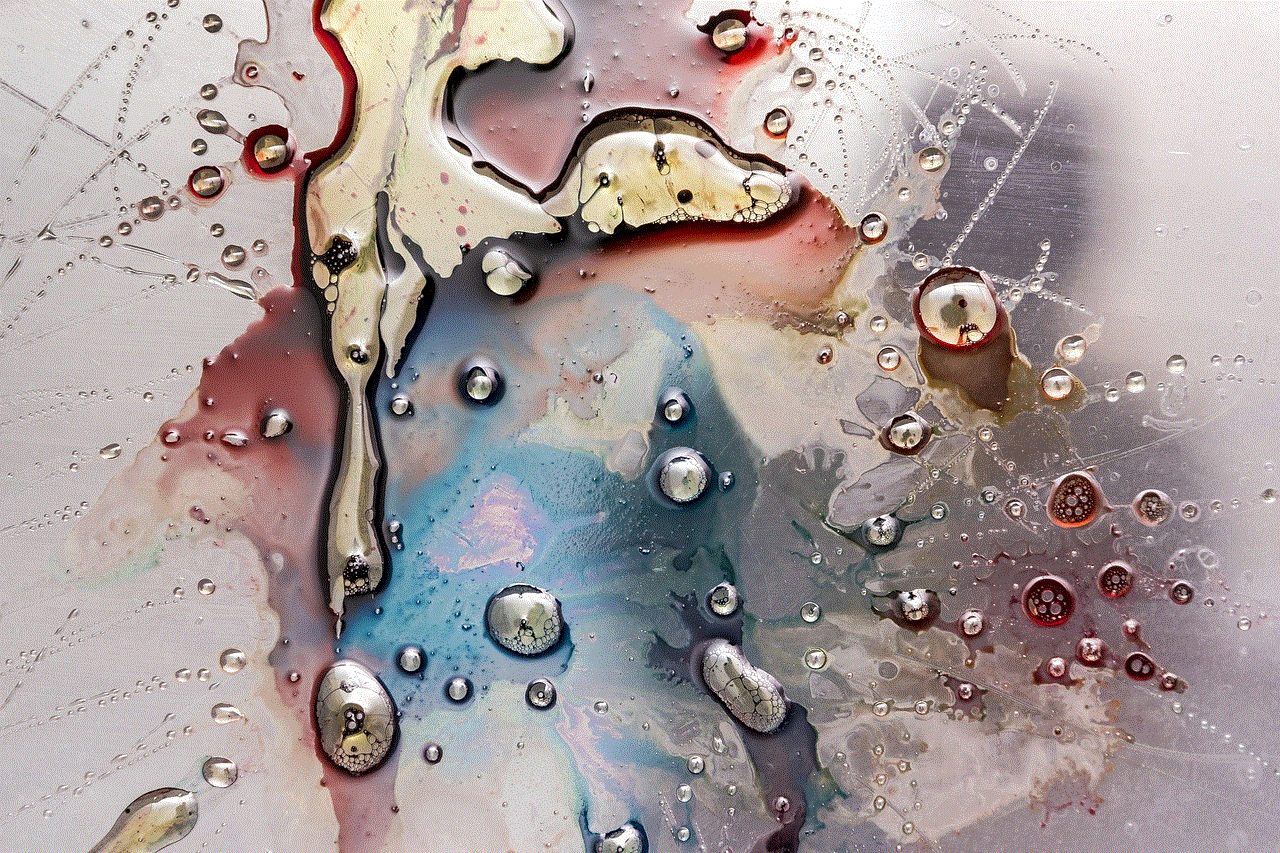
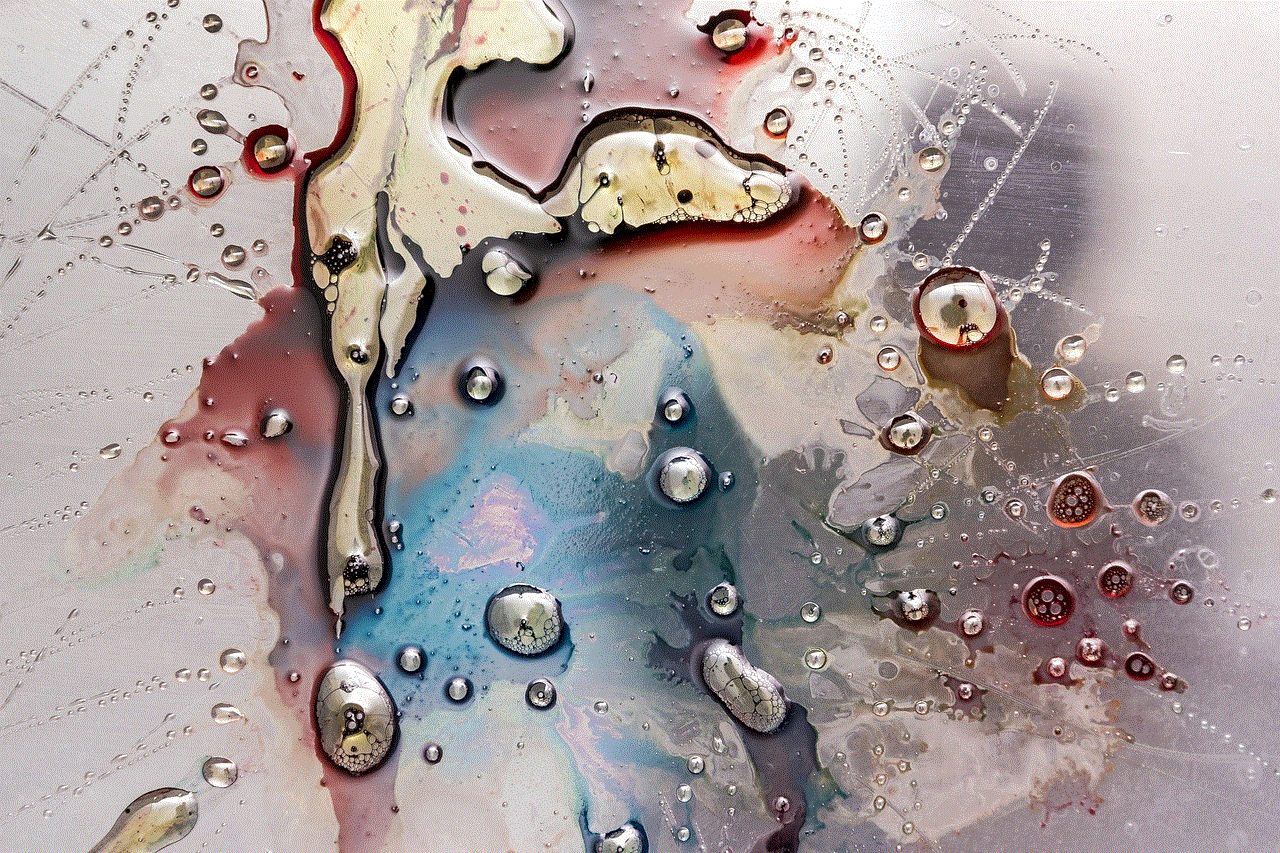
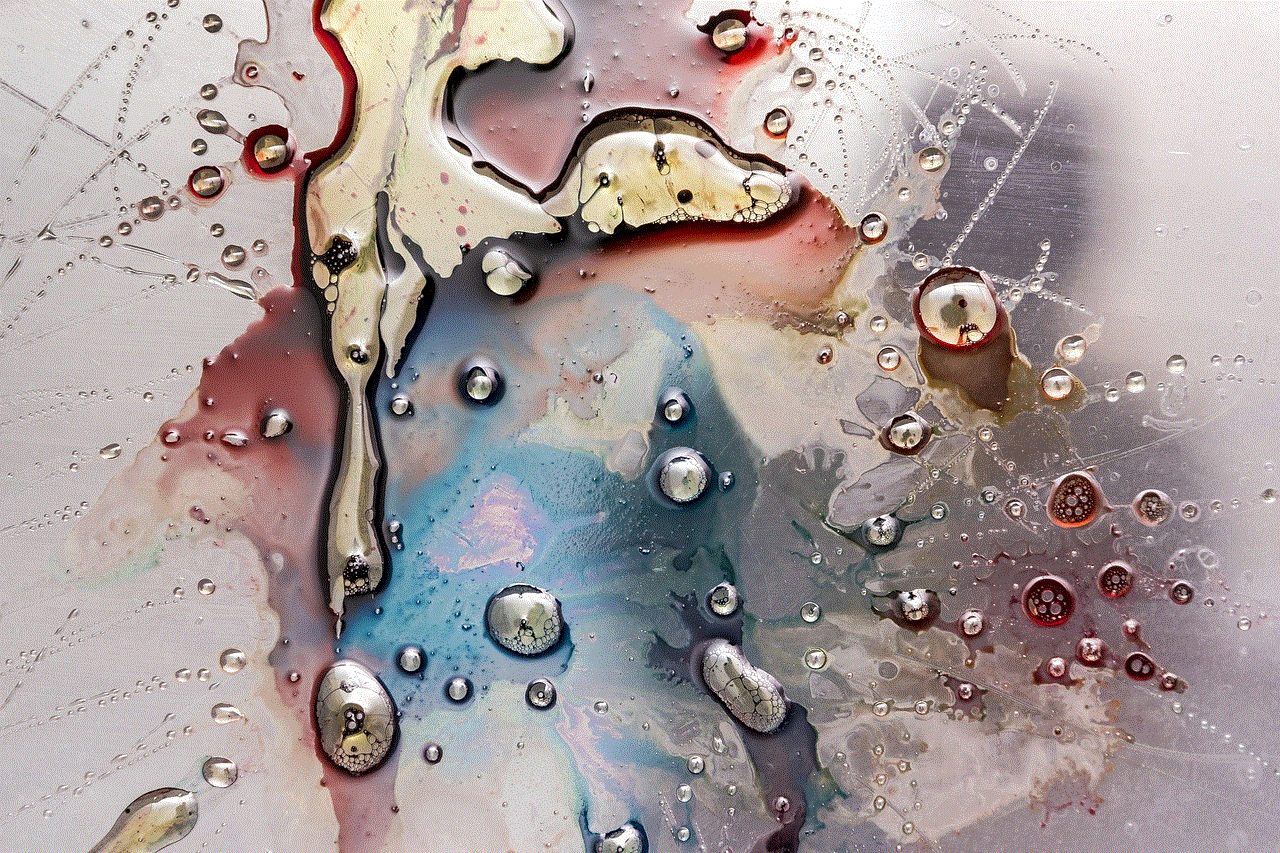
When you find yourself locked out of your Snapchat account, using your recovery code is a simple yet effective solution. Here’s how you can use it:
1. **Open the Snapchat App**: Start by launching the app on your device.
2. **Select ‘Forgot Password?’**: On the login screen, tap on ‘Forgot Password?’. Snapchat will prompt you to enter your email or username.
3. **Choose Recovery Option**: If you can’t access your email or phone, select the option to enter your recovery code.
4. **Enter Your Recovery Code**: Type in the recovery code you generated previously and tap ‘Continue’.
5. **Reset Your Password**: If the code is valid, Snapchat will allow you to reset your password. Enter a new password, and you should regain access to your account.
## Tips for Safeguarding Your Recovery Code
While recovery codes are a vital part of securing your Snapchat account, they also need to be protected. Here are some tips for safeguarding your recovery code:
1. **Store It Securely**: Write down your recovery code and store it in a safe place, such as a password manager or a locked drawer. Avoid saving it on your phone or in any digital format that can be easily hacked.
2. **Do Not Share It**: Your recovery code is unique to your account; never share it with anyone. Scammers might try to trick you into giving them your recovery code.
3. **Use Strong Passwords**: Regularly update your Snapchat password and ensure it is strong and unique. This adds an additional layer of protection.
4. **Enable Two-Factor Authentication**: Always enable two-factor authentication for added security, which requires a verification code in addition to your password when logging in from a new device.
5. **Monitor Account Activity**: Keep an eye on your account activity. If you notice anything unusual, change your password immediately and consider generating a new recovery code.
## What to Do If You Lose Your Recovery Code
If you lose your recovery code, don’t panic. Here’s what you can do:
1. **Try Other Recovery Methods**: If you still have access to the email or phone number linked to your account, try using those options to recover your account.
2. **Contact Snapchat Support**: If you’re unable to recover your account using the traditional methods, reach out to Snapchat support. Provide them with as much information as possible to prove your identity.
3. **Generate a New Code**: If you regain access to your account, immediately generate a new recovery code to ensure you have a backup for the future.
## Common Issues with Recovery Codes
While recovery codes are designed to be straightforward, users may encounter some issues. Here are some common problems and solutions:
1. **Invalid Recovery Code**: If you receive a message that the recovery code is invalid, double-check that you are entering it correctly. Codes are case-sensitive, so ensure that the letters and numbers match exactly.
2. **Code Expiration**: Recovery codes may have an expiration date. If you generated one a while ago, it may no longer be valid. Generate a new code if you’re having trouble.
3. **Account Locked**: In some cases, if there have been multiple unsuccessful login attempts, Snapchat may temporarily lock your account. Wait for a while before trying again, or follow the steps to recover your account.
## The Importance of Account Security
Account security is a pressing issue in today’s digital age. With increasing cyber threats, it is crucial to take proactive measures to protect your online presence. Here are some reasons why securing your Snapchat account is important:
1. **Personal Privacy**: Snapchat is often used to share personal moments, photos, and messages. If your account gets compromised, your private information can be exposed.
2. **Preventing Unauthorized Access**: With a secure account, you reduce the risk of unauthorized users accessing your information and impersonating you online.
3. **Protecting Your Friends**: If your account is hacked, the hacker can send malicious messages to your friends, putting them at risk as well.
4. **Maintaining Control**: Keeping your account secure ensures that you maintain control over your digital identity and the content you share.
5. **Peace of Mind**: Knowing that your account is secure allows you to use Snapchat without the constant worry of being hacked or losing access.
## Conclusion
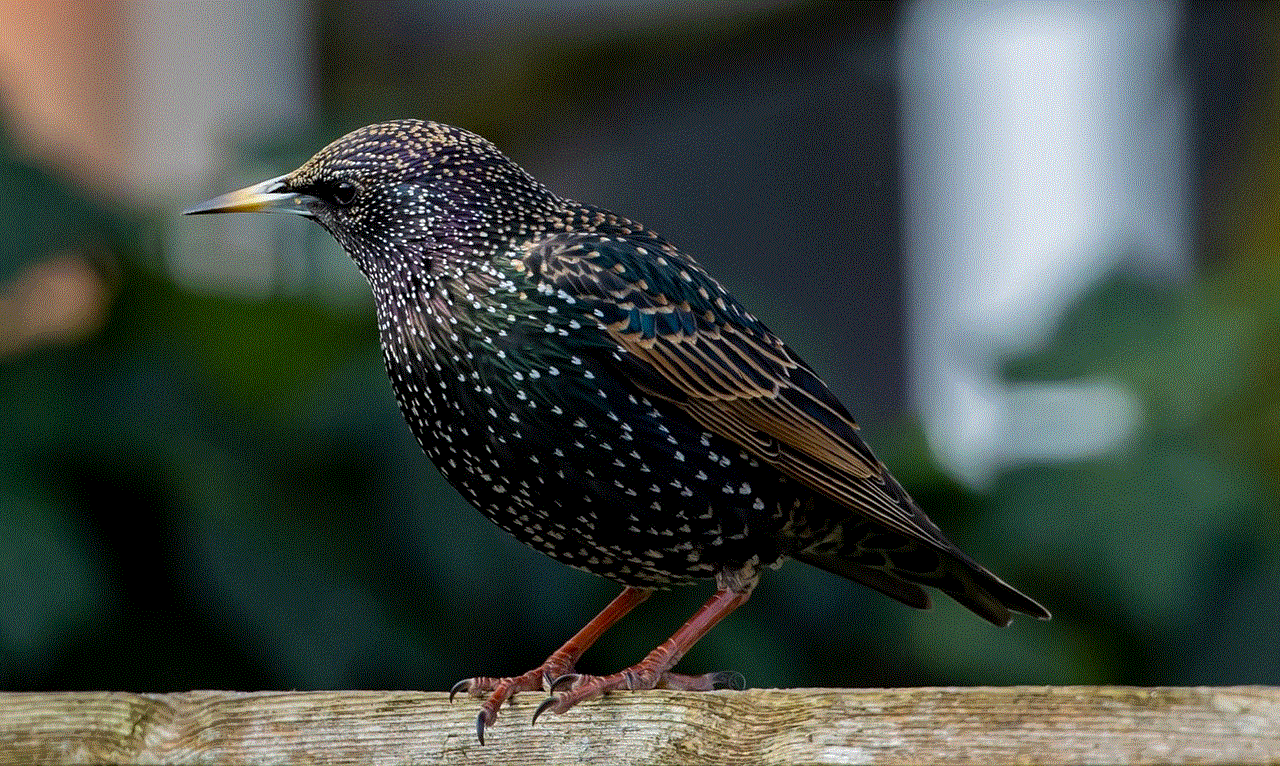
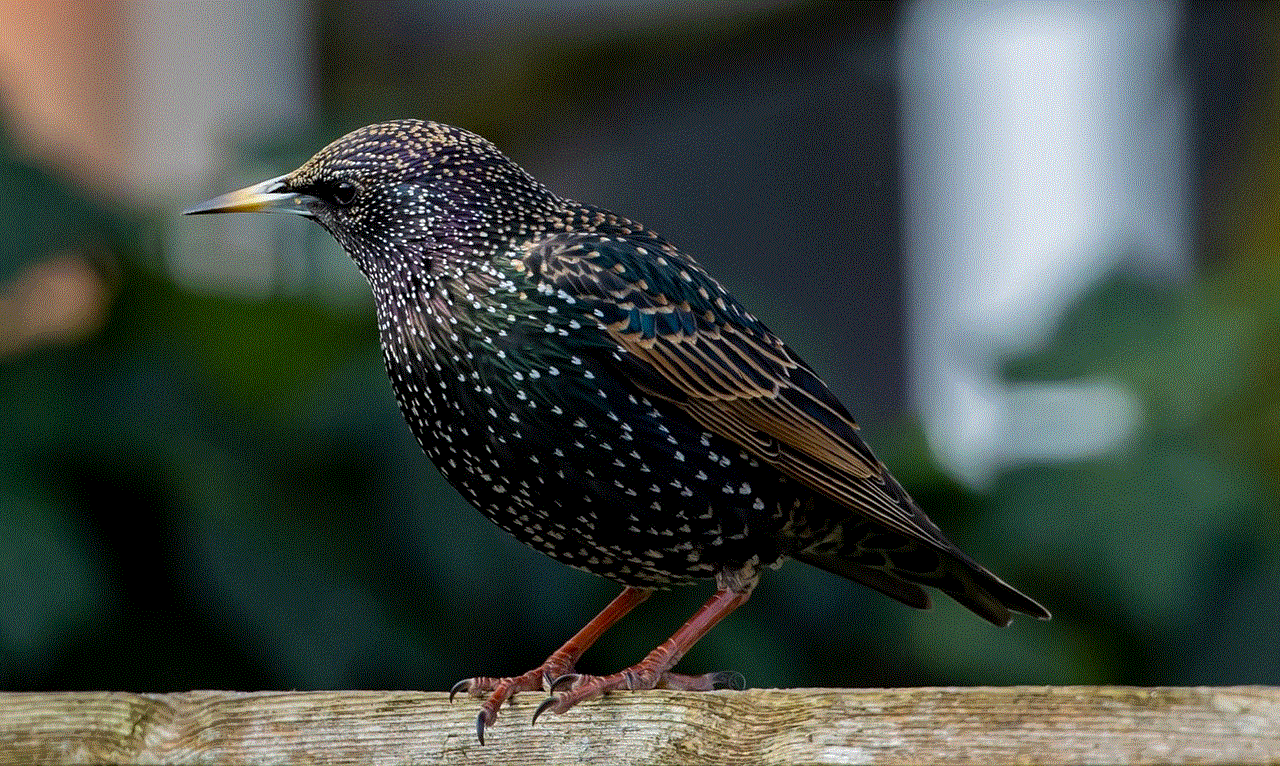
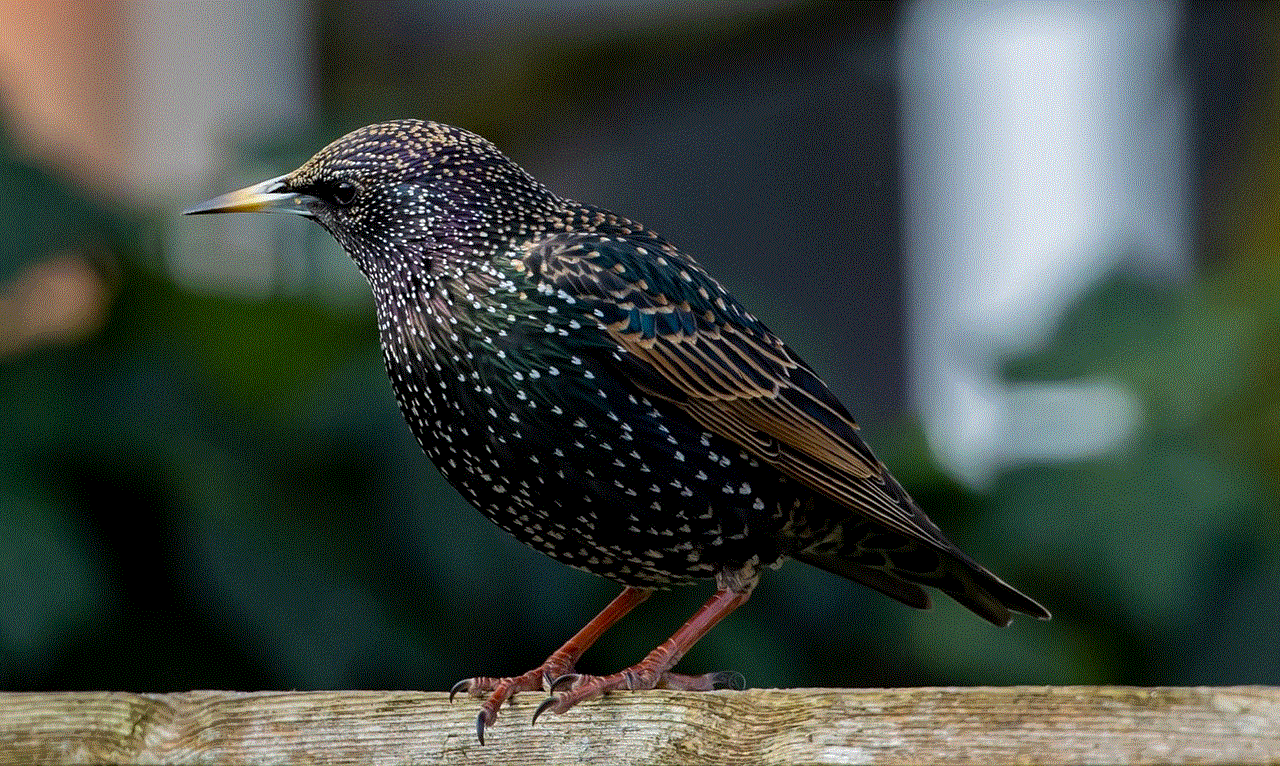
In conclusion, recovery codes are a vital feature for Snapchat users, providing a reliable way to regain access to accounts when traditional recovery methods are unavailable. By generating, storing, and using recovery codes wisely, you can ensure that your Snapchat account remains secure. Remember to enable two-factor authentication and take other necessary precautions to protect your personal information. As social media continues to evolve, staying informed about security features will help you navigate these platforms safely and confidently. By following the best practices outlined in this guide, you can enjoy your Snapchat experience without the fear of losing access to your account or compromising your security.