get user location without permission
User location is a crucial piece of information for many applications and services, as it allows them to provide personalized and relevant experiences. From weather apps that show local forecasts to food delivery services that suggest nearby restaurants, user location plays a vital role in enhancing user experience.
However, obtaining user location is not always straightforward. In most cases, applications and services require users to grant permission to access their location data. This is done to protect user privacy and prevent any misuse of the information. But what if an application or service needs to obtain user location without permission? Is it even possible? In this article, we will explore this topic in detail and discuss the various methods that can be used to get user location without permission.
Before we dive into the methods, it is essential to understand the concept of user location and how it is obtained. User location is usually determined using a combination of GPS, Wi-Fi, and cell tower data. GPS, or Global Positioning System, uses a network of satellites to triangulate the user’s location. Wi-Fi and cell tower data, on the other hand, use the presence of nearby Wi-Fi networks and cell towers to estimate the user’s location. This information is then combined to provide a more accurate location.
Now, let’s look at the methods that can be used to get user location without permission.
1. IP Address Tracking
One of the most common methods used to get user location without permission is IP address tracking. Every device that connects to the internet is assigned a unique IP address, which can be used to determine its approximate location. This method is not as accurate as GPS or Wi-Fi tracking, but it can provide a general idea of the user’s location. However, it is worth noting that IP addresses can be easily spoofed or routed through a virtual private network (VPN), making this method less reliable.
2. Wi-Fi Access Point Tracking
Another way to obtain user location without permission is by using Wi-Fi access point tracking. This method relies on the presence of nearby Wi-Fi networks to determine the user’s location. As mentioned earlier, Wi-Fi networks can be used to estimate the user’s location, and this information can be obtained without the user’s permission. However, this method is also not very accurate and can be affected by various factors such as the number of Wi-Fi networks in the area and their signal strength.
3. Cell Tower Triangulation
Similar to Wi-Fi access point tracking, cell tower triangulation can also be used to get user location without permission. This method uses the strength of nearby cell towers to estimate the user’s location. However, like the previous methods, this method is also not very accurate and can be affected by factors such as the number of cell towers in the area and their signal strength.
4. Geolocation API
Another method that can be used to obtain user location without permission is by using the Geolocation API. This API is provided by most modern browsers and can be used to determine the user’s location based on their IP address, Wi-Fi networks, and cell towers. However, this method is not entirely accurate and relies on the availability of these networks.
5. HTML5 Geolocation
HTML5 Geolocation is another technology that can be used to get user location without permission. This technology is an extension of the Geolocation API and allows websites to request a user’s location without asking for their permission explicitly. However, like the Geolocation API, this method is not entirely accurate and relies on the availability of IP addresses, Wi-Fi networks, and cell towers.
6. Bluetooth Beacon Tracking
Bluetooth beacon tracking is a relatively new method of obtaining user location without permission. It involves the use of Bluetooth beacons, which are small wireless devices that broadcast their presence to nearby devices. These beacons can be placed in various locations, and their signals can be used to determine the user’s location. However, this method is still in its early stages and is not widely used.
7. Crowdsourcing
Crowdsourcing is a method that involves collecting location data from a large group of people. This data can then be used to determine the user’s location without their permission. This method is often used by mapping and navigation apps, where users contribute to the accuracy of the maps by providing their location data. However, this method can also raise privacy concerns as it involves sharing user data without their explicit consent.
8. Social Media Posts
Social media platforms such as facebook -parental-controls-guide”>Facebook and Twitter often allow users to share their location when posting. This information can be used to determine the user’s location without their permission. However, this method relies on the user voluntarily sharing their location and is not entirely reliable.
9. Third-Party Apps
Some third-party apps offer location tracking services, which can be used to obtain user location without permission. These apps usually require users to install them on their devices and grant them access to their location data. However, this method is not very common and may not be available for all devices and operating systems.
10. Browser Fingerprinting
Browser fingerprinting is a method of tracking users based on their browser configuration and settings. This method can also be used to obtain user location without permission by analyzing the user’s IP address, time zone, and other factors. However, like other methods, this method is also not entirely accurate and can be affected by various factors.
In conclusion, obtaining user location without permission is possible, but the accuracy and reliability of the methods described above may vary. It is essential to note that these methods may raise privacy concerns and should be used with caution. As technology continues to advance, we can expect to see more reliable and accurate methods of obtaining user location without permission.
finger trick for multiplying by 9
The finger trick for multiplying by 9 is a simple and efficient technique that many people learn in elementary school. It involves using your fingers to visually represent the numbers and their corresponding products when multiplied by 9. This trick can save you time and effort in calculating multiplication problems involving the number 9, and it’s a great tool to have in your mathematical arsenal. In this article, we will explore the history of this trick, how it works, and some variations that you can use to multiply by 9 even faster.
The origin of the finger trick for multiplying by 9 is not entirely clear. Some sources suggest that it may have originated in China, where a similar technique was used for multiplying by 11. Others believe that it may have been developed in ancient India, where the use of hand gestures was prevalent in mathematical calculations. However, the first documented use of this trick can be traced back to the 18th century, in a book titled “The Universal Arithmetic” by John Hill. In this book, Hill describes a method of multiplying by 9 using your fingers and calls it the “Napierian finger rule,” named after the Scottish mathematician John Napier.
So how does this trick work? To understand it, we first need to look at the multiplication table for 9. As we know, every number multiplied by 9 results in a product that has a digit sum of 9. For example, 2 x 9 = 18, and 1 + 8 = 9. This pattern holds true for all numbers from 1 to 9. Now, let’s take a closer look at our fingers. Each hand has 10 fingers, and we can represent any number from 1 to 10 using our fingers. When we multiply any number by 9, we can use our fingers to represent the digits of the product. For example, to find the product of 9 x 3, we can hold down our third finger from the left, and the remaining fingers on both hands represent the digits of the product, which is 27.
Now, let’s see how this trick can be applied to any multiplication problem involving 9. To demonstrate this, let’s use the example of 9 x 8. Place both your hands in front of you with your palms facing towards you. Now, count from left to right, and stop at the eighth finger. This eighth finger represents the first digit of the product, which is 7. Next, count the number of fingers to the left of the eighth finger, which in this case is 7, and the number of fingers to the right, which is 2. These two numbers represent the digits of the second number in the product, which is 72. Therefore, the product of 9 x 8 is 72.
The finger trick for multiplying by 9 is not only limited to single-digit numbers. It can also be used for multiplying double-digit numbers by 9. To understand this, let’s take the example of 9 x 24. First, start by multiplying 9 x 4 using the technique we just learned. This gives us a product of 36. Next, we multiply 9 x 2 using the same technique, which gives us a product of 18. Now, we need to add these two numbers to get our final product, which is 216. This process may seem a bit confusing at first, but with practice, it becomes second nature, and you can calculate the products of double-digit numbers by 9 in a matter of seconds.
As mentioned earlier, there are variations of this trick that can make it even faster and more efficient. One such variation is the “finger shift” method. In this method, instead of counting the fingers to the left and right of the finger representing the first digit of the product, we shift the finger to the left and right, representing the digits of the second number. Let’s use the example of 9 x 8 again to understand this. Instead of counting 7 fingers to the left and 2 to the right of the eighth finger, we shift the eighth finger one position to the left, and the sixth finger represents the first digit of the product, which is 6. Similarly, the ninth finger shifts one position to the right, and the seventh finger represents the second digit, which is 2. The result is the same, but this method may be more intuitive for some people.
Another variation of this trick is the “finger addition” method. This method involves using your fingers to represent the numbers in the problem and then adding them together to get the product. Let’s take the example of 9 x 7. Start by holding down your seventh finger from the left, which represents the first digit of the product, which is 6. Next, count the number of fingers to the left of the seventh finger, which is 6, and the number of fingers to the right, which is 3. Now, add these two numbers together, and you get 9, which is the second digit of the product. Therefore, the product of 9 x 7 is 63. This method may be more efficient for some people, especially when dealing with larger numbers.
In addition to these variations, there are many other ways to multiply by 9 using your fingers. Some people prefer to use their fingers in a different order, such as starting from the right hand instead of the left. Others use different hand positions or finger combinations to represent the numbers. It’s essential to find the method that works best for you and practice it until it becomes second nature.
In conclusion, the finger trick for multiplying by 9 is a simple and efficient technique that can save you time and effort in solving multiplication problems involving the number 9. It has a long history and has been used by mathematicians for centuries. The trick involves using your fingers to represent the numbers and their corresponding products, and there are variations of this method that can make it even faster and more intuitive. With practice, you can master this trick and use it to solve multiplication problems in a matter of seconds. So the next time you encounter a multiplication problem involving 9, remember to use your fingers and make the calculation a breeze.
how to block someone on skype mac
Skype is a popular communication platform that allows users to make video and voice calls, send instant messages, and share files with others around the world. While it is a convenient way to stay connected with friends, family, and colleagues, there may be times when you want to block someone on Skype. Whether it’s someone you no longer want to communicate with or someone who is constantly interrupting your conversations, blocking them can give you peace of mind and control over your interactions on the platform. In this article, we will discuss how to block someone on Skype on Mac and other important details you need to know.
Understanding the Block Feature on Skype
Before we dive into the steps on how to block someone on Skype, let’s first understand what blocking means on this platform. When you block someone, it means that you will no longer receive any communication from them. This includes calls, messages, and file sharing. Additionally, they will no longer be able to see your online status or profile information. Essentially, blocking someone on Skype is a way to restrict all forms of communication between you and the other person.
Reasons Why You May Want to Block Someone on Skype Mac
There are various reasons why you may want to block someone on Skype. The most common reason is to protect yourself from unwanted or inappropriate communication. This could be from someone you don’t know or someone you used to know but no longer want to have any contact with. Another reason could be to avoid distractions from someone who constantly interrupts your conversations on the platform.
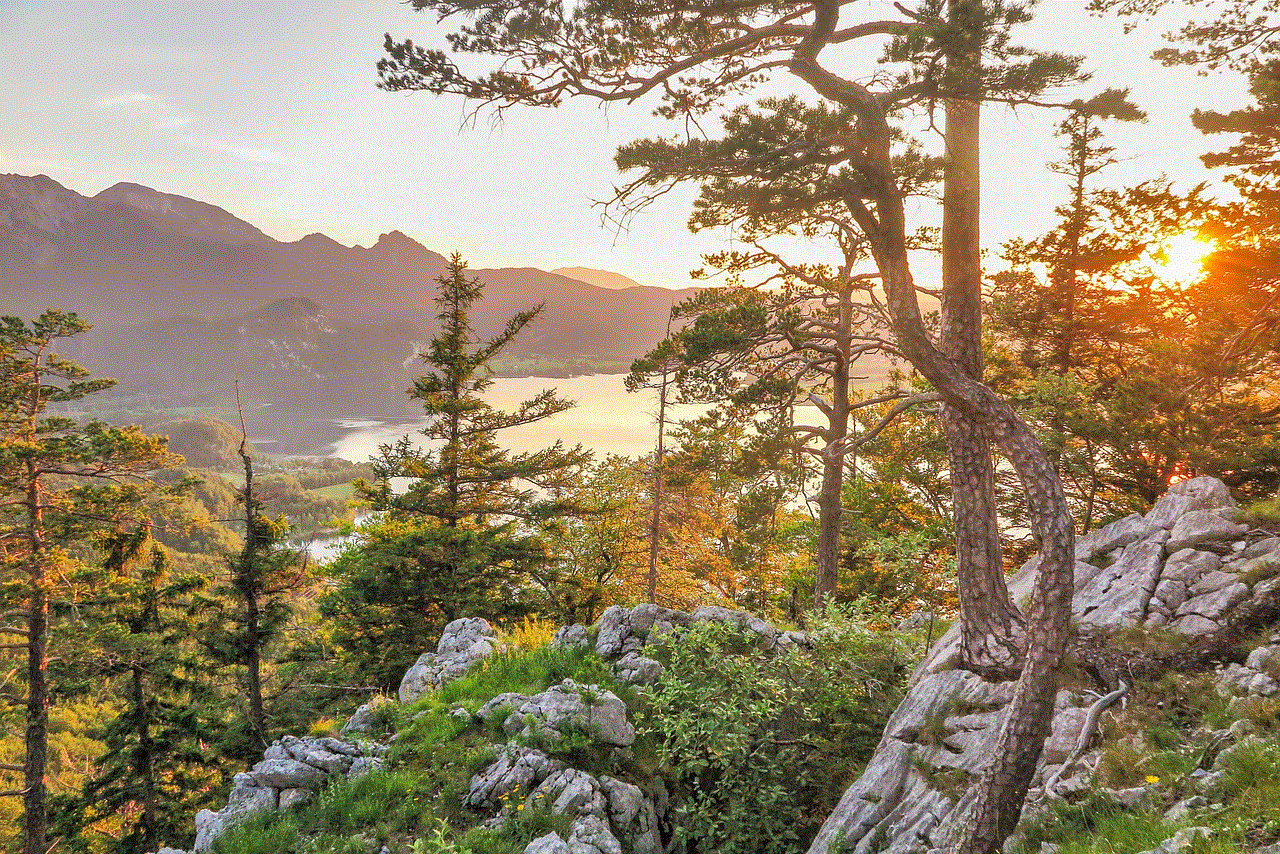
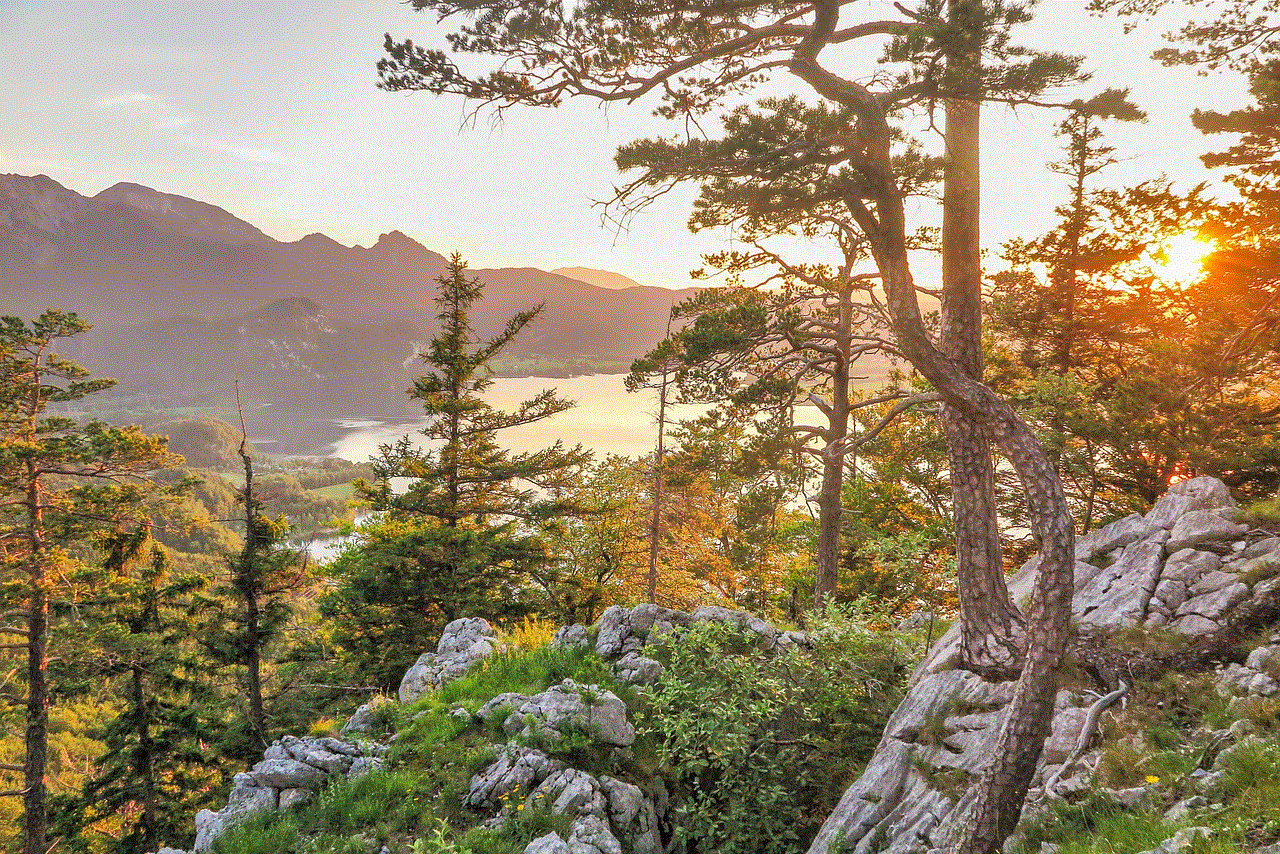
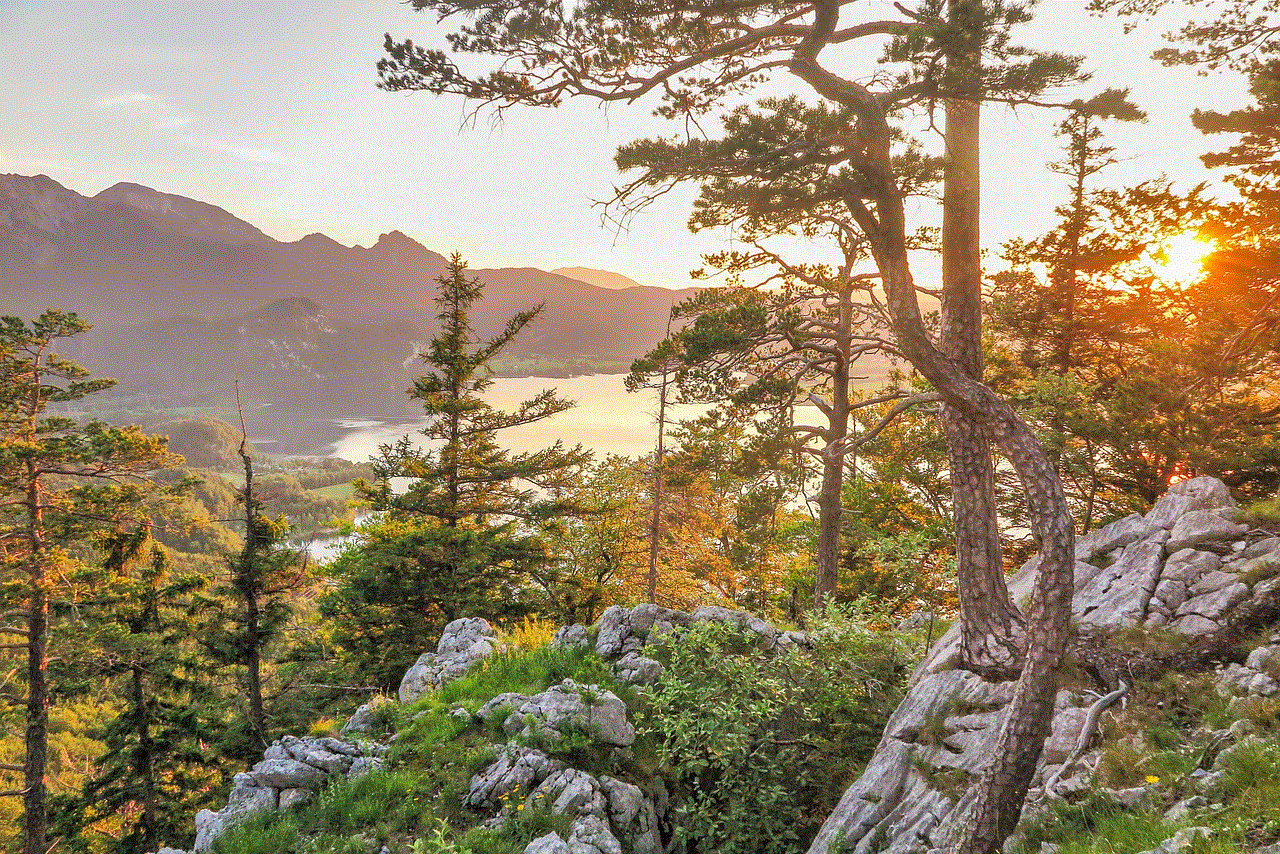
Additionally, you may also want to block someone if they are sending you spam messages or if they are harassing or bullying you. Blocking them can help you maintain your privacy and protect yourself from any form of abuse. Whatever your reason may be, it is important to know that you have the option to block someone on Skype if you feel the need to.
Steps to Block Someone on Skype Mac
Now that you have a better understanding of the block feature on Skype, let’s take a look at the steps on how to block someone on Skype on Mac. Please note that these steps are specifically for Mac users, so if you are using a different operating system, the steps may vary slightly.
Step 1: Open Skype on your Mac
The first step is to open Skype on your Mac. You can do this by clicking on the Skype icon in your applications folder or by using the spotlight search function (Command + Space) and typing in “Skype.”
Step 2: Sign in to your account
Once Skype is open, sign in to your account using your login credentials. This will take you to the main screen of the application.
Step 3: Search for the contact you want to block
Next, you need to search for the contact you want to block. You can do this by typing their name or username in the search bar at the top of the screen.
Step 4: Right-click on the contact’s name
Once you have found the contact, right-click on their name. This will bring up a menu with various options.
Step 5: Click on “View Profile”
From the menu, click on “View Profile.” This will take you to the contact’s profile page.
Step 6: Click on the three dots icon
On the contact’s profile page, click on the three dots icon located at the top right corner of the screen. This will open a drop-down menu with more options.
Step 7: Select “Block”
From the options, select “Block.” A confirmation pop-up will appear asking if you are sure you want to block this contact.
Step 8: Click on “Block”
Click on the “Block” button in the confirmation pop-up to confirm your action. This will block the contact on Skype.
Step 9: Customize block settings (optional)
If you want to customize your block settings, you can do so by clicking on the “Customize block settings” button in the confirmation pop-up. This will allow you to choose whether you want to block the contact completely or just certain forms of communication, such as calls, messages, or file sharing.
Step 10: Click on “Done”



Once you have customized your block settings, click on the “Done” button to save your changes. The contact will now be blocked on Skype.
How to unblock someone on Skype Mac
If you have blocked someone on Skype but later change your mind, you can unblock them by following these simple steps:
Step 1: Open Skype on your Mac
Step 2: Click on the “Contacts” tab
Step 3: Click on the “Blocked Contacts” tab
Step 4: Right-click on the contact you want to unblock
Step 5: Click on “Unblock Contact” from the options
Step 6: Click on “Unblock” in the confirmation pop-up
And just like that, the contact will be unblocked on Skype and you can resume communication with them.
Tips for Managing Blocked Contacts on Skype
Now that you know how to block and unblock someone on Skype, here are a few tips to help you manage your blocked contacts effectively:
1. Review your blocked contacts regularly
It’s a good idea to review your blocked contacts regularly to see if any changes need to be made. You may want to unblock someone if they have stopped sending you unwanted messages or if you have resolved any issues with them.
2. Use the “Report Abuse” feature
If someone is harassing or bullying you on Skype, you can use the “Report Abuse” feature to report their behavior to Skype. This will not only help you deal with the situation but also prevent the person from doing the same thing to others.
3. Be mindful of who you add on Skype
To avoid having to block someone on Skype, be mindful of who you add to your contacts. Only add people you know and trust to avoid any unwanted communication.
4. Use the “Do Not Disturb” feature
If someone is constantly interrupting your conversations on Skype, you can use the “Do Not Disturb” feature to prevent them from sending you notifications. This will allow you to have uninterrupted conversations with others.
Conclusion
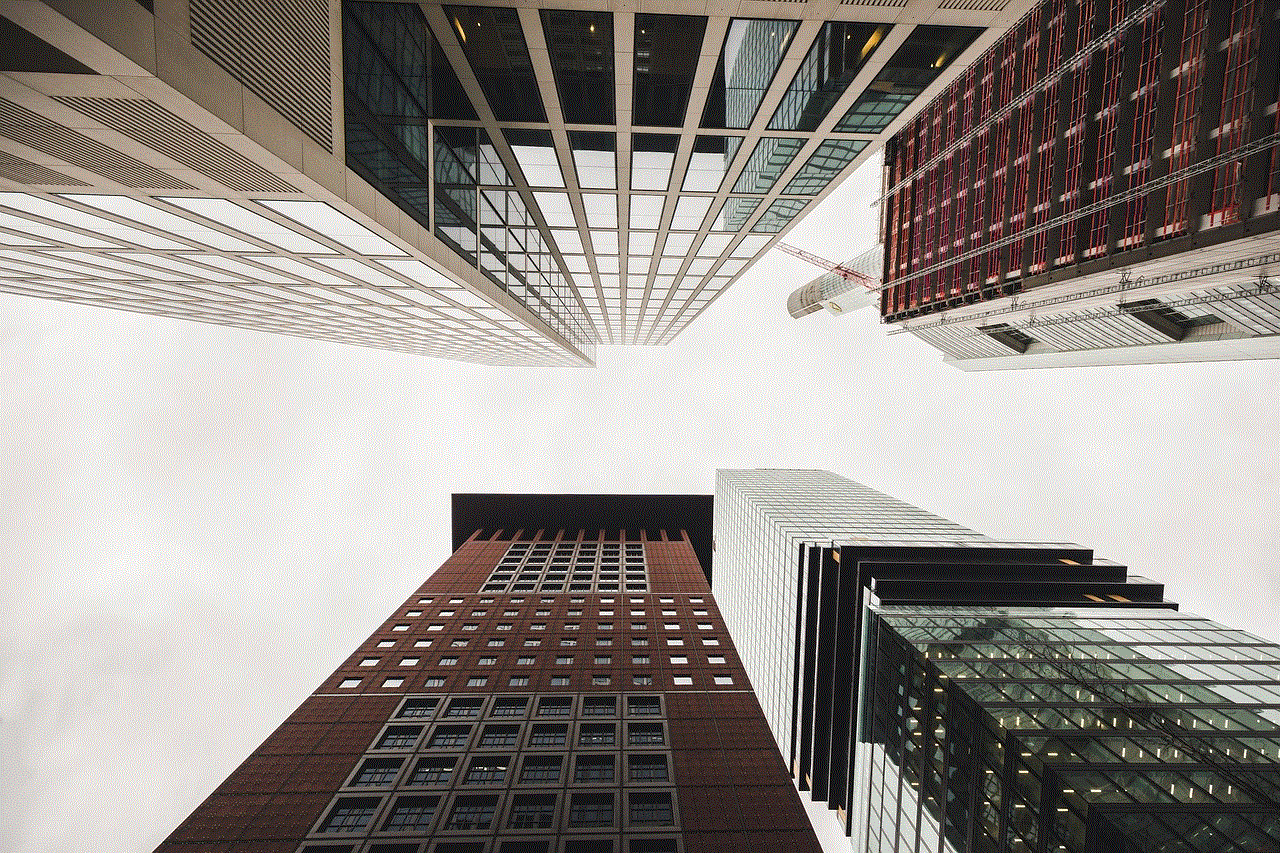
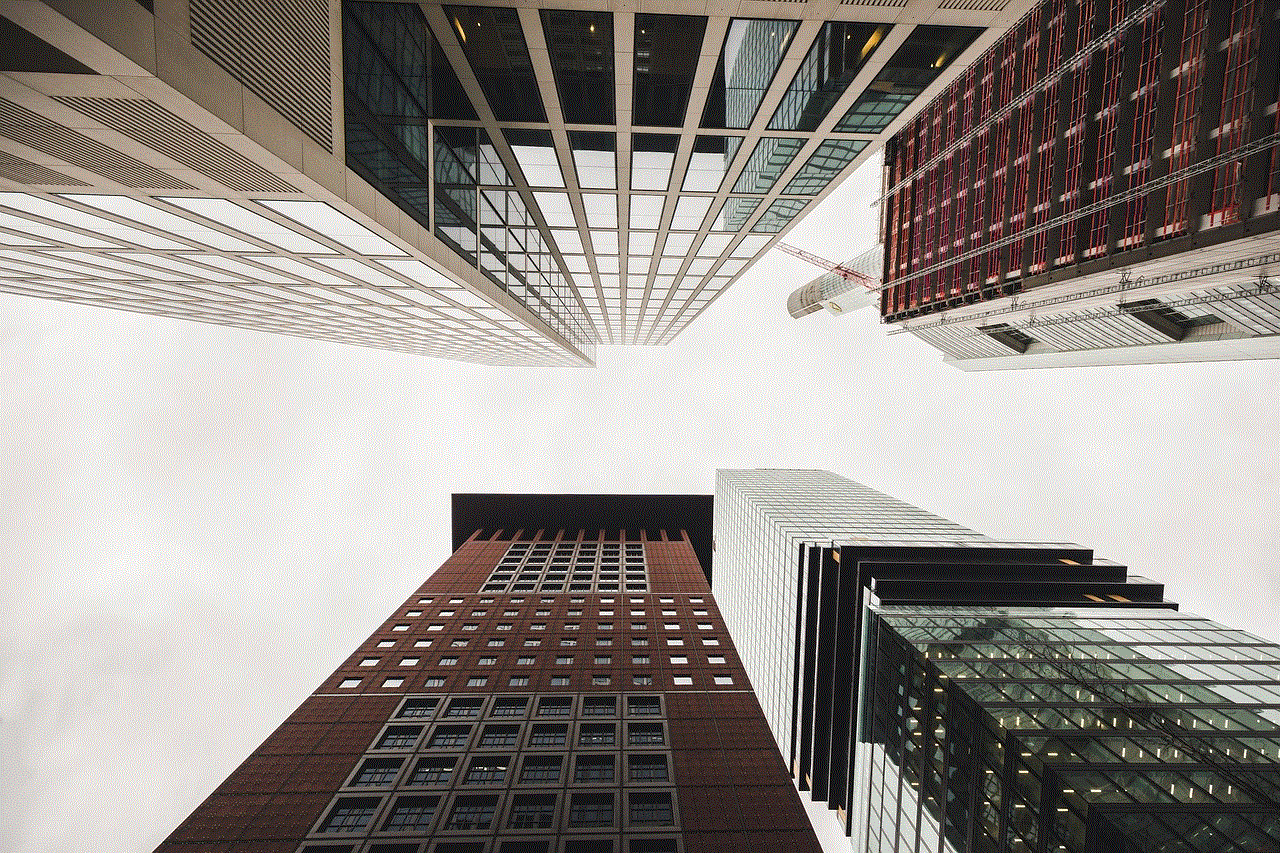
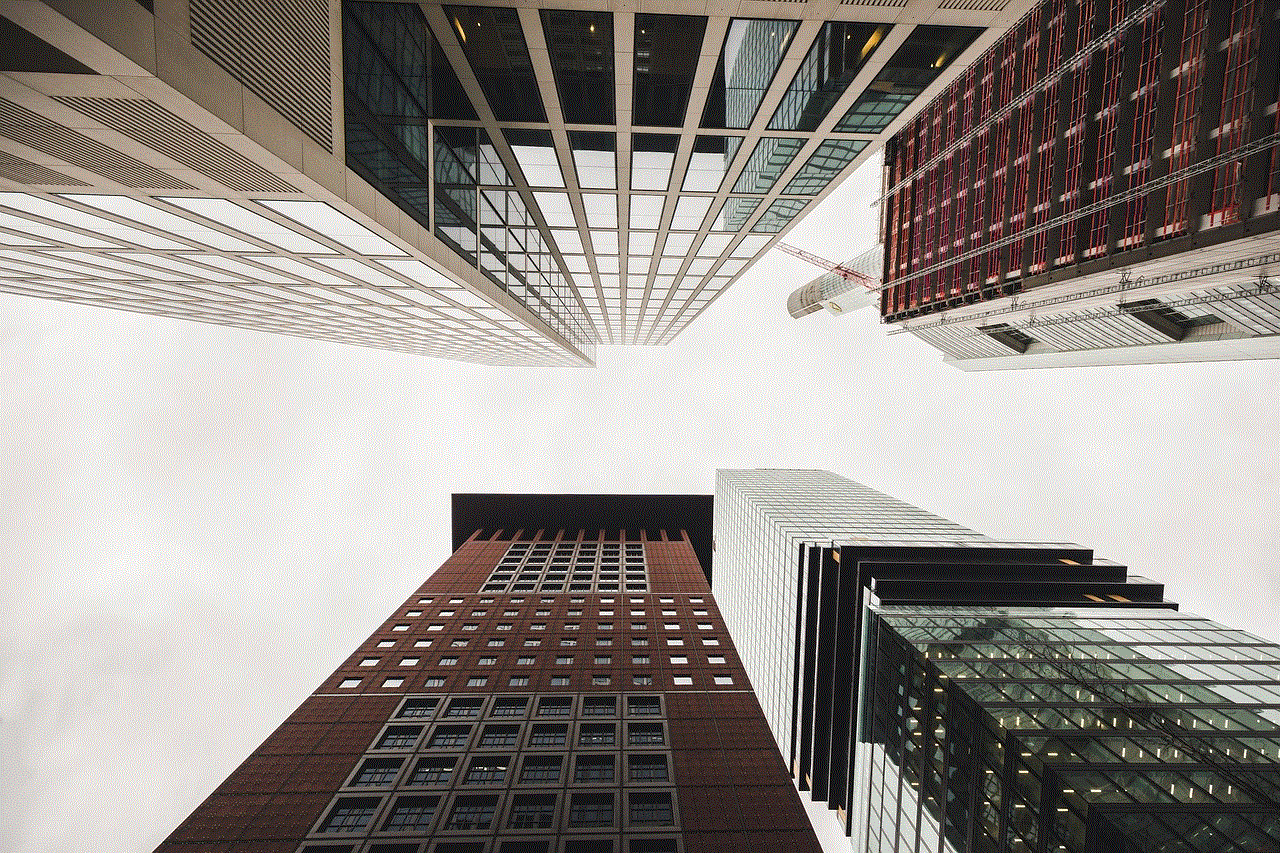
Blocking someone on Skype is a simple process that can help you maintain your privacy and control over your communication on the platform. If you ever find yourself in a situation where you need to block someone, just follow the steps outlined in this article. Remember to also use the other features on Skype, such as “Do Not Disturb” and “Report Abuse,” to manage your contacts effectively. With these tips, you can have a more enjoyable experience on Skype without any distractions or unwanted communication.