family settings iphone
In today’s digital age, it is becoming increasingly important for parents to have control over their children’s access to technology. With the rise of smartphones and other mobile devices, the need for family settings on iPhones has become essential. These settings allow parents to monitor and restrict their child’s usage of the device, ensuring their safety and well-being in the online world. In this article, we will delve into the various family settings available on iPhones and how they can be utilized to create a safe and healthy digital environment for children.
Before we dive into the details of family settings on iPhones, it is important to first understand the need for such features. With the increasing prevalence of cyberbullying, online predators, and inappropriate content, it is imperative for parents to have control over what their children are exposed to on their devices. Moreover, excessive screen time can also have negative effects on a child’s physical and mental well-being. Family settings on iPhones offer a solution to these concerns by allowing parents to monitor and manage their child’s device usage.
The first step to setting up family settings on an iPhone is to create a family group. This can be done through the Family Sharing feature on iPhones. Family Sharing allows up to six family members to share purchases, subscriptions, and other Apple services. Once a family group is created, parents can then set up Screen Time, which is a feature that allows them to manage their child’s access to apps, websites, and other features on their device. Screen Time also provides parents with a weekly report of their child’s device usage, giving them an insight into their digital habits.
One of the key features of Screen Time is App Limits, which allows parents to set a daily time limit for specific apps or app categories. This is particularly useful for managing screen time and preventing children from spending too much time on their devices. App Limits can be customized for each day of the week, giving parents the flexibility to set stricter limits on weekdays and more relaxed ones on weekends. This feature also serves as a useful tool for teaching children the importance of balancing screen time with other activities.
Another important aspect of family settings on iPhones is the ability to restrict access to certain apps and features. This includes the ability to block specific websites, restrict in-app purchases, and disable access to the App Store. This can be particularly useful for parents who want to prevent their child from accessing inappropriate content or making unauthorized purchases. Moreover, parents can also restrict the use of specific features such as Siri, FaceTime, and Camera, ensuring their child’s safety and privacy.
As children get older and more independent, it is natural for parents to give them more freedom and responsibility. Family settings on iPhones offer a way to gradually transition children into using their devices without constant monitoring. This can be achieved through the use of Downtime, a feature that allows parents to schedule a specific time during which their child’s device will be restricted. This can be useful during bedtime, meal times, or other designated times when children should be focused on other activities.
In addition to managing screen time and restricting access to certain apps and features, family settings on iPhones also offer a range of other features for parents to ensure their child’s safety. One such feature is Location Sharing, which allows parents to track their child’s location in real-time. This can be particularly useful for parents who want to make sure their child has arrived safely at their destination or to monitor their whereabouts. Moreover, parents can also receive notifications when their child arrives or leaves a specific location, giving them peace of mind knowing their child’s whereabouts.
Another useful feature for parents is the ability to set content restrictions. This allows parents to filter out explicit content from websites, apps, and other media on their child’s device. Parents can choose from age-appropriate content restrictions or customize them according to their child’s maturity level. This feature also extends to Siri, which can be set to filter out explicit language and web searches. These content restrictions serve as a powerful tool for parents to protect their child from exposure to inappropriate content.
For parents who want to ensure their child’s online safety, family settings on iPhones also offer the ability to set up parental controls on social media platforms. This allows parents to monitor their child’s activity on social media, block certain contacts, and set privacy settings. Moreover, parents can also receive notifications when their child adds a new friend or is tagged in a photo, giving them an insight into their child’s social media activity.
In addition to the features mentioned above, family settings on iPhones also offer a range of other tools for parents to manage their child’s device usage. This includes the ability to set up a passcode for purchases, manage shared subscriptions, and track their child’s device usage even when they are not connected to the same Wi-Fi network. All of these features work together to create a comprehensive and powerful tool for parents to manage their child’s device usage.
In conclusion, family settings on iPhones offer a range of features for parents to monitor and manage their child’s device usage. These settings serve as a powerful tool for parents to protect their child from online dangers, manage screen time, and create a healthy digital environment for their children. With the ever-increasing use of technology in our daily lives, it is crucial for parents to utilize these features to ensure their child’s safety and well-being in the digital world.
where is parental controls on iphone
As technology becomes increasingly integrated into our daily lives, parents are faced with the challenge of managing their children’s access to devices and the internet. With the rise of smartphones and tablets, it is more important than ever for parents to have control over what their children can access on their devices. This is where Parental Controls on iPhone come in.
Parental controls on iPhone are a set of features that allow parents to monitor and restrict their children’s use of their iPhones. These controls offer a range of options, from limiting screen time and restricting access to certain apps, to filtering web content and setting age-appropriate restrictions for music, movies, and TV shows. In this article, we will explore where to find Parental Controls on iPhone and how to set them up to ensure a safe and healthy digital experience for your child.
Where to Find Parental Controls on iPhone
Parental controls on iPhone can be found under the Screen Time feature, which was introduced in iOS 12. With Screen Time, parents can not only set limits on their child’s device usage, but also manage content and privacy settings. To access Screen Time, go to Settings > Screen Time on your child’s iPhone. If your child is under the age of 13, you will need to set up Family Sharing to enable parental controls.
Once you have set up Family Sharing, you can tap on your child’s name under the Family section to view their device usage and set restrictions. Under the Screen Time section, you will see options such as App Limits, Downtime, and Always Allowed, which we will discuss in more detail later in this article.
Additionally, you can also access parental controls for specific apps under the Privacy section in Settings. Here, you can control which apps have access to your child’s location, contacts, photos, and more. You can also set restrictions for specific apps such as social media and messaging apps.
Setting Up Parental Controls on iPhone
Now that you know where to find parental controls on iPhone, let’s dive into how to set them up. The first step is to create a passcode that only you know. This will prevent your child from changing the restrictions or turning off the parental controls without your knowledge.
To create a passcode, go to Settings > Screen Time > Use Screen Time Passcode. Enter a four-digit passcode and confirm it. Make sure to choose a passcode that is not easy to guess and that you will remember.
After setting up the passcode, you can start setting restrictions for your child’s device. Here are some of the important options you can choose from:
1. App Limits: This feature allows you to set a specific time limit for each app or category of apps. For example, you can set a limit of one hour for gaming apps and two hours for social media apps. Once the set time limit is reached, the app will be locked and your child will need to ask for your permission to continue using it.
2. Downtime: This feature allows you to set a specific time period during which your child’s device will be locked, except for apps that you choose to allow. This can be useful during bedtime or study time, ensuring that your child is not distracted by their device.
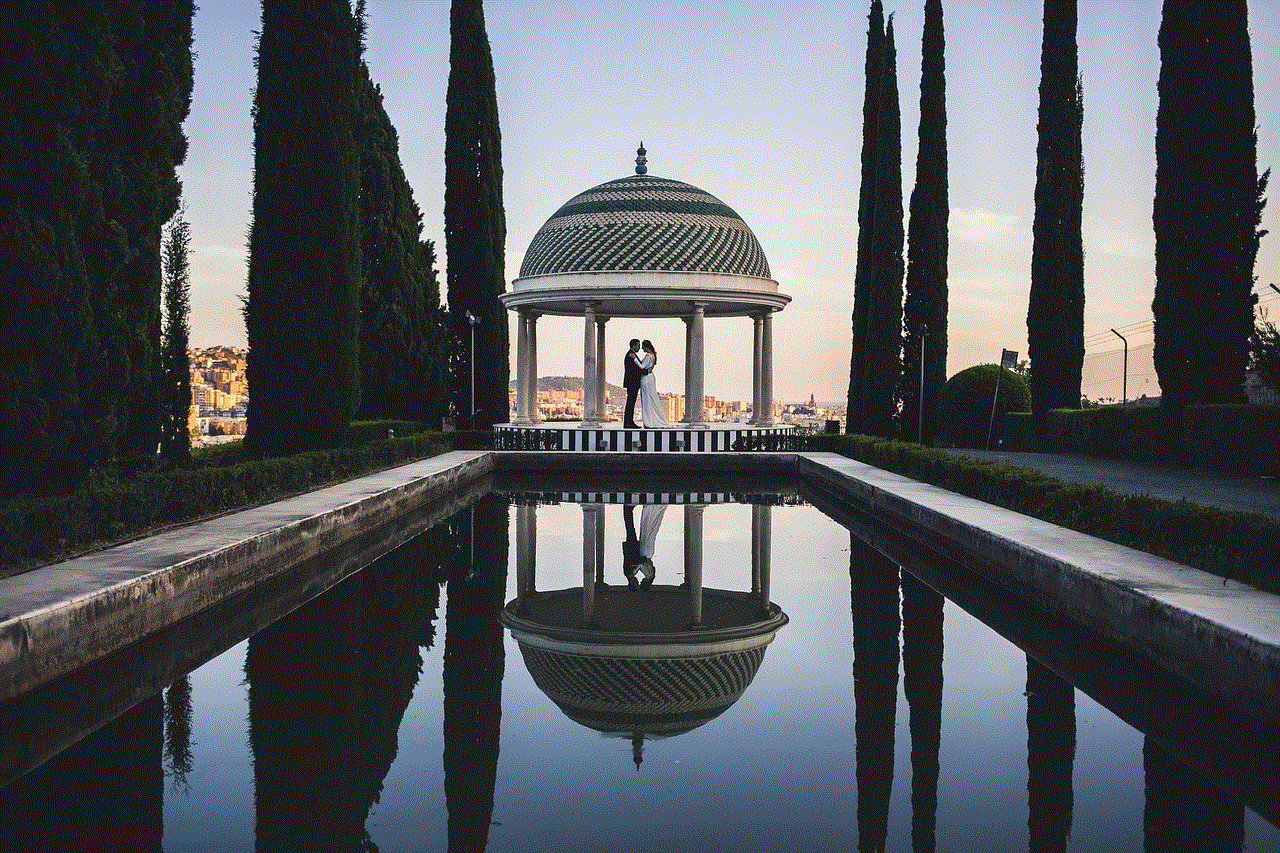
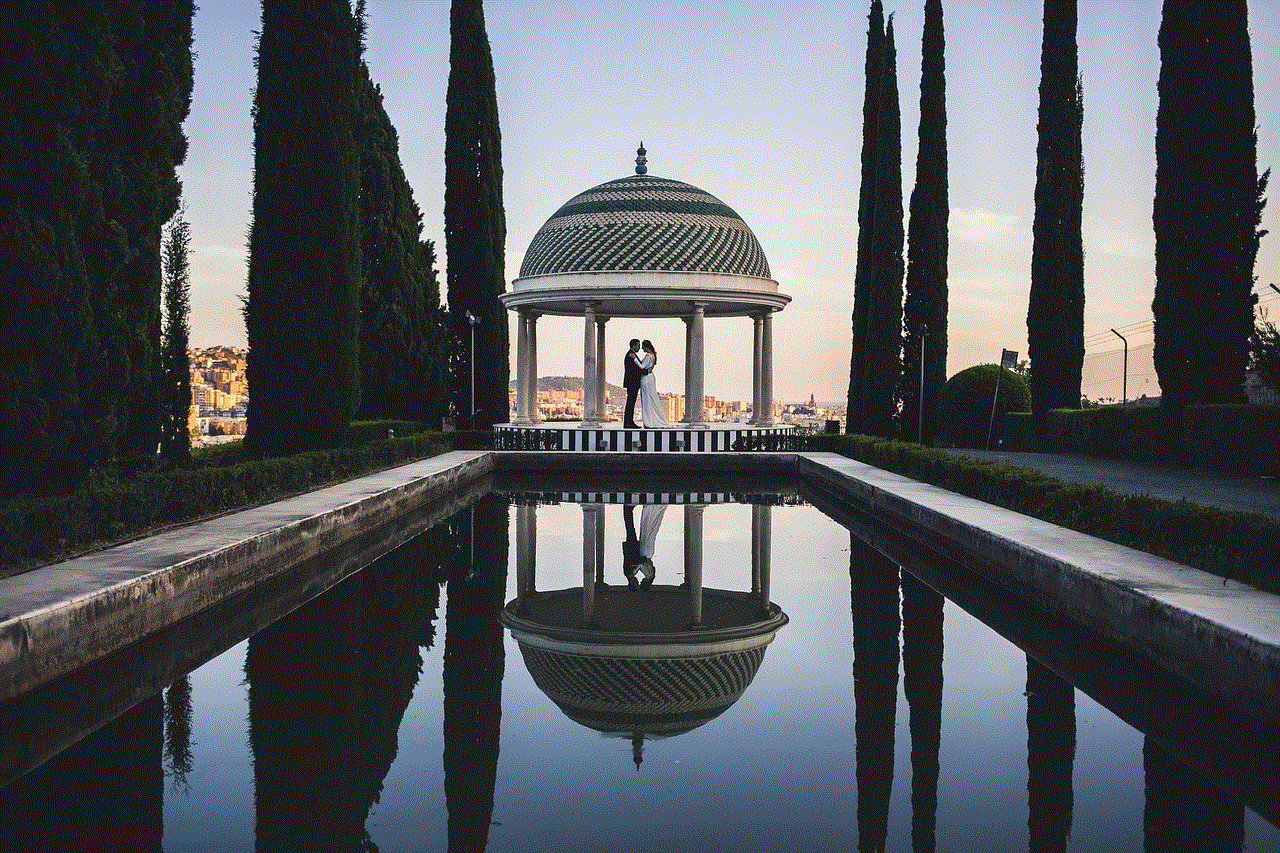
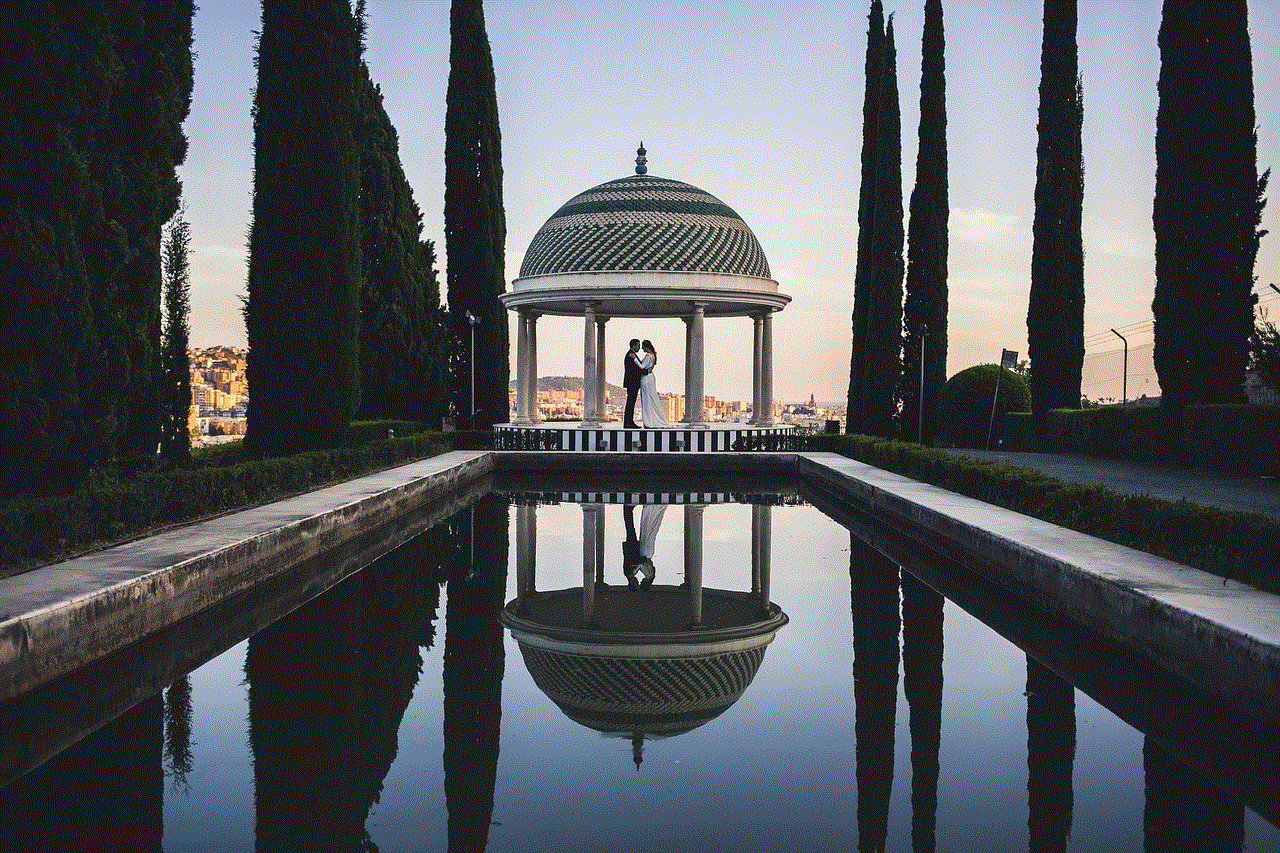
3. Always Allowed: This feature allows you to choose specific apps that will always be allowed, even during Downtime. This can be helpful if your child needs to access educational or communication apps for school.
4. Content & Privacy Restrictions: Under this section, you can set restrictions for web content, purchases, downloads, and more. For example, you can choose to block adult websites, restrict in-app purchases, and disable the ability to install or delete apps.
5. Communication Limits: This feature allows you to set restrictions for who your child can communicate with, either through phone calls, FaceTime, or messages. You can also choose to limit who can contact your child during Downtime.
6. Location Services: This feature allows you to control which apps have access to your child’s location. You can choose to allow location access for specific apps or disable it altogether.
7. Screen Time Content & Privacy: This section allows you to control your child’s access to music, movies, TV shows, and books. You can set age restrictions for content and enable or disable the ability to download explicit content.
Benefits of Using Parental Controls on iPhone
Now that you know how to set up parental controls on iPhone, you may be wondering what the benefits are of using them. Here are some of the key advantages of implementing parental controls on your child’s device:
1. Limiting Screen Time: With the increasing use of technology, children are spending more time in front of screens than ever before. By setting limits on screen time, parents can ensure that their children are not spending too much time on their devices and are engaging in other activities such as playing outside, reading, or spending time with family and friends.
2. Protecting from Inappropriate Content: The internet is a vast and unregulated space, with a lot of content that is not suitable for children. By using parental controls, parents can filter web content and block access to explicit or age-inappropriate material. This can help protect their children from exposure to harmful content.
3. Managing App Usage: Parental controls also allow parents to manage which apps their children have access to. This can be helpful in limiting the use of social media and messaging apps, which can be a source of cyberbullying and other online dangers.
4. Encouraging Responsibility: By giving children a sense of responsibility and ownership over their device usage, parental controls can teach them to be mindful of their screen time and make responsible decisions online. This can also help foster healthy habits for technology use in the long run.
5. Peace of Mind for Parents: Lastly, parental controls provide parents with peace of mind, knowing that their children are using their devices in a safe and responsible way. With the ability to monitor their child’s device usage and set restrictions, parents can feel more confident in their child’s digital well-being.
Conclusion



In a world where technology is an integral part of our lives, it is important for parents to have control over their child’s access to devices and the internet. Parental controls on iPhone offer a range of features that can help parents manage their child’s device usage, protect them from inappropriate content, and teach them responsible online behavior. By setting up parental controls on your child’s iPhone, you can ensure a safe and healthy digital experience for them.