facebook messenger message sent but not delivered
Facebook Messenger has become one of the most popular messaging applications, with over a billion active users worldwide. It allows people to connect with their friends and family, share photos and videos, and even make voice and video calls. However, like any other technology, it is not perfect, and users may encounter various issues while using it. One of the common problems that users face is when a message is sent on Facebook Messenger but not delivered. This can be frustrating, especially when you are waiting for a response from someone important. In this article, we will explore the possible reasons behind this issue and how to fix it.
Firstly, it is essential to understand what it means when a message is sent but not delivered on Facebook Messenger. This message status indicates that the message has been successfully sent from your device, but it has not reached the recipient’s device. It could mean that the recipient’s device is turned off, or they do not have an internet connection. It could also happen if the person has blocked you or if you are not connected as friends on Facebook. In some cases, it could be a server issue on Facebook’s end. Let us delve deeper into these reasons and find out how to resolve them.
1. Recipient’s device is turned off or without an internet connection
One of the most common reasons for a message not getting delivered on Facebook Messenger is that the recipient’s device is turned off or does not have an internet connection. In such a scenario, the message will remain in the ‘Sent’ status until the recipient’s device is turned on or an internet connection is established. Once the recipient’s device is back online, the message will automatically get delivered.
2. Blocked by the recipient
If you cannot send a message to a particular person on Facebook Messenger, it is possible that they have blocked you. When someone blocks you on Facebook, you will not be able to send them messages, and your previous conversations will disappear. To check if someone has blocked you, try sending them a message on Facebook. If the message does not get delivered and you do not see their profile picture, it means that you have been blocked.
3. Not connected as friends on Facebook
Another reason why your message may not be delivered on Facebook Messenger is that you are not connected as friends on the platform. If you are not friends with someone on Facebook, you cannot send them a message unless you have a mutual friend or are a part of the same group. In such a case, the message will remain in the ‘Sent’ status until the person accepts your friend request or adds you to a group.
4. Server issues on Facebook’s end
At times, the issue may not be on your end, but on Facebook’s end. If there are server issues or maintenance going on, your message may not get delivered to the recipient. In such cases, all you can do is wait for Facebook to resolve the issue. You can also check Facebook’s official page or Twitter handle for any updates on server issues.
5. Poor internet connection
Even if your internet connection is working, it may not be strong enough to send messages on Facebook Messenger. If you have a weak or unstable internet connection, your messages may not get delivered to the recipient. In such cases, it is best to switch to a stronger Wi-Fi network or use your mobile data if available.
6. Outdated version of the Messenger app
Outdated versions of the Facebook Messenger app can also cause issues with message delivery. If you are using an older version of the app, it may not be compatible with the latest updates on Facebook’s end, resulting in messages not getting delivered. Make sure to update your Messenger app regularly to avoid such issues.
7. Full storage on your device
If your device’s storage is full, it can also cause problems with sending and receiving messages on Facebook Messenger. When your storage is full, your device may not be able to perform tasks efficiently, including sending messages on the app. Make sure to free up some space on your device to avoid this issue.
8. Glitches in the app
Like any other app, Facebook Messenger is also prone to glitches and bugs that can cause issues with message delivery. If you are experiencing problems with sending or receiving messages, try force closing the app and opening it again. If the issue persists, you can also try clearing the cache and data of the app or reinstalling it.
9. Network restrictions
In some cases, network restrictions set by your internet service provider or government can also cause issues with message delivery on Facebook Messenger. Such restrictions may block the app from accessing the internet, resulting in messages not getting delivered. If you suspect this to be the case, try using a VPN to bypass the restrictions.
10. Your account has been hacked
If you are unable to send messages on Facebook Messenger, it could be a sign that your account has been hacked. Hackers may change your password and restrict your access to the app, making it impossible for you to send messages. If you suspect that your account has been compromised, try resetting your password and enabling two-factor authentication for added security.
In conclusion, there can be various reasons why a message may be sent on Facebook Messenger but not delivered. It could be due to issues on your end, such as a poor internet connection or outdated app, or it could be a problem on Facebook’s end, such as server issues or glitches. By understanding these reasons, you can take the necessary steps to fix the issue and ensure that your messages get delivered successfully.
mint mobile call history
Mint Mobile is a popular mobile virtual network operator (MVNO) that offers affordable cell phone plans with no contracts and excellent coverage. One of the key features of Mint Mobile is its call history, which allows users to keep track of their incoming and outgoing calls. In this article, we will take a closer look at Mint Mobile’s call history and how it can benefit its users.
What is Call History?
Call history, also known as call log, is a record of all the calls made and received on a mobile phone. It includes details such as the date, time, and duration of the call, as well as the phone number of the person or business contacted. Call history is a useful feature that helps users keep track of their communication activities and can be a valuable tool for managing phone usage and expenses.
Mint Mobile’s Call History
Mint Mobile offers its users a comprehensive call history feature that can be accessed through the Mint Mobile app or the online account portal. Once logged in, users can view their call history, including missed, received, and dialed calls, along with details such as the date, time, and duration of the call. The call history is updated in real-time, so users can have an accurate record of their calls at all times.
Benefits of Mint Mobile’s Call History
1. Tracking Call Usage
One of the primary benefits of Mint Mobile’s call history is that it allows users to track their call usage. Users can easily see how many calls they have made and received, and how long each call lasted. This information can be useful for managing phone usage and avoiding overage charges. Users can also view their call history over a specific period, such as a week or a month, to get an idea of their average usage and make necessary adjustments to their plan.
2. Monitoring Call Quality
Another advantage of Mint Mobile’s call history is that it enables users to monitor the quality of their calls. If a user experiences dropped calls or poor sound quality, they can check their call history to see if it is a recurring issue or a one-time occurrence. This feature can help users identify potential network or device issues and report them to Mint Mobile for resolution.
3. Keeping Track of Important Calls
With Mint Mobile’s call history, users can keep track of important calls, such as business or personal calls. This feature is especially useful for business owners who need to keep a record of their communication with clients or customers. Users can easily access their call history and search for specific calls by date, time, or phone number.
4. Managing Phone Expenses
Call history can be a valuable tool for managing phone expenses. By keeping track of their call usage and durations, users can determine if they are on the right plan or if they need to upgrade to a higher data plan. They can also review their call history for any unusual or unauthorized calls, which can help them avoid unexpected charges on their bill.
5. Backup of Communication Records
Mint Mobile’s call history serves as a backup of communication records for its users. In case a user needs to retrieve a phone number of a contact they called or received a call from, they can easily find it in their call history. This feature can be especially helpful if a user loses their phone or changes their device.
6. Reviewing Call Times
The call history feature also allows users to review the times when they make and receive the most calls. This information can be useful for users who want to avoid peak calling times when they are likely to incur higher charges. It can also help users plan their calls more efficiently, such as making longer calls during off-peak hours.
7. Blocking Unwanted Calls
Mint Mobile’s call history also enables users to block unwanted calls. If a user receives a call from a telemarketer or a spam number, they can easily block the number from their call history. This feature can help users avoid unwanted interruptions and protect their privacy.
8. Re-dialing Recent Numbers
Another convenient feature of Mint Mobile’s call history is the ability to re-dial recent numbers. If a user needs to call a number they recently dialed, they can easily do so from their call history without having to search for the number again. This feature can save time and hassle for users, especially when they need to make frequent calls to the same number.
9. Exporting Call History Records
Mint Mobile also allows users to export their call history records in a CSV file format. This feature is useful for users who need to keep a record of their calls for business or personal purposes. They can easily export their call history and save it on their computer or cloud storage.
10. Privacy and Security
Mint Mobile takes privacy and security seriously, and their call history feature is no exception. Users can access their call history by logging into their account, ensuring that their information is secure. Mint Mobile also does not share its users’ call history with any third parties, ensuring the privacy of its users’ communication records.
In conclusion, Mint Mobile’s call history is a valuable feature that offers numerous benefits to its users. It helps users track their call usage, monitor call quality, manage phone expenses, and keep a backup of communication records. With its user-friendly interface and real-time updates, Mint Mobile’s call history is a convenient and useful tool for its users. Whether for personal or business use, Mint Mobile’s call history is an essential feature that adds value to its affordable and reliable cell phone plans.
how to turn off family link
Family Link is a powerful tool offered by Google that allows parents to monitor and control their child’s digital activities. It is a parental control app that can be used to set limits on screen time, filter websites, and track app usage. However, there may come a time when parents feel the need to turn off Family Link for various reasons. In this article, we will discuss how to turn off Family Link and explore the different aspects that parents should consider before making this decision.
First and foremost, it is important to understand that turning off Family Link is a permanent decision. Once you disable it, you will not be able to monitor or control your child’s device. This means that you will not receive any reports or alerts about their activities. Therefore, it is crucial to have a thorough discussion with your child before making this decision.
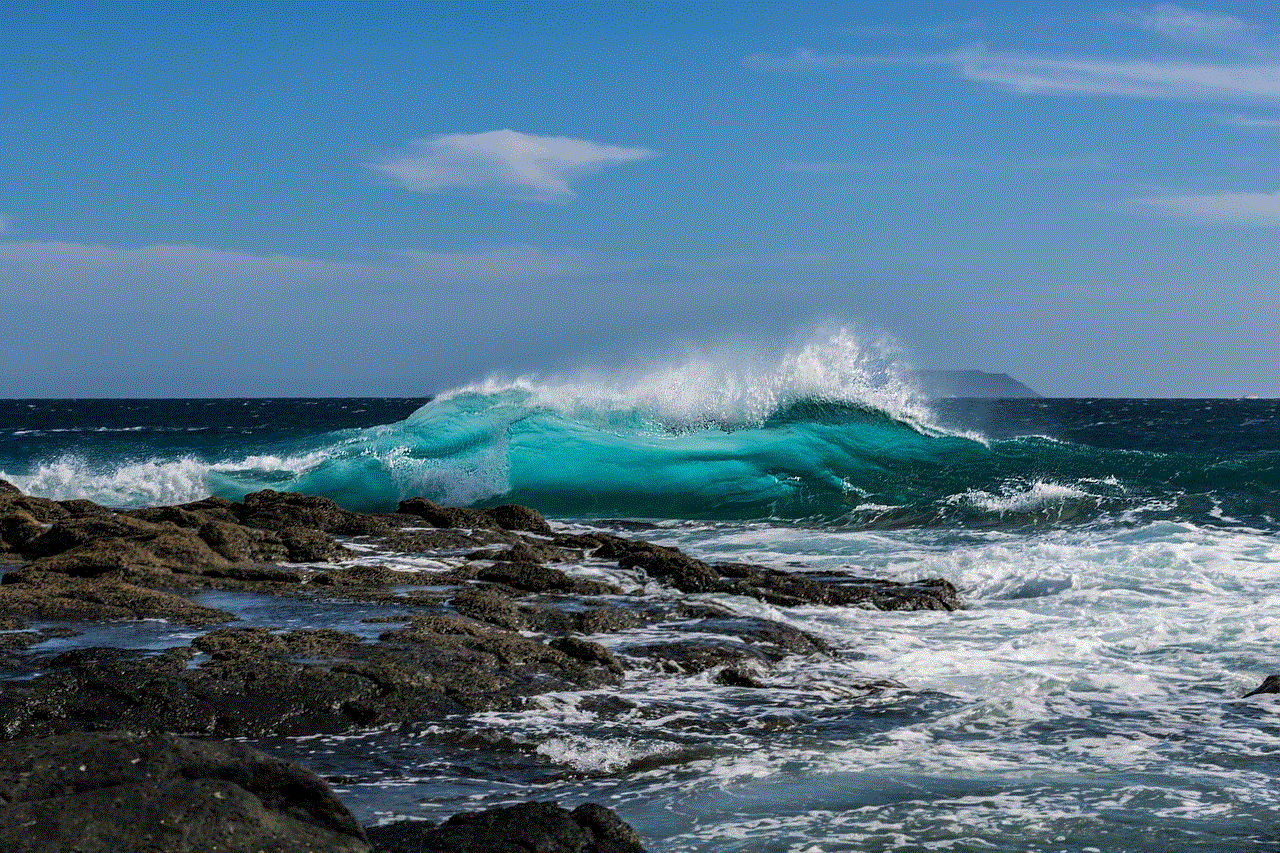
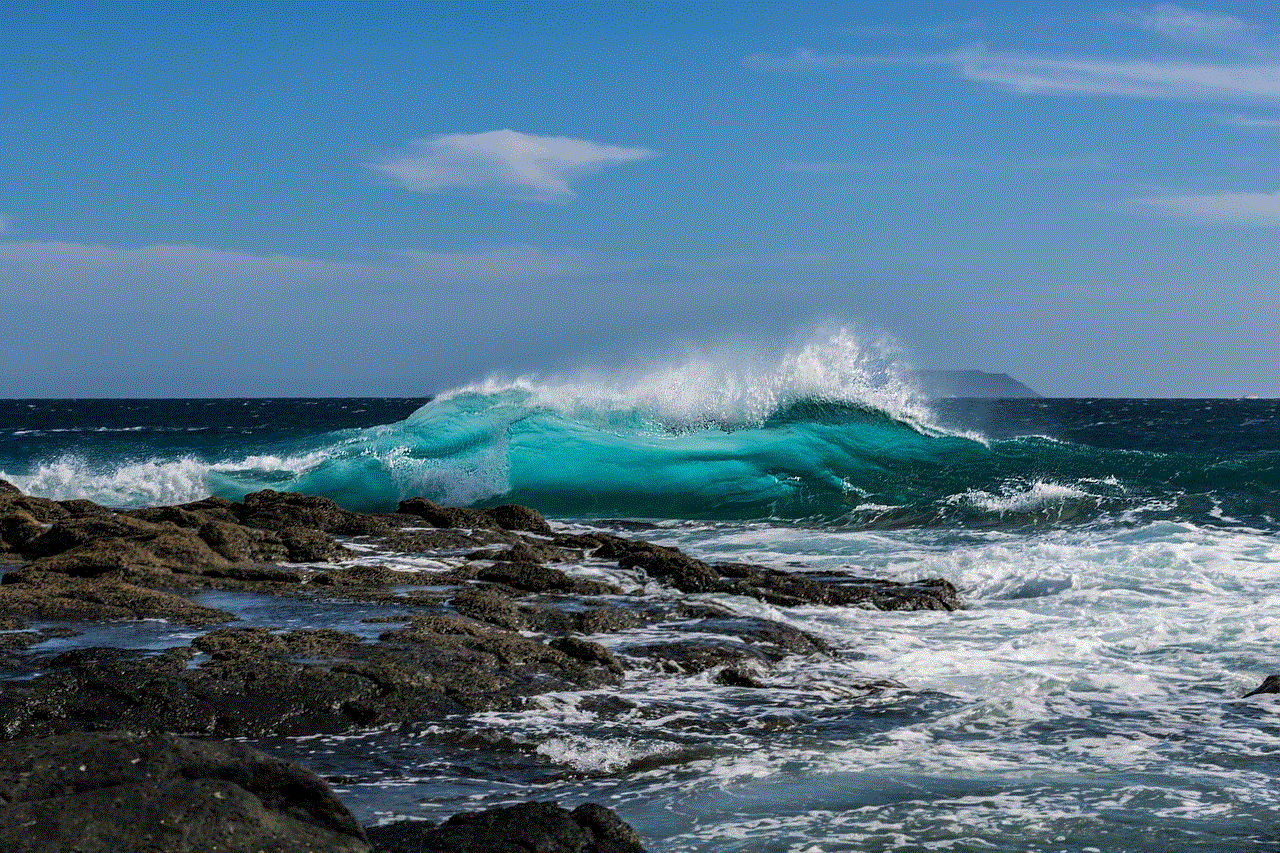
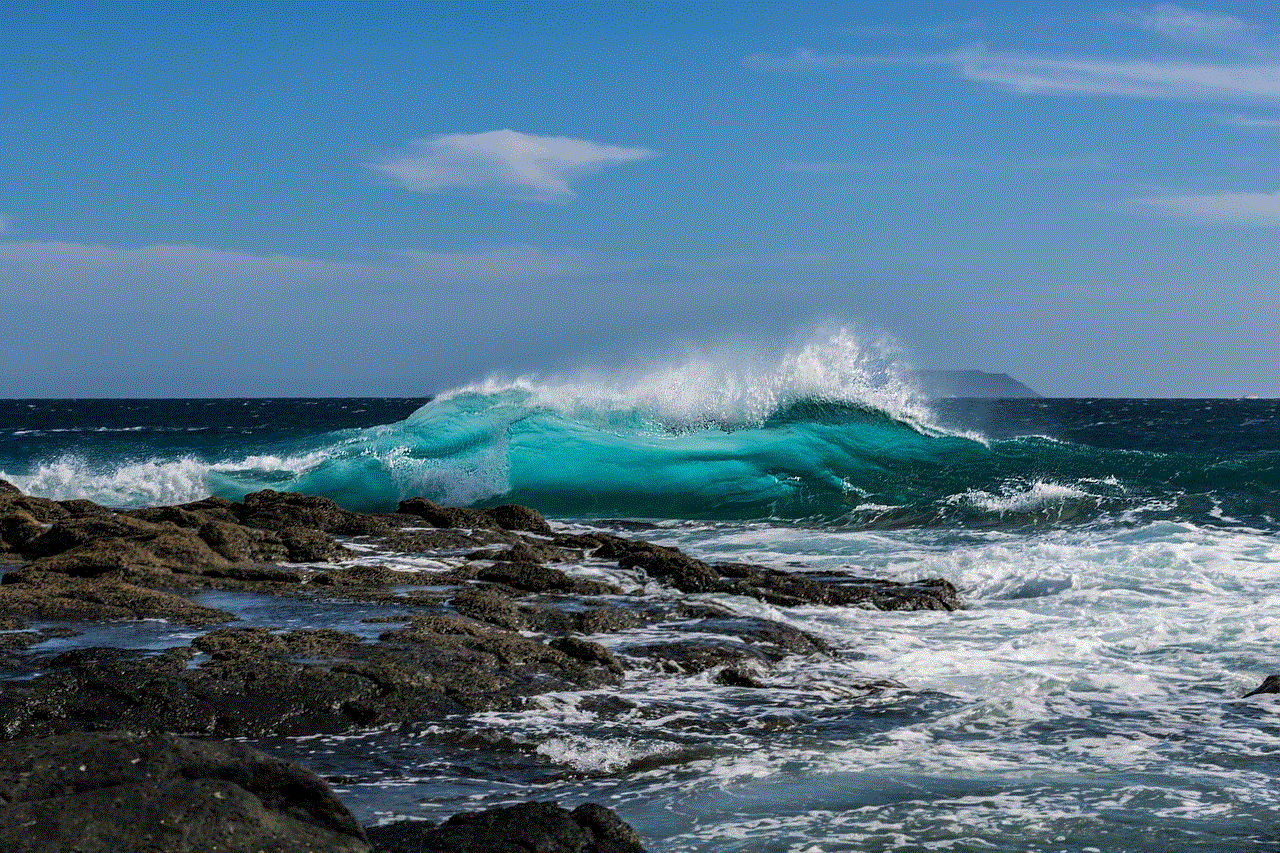
Before we delve into the steps to turn off Family Link, let us understand the reasons why parents may feel the need to do so. One of the common reasons is when a child reaches a certain age where they require more privacy and independence. It is a natural part of growing up, and as parents, we must respect their need for privacy. Another reason could be that the child has outgrown the need for parental control, and it is time to give them more freedom and responsibility.
Now, let us move on to the steps to turn off Family Link. The process may vary depending on the type of device your child is using. For Android devices, follow these steps:
1. Open the Family Link app on your device.
2. Select the child’s account that you want to remove.
3. Tap on the three dots icon in the top right corner.
4. Select “Account info” from the dropdown menu.
5. Scroll down and select “Delete account”.
6. Confirm your decision and enter your password to complete the process.
For iOS devices, the process is slightly different:
1. Open the Family Link app on your device.
2. Select the child’s account that you want to remove.
3. Tap on the three dots icon in the top right corner.
4. Select “Remove account” from the dropdown menu.
5. Confirm your decision and enter your password to complete the process.
Once you have turned off Family Link, your child’s device will no longer be linked to your account. They will be able to use their device without any restrictions or monitoring. However, it is essential to note that this process will not delete their Google account. They will still be able to access their email, contacts, and other Google services.
Now that we have discussed how to turn off Family Link, let us explore some important factors that parents should consider before making this decision.
1. Age and maturity of the child:
As mentioned earlier, the decision to turn off Family Link should be based on the child’s age and maturity level. If your child is still young and needs supervision, it may not be the right time to disable it. However, if they have reached a certain age where they can be trusted to make responsible choices online, then it may be the right time to turn it off.
2. Communication with your child:
Before making any changes to the parental control settings, it is crucial to communicate with your child and explain to them why you are considering turning off Family Link. It is essential to have an open and honest conversation with them and listen to their perspective. This will not only help in building trust but also ensure that your child understands the implications of this decision.
3. Setting ground rules:
Even if you turn off Family Link, it is essential to set some ground rules for your child’s digital usage. This could include discussing the appropriate content and behavior online, setting limits on screen time, and monitoring their device from time to time. It is crucial to establish these rules to ensure that your child stays safe and responsible online.
4. Trust and responsibility:
Disabling Family Link also means that you are placing trust in your child to make responsible choices online. It is vital to have a conversation with them about the importance of this trust and the consequences of breaking it. It is also essential to remind them of their responsibility to use the internet safely and ethically.
5. Alternative monitoring methods:
If you are concerned about your child’s online safety and want to continue monitoring their activities, there are other options available. You can use third-party parental control apps or set up parental controls on their device. These tools will allow you to monitor and restrict your child’s digital usage without the need for Family Link.
6. Re-enabling Family Link:
It is crucial to note that once you disable Family Link, you will not be able to re-enable it. If you change your mind in the future, you will have to set up a new Family Link account and link your child’s device to it. Therefore, it is essential to consider the long-term implications of turning off Family Link before making the decision.
7. Discussing the decision with your co-parent:
If you are co-parenting and have shared access to your child’s device, it is crucial to discuss this decision with your co-parent. It is essential to have a unified approach to parental control and ensure that both parents are on the same page.
8. Keeping the lines of communication open:
Even if you turn off Family Link, it is vital to keep the lines of communication open with your child. Encourage them to come to you if they have any concerns or encounter any issues online. This will help in building a strong and trusting relationship with your child.
9. Reassessing the need for parental control:
As your child grows and matures, it is essential to reassess the need for parental control. It is a continuous process, and you may need to adjust the settings or turn off Family Link altogether as your child becomes more independent and responsible.
10. Exploring other ways to monitor your child’s activities:
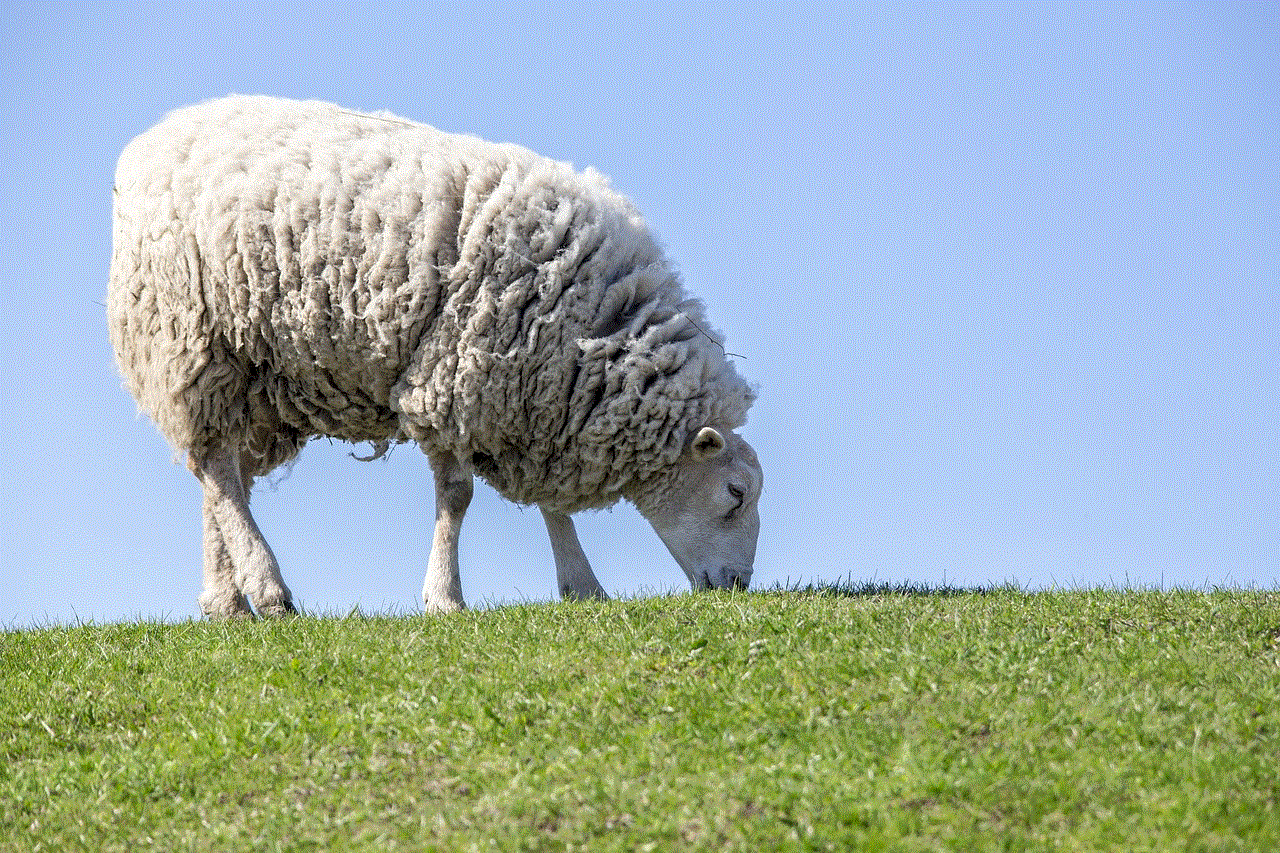
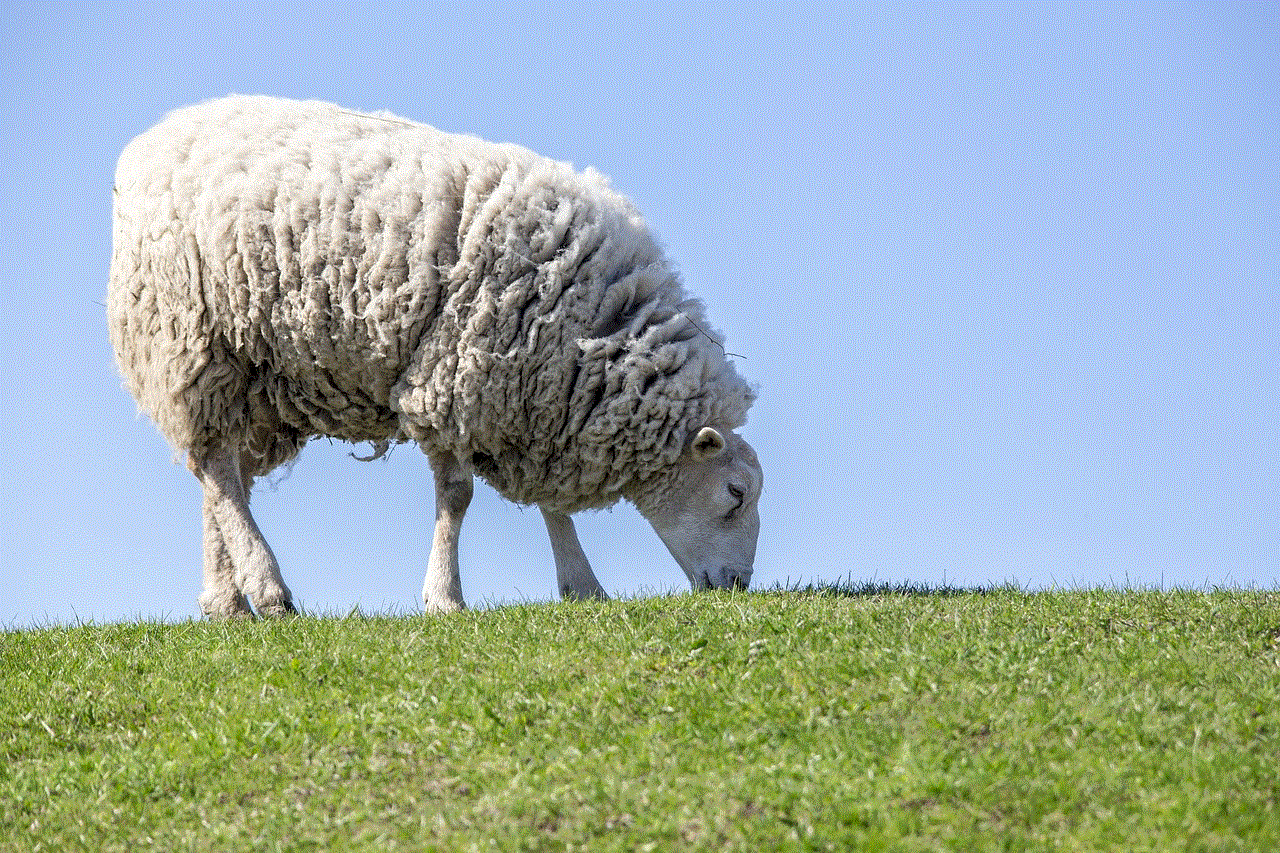
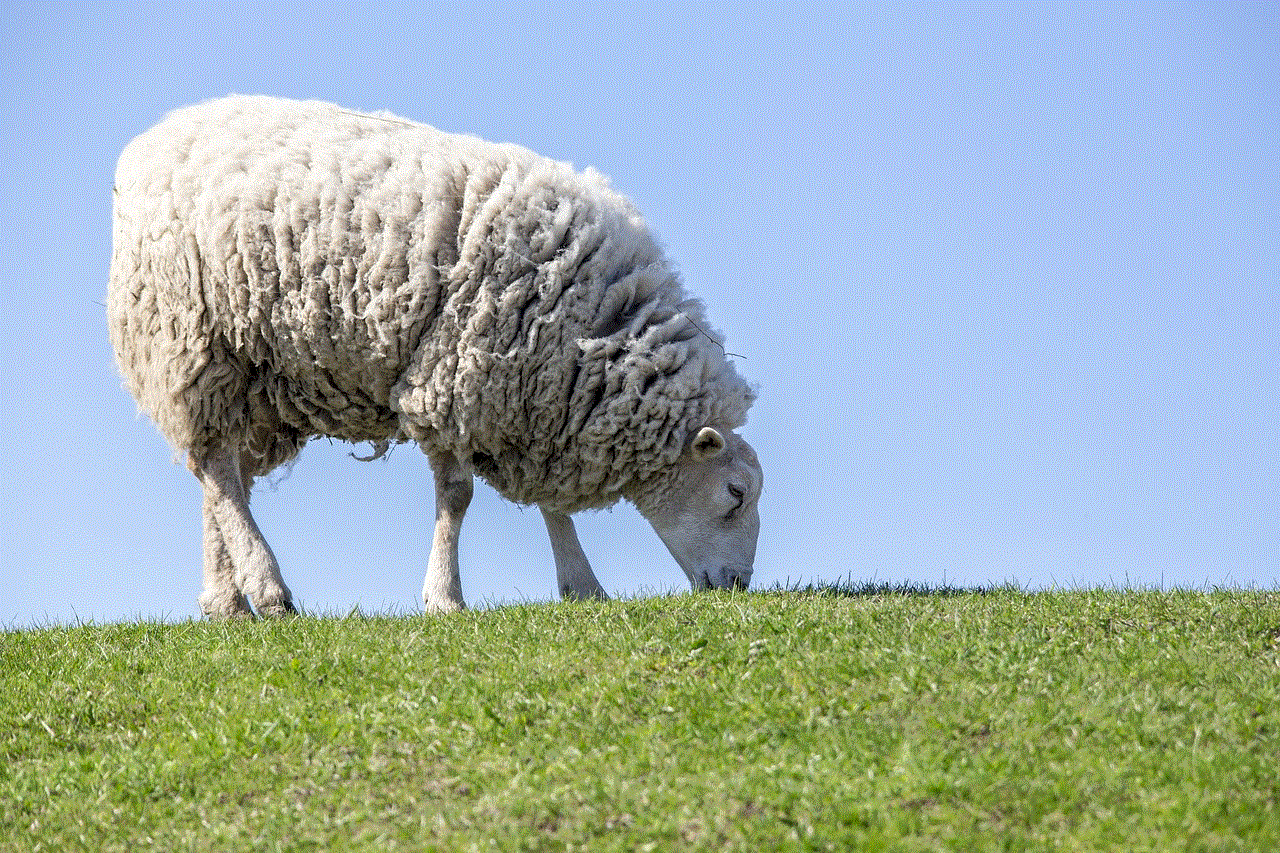
Finally, if you decide to turn off Family Link, it is essential to explore other ways to monitor your child’s activities. This could include having open conversations with them about their digital usage, setting up parental controls on their device, or using third-party monitoring tools. It is crucial to find a solution that works for both you and your child.
In conclusion, Family Link is a valuable tool that can help parents monitor and control their child’s digital activities. However, there may come a time when parents feel the need to turn it off. It is a decision that should not be taken lightly and requires careful consideration. Before turning off Family Link, parents should have open and honest conversations with their child, establish ground rules, and consider alternative monitoring methods. It is also crucial to keep the lines of communication open and reassess the need for parental control as the child grows and matures.