como saber la ubicacion de un iphone
¿Cómo saber la ubicación de un iPhone?
En la actualidad, los teléfonos inteligentes se han convertido en una parte esencial de nuestras vidas. No solo nos permiten estar conectados con nuestros seres queridos y acceder a una amplia gama de aplicaciones útiles, sino que también pueden ayudarnos a rastrear la ubicación de nuestros dispositivos en caso de pérdida o robo. En este artículo, exploraremos las diferentes formas en las que puedes saber la ubicación de un iPhone y cómo puedes utilizar esta información de manera efectiva.
1. La función “Buscar mi iPhone”:
Uno de los métodos más comunes y efectivos para saber la ubicación de un iPhone es a través de la función “Buscar mi iPhone” de Apple. Esta función te permite localizar tu dispositivo en un mapa y te proporciona información precisa sobre su ubicación actual. Para utilizar esta función, debes asegurarte de que la opción esté habilitada en tu iPhone. Puedes hacerlo yendo a “Configuración”, seleccionando tu nombre y luego haciendo clic en “Buscar mi iPhone”. Asegúrate de habilitar la opción “Buscar mi iPhone” y también la opción “Enviar última ubicación” para obtener información adicional en caso de que la batería de tu dispositivo esté agotada.
2. Accediendo a la ubicación a través de iCloud:
Otra forma de saber la ubicación de un iPhone es a través de la plataforma en línea de Apple, iCloud. Si tienes una cuenta de iCloud vinculada a tu iPhone, puedes iniciar sesión en el sitio web de iCloud utilizando tus credenciales y acceder a la sección “Buscar iPhone”. Aquí encontrarás un mapa interactivo que muestra la ubicación de tu dispositivo. Además de esto, también puedes utilizar las opciones adicionales disponibles en iCloud, como hacer sonar una alarma en tu iPhone o borrar todos los datos de forma remota en caso de que hayas perdido la esperanza de recuperar tu dispositivo.
3. Aplicaciones de terceros:
Además de las opciones nativas proporcionadas por Apple, también existen varias aplicaciones de terceros que pueden ayudarte a rastrear la ubicación de tu iPhone. Estas aplicaciones suelen ofrecer características adicionales, como el seguimiento en tiempo real, la grabación de audio y vídeo, y la capacidad de bloquear y desbloquear el dispositivo de forma remota. Algunas de las aplicaciones populares para rastrear la ubicación de un iPhone incluyen “Find My Kids”, “mSpy” y “Family Locator”. Sin embargo, es importante tener en cuenta que estas aplicaciones pueden implicar costos adicionales y pueden requerir acceso a ciertos permisos y configuraciones de tu dispositivo.
4. Servicios de localización móvil:
En algunos casos, si has perdido tu iPhone o te lo han robado, puedes comunicarte con tu proveedor de servicios móviles y solicitar su ayuda para rastrear la ubicación del dispositivo. Algunos proveedores de servicios móviles ofrecen servicios de localización móvil que pueden ayudarte a rastrear tu iPhone utilizando la información de la señal de tu dispositivo. Sin embargo, ten en cuenta que es posible que se te solicite proporcionar pruebas de propiedad del dispositivo y que también puede haber costos adicionales asociados con este servicio.
5. Utilizar aplicaciones de mensajería con función de ubicación:
Otra forma útil de saber la ubicación de un iPhone es a través de aplicaciones de mensajería que ofrecen la función de compartir ubicación en tiempo real. Aplicaciones populares como WhatsApp , iMessage y Telegram permiten a los usuarios compartir su ubicación en tiempo real con sus contactos. Si has perdido tu iPhone y tienes acceso a otra cuenta o dispositivo, puedes enviar un mensaje a tu iPhone y solicitar a tus contactos que compartan su ubicación contigo. Esto puede ayudarte a rastrear la ubicación de tu dispositivo de manera efectiva.
6. Pistas de ubicación en aplicaciones y servicios asociados:
Además de las opciones mencionadas anteriormente, también puedes buscar pistas de ubicación en otras aplicaciones y servicios asociados a tu iPhone. Por ejemplo, si tienes instalada una aplicación de mapas en tu dispositivo, como Google Maps o Apple Maps, es posible que puedas ver la última ubicación conocida de tu iPhone en el historial de ubicaciones de la aplicación. Además, si has iniciado sesión en servicios como Facebook o Instagram en tu iPhone, puedes utilizar la función de “Iniciar sesión desde otro dispositivo” para ver la ubicación actual de tu dispositivo.
7. Informar a las autoridades:
Si has perdido tu iPhone o te lo han robado, es importante que informes a las autoridades locales sobre el incidente. Proporcionarles toda la información relevante, incluida la ubicación actual o la última ubicación conocida de tu dispositivo, puede ayudarles en sus esfuerzos para recuperarlo. Además, también puedes comunicarte con tu proveedor de servicios móviles y solicitarles que bloqueen tu dispositivo para evitar un uso no autorizado.
En resumen, hay varias formas de saber la ubicación de un iPhone. Desde la función nativa “Buscar mi iPhone” de Apple hasta aplicaciones de terceros y servicios de localización móvil, hay opciones disponibles para ayudarte a rastrear tu dispositivo en caso de pérdida o robo. Sin embargo, es importante recordar que la privacidad y la seguridad de tus datos personales también deben ser una prioridad. Asegúrate de utilizar estas opciones de manera responsable y considera implementar medidas adicionales de seguridad, como contraseñas y bloqueo remoto, para proteger tu dispositivo y tu información personal.
iphone black screen loading circle
Title: Troubleshooting iPhone Black Screen with Loading Circle Issue: A Comprehensive Guide
Introduction:
The iPhone black screen with a loading circle is an issue that many iPhone users have encountered at some point. This problem can be frustrating, as it prevents users from accessing their device and using its features. In this comprehensive guide, we will explore the causes behind this issue and provide step-by-step troubleshooting solutions to resolve it.
Paragraph 1: Understanding the iPhone Black Screen with Loading Circle Issue
The black screen with a loading circle typically appears when the iPhone encounters a software or hardware problem during startup. It often indicates that the device is stuck in a boot loop, struggling to complete the startup process. This could be caused by a software glitch, incompatible apps, or even a hardware malfunction.
Paragraph 2: Common Causes of the iPhone Black Screen Issue
There are various potential causes for the iPhone black screen with a loading circle issue. Some common culprits include a recent software update, a faulty app installation, insufficient storage space, a defective battery, or even physical damage to the device.
Paragraph 3: Restarting Your iPhone to Fix the Black Screen Issue
The first troubleshooting step is to attempt a basic restart of your iPhone. Press and hold the Power button until the “Slide to power off” slider appears. Slide it to turn off your device, then press the Power button again to restart it. This simple step often resolves minor software glitches and can bring your iPhone back to normal.
Paragraph 4: Force Restarting Your iPhone
If a normal restart doesn’t resolve the black screen issue, a force restart might do the trick. The process varies depending on your iPhone model. For iPhone 8 and later models, quickly press and release the Volume Up button, then do the same with the Volume Down button. Finally, press and hold the Side button until the Apple logo appears.
Paragraph 5: Checking for iOS Updates
Updating your iPhone’s software can often fix bugs and glitches that may be causing the black screen issue. To do this, navigate to Settings, then General, and finally Software Update. If an update is available, follow the on-screen instructions to download and install it.
Paragraph 6: Removing Problematic Apps or Uninstalling Recently Installed Apps
Certain apps can cause conflicts or software instability, leading to the black screen issue. To troubleshoot this, go to Settings, then General, and tap on iPhone Storage. Scroll down to find the problematic app and tap on it. From there, you can choose to offload or delete the app. If the issue started after installing a specific app, try uninstalling it to see if that resolves the problem.
Paragraph 7: Resetting All Settings on Your iPhone
If the issue persists, resetting all settings on your iPhone can help eliminate any software misconfigurations that may be causing the black screen issue. Go to Settings, then General, and select Reset. Choose “Reset All Settings” and enter your passcode when prompted. Keep in mind that this will not delete any data, but you will need to reconfigure your preferences.
Paragraph 8: Restoring Your iPhone using iTunes



If the previous troubleshooting steps fail, restoring your iPhone using iTunes may be necessary. Connect your iPhone to a computer with the latest version of iTunes installed. Put your device into recovery mode by following the instructions provided by iTunes. Once in recovery mode, you will be prompted to update or restore your iPhone. Choose the restore option, and iTunes will reinstall a fresh copy of iOS on your device.
Paragraph 9: Contacting Apple Support
If none of the above solutions resolve the black screen issue, it is recommended to contact Apple Support for further assistance. They can provide guidance tailored to your specific situation and may arrange for a repair or replacement if necessary.
Paragraph 10: Prevention Tips to Avoid iPhone Black Screen Issue
To prevent encountering the black screen issue in the future, it is essential to keep your iPhone’s software up to date, avoid installing suspicious or incompatible apps, regularly free up storage space, and handle your device with care to prevent physical damage.
Conclusion:
The iPhone black screen with a loading circle issue can be frustrating, but with the troubleshooting steps outlined in this comprehensive guide, you should be able to resolve it effectively. Remember to start with the basic restart and work your way through the steps until the issue is resolved. If all else fails, reach out to Apple Support for professional assistance.
whats screen time passcode
Screen Time Passcode: A Comprehensive Guide
In this digital age, where smartphones and tablets have become an integral part of our lives, it is essential to have control over the amount of time we spend on these devices. Excessive screen time can have adverse effects on our physical and mental health, especially for children. To address this concern, Apple introduced a feature called “Screen Time” on its iOS devices. This feature allows users to set limits on the amount of time they can spend on specific apps or categories of apps. To ensure privacy and prevent unauthorized changes, Apple also offers the option to set a Screen Time passcode. In this article, we will delve deeper into the concept of a Screen Time passcode, its purpose, and how to set and change it.
1. Introduction to Screen Time Passcode:
Screen Time passcode is a security feature that prevents unauthorized access to the Screen Time settings on iOS devices. It acts as a barrier, ensuring that only the device owner or someone with the passcode can make changes to the Screen Time settings.
2. Purpose of Screen Time Passcode:
The primary purpose of the Screen Time passcode is to maintain control over screen time limits and content restrictions. It prevents children or anyone else from tampering with the settings, allowing parents or device owners to ensure a healthy balance between screen time and other activities.
3. Importance of Screen Time Management:
Excessive screen time can have detrimental effects on physical and mental well-being. It can lead to sedentary lifestyles, obesity, sleep disturbances, and even behavioral issues. By setting screen time limits and enforcing them through a passcode, individuals can develop healthier habits and reduce the risks associated with excessive device usage.
4. Setting up a Screen Time Passcode:
To set up a Screen Time passcode on an iOS device, follow these steps:
a. Open the Settings app and tap on “Screen Time.”
b. Tap on “Use Screen Time Passcode” and select “Turn On Screen Time.”



c. Enter a four-digit passcode when prompted. Make sure to choose a unique and secure passcode that is easy to remember but difficult for others to guess.
d. Re-enter the passcode to confirm and complete the setup.
5. Changing the Screen Time Passcode:
If you wish to change your Screen Time passcode, follow these steps:
a. Open the Settings app and tap on “Screen Time.”
b. Tap on “Change Screen Time Passcode.”
c. Enter your current passcode.
d. Enter a new passcode and re-enter to confirm the changes.
6. Recovering a Forgotten Screen Time Passcode:
If you forget your Screen Time passcode, there are a few ways to recover or reset it:
a. Use your Apple ID: If you have enabled the option to use your Apple ID for Screen Time, you can reset the passcode by following the on-screen instructions.
b. Reset All Settings: This option will erase all personalized settings on your device, including the Screen Time passcode. However, it is essential to note that this will also remove any saved Wi-Fi networks, Bluetooth connections, and other customized settings.
7. Screen Time Passcode vs. Device Passcode:
It is crucial to understand that the Screen Time passcode is separate from the device passcode. The device passcode is used to unlock the device, while the Screen Time passcode is specific to the Screen Time settings. Changing one passcode does not affect the other.
8. Importance of Parental Controls:
Screen Time passcode is particularly useful for parents who want to monitor and control their children’s device usage. By setting up a passcode, parents can prevent their children from changing or disabling the screen time limits, ensuring a healthy balance between screen time and other activities.
9. Utilizing Screen Time Features:
In addition to setting screen time limits, Screen Time offers several other features to enhance productivity and well-being. These features include app usage reports, downtime scheduling, app limits, content restrictions, and more. By exploring and utilizing these features, individuals can further tailor their device usage to meet their specific needs.
10. Establishing Healthy Device Usage Habits:
While the Screen Time passcode is a valuable tool for managing screen time, it is equally important to develop healthy device usage habits. Setting realistic limits, engaging in physical activities, spending time with family and friends, and practicing digital detoxes are all essential for maintaining a well-balanced lifestyle.
Conclusion:
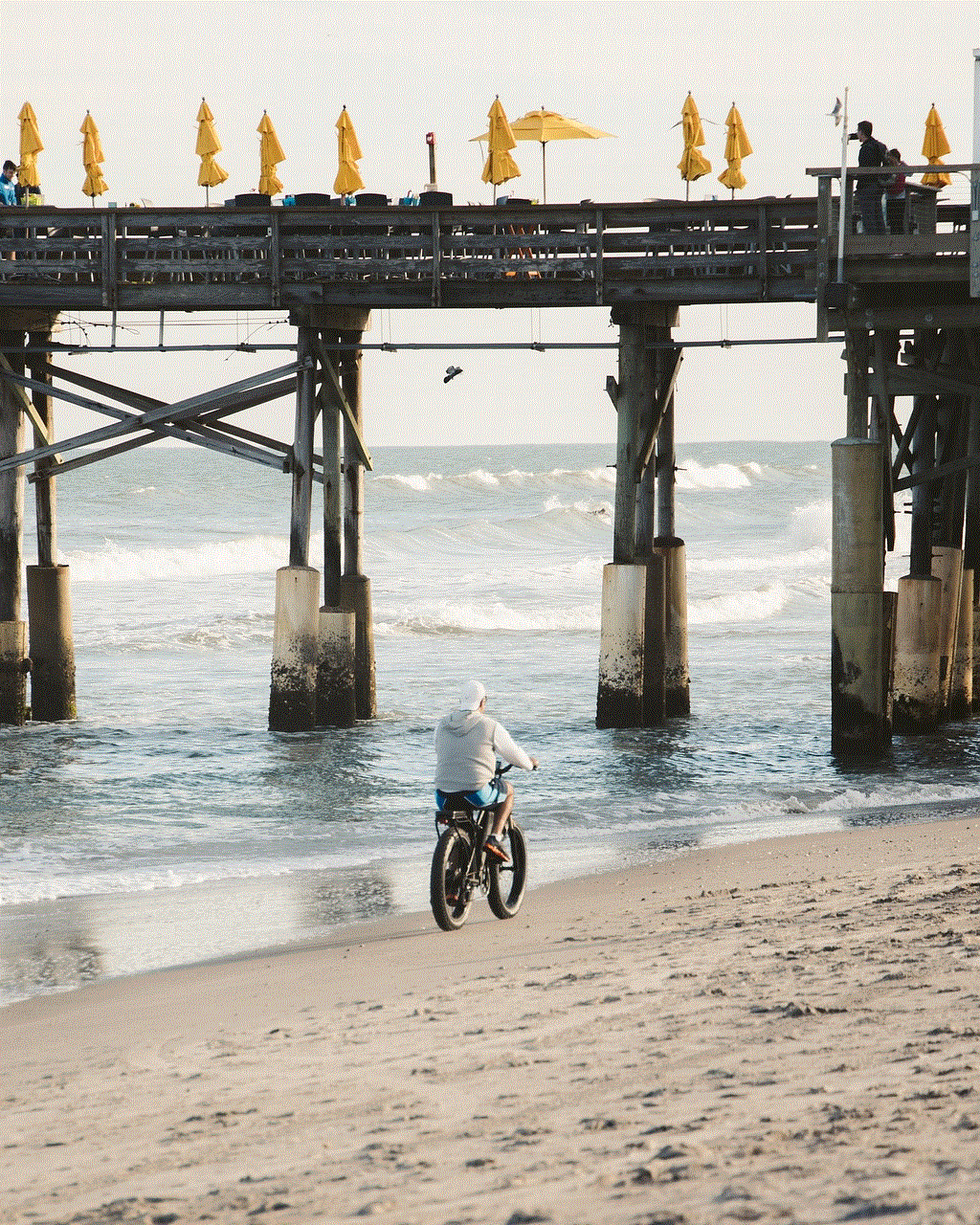
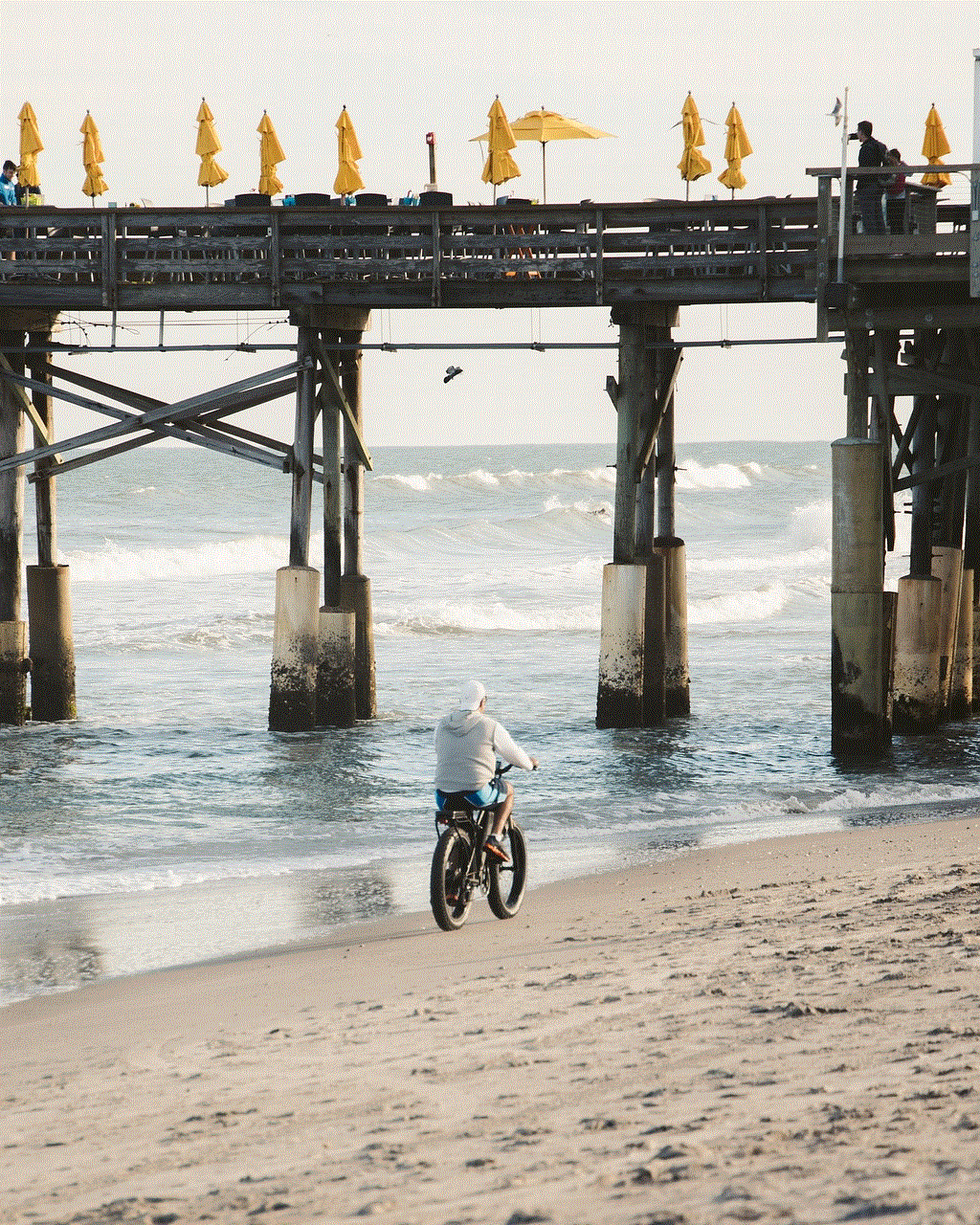
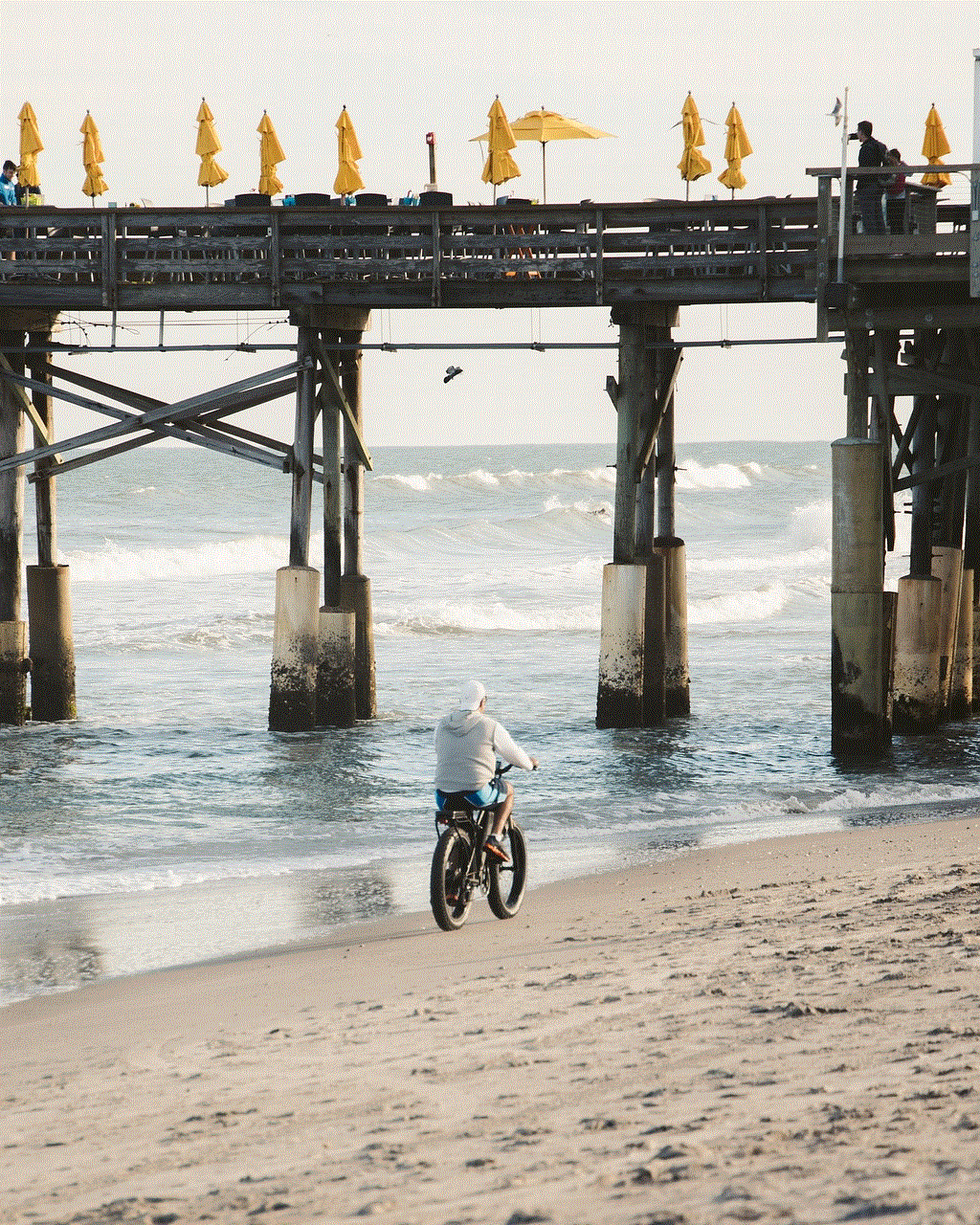
With the increasing reliance on smartphones and tablets, it is crucial to manage screen time effectively. The Screen Time passcode feature on iOS devices provides a practical solution for individuals, especially parents, to control and monitor device usage. By setting limits, utilizing parental controls, and establishing healthy habits, individuals can strike a balance between the digital world and the real world, leading to improved well-being and overall quality of life.