can you read text messages on verizon bill
The use of mobile phones has become an essential part of our daily lives. With the advancement of technology, these devices are not just limited to making calls and sending messages. One of the most commonly used features of a mobile phone is its ability to send and receive text messages. These messages contain important information and are often used for personal and business communication. As a result, many people wonder if their text messages can be read on their Verizon bill.
Verizon is one of the largest telecommunication companies in the United States, providing a wide range of services including wireless, internet, and television. As a part of their mobile phone service, Verizon offers their customers the option to receive a detailed bill at the end of each month. This bill contains information about the services used, call logs, and data usage. However, many people are still unsure if their text messages are included in this bill.
The short answer to this question is no, Verizon does not include the content of your text messages on your monthly bill. This is due to privacy concerns and the fact that text messages are considered private communication between individuals. However, there are certain exceptions to this rule, and it is important to understand the details of Verizon’s billing system to have a better understanding of what appears on your bill.
Verizon, like many other telecommunication companies, operates on a “postpaid” system. This means that customers are charged for the services they have used at the end of each month. This is in contrast to a “prepaid” system where customers pay for the services in advance. This postpaid system allows Verizon to track and monitor the usage of their services before billing their customers. However, this system also poses a risk for customers who may exceed their allotted usage and incur additional charges.
In the case of text messages, Verizon does not include the content of the messages on the bill, but they do include the number of messages sent and received, along with the date and time of each message. This information can be found under the “Messaging” section of your bill. This means that while the content of your messages remains private, Verizon has access to the metadata of your text messages.
It is important to note that Verizon does not offer a detailed breakdown of the number of text messages sent to individual numbers. This means that you will not be able to see the exact number of messages sent to a specific contact on your bill. This is to protect the privacy of individuals and prevent the misuse of this information. However, if you have a family plan with multiple lines, the total number of messages sent and received by all the lines will be included in the bill.
Another important aspect to consider is the type of messages that are included in your bill. Verizon differentiates between two types of messages – SMS (Short Message Service) and MMS (Multimedia Messaging Service). SMS messages are the traditional text messages that are sent and received as plain text. On the other hand, MMS messages include multimedia content such as pictures, videos, and audio files. While Verizon does not include the content of these messages, they do include the size of the message and the type of content sent.
In addition to text messages, Verizon also offers their customers the option to use messaging apps such as iMessage, WhatsApp, and Facebook Messenger. These apps use data or Wi-Fi to send and receive messages, and therefore, they are not included in your monthly bill. However, if you have exceeded your data limit, you may incur additional charges for using these messaging apps.
While Verizon does not include the content of your text messages on your bill, there are certain circumstances where the content may be accessible. For example, if you are involved in a legal case and your text messages are required as evidence, Verizon may be required to provide the content of your messages to the authorities. Similarly, if your phone is lost or stolen, Verizon may assist you in retrieving your text messages from their servers.
It is also important to note that Verizon does not have access to messages sent or received on third-party messaging apps. This means that if you are using a messaging app that is not provided by Verizon, they will not have any information about the messages sent or received on that app.
In addition to the content of your messages, there are other privacy concerns that arise when it comes to your Verizon bill. This includes the call logs and data usage, which can reveal a lot of personal information about an individual. To address these concerns, Verizon offers their customers the option to block their call logs and data usage from appearing on their bill. This can be done by contacting Verizon’s customer service and requesting for these details to be blocked.
In conclusion, Verizon does not include the content of your text messages on your monthly bill. However, they do include the number of messages sent and received, the type of messages (SMS or MMS), and the size of the messages. This information is included for billing purposes and is not accessible to the general public. It is important to understand the details of your Verizon bill and take necessary precautions to protect your privacy.
qr scanner chromebook
Chromebooks have become increasingly popular in recent years due to their affordable price, lightweight design, and fast performance. These devices are powered by Google’s Chrome OS, a simplified operating system that is primarily focused on web-based applications. While Chromebooks are great for everyday use, they also offer a variety of features that make them useful for work and productivity. One such feature is the ability to scan QR codes directly from the device, making it a convenient tool for businesses and individuals alike. In this article, we will explore the process of using a QR scanner on a Chromebook and how it can benefit users.
First, let’s understand what a QR code is and why it is important. QR codes, short for Quick Response codes, are two-dimensional barcodes that contain information such as website links, product details, and contact information. These codes are becoming increasingly popular due to their ability to store a large amount of data and their ease of use. They can be scanned by a smartphone or a specialized QR code reader, and the information contained within the code can be quickly accessed. Now, with the rise of Chromebooks, users can also scan QR codes directly from their devices, without the need for additional hardware or software.
So, how can you scan QR codes on a Chromebook? The process is quite simple and only requires a few steps. First, open the camera app on your Chromebook. If you are using a touch screen Chromebook, you can simply tap on the camera icon on the bottom right corner of your screen. If you are using a non-touch screen Chromebook, you can access the camera app from the app launcher. Once you have opened the camera app, you will see a small white circle in the center of the screen. This is the QR code scanner.
Next, you need to align the QR code within the circle. You can do this by holding the QR code in front of the camera, making sure it is within the boundaries of the white circle. The camera app will automatically detect the QR code and scan it. Once the code has been successfully scanned, a notification will appear on your screen with the information contained within the code. For example, if the QR code contains a website link, the notification will give you the option to open the link in a new tab on your Chromebook.



One of the main benefits of using a QR scanner on a Chromebook is its convenience. QR codes are commonly used in marketing, and many businesses use them to provide customers with additional information or promotional offers. With a QR scanner built into the camera app of a Chromebook, users can easily scan these codes without the need for a separate device or app. This makes it easier for businesses to reach their target audience and for customers to access the information they need.
Moreover, QR codes can also be used for more practical purposes. For instance, if you are a student, you may come across QR codes in textbooks or class materials that link to additional resources or study materials. With a Chromebook, you can easily scan these codes and access the information on your device, without the need to switch between multiple devices or apps. This can save time and improve productivity for students.
Another advantage of using a QR scanner on a Chromebook is its accuracy. Chromebooks are known for their fast and efficient performance, and this applies to their QR scanning feature as well. The camera app is designed to quickly scan and decode QR codes, ensuring that users get the correct information every time. This is especially useful in scenarios where QR codes are used for authentication or to access sensitive information.
Additionally, Chromebooks are known for their security features, making them a reliable choice for scanning QR codes. The camera app on a Chromebook has built-in security measures that prevent malicious QR codes from being scanned. This ensures that users can safely scan QR codes without the risk of exposing their device to malware or phishing attacks.
Apart from the benefits for individuals, businesses can also take advantage of the QR scanning feature on Chromebooks. For instance, if you are a business owner, you can use QR codes to promote your products or services. With a Chromebook, you can easily scan and create QR codes for your website, social media pages, or online store. You can then distribute these codes to your customers, making it easier for them to access your business information or make purchases.
Furthermore, businesses can also use QR codes for inventory management or employee tracking. With a Chromebook, employees can easily scan QR codes to access and update information, reducing the need for manual data entry. This can save time and improve accuracy in data recording.
In conclusion, the QR scanner on a Chromebook is a useful tool that offers numerous benefits for both individuals and businesses. It is a convenient, fast, and secure way to scan QR codes without the need for additional hardware or software. With the increasing use of QR codes in various industries, having a QR scanner on a Chromebook can greatly improve productivity and efficiency. So, if you own a Chromebook, make sure to take advantage of this feature and simplify your daily tasks.
how to delete your marco polo account
Marco Polo is a popular video messaging app that allows users to send short videos to their friends and family. However, there may come a time when you want to permanently delete your Marco Polo account. Whether it’s due to privacy concerns, no longer using the app, or simply wanting a fresh start, deleting your account is a simple process. In this article, we will guide you through the steps to delete your Marco Polo account and provide some additional information about the app.
Before we dive into the process of deleting your Marco Polo account, let’s take a closer look at what the app offers and why you may want to delete your account. Marco Polo allows users to send short video messages to their contacts that can be watched and replied to at any time. It also offers a variety of features such as filters, voice effects, and group chats. The app has gained popularity as a fun and convenient way to stay in touch with friends and family, especially during the COVID-19 pandemic.
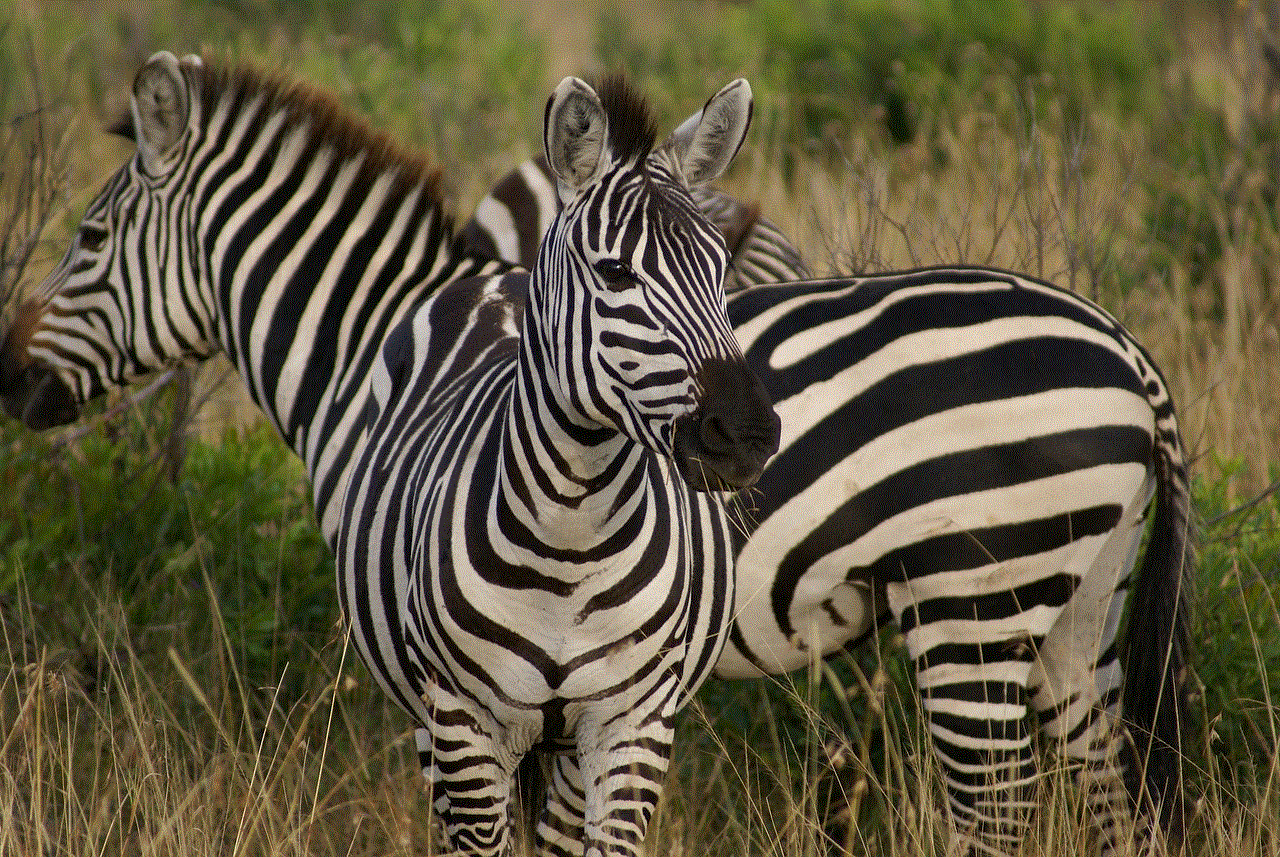
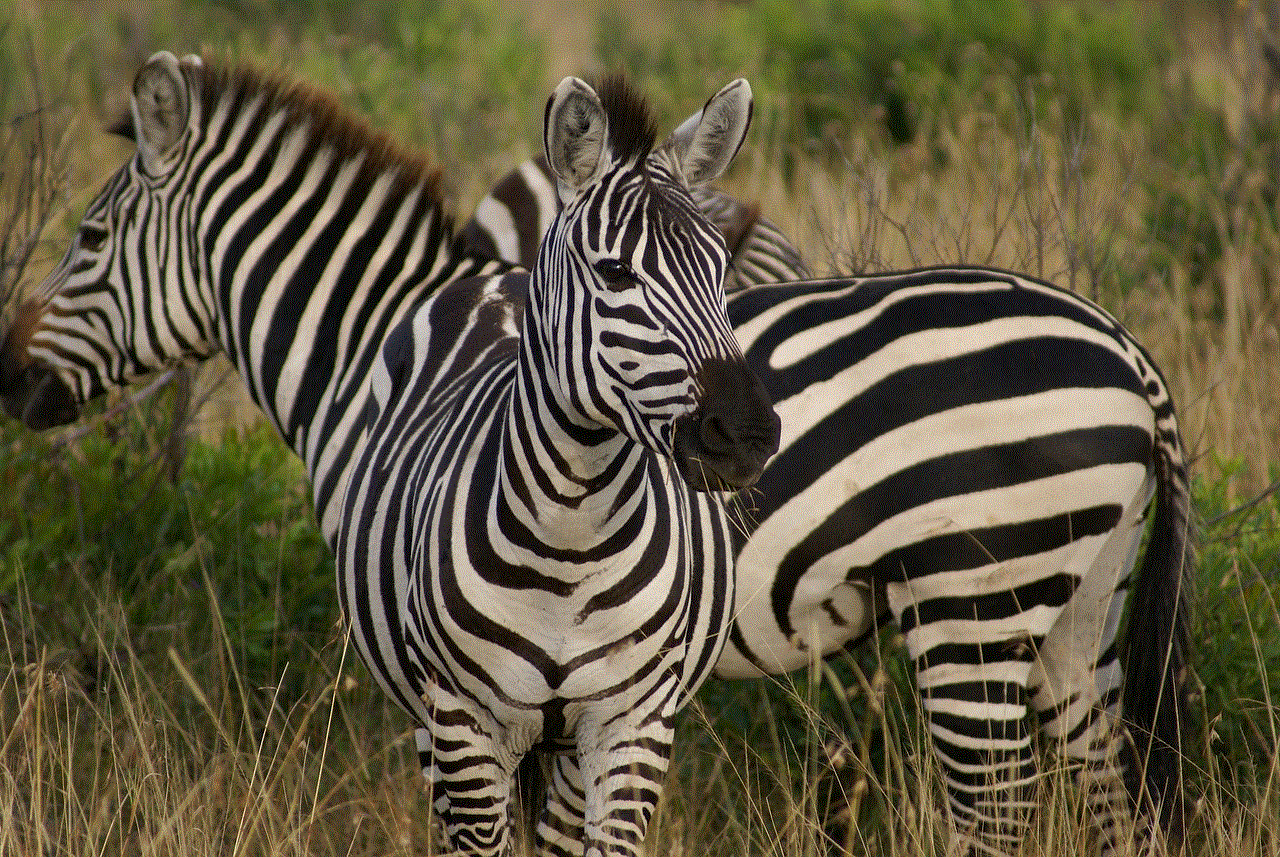
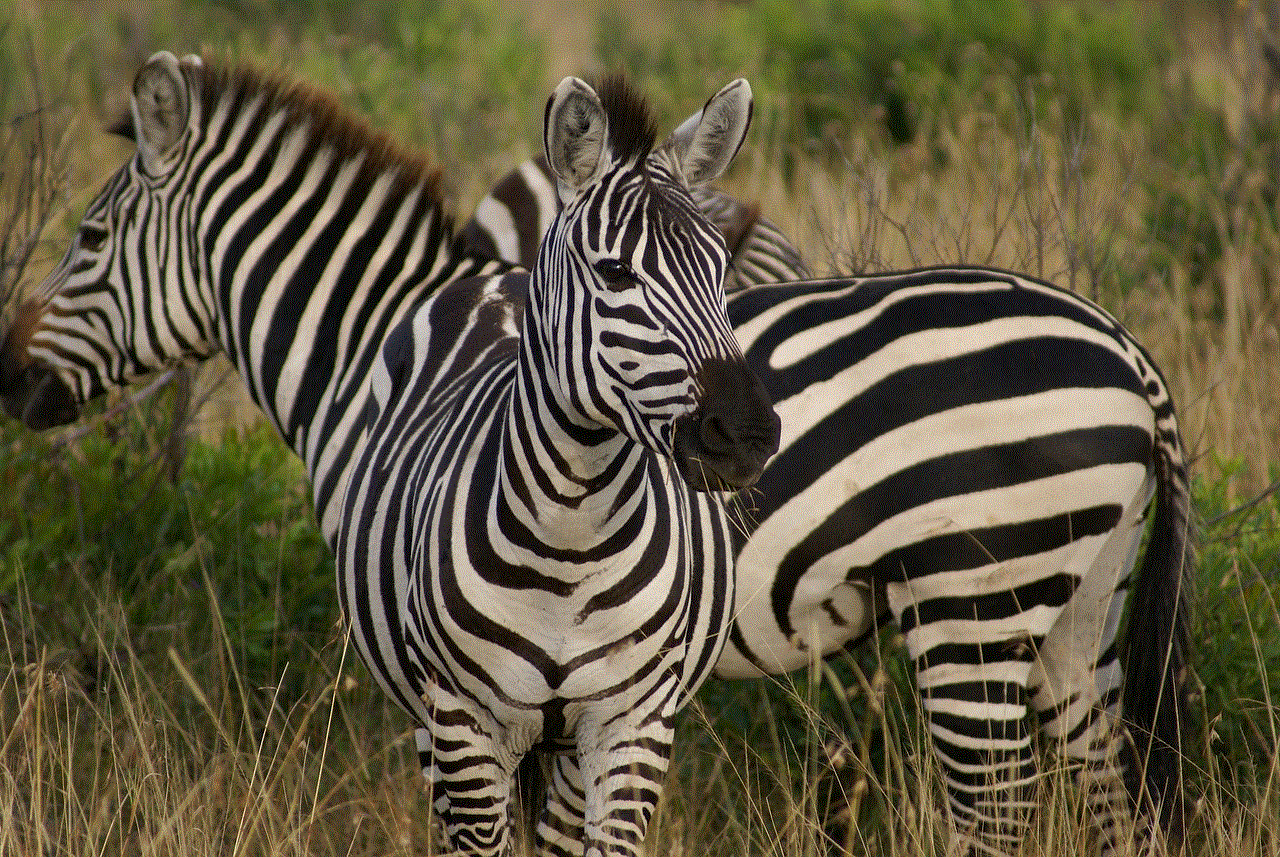
However, with the rise of privacy concerns and data breaches, many users are becoming more cautious about the apps they use and the information they share. Marco Polo collects personal information such as your name, email address, and phone number, which may make some users uncomfortable. Additionally, if you no longer use the app or have found a better alternative, deleting your account can help declutter your digital space.
Now, let’s get into the process of deleting your Marco Polo account. The first step is to open the app on your device. If you have the latest version of the app, you will find a profile icon in the bottom right corner of the screen. Tap on it to access your profile. If you have an older version of the app, you will find the profile icon in the top right corner.
Once you are on your profile page, tap on the gear icon in the top right corner to access the settings. On the settings page, scroll down until you find the “Delete Account” option. Tap on it to proceed.
Next, you will be asked to confirm your decision to delete your account. It’s important to note that once you delete your account, all your data, including messages and contacts, will be permanently deleted and cannot be restored. If you are sure you want to proceed, tap on the “Delete” button.
After tapping “Delete,” you will be asked to enter your password as a security measure. This is to ensure that it’s really you deleting the account and not someone else. Once you have entered your password, tap on “Delete my account” to confirm. Your Marco Polo account will now be permanently deleted.
It’s important to note that deleting your account does not automatically cancel any subscriptions you may have. If you have a subscription to the premium version of Marco Polo, you will need to cancel it separately to avoid being charged in the future. You can do this by going to your device’s app store and managing your subscriptions from there.
If you change your mind after deleting your account, unfortunately, there is no way to restore it. You will have to create a new account and start from scratch. To avoid this, it’s always a good idea to think carefully before deleting your account and consider other options, such as logging out or taking a break from the app.
Now that you know how to delete your Marco Polo account let’s take a look at some other important information about the app. First, it’s worth noting that Marco Polo does not have a website or a web version of the app. This means that you can only delete your account from the app itself. Additionally, the app does not have a feature to temporarily deactivate your account. If you want to take a break from the app, you will have to delete your account and create a new one when you are ready to use it again.
Furthermore, if you have connected your Marco Polo account to other social media platforms such as Facebook, Twitter , or Instagram, you will need to disconnect them before deleting your account. This can be done through the connected accounts section in the settings of the respective platform.
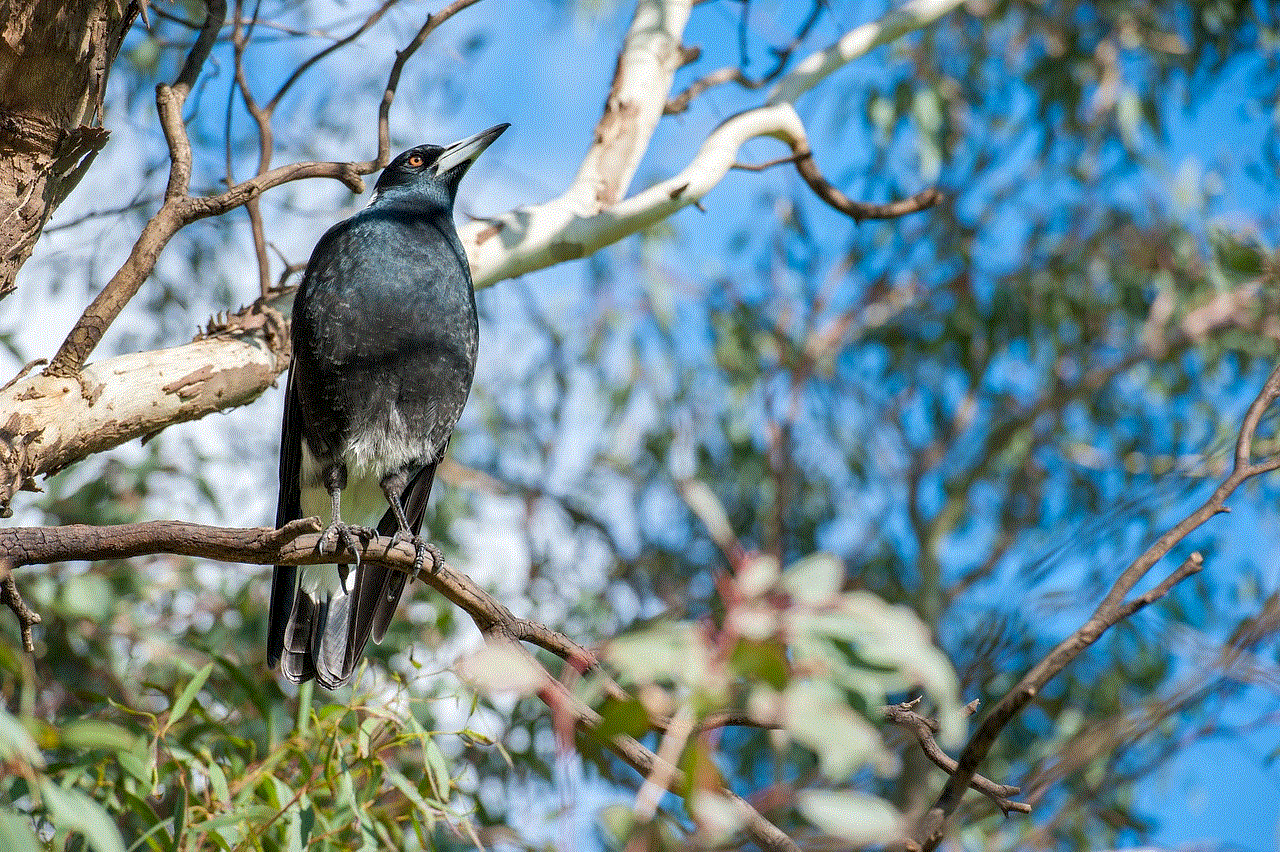
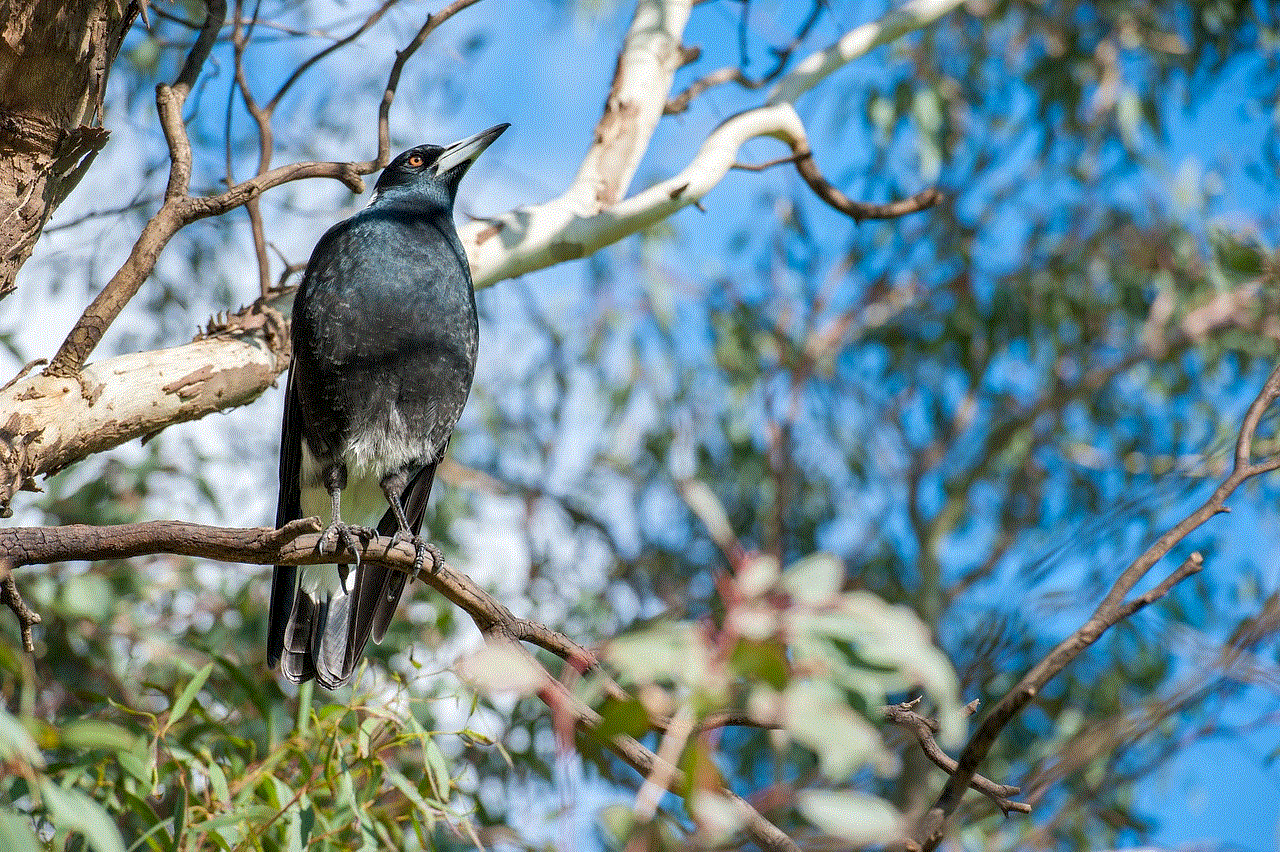
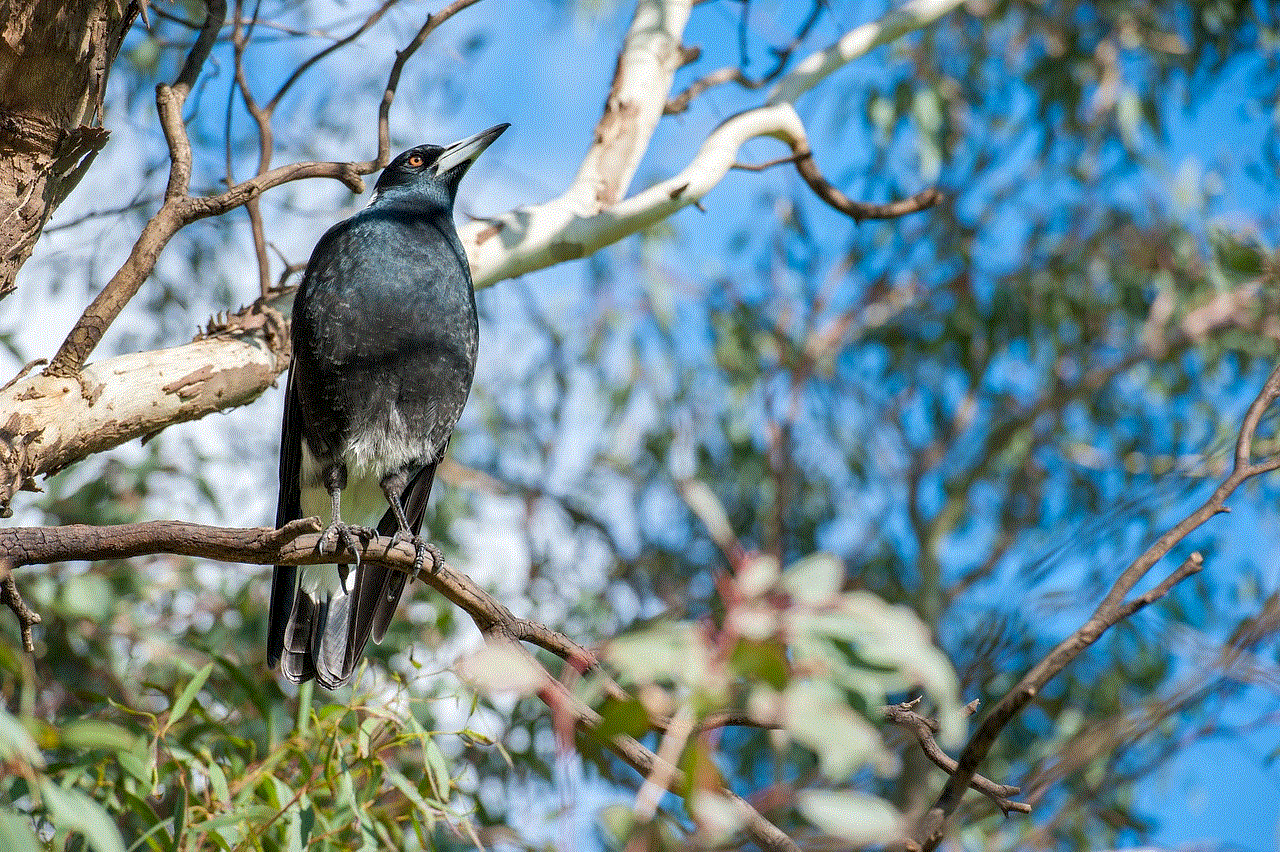
Lastly, if you have any concerns about your personal information or data being stored by Marco Polo, you can contact their support team for assistance. They have a dedicated team that can help answer any questions or concerns you may have about your account and data.
In conclusion, deleting your Marco Polo account is a simple process that can be done within a few minutes. It’s important to remember that once you delete your account, there is no way to retrieve it, so make sure you are certain about your decision. If you are concerned about your privacy or no longer use the app, deleting your account can help give you peace of mind. However, if you are unsure, it’s always a good idea to explore other alternatives or take a break from the app before making a permanent decision. We hope this article has been helpful in guiding you through the process of deleting your Marco Polo account.