can you locate apple watch with iphone
The Apple Watch has revolutionized the way we communicate, stay connected, and track our health and fitness. With its advanced features and sleek design, it has become a must-have accessory for iPhone users. But what happens if you misplace or lose your Apple Watch? Can you locate it with your iPhone? In this article, we will explore the various ways in which you can locate your Apple Watch using your iPhone.
Before we dive into the specifics, it’s essential to understand how the Apple Watch and iPhone work together. The Apple Watch is designed to work seamlessly with the iPhone, allowing users to receive notifications, make calls, and access various apps without having to pull out their phone. This integration also extends to the Find My app, which is the primary tool for locating your lost or misplaced Apple Watch.
The Find My app is a part of Apple’s iCloud service, which allows users to track their lost or stolen Apple devices, including iPhones, iPads, and now, Apple Watches. This app uses a combination of GPS, Bluetooth, and Wi-Fi signals to determine the location of your device. However, there are a few things you need to ensure before you can use the Find My app to locate your Apple Watch.
Firstly, your Apple Watch must have an active internet connection. This can be through a Wi-Fi network or a cellular connection if you have an Apple Watch with cellular capabilities. If your watch is not connected to the internet, the Find My app will not be able to locate it.
Secondly, your Apple Watch must be signed in to your iCloud account. This is usually done during the initial setup process, but you can also check by going to the Settings app on your Apple Watch, selecting General, and then clicking on Apple ID. If you see your iCloud account listed here, you’re good to go.
Now that we have the basics covered let’s look at how you can locate your Apple Watch using your iPhone.
1. Use the Find My app on your iPhone
As mentioned earlier, the Find My app is the primary tool for locating your lost or stolen Apple Watch. To use this app, you need to have the Find My app installed on your iPhone. If you don’t have it, you can download it from the App Store.
Once you have the app installed, open it, and sign in with your iCloud account. The app will show you a map with all your Apple devices listed on it. If your Apple Watch is within range of your iPhone, it will appear on the map, and you can tap on it to get its exact location. If your Apple Watch is not within range, the app will show you its last known location.
2. Use the Find My app on your computer
If you don’t have access to your iPhone, you can also use the Find My app on your computer to locate your Apple Watch. To do this, go to iCloud.com and sign in with your Apple ID. Click on the Find iPhone icon, and it will show you a map with all your devices listed on it. You can click on your Apple Watch to get its location.
3. Use Siri to find your Apple Watch
If you have Siri enabled on your iPhone, you can also use it to locate your Apple Watch. Simply ask Siri, “Where is my Apple Watch?” and it will show you the last known location of your watch on the map.
4. Use the Ping feature
If you’re not sure if your Apple Watch is within range of your iPhone, you can use the Ping feature to make your watch emit a loud sound, making it easier to locate. To do this, open the Find My app on your iPhone, select your Apple Watch, and tap on the “Play Sound” button. Your watch will emit a sound, making it easier to find.
5. Use the Walkie-Talkie feature
If you and your friends or family members have Walkie-Talkie enabled on your Apple Watches, you can also use this feature to locate your watch. Simply ask them to send you a message, and the sound notification will help you find your watch.
6. Use the Find My app on another iPhone
If you have multiple iPhones in your household, you can also use one of them to locate your Apple Watch. Simply open the Find My app, sign in with your iCloud account, and select your Apple Watch. The app will show you its location on the map.
7. Use the Find My app on a friend’s iPhone
If you’re out with friends and you lose your Apple Watch, you can also use the Find My app on their iPhone to locate it. Simply log in to your iCloud account on their iPhone, and you will be able to see the location of your watch.
8. Use the Find My app on a borrowed iPhone
If you don’t have access to any of the above options, you can also use a borrowed iPhone to locate your watch. Simply log in to your iCloud account on the borrowed iPhone, open the Find My app, and select your Apple Watch.
9. Use the Find My app on an Android device
If you don’t have access to an iPhone, you can also use an Android device to locate your Apple Watch. You can log in to your iCloud account through a web browser on your Android device and use the Find My app to locate your watch.
10. Use the Find My app on an Apple Watch
If you have multiple Apple Watches, you can also use one watch to locate another. Open the Find My app on your Apple Watch, select your other watch from the list, and it will show you its location.
In conclusion, the Apple Watch can be located with an iPhone in various ways, making it easier for users to find their lost or misplaced watch. The Find My app is the primary tool for this, and it can be used on iPhones, computers, and even Android devices. Other features like Ping and Walkie-Talkie also make it easier to find your watch. So the next time you misplace your Apple Watch, don’t panic, just use one of these methods to locate it with your iPhone.
discord clyde bot blocking images
Discord is a popular communication platform used by people all around the world to connect with friends, communities, and even businesses. It offers a variety of features, including text and voice channels, video calls, and the ability to share images and files. One of the most recognized features of Discord is its fun and playful bots, and one of the most well-known bots is Clyde.
Clyde is a bot created by Discord to serve as a “bot mascot” for the platform. Its name and avatar are inspired by the company’s logo, a white smiling face on a purple background. It is a friendly and helpful bot that assists users with various tasks, such as inviting new members to a server, providing server statistics, and moderating chats. However, recently, there have been reports of Clyde blocking images in Discord servers. This has caused frustration and confusion among users, especially those who use Discord for sharing and viewing images. In this article, we will delve deeper into the issue of Clyde bot blocking images and try to understand the reasons behind it.
What is Discord Clyde Bot?
Before we dive into the main issue, let us first understand what Discord Clyde bot is and how it works. As mentioned earlier, Clyde is a bot created by Discord itself. It is programmed with various commands and functions to assist users in managing their servers. When a user joins a server, Clyde automatically sends a welcome message and provides information on how to use the server. It also has moderation capabilities, such as banning users and deleting messages that violate server rules.
Additionally, Clyde has a “chat filter” feature that automatically detects and deletes messages that contain certain words or phrases. This is to ensure that Discord remains a safe and friendly platform for all users. However, this filter can sometimes cause issues, such as blocking images that are not violating any rules.
Why is Clyde Bot Blocking Images?
As mentioned earlier, Clyde has a chat filter feature that automatically detects and deletes messages that contain certain words or phrases. This feature is intended to prevent spam, harassment, and inappropriate content from being shared on Discord servers. However, some users have reported that Clyde is blocking images that do not contain any offensive content. This has caused frustration among users, especially those who use Discord for sharing images, such as artists, photographers, and gamers.
One of the main reasons Clyde is blocking images is due to its algorithm. Like any other bot, Clyde relies on a set of rules and instructions to function. Its chat filter is programmed to detect specific words and phrases, and if an image contains these words or phrases, it automatically blocks it. This can be problematic as sometimes images can be flagged for no apparent reason. For example, a photo of a puppy with the caption “This is my dog, Clyde” can be blocked because of the word “Clyde” in the caption.
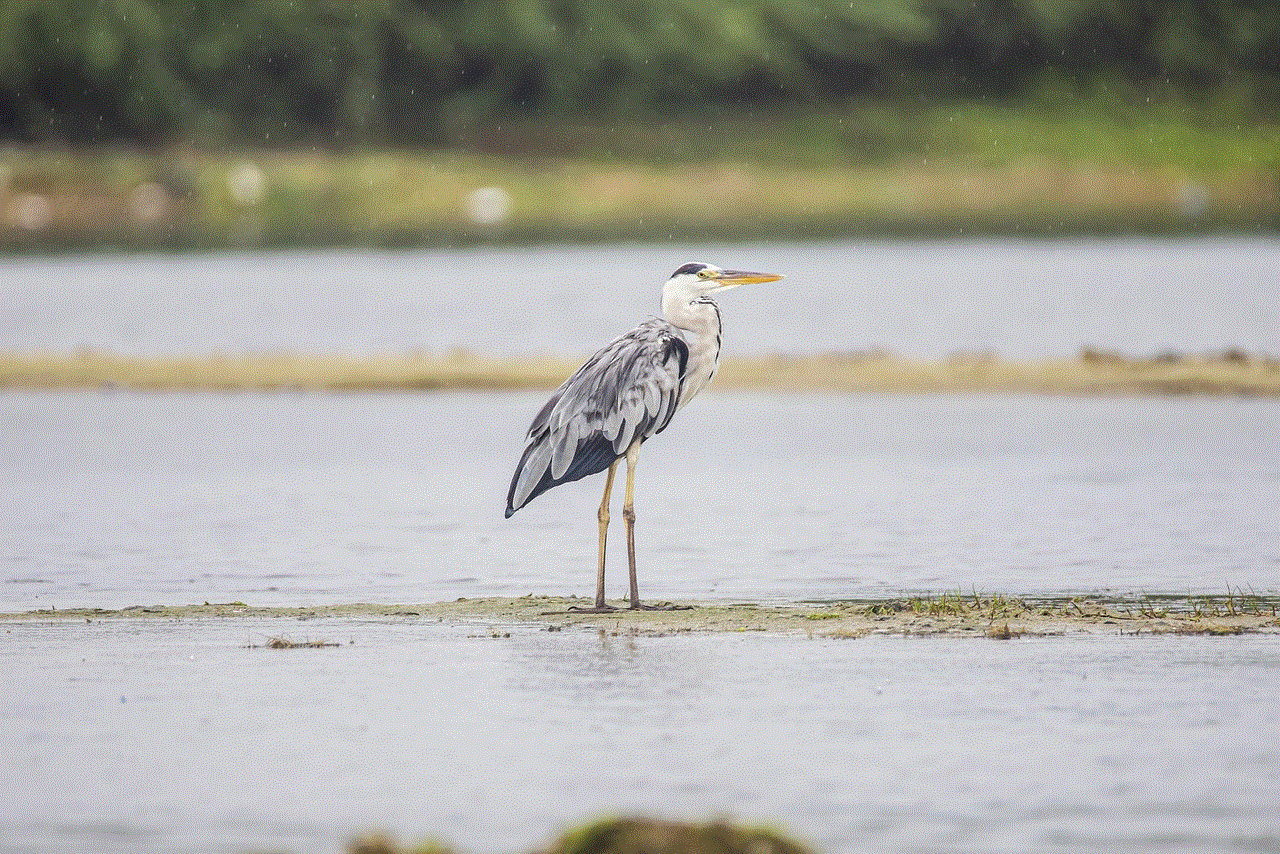
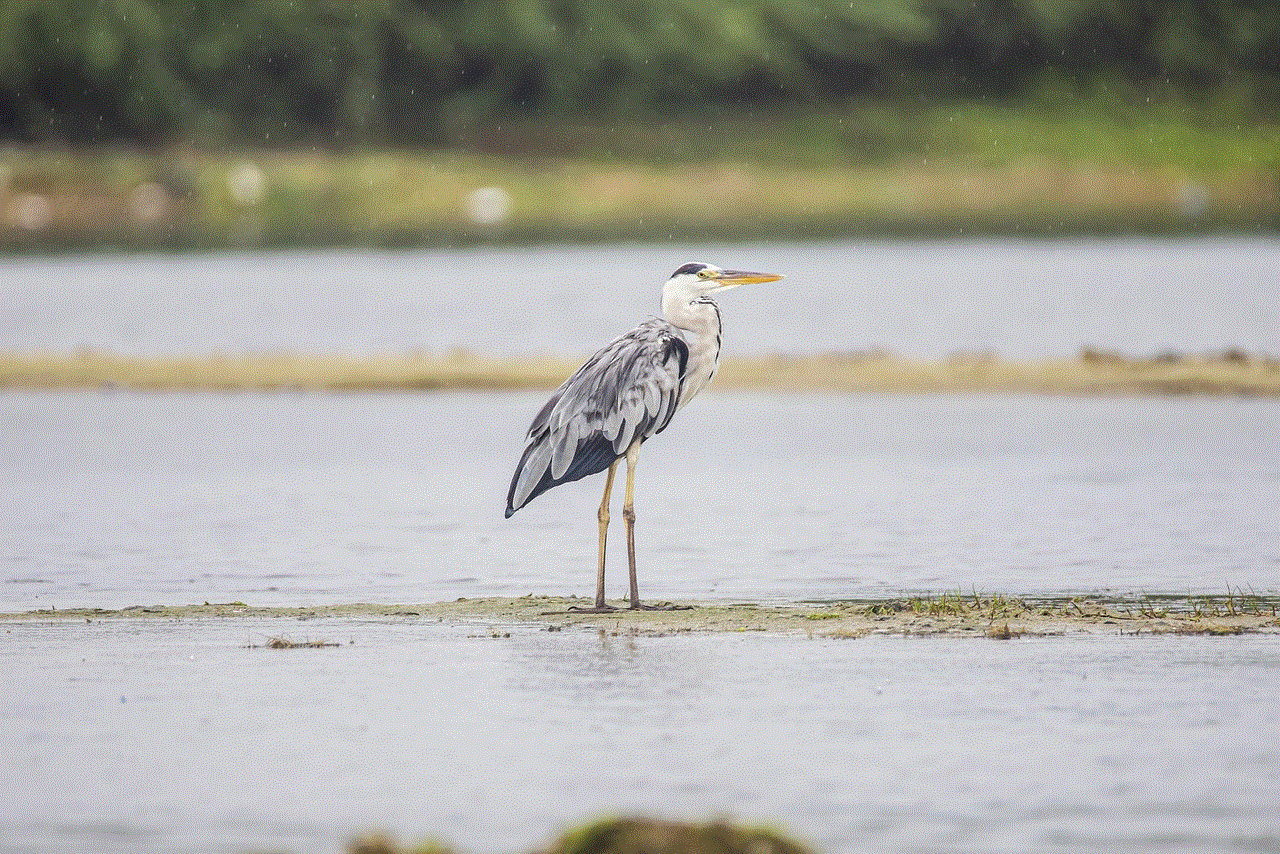
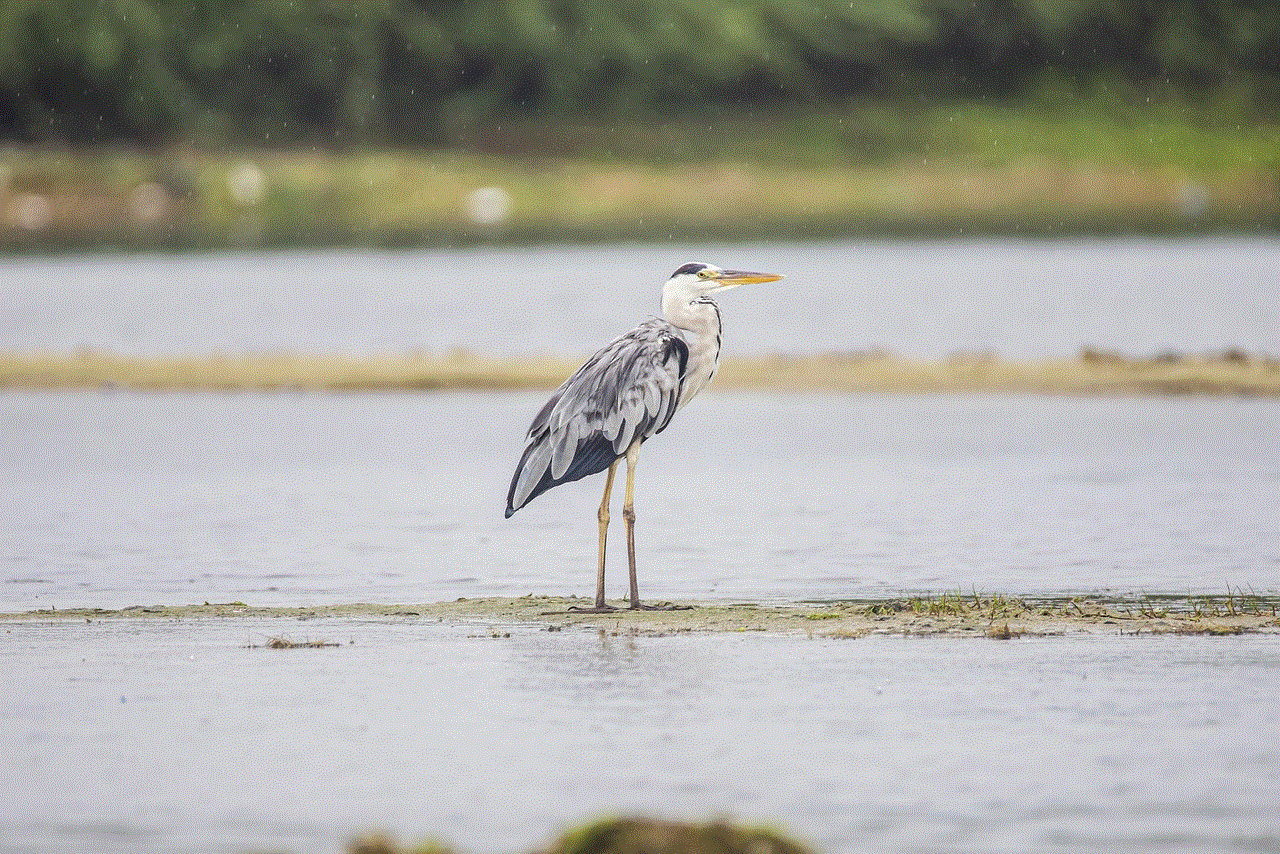
Moreover, Clyde also has a “safe mode” feature that is enabled by default. This mode filters out images and videos that are considered NSFW (Not Safe for Work). This is to protect younger users from being exposed to inappropriate content. However, some users have reported that even with the safe mode disabled, Clyde is still blocking images that are not violating any rules. This indicates that there may be a glitch in the system that needs to be fixed.
Another reason why Clyde may be blocking images is due to the recent updates in Discord’s terms of service. In December 2020, Discord announced changes to its community guidelines and terms of service, stating that users are not allowed to share any content that promotes or glorifies violence, self-harm, or illegal activities. This includes images, videos, and even memes. While this is a necessary step to ensure a safe and positive environment on Discord, it may have caused Clyde to become more sensitive in filtering out images.
What Can Users Do About Clyde Blocking Images?
If you are a Discord user and have experienced Clyde blocking images in your server, there are a few things you can do to resolve the issue. The first thing you can do is to check the server’s rules and see if any of the images you are trying to share violate them. If not, you can try disabling the safe mode feature, as mentioned earlier. This may allow you to share the images without them being blocked.
If the issue persists, you can report it to Discord’s support team. They are constantly working to improve the platform and fix any glitches or bugs that may occur. You can also provide feedback and suggestions on how to improve the chat filter feature to prevent images from being blocked unnecessarily.
Another solution is to use a different bot for your server. There are many bots available on Discord that offer similar features to Clyde but may not have the same strict chat filter. However, keep in mind that using a different bot may not completely solve the issue, as other bots may also have their own set of rules and filters.
Conclusion
In conclusion, Discord Clyde bot blocking images is a common issue that many users have reported. This is mainly due to the chat filter feature that is programmed to detect and delete messages that contain certain words or phrases. However, this filter can sometimes be too sensitive and may block images that are not violating any rules. While there may be no immediate solution to this problem, users can try disabling the safe mode feature, reporting the issue to Discord’s support team, or using a different bot for their server. In the end, it is important to remember that Discord is constantly evolving, and the team is working to provide the best experience for its users.
hacked psn accounts free
The PlayStation Network (PSN) is a popular online service that provides users with access to a vast library of games, as well as other features such as online multiplayer, digital media content, and social networking. With millions of users around the world, it’s no surprise that the network has become a prime target for hackers. In recent years, there have been numerous reports of hacked PSN accounts, leaving users vulnerable to identity theft and financial fraud. In this article, we’ll take a closer look at the issue of hacked PSN accounts and what steps can be taken to protect yourself from falling victim to such attacks.
First, let’s understand what is meant by a hacked PSN account. Essentially, a hacked account is one that has been accessed by someone other than the account owner without their permission. This can happen in a variety of ways, such as through phishing scams, malware attacks, or by obtaining login credentials through other means. Once a hacker gains access to an account, they can change the password, make purchases, and even steal personal information from the account owner.
One of the most concerning aspects of hacked PSN accounts is the potential for financial loss. Many users have their credit card information linked to their account for the convenience of making purchases. However, if a hacker gains access to this information, they can make unauthorized purchases, leaving the account owner with a hefty bill. Moreover, hackers can also use the account owner’s personal information to commit identity theft, such as opening new accounts in their name or making fraudulent charges.
So, why are PSN accounts such a prime target for hackers? One reason is the popularity of the network. With over 100 million active users, the potential for a successful hack is much higher compared to other smaller networks. Additionally, the value of the information stored in these accounts, such as credit card details and personal information, makes them a lucrative target for cybercriminals. Moreover, the network’s lack of two-factor authentication for login also makes it easier for hackers to gain access to accounts.
Now, you may be wondering how you can protect yourself from falling victim to a hacked PSN account. The first and most crucial step is to use a strong and unique password for your account. This means avoiding common passwords like “123456” or your birthdate. Instead, use a combination of letters, numbers, and symbols, making it difficult for hackers to guess. Additionally, avoid using the same password for multiple accounts, as this can make it easier for hackers to access all your accounts if they manage to crack one.
Another essential step in protecting your account is to enable two-factor authentication (2FA). This adds an extra layer of security to your account by requiring you to enter a unique code sent to your phone or email when logging in. Even if a hacker manages to obtain your login credentials, they won’t be able to access your account without the additional code. While PSN doesn’t currently offer 2FA, you can use a third-party authenticator app like Google Authenticator to add this extra layer of security to your account.
It’s also crucial to be aware of phishing scams and other forms of social engineering. Hackers often use deceptive emails or messages to trick users into giving away their login credentials. These messages may appear to be from PSN or other trusted sources, but they are actually fake and designed to steal your information. Therefore, it’s essential to be cautious when clicking on links or providing personal information online. If you receive an email asking you to verify your account details or reset your password, always double-check the sender’s email address and never provide your information unless you are sure it is legitimate.
In addition to these steps, it’s also essential to keep your devices and software up to date. Hackers often exploit vulnerabilities in outdated software to gain access to accounts. Therefore, make sure to regularly update your operating system, web browser, and antivirus software to stay protected from potential threats. Additionally, avoid using public Wi-Fi networks when accessing your PSN account, as they are more susceptible to hacking.
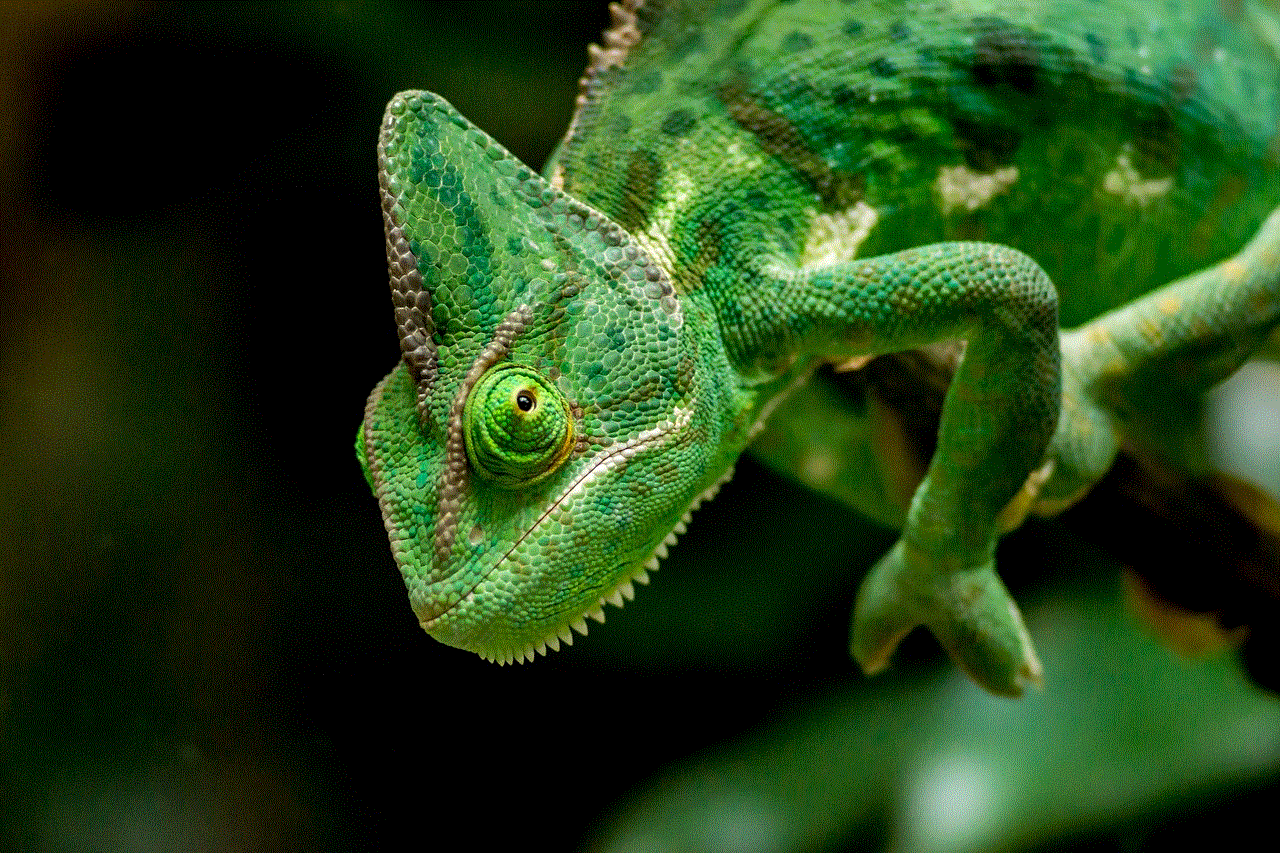
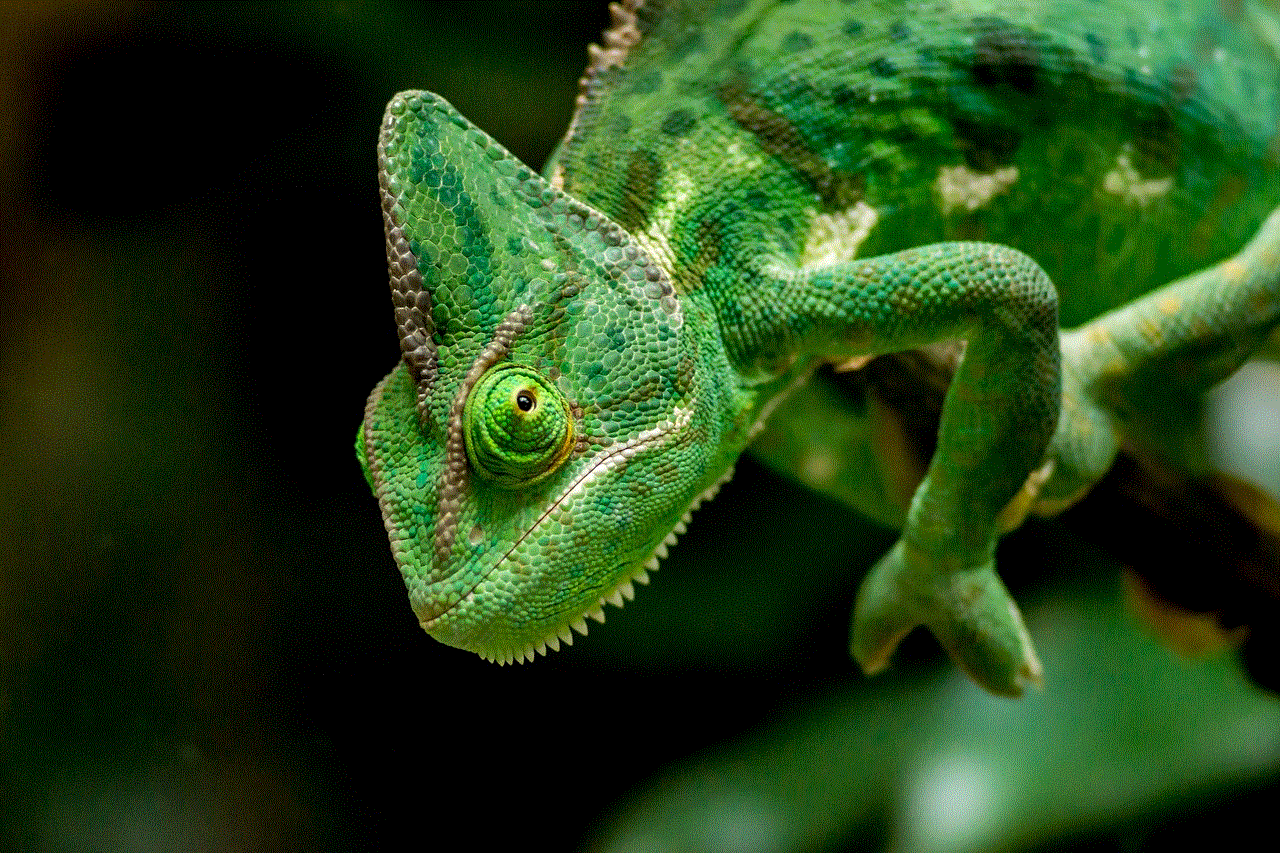
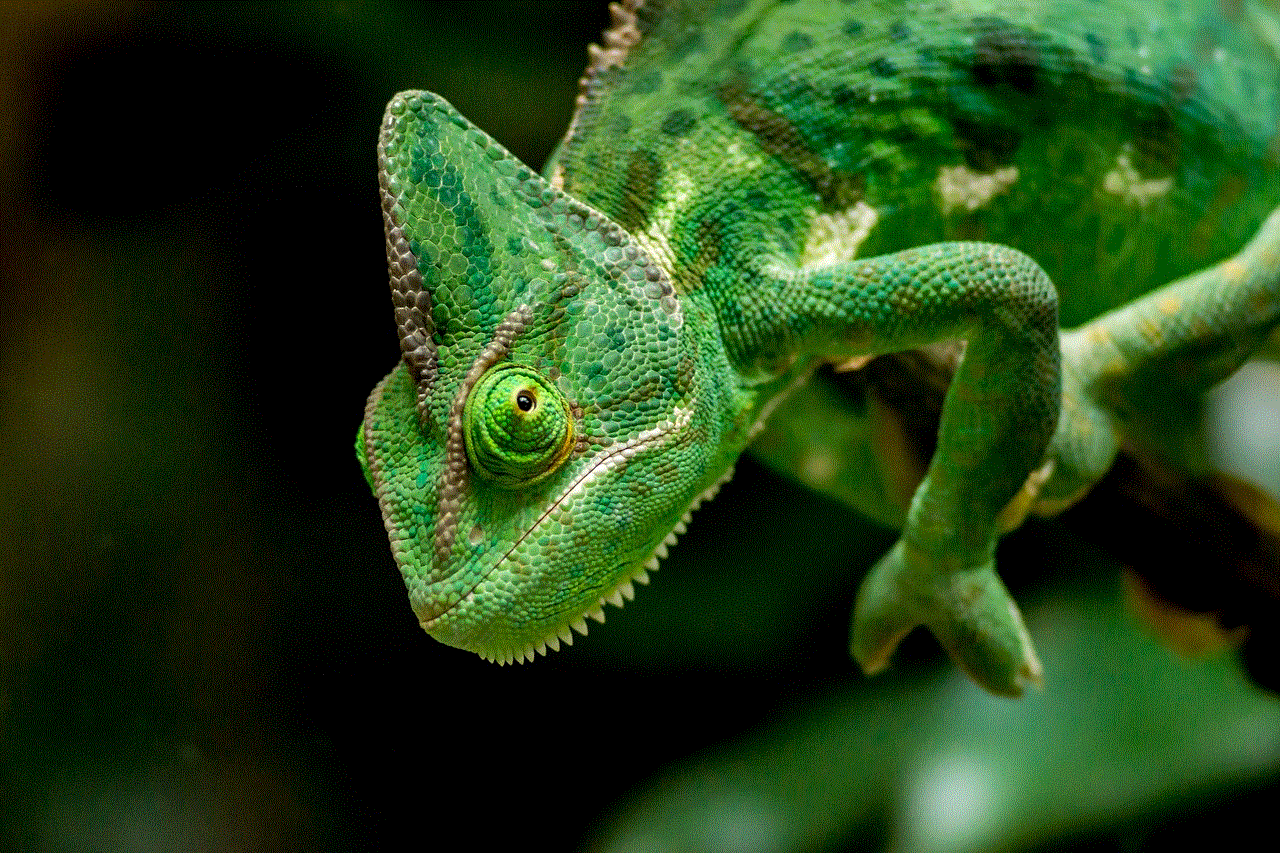
If you suspect that your PSN account has been hacked, the first step is to change your password immediately. You can do this by going to the PSN website and clicking on “Forgot your password?” Enter your email address or username, and a password reset link will be sent to you. Once you have regained access to your account, check your purchase history and contact customer support if you notice any unauthorized transactions. They will be able to assist you in recovering any lost funds and securing your account.
In conclusion, hacked PSN accounts are a serious threat that can result in financial loss and identity theft. However, by taking the necessary precautions, such as using strong passwords, enabling 2FA, and staying vigilant against phishing scams, you can significantly reduce the risk of your account being compromised. Remember, it’s always better to be safe than sorry when it comes to protecting your personal information and finances. So, follow these tips and enjoy your gaming experience on PSN without worrying about the security of your account.