can you facetime 2 ppl
# Can You FaceTime 2 People? Exploring the Possibilities of Group Video Calls
In an increasingly interconnected world, video calling has become a vital means of communication. Among the various platforms available, Apple’s FaceTime stands out for its simplicity and user-friendly interface. Initially launched in 2010, FaceTime was designed to allow users to make video calls to one another using their Apple devices. As technology has evolved, so have the capabilities of FaceTime. One common question that arises is: “Can you FaceTime 2 people?” The answer is a resounding yes, and in this article, we will explore how to make group calls using FaceTime, the features it offers, and the impact of such technology on our communication habits.
## Understanding FaceTime
Before diving into the nuances of group FaceTime calls, it’s essential to understand what FaceTime is and how it functions. FaceTime is an application developed by Apple that allows users to make video and audio calls over the internet. It is available on various Apple devices, including iPhones, iPads, iPods, and Macs. The service uses Wi-Fi or cellular data to establish connections, making it easy for users to communicate without incurring traditional phone call charges.
FaceTime offers a seamless experience for users, with a straightforward interface that allows for quick access to contacts. The application relies on the user’s Apple ID, which is linked to their device, making it easy to initiate calls directly from the contact list. With high-quality video and audio, FaceTime has become a preferred choice for many users looking to connect with friends, family, and colleagues.
## The Evolution of Group FaceTime Calls
In the early days of FaceTime, the focus was primarily on one-on-one video calls. However, as the demand for more interactive communication grew, Apple introduced the capability for group FaceTime calls. This feature was officially launched with iOS 12 in 2018, allowing users to connect with up to 32 participants simultaneously. The introduction of group FaceTime transformed the way users interacted, enabling families, friends, and teams to come together in a virtual space regardless of geographical barriers.
The ability to connect with multiple people at once has made FaceTime an essential tool for remote work, long-distance relationships, and social gatherings. In a world where physical distancing became a norm during the COVID-19 pandemic, the importance of group video calling became even more pronounced. FaceTime allowed users to maintain their connections and foster relationships, leading to a surge in its usage.
## How to Start a Group FaceTime Call
Starting a group FaceTime call is a simple process, and it can be done in several ways. The most common methods include initiating a call from the FaceTime app, using the Contacts app, or directly from the Messages app. Here’s a step-by-step guide:
1. **Using the FaceTime App**:
– Open the FaceTime app on your device.
– Tap on the “+” icon in the upper right corner.
– Enter the names, email addresses, or phone numbers of the contacts you wish to call.
– Once you’ve added all desired participants, tap “Video” or “Audio” to start the call.
2. **Using the Contacts App**:
– Open the Contacts app and find the contact you want to call.
– Tap on the contact, and you will see options for FaceTime.
– Tap on “FaceTime” to start the call. Repeat this process for additional contacts to create a group call.
3. **Using the Messages App**:
– Open a group chat in the Messages app.
– Tap on the profile icons at the top of the conversation.
– Choose “FaceTime” to initiate a video call with all group members.
Once the call is initiated, participants will receive a notification to join the call. The interface is user-friendly, displaying the video feeds of all participants, allowing for a dynamic conversation.
## Features of Group FaceTime
Group FaceTime is not just about connecting multiple participants; it also comes with a range of features designed to enhance the experience. Some of the standout features include:
1. **Grid View**: During a group call, participants can see all other users in a grid format, making it easier to engage with everyone. This layout adjusts dynamically based on who is speaking, ensuring that the active speaker is highlighted.
2. **Effects and Filters**: FaceTime allows users to add fun effects, filters, and stickers to their video calls. This feature can lighten the mood and make conversations more enjoyable, especially during casual calls with friends and family.
3. **Audio and Video Controls**: Participants can easily mute their microphones or turn off their cameras if needed. This is particularly useful in larger groups where background noise can become a distraction.
4. **Screen Sharing**: For users on iOS 15 or later, screen sharing is available during FaceTime calls. This feature is especially useful for work-related discussions, allowing participants to share presentations, documents, or apps in real-time.
5. **Spatial Audio**: With the introduction of spatial audio, participants can experience a more immersive sound environment. This feature makes it feel like voices are coming from the direction of the person speaking, enhancing the overall experience.
## The Impact of Group FaceTime on Communication
The advent of group FaceTime has significantly impacted how we communicate. In a world where physical distance can hinder relationships, FaceTime provides a platform for people to connect in real-time, fostering a sense of closeness despite being miles apart. Here are some key ways in which group FaceTime has influenced communication:
### Strengthening Relationships
Group FaceTime allows families and friends to stay connected, especially those who live far away from each other. Regular video calls can help bridge the gap and maintain emotional bonds. For families with members living in different countries, group calls can become a regular tradition, allowing everyone to catch up and share experiences in a more intimate setting than a phone call or text message.
### Facilitating Remote Work
As remote work becomes increasingly common, group FaceTime has emerged as a valuable tool for businesses. Teams can use the platform to hold meetings, brainstorm ideas, and collaborate on projects. The ability to see colleagues in real-time fosters engagement and helps to maintain a sense of camaraderie that can be lost in traditional remote work settings. With features like screen sharing and spatial audio, FaceTime can serve as an effective alternative to more formal video conferencing tools.
### Enhancing Social Interactions
During times when social gatherings are limited, group FaceTime offers a way to connect with friends in a virtual environment. Whether it’s a game night, a virtual dinner party, or just catching up, the platform allows users to maintain their social lives without the need for physical presence. This has been particularly vital during the COVID-19 pandemic, where people sought creative ways to engage with one another.
### Supporting Mental Health
Maintaining social connections is crucial for mental well-being, and group FaceTime provides a platform for people to reach out and support one another. Virtual gatherings can help alleviate feelings of loneliness and isolation, allowing individuals to share their thoughts and feelings with loved ones. This is especially important for those who may be struggling emotionally and need a sense of community.
## Challenges and Limitations
While group FaceTime offers numerous benefits, it is not without its challenges and limitations. Users may encounter technical issues such as poor internet connections, which can disrupt calls. Additionally, the maximum limit of 32 participants, while generous, may not be sufficient for larger gatherings or meetings.
Privacy concerns also arise with group video calls. Users must be cautious about who they invite to calls, as uninvited guests may try to join if they have access to the link or call information. It’s essential to ensure that calls are secure and that participants are aware of the privacy settings available within the app.
## Best Practices for Group FaceTime Calls
To maximize the experience of group FaceTime calls, users can follow a few best practices:
1. **Ensure a Stable Internet Connection**: A strong Wi-Fi or cellular connection is essential for smooth video calls. Participants should try to connect to a reliable network to avoid disruptions.
2. **Choose the Right Environment**: Conducting calls in a quiet space with good lighting can enhance the overall experience. Background noise can be distracting, so participants should consider their surroundings.
3. **Be Mindful of Participants’ Time**: Group calls can sometimes run long, so it’s courteous to be mindful of everyone’s schedules. Setting a time limit or agenda can help keep conversations focused and engaging.
4. **Use Features Wisely**: Familiarize yourself with the features of FaceTime, such as screen sharing and effects, to make the call more enjoyable and interactive.
5. **Respect Privacy**: Always respect the privacy of participants by ensuring that calls are secure and that you do not share sensitive information without consent.
## Conclusion
In conclusion, the ability to FaceTime 2 people—or even more—has revolutionized the way we communicate. Group FaceTime calls enable users to connect, collaborate, and maintain relationships in a digital age where physical distance can pose challenges. With its user-friendly interface, engaging features, and high-quality video and audio, FaceTime has become a go-to choice for many individuals and organizations.
As technology continues to evolve, it is likely that group video calling will only become more integrated into our daily lives. While there may be challenges to overcome, the benefits of staying connected through platforms like FaceTime are undeniable. Whether for work, socializing, or simply catching up with loved ones, group FaceTime is here to enhance our communication experiences and help us bridge the gaps that distance can create.
how to see blocked list on instagram
Instagram is one of the most popular social media platforms in the world, with over 1 billion active users. With its focus on visual content, it has become a hub for influencers, businesses, and everyday users to connect and share their lives. However, with such a large user base, it is inevitable that there will be instances where users need to block someone . Whether it’s to protect their privacy, avoid unwanted interactions, or simply to hide their posts from certain people, blocking on Instagram is a common practice. But have you ever wondered how to see the list of people you have blocked on Instagram? In this article, we will explore everything you need to know about the blocked list on Instagram.
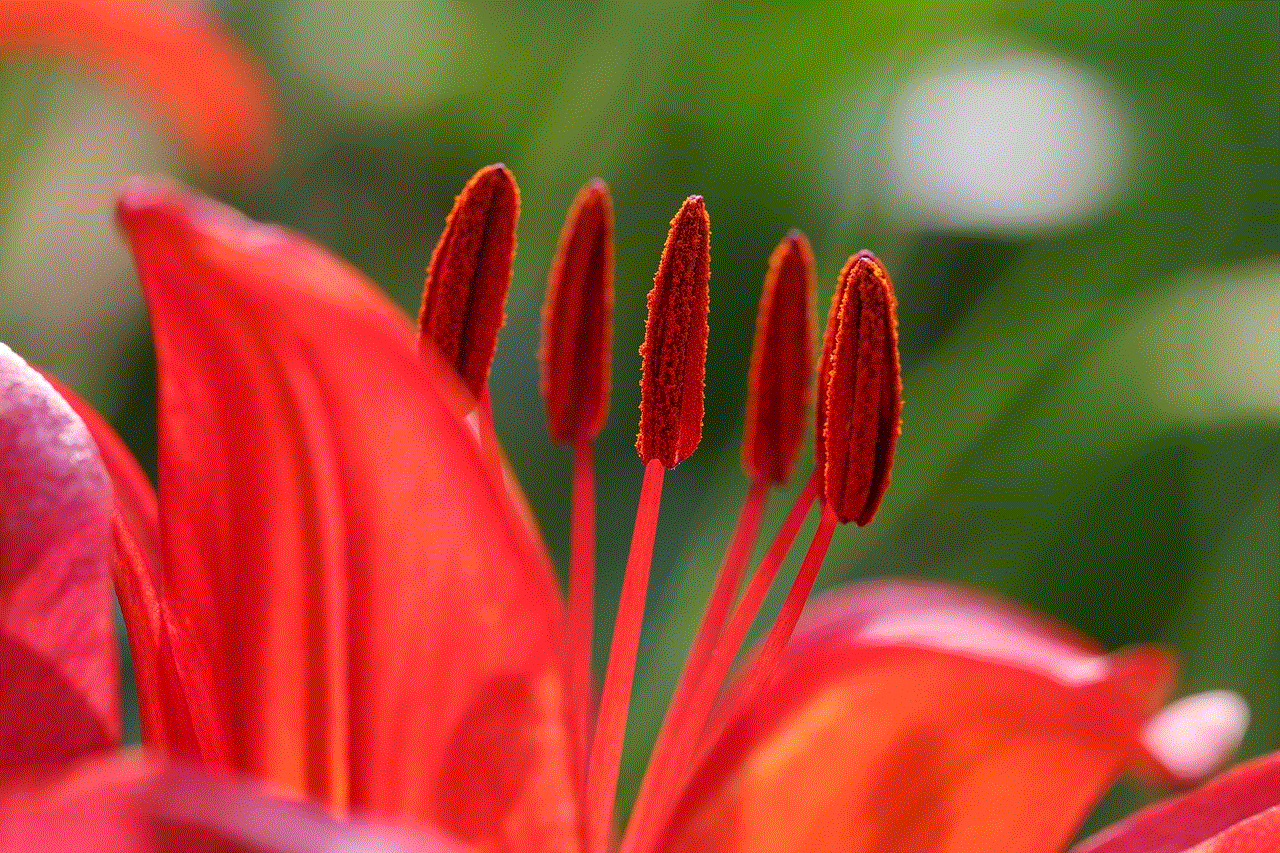
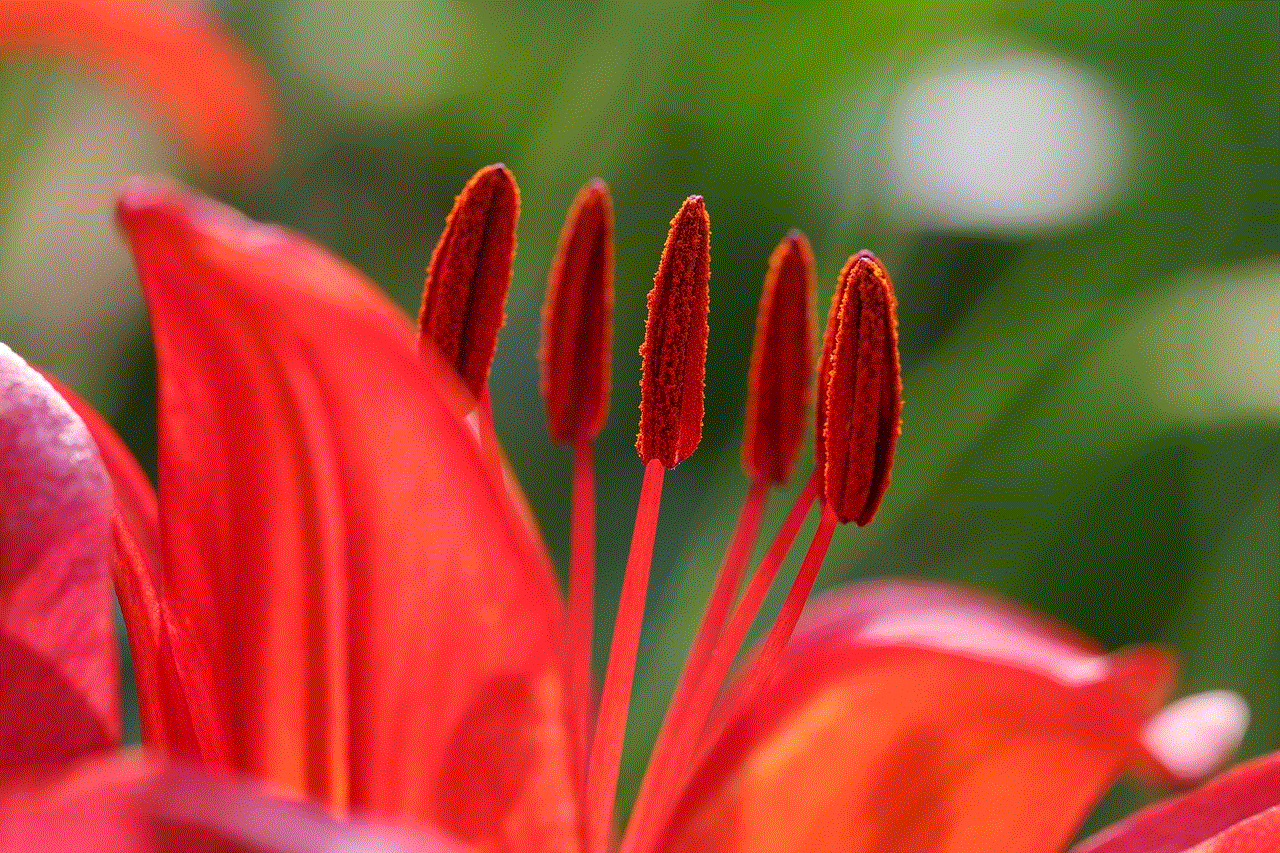
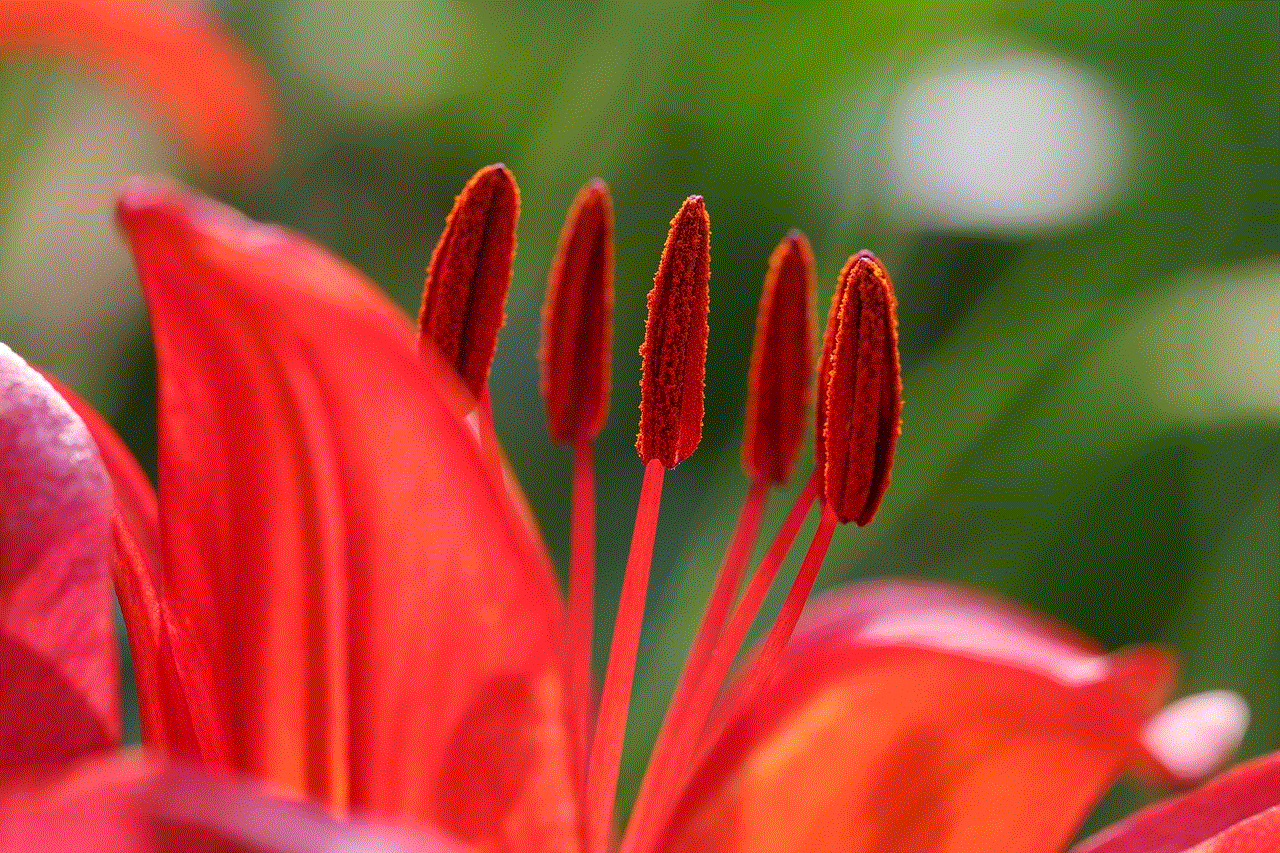
Understanding Blocking on Instagram
Before we dive into how to see the blocked list on Instagram, let’s first understand what it means to block someone on this platform. When you block someone on Instagram, it means that you are preventing them from seeing your posts, stories, and profile. Additionally, they will not be able to message you, tag you, or mention you in their posts or comments. This also applies to any new accounts they may create, as they will still be blocked from interacting with you.
Why People Block Others on Instagram
There are various reasons why people choose to block others on Instagram. The most common reason is to protect their privacy. With the rise of cyberbullying and online harassment, many users prefer to block someone they do not know or trust to avoid any potential risks. Blocking can also be used to avoid unwanted interactions, such as spam messages or comments. Additionally, some users may block someone they know in real life to keep their Instagram activities separate from their personal life.
How to Block Someone on Instagram
Before we get into how to see the blocked list on Instagram, let’s quickly go over how to block someone in the first place. To block someone on Instagram, follow these simple steps:
1. Open the Instagram app and go to the profile of the person you want to block.
2. Tap on the three dots in the top right corner of their profile.
3. From the options, select “Block”.
4. A confirmation message will appear, tap on “Block” again to confirm.
Once you have blocked someone, they will not receive any notification, and they will be removed from your followers list. However, they will still be able to see your profile and posts if they visit your page while logged out of their account.
How to See the Blocked List on Instagram
Now that you know how to block someone on Instagram let’s move on to the main topic of this article – how to see the blocked list on Instagram. Unfortunately, Instagram does not have a specific feature that allows users to see their blocked list. However, there are a few workarounds that you can try.
1. Check Your Direct Messages
The first and easiest way to see the list of people you have blocked on Instagram is to check your direct messages. When you block someone, all your previous conversations with them will be deleted. So, if you remember messaging that person before, you can check your DMs to see if they are still there. If not, it is likely that you have blocked them.
2. Check Your Followers List
Another way to see if you have blocked someone on Instagram is to check your followers’ list. If you see that someone is not following you, but you cannot find them in your followers’ list, it is possible that you have blocked them. However, keep in mind that this method is not always reliable, as someone may have unfollowed you without you blocking them.
3. Search for Their Profile
If you cannot find someone’s profile on Instagram, it is likely that you have blocked them. You can search for their profile in the search bar, and if it does not appear, then you have most likely blocked them.
4. Use a Third-Party App
If the above methods do not work, you can use a third-party app to see your blocked list on Instagram. Some apps claim to show you the list of people you have blocked, but be cautious when using such apps, as they may require you to log in with your Instagram credentials, which can be a security risk.
5. Unblocking Someone to See Your Blocked List
Another way to see your blocked list on Instagram is to unblock someone temporarily. Once you unblock them, you can quickly go to their profile and see if they are in your followers’ list or if you have any previous conversations with them. However, do keep in mind that unblocking someone will mean they can see your profile and posts again, so make sure to block them again once you are done checking.
6. Check Your Privacy Settings
In some cases, you may have blocked someone, but they can still see your posts and stories. If this happens, it is possible that you have changed your privacy settings to allow people you have blocked to still see your content. To check this, go to your profile, tap on the three lines in the top right corner, and go to “Settings”. From there, go to “Privacy” and then “Blocked Accounts”. Make sure that the option “Hide Your Story From” is turned on.
7. Contact Instagram Support
If none of the above methods work, you can contact Instagram support for assistance. While they may not be able to provide you with a list of people you have blocked, they can help you identify if someone is on your blocked list.
8. Creating a New Account
If all else fails, you can create a new Instagram account and see if the person you are looking for appears in your followers’ list or if you can find their profile. However, this is a drastic measure and should only be used as a last resort.
Managing Your Blocked List on Instagram
Now that you know how to see your blocked list on Instagram let’s briefly discuss how to manage it. To unblock someone, follow these steps:
1. Go to your profile and tap on the three lines in the top right corner.
2. Go to “Settings” and then “Privacy”.
3. Tap on “Blocked Accounts”.
4. Find the person you want to unblock and tap on “Unblock” next to their name.
It is important to note that when you unblock someone, you will have to follow them again if you want to see their posts and stories on your feed.
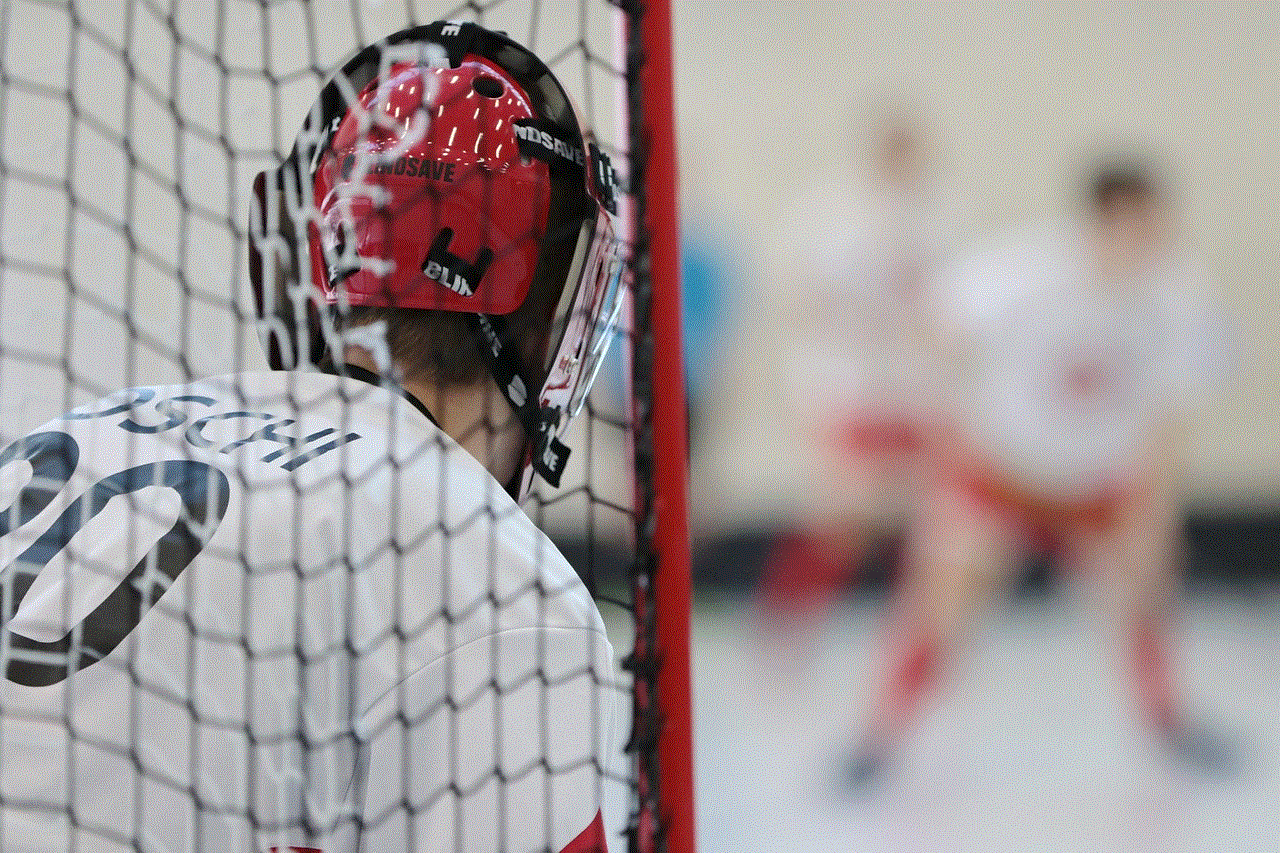
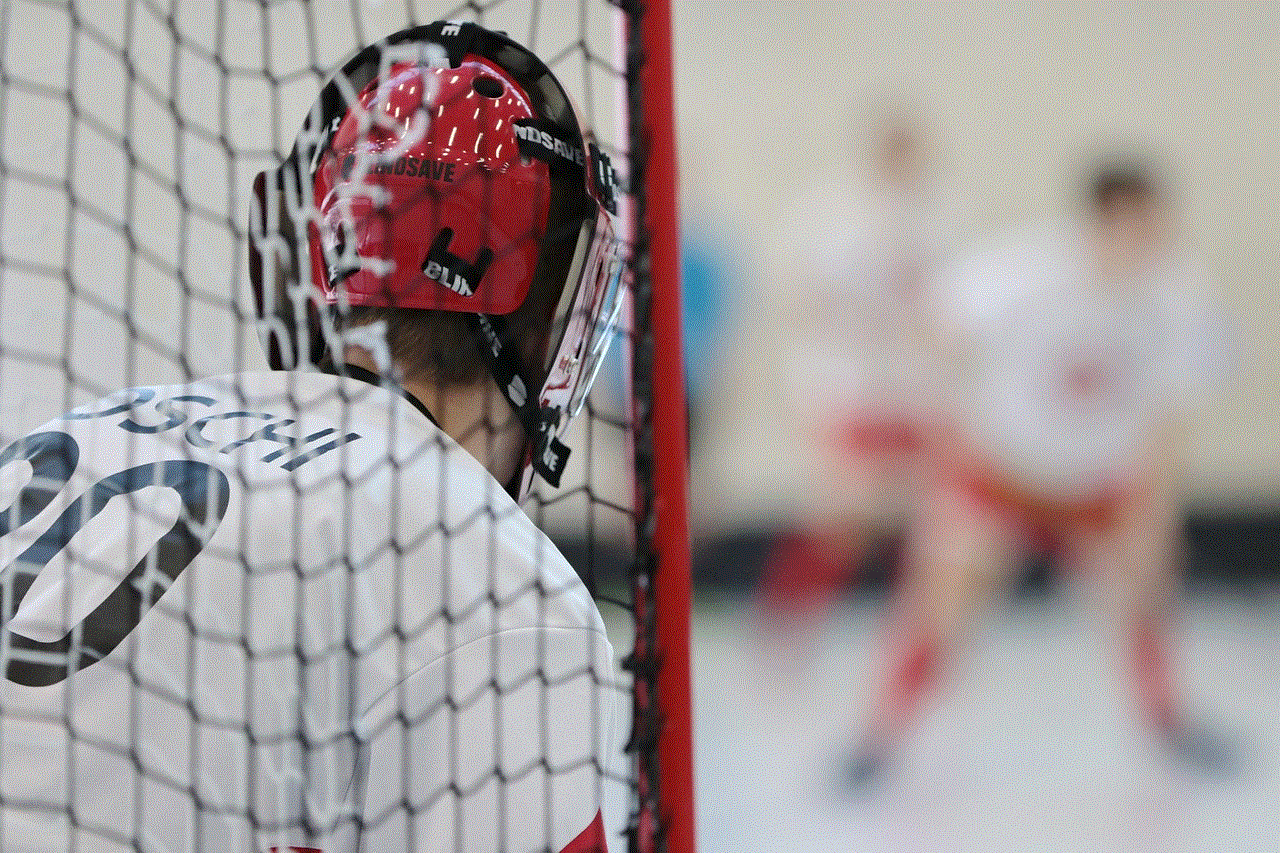
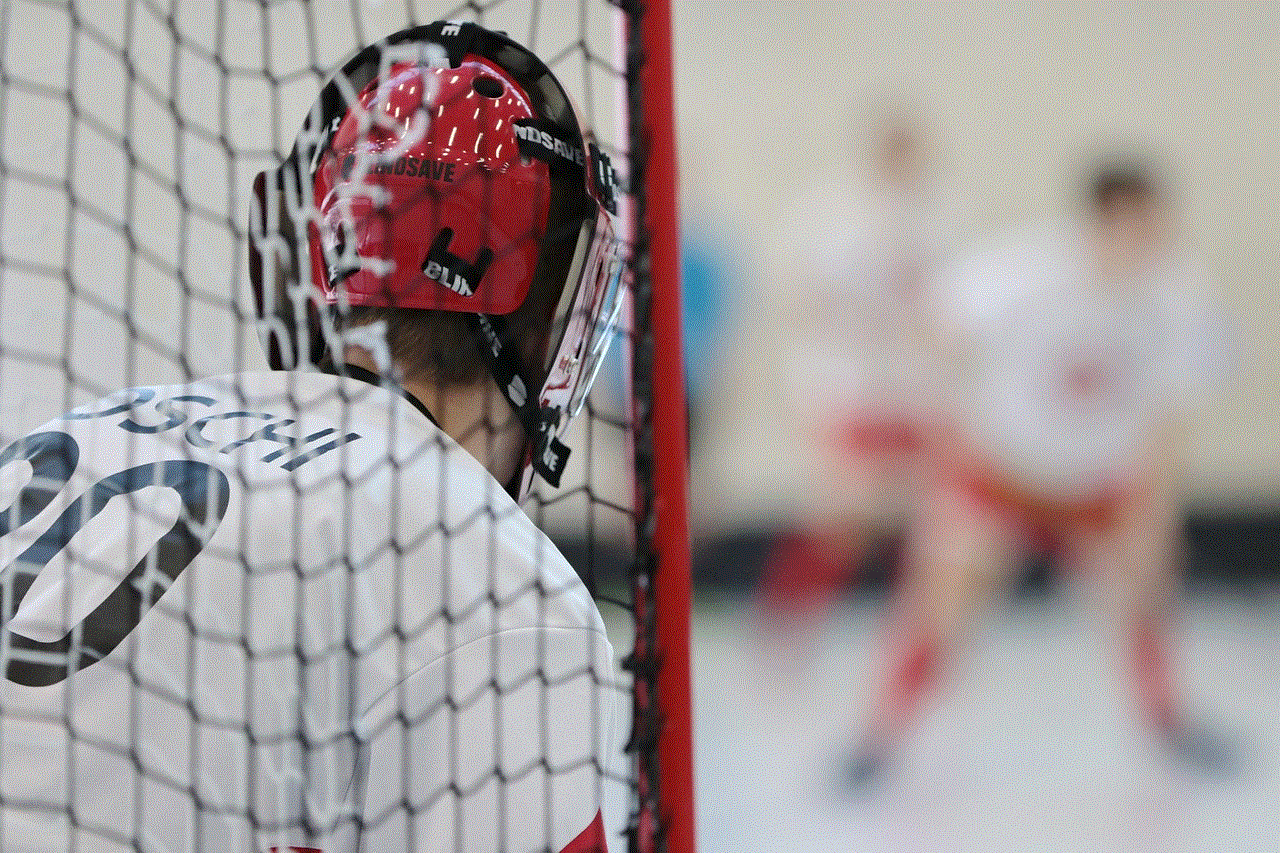
In conclusion, blocking on Instagram is a useful feature that allows users to control who can see their content and interact with them. While there is no specific feature to see your blocked list, there are various methods you can try. Remember to use blocking responsibly and only block someone if you have a valid reason to do so.