books for nine year old girls
As a parent, finding the right books for your nine year old girl can be a daunting task. You want books that will not only entertain them, but also educate and inspire them. With so many options available, it can be overwhelming to choose the best books for your child. In this article, we will explore a variety of books that are perfect for nine year old girls, covering different genres and themes.
1. “Matilda” by Roald Dahl
This classic book by Roald Dahl is perfect for nine year old girls who love magic and adventure. The story follows a young girl named Matilda, who discovers she has telekinetic powers and uses them to stand up against her cruel parents and the evil headmistress of her school. This book not only offers an empowering message for young girls, but also showcases the importance of kindness, friendship and standing up for what you believe in.
2. “The Babysitters Club” series by Ann M. Martin
This beloved book series follows a group of middle school girls who start their own babysitting business. Each book focuses on a different member of the club and their personal challenges and adventures. The series covers topics such as friendship, family, and growing up, making it relatable for nine year old girls. The books also offer a diverse group of characters, allowing young readers to see themselves represented in the stories.
3. “Wonder” by R.J. Palacio
This heart-warming novel tells the story of Auggie, a young boy with a facial deformity, as he navigates starting school for the first time. The book explores themes of empathy, acceptance, and kindness, making it a must-read for nine year old girls. It also has a powerful message about not judging people based on their appearance and learning to look beyond the surface. “Wonder” is a great book to spark important discussions with your child about bullying and inclusivity.
4. “The Penderwicks” series by Jeanne Birdsall
This charming series follows the adventures of the Penderwick sisters and their widowed father as they spend their summers in a cottage on a sprawling estate. The books are filled with heartwarming moments, family dynamics, and lovable characters. The series also tackles themes of sisterhood, friendship, and growing up, making it perfect for nine year old girls who are looking for a heartwarming read.
5. “The Secret Garden” by Frances Hodgson Burnett
First published in 1911, “The Secret Garden” is a timeless classic that has captured the hearts of readers for generations. The story follows Mary, a young girl who moves to her uncle’s manor in England after her parents’ death. She discovers a secret garden on the grounds and with the help of her cousin Colin, brings it back to life. This book not only promotes the love for nature and gardening, but also explores themes of friendship, family, and the power of positive thinking.
6. “A Series of Unfortunate Events” by Lemony Snicket
This darkly humorous series tells the story of the Baudelaire orphans who are constantly being pursued by their evil relative, Count Olaf, in order to steal their inheritance. Each book in the series follows the children as they try to outsmart Count Olaf and uncover the truth about their parents’ death. The books are filled with clever wordplay, eccentric characters, and unexpected plot twists, making it a thrilling read for nine year old girls.
7. “The Princess in Black” series by Shannon Hale and Dean Hale
For young girls who love princesses and superheroes, this series is the perfect combination. The books follow Princess Magnolia, who leads a secret double life as the Princess in Black, fighting monsters and saving her kingdom. With colorful illustrations and fun adventures, these books are sure to capture the imagination of young readers while promoting themes of bravery, girl power, and friendship.
8. “Diary of a Wimpy Kid” series by Jeff Kinney
This humorous and relatable series follows the misadventures of middle schooler Greg Heffley as he navigates through school, family, and friendships. The books are filled with funny illustrations and relatable experiences that will have nine year old girls laughing out loud. The series also touches on important topics such as bullying, peer pressure, and fitting in, making it a great read for young girls.
9. “Charlotte’s Web” by E.B. White
This classic tale of friendship and loyalty is a must-read for every nine year old girl. The story follows the unlikely friendship between a pig named Wilbur and a spider named Charlotte, who works tirelessly to save Wilbur from being slaughtered. This book not only promotes the importance of friendship and standing up for others, but also teaches valuable lessons about life and death.
10. “The Magic Tree House” series by Mary Pope Osborne
This popular series follows siblings Jack and Annie as they discover a magic tree house that can transport them to different times and places. Each book takes the siblings on a new adventure, from visiting ancient civilizations to meeting famous historical figures. These books not only entertain young readers, but also educate them about different cultures and time periods.
11. “The One and Only Ivan” by Katherine Applegate
Based on a true story, this heart-wrenching novel follows the life of Ivan, a gorilla who has spent most of his life in captivity at a mall. When a new baby elephant named Ruby arrives, Ivan begins to question his existence and plans a daring escape for both of them. This powerful book explores themes of animal captivity, friendship, and the importance of standing up for what is right.
12. “Ramona Quimby” series by Beverly Cleary
This beloved series follows the misadventures of Ramona Quimby, a spirited young girl who is always getting into trouble. The books cover a range of relatable topics for nine year old girls, such as sibling relationships, school, and growing up. With endearing characters and humorous situations, these books are sure to be a hit with young readers.
In conclusion, there are countless books available for nine year old girls, each with their own unique stories and messages. Whether your child loves magic and adventure, or prefers relatable and humorous tales, there is a book out there for them. Encourage your child to read and explore different genres and themes, as reading not only expands their imagination, but also teaches valuable life lessons. Happy reading!
how to change profiles on hbo max
How to Change Profiles on HBO Max: A Comprehensive Guide
HBO Max is a popular streaming service that offers a wide range of movies, TV shows, and original content for its subscribers. One of the key features of HBO Max is the ability to create multiple user profiles within a single account. This allows each member of your household to have their own personalized experience, with their own watchlist, viewing history, and recommendations. In this article, we will guide you through the process of changing profiles on HBO Max, step by step.
Step 1: Launch the HBO Max App
To begin, open the HBO Max app on the device of your choice. HBO Max is available on a wide range of platforms, including smartphones, tablets, smart TVs, streaming devices, and web browsers.
Step 2: Sign In to Your Account
Once the app is launched, you will need to sign in to your HBO Max account using your login credentials. If you don’t have an account yet, you can easily create one by following the on-screen instructions.
Step 3: Access the Profile Menu
After signing in, you will be taken to the home screen of HBO Max. Look for the profile icon, usually located in the top right corner of the screen. It typically appears as a silhouette or an avatar. Tap or click on this icon to access the profile menu.
Step 4: Choose a Profile
Once you’re in the profile menu, you will see a list of all the profiles associated with your HBO Max account. If you haven’t created any additional profiles yet, you will only see your primary profile. To change profiles, simply tap or click on the profile you want to Switch to.
Step 5: Customize the Profile (Optional)
If you’re creating a new profile or want to make changes to an existing one, HBO Max allows you to customize each profile to suit your preferences. You can choose a name, an avatar, and even set up parental controls if needed. To customize a profile, select the “Edit Profile” option from the profile menu.
Step 6: Save Changes
After making any desired changes to your profile, don’t forget to save your changes by selecting the “Save” or “Done” button. This will ensure that your profile settings are updated and applied.
Step 7: Start Streaming
Once you’ve selected a profile or made changes to it, you can start streaming your favorite shows and movies on HBO Max. All the content you watch, add to your watchlist, or rate will be associated with the active profile.
Step 8: Switch Profiles on Mobile Devices
If you’re using the HBO Max app on a mobile device, such as a smartphone or tablet, you can quickly switch profiles by tapping on the profile icon at the bottom right corner of the screen. This will bring up a list of available profiles, allowing you to select the one you want to switch to.
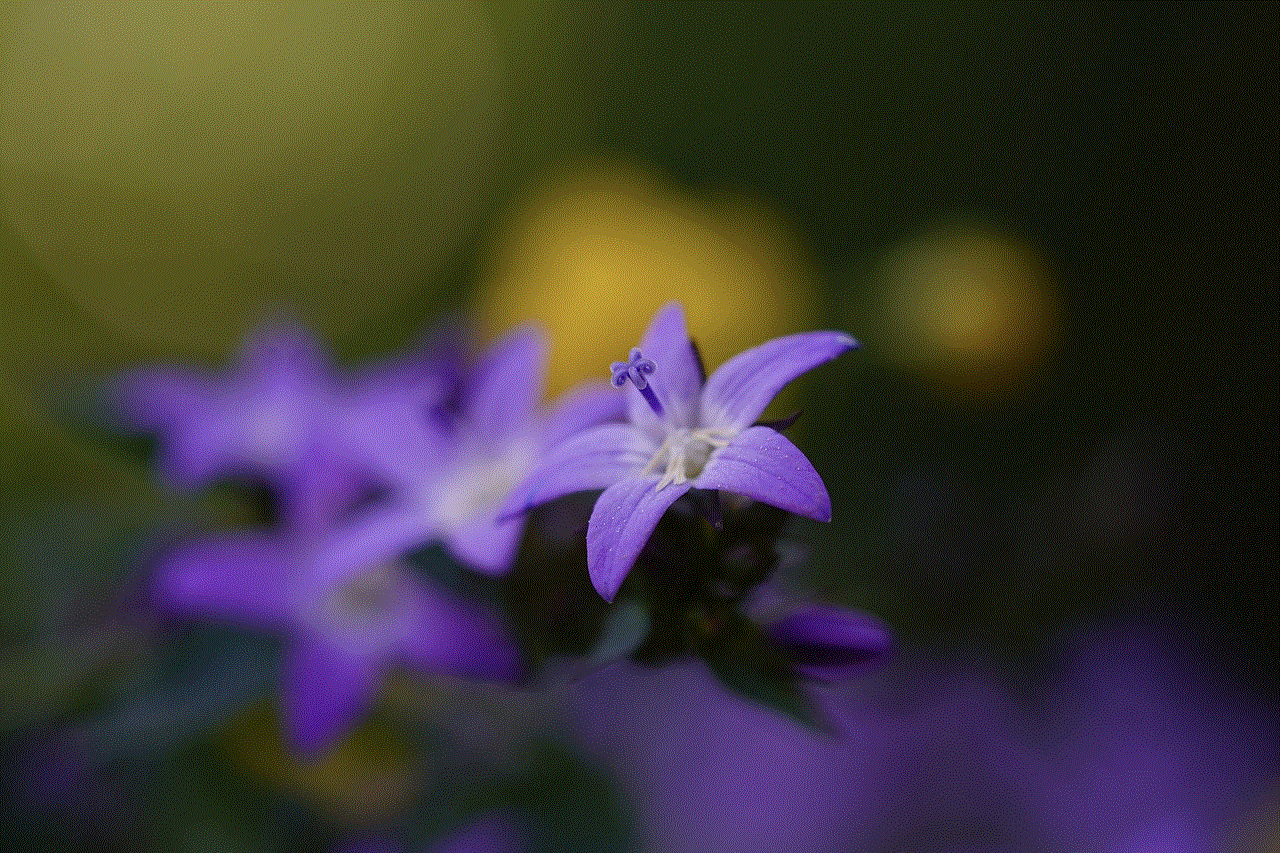
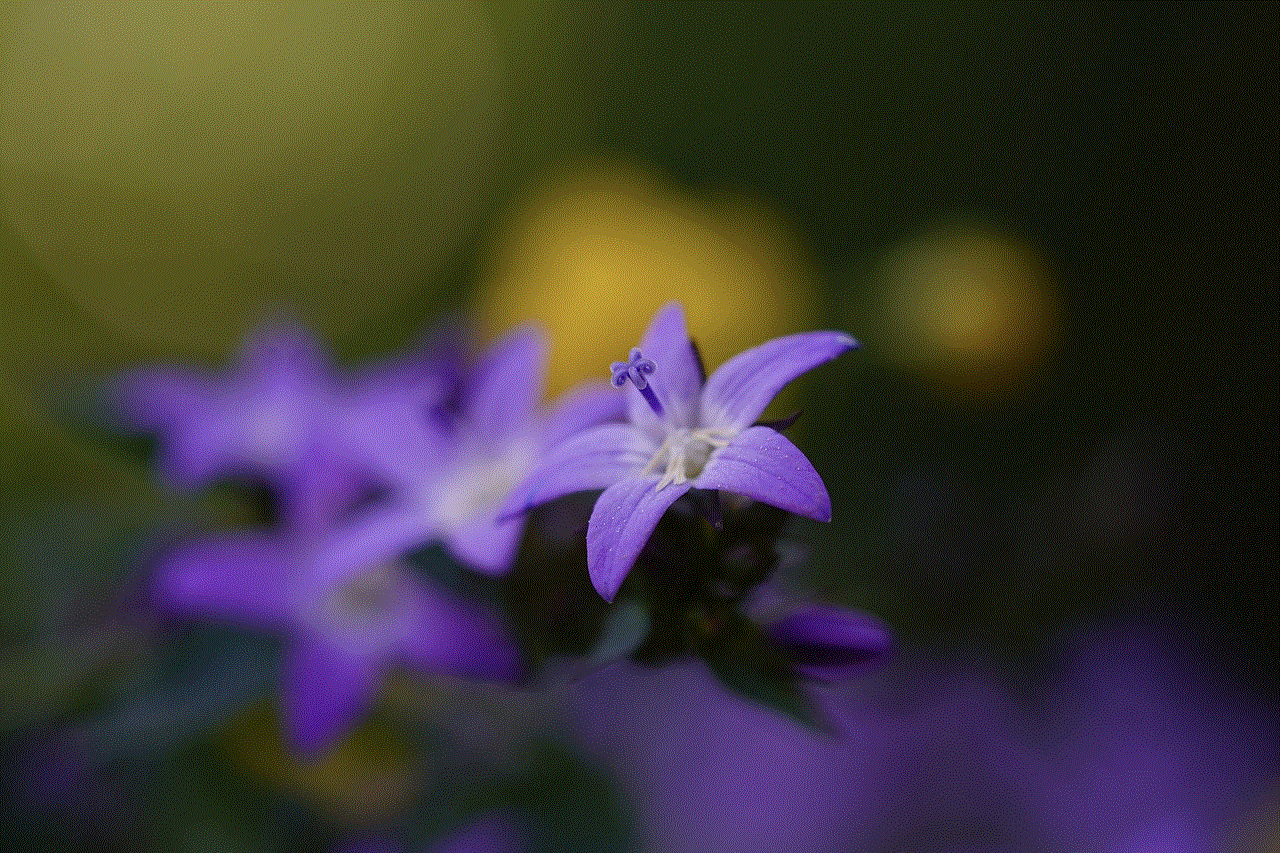
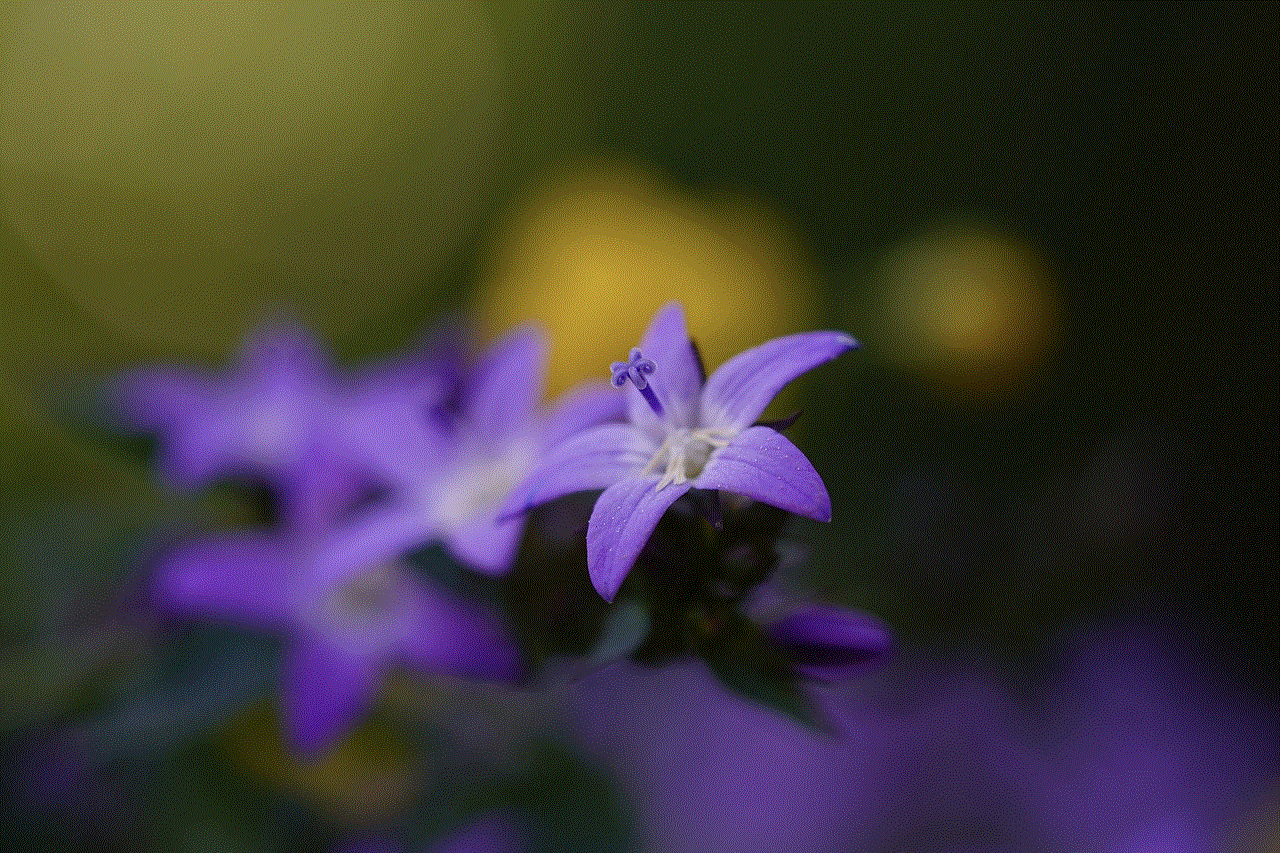
Step 9: Switch Profiles on Smart TVs and Streaming Devices
On smart TVs and streaming devices, the process of changing profiles on HBO Max may vary slightly depending on the device you’re using. In most cases, you can access the profile menu by selecting the profile icon using your remote control. From there, you can choose the desired profile and start streaming.
Step 10: Switch Profiles on Web Browsers
If you’re using HBO Max on a web browser, changing profiles is quite straightforward. After logging in to your account, you will find the profile icon in the top right corner of the screen. Clicking on this icon will display a drop-down menu with all the available profiles. Simply click on the profile you want to switch to, and you’re good to go.
In conclusion, changing profiles on HBO Max is a simple process that allows each member of your household to have their own personalized streaming experience. Whether you’re using a mobile device, smart TV, or web browser, the steps to switch profiles are easy to follow. By creating and customizing profiles, you can ensure that everyone can enjoy their favorite shows and movies on HBO Max without interfering with each other’s viewing preferences. So, go ahead and create profiles for your family members today to unlock the full potential of HBO Max!
how to turn off shared with you on safari
How to turn off “Shared with You” on Safari : A Step-by-Step Guide
Introduction:
The “Shared with You” feature on Safari is designed to make it easier for users to access content that has been shared with them through Messages, Mail, and other apps. However, not everyone wants to see these shared items cluttering their Safari browsing experience. If you’re one of those users who prefer a clean and distraction-free browsing experience, this article will guide you through the process of turning off the “Shared with You” feature on Safari. We will provide step-by-step instructions to help you disable this feature on both iOS and macOS devices.
1. Disabling “Shared with You” on iOS devices:
Step 1: Open the Settings app on your iPhone or iPad.
Step 2: Scroll down and tap on “Safari” from the list of available options.
Step 3: Within the Safari settings, locate the “Shared with You” section.
Step 4: Toggle off the switch next to “Shared with You” to disable the feature.
Step 5: Close the Settings app and relaunch Safari to see the changes.
2. Disabling “Shared with You” on macOS devices:
Step 1: Open the Safari browser on your Mac.
Step 2: Click on “Safari” from the menu bar at the top of the screen.
Step 3: Select “Preferences” from the drop-down menu.
Step 4: In the Preferences window, click on the “General” tab.
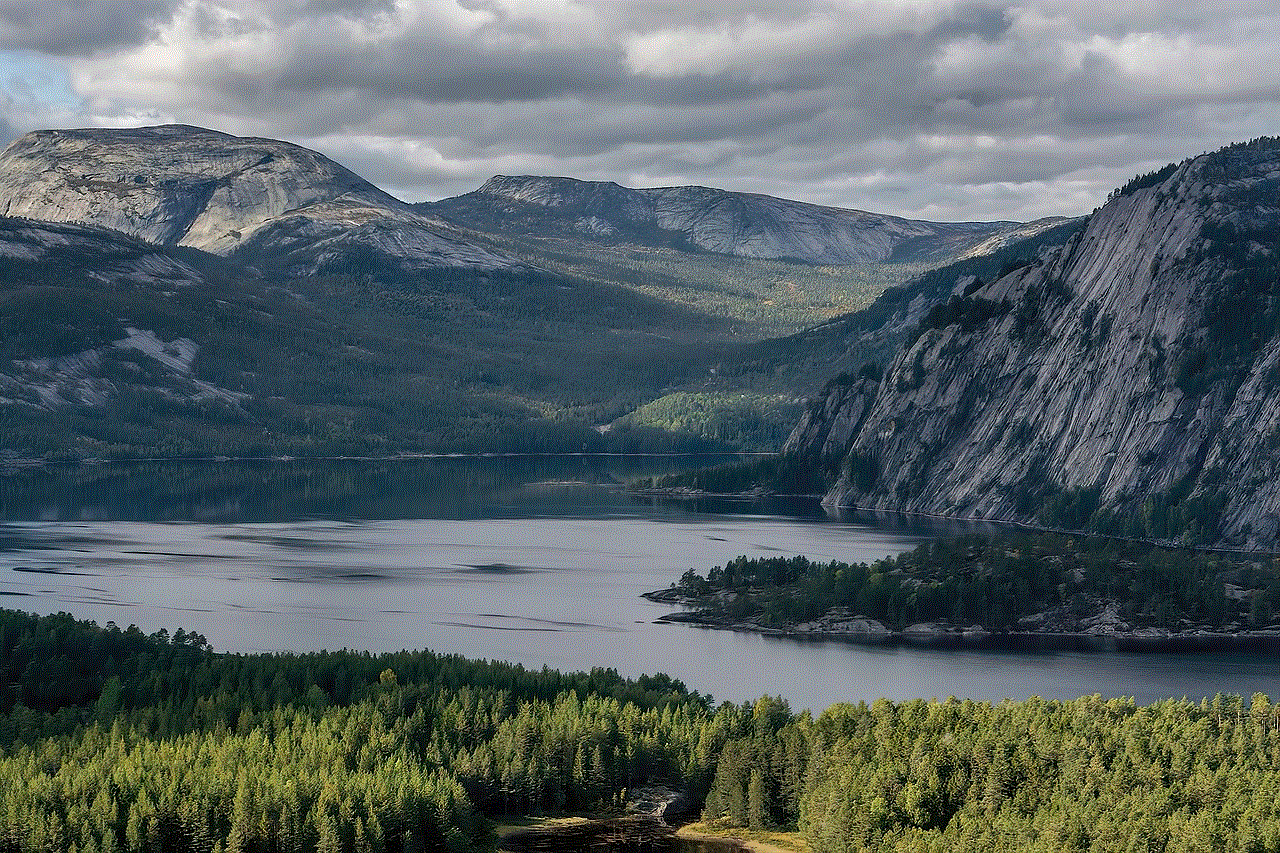
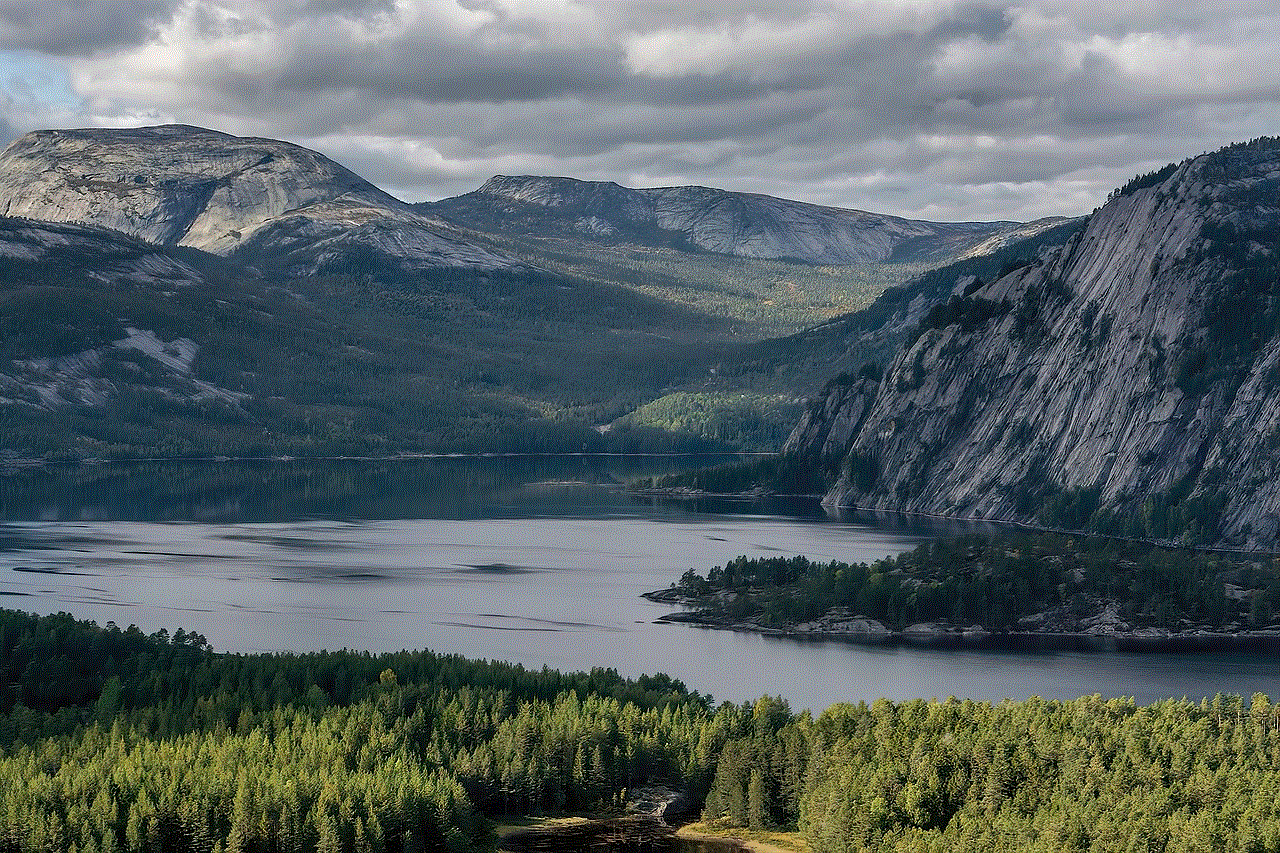
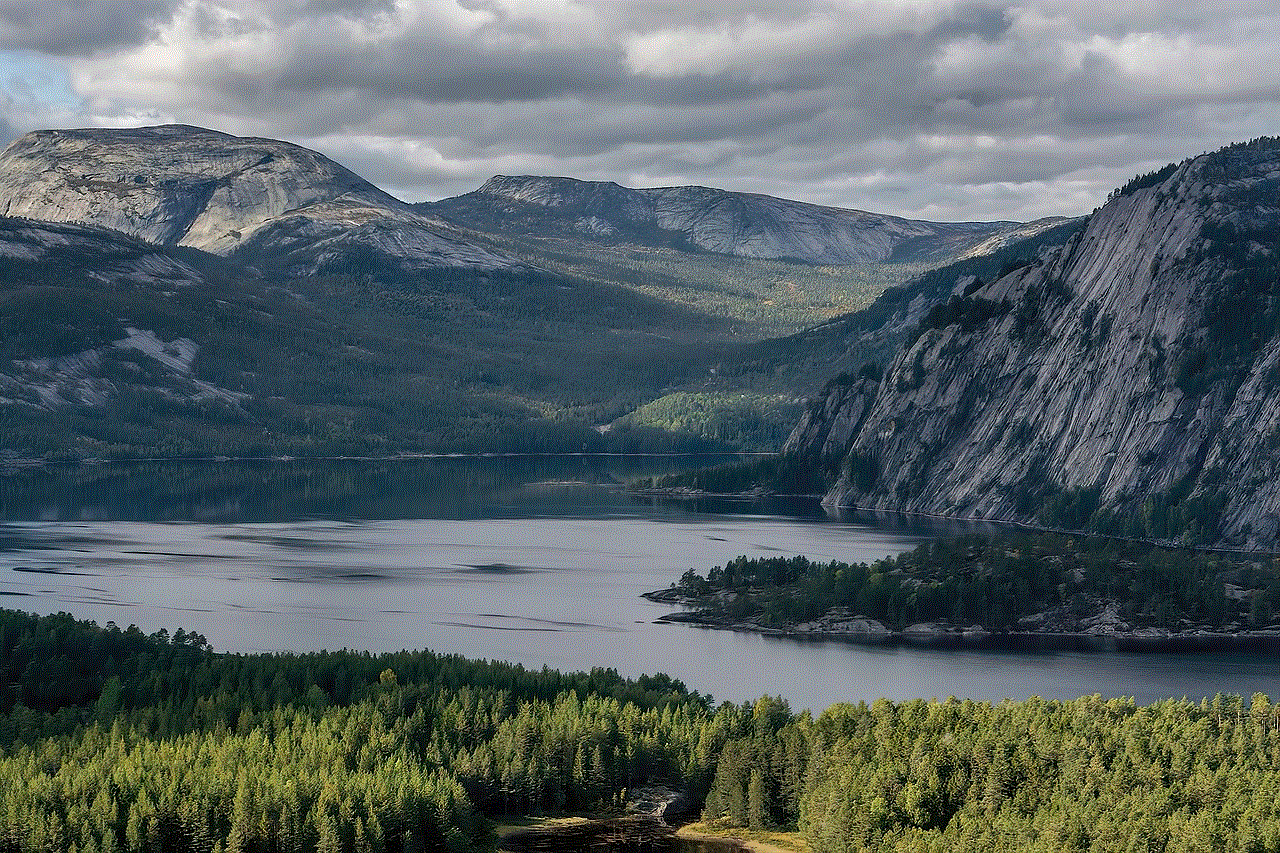
Step 5: Locate the “Shared with You” option within the General settings.
Step 6: Uncheck the box next to “Automatically Add Shared Links to Safari” to disable the feature.
Step 7: Close the Preferences window and restart Safari for the changes to take effect.
3. Benefits of disabling “Shared with You”:
Disabling the “Shared with You” feature on Safari can offer several benefits to users. Firstly, it reduces visual clutter by removing shared items from the browsing experience. This can enhance focus and provide a more streamlined browsing experience. Secondly, it prevents distractions that may arise from constantly seeing shared content, allowing users to concentrate on their own browsing interests. Lastly, disabling this feature can help maintain privacy and prevent others from inadvertently seeing your shared items while using your device.
4. Potential downsides of disabling “Shared with You”:
While disabling the “Shared with You” feature on Safari can be beneficial for some users, it’s important to consider potential downsides. One downside is that you may miss out on valuable content that others have shared with you. If you heavily rely on shared links for work or personal purposes, disabling this feature might not be the best option for you. Additionally, if you disable “Shared with You,” it may affect the integration of Safari with other apps that rely on this feature.
5. Alternatives to disabling “Shared with You”:
If you don’t want to completely disable “Shared with You” but still want to reduce clutter, Safari provides alternatives. You can organize shared links into a separate folder, allowing you to access them whenever desired without cluttering your Safari browsing experience. To do this, go to the “Bookmarks” menu in Safari and select “Add Bookmark Folder.” Name the folder as desired and move all shared links to this folder. This way, you can access shared content without it being directly on your Safari homepage.
6. Customizing the “Shared with You” feature:
If you want to maintain the “Shared with You” feature but customize it to your preferences, Safari offers some options to personalize this experience. For iOS devices, you can navigate to the “Settings” app, select “Safari,” and tap on “Shared with You.” Here, you can choose which apps can share content with Safari. Toggling off specific apps will prevent their shared content from appearing in Safari. Similarly, on macOS devices, you can access the “Preferences” menu in Safari, click on the “General” tab, and customize the “Shared with You” feature as desired.
7. Frequently asked questions about “Shared with You” on Safari:
Q1: Can I turn off “Shared with You” for specific apps only?
A1: Yes, you can customize “Shared with You” on iOS devices by selecting specific apps that can share content with Safari. You can turn off sharing for apps that you don’t want to see content from.
Q2: Will disabling “Shared with You” remove previously shared content?
A2: No, disabling “Shared with You” will not remove previously shared content. However, it will prevent new shared items from appearing in Safari.
Q3: Can I disable “Shared with You” temporarily?
A3: Yes, you can temporarily disable “Shared with You” by following the steps mentioned earlier. If you want to re-enable it later, simply toggle on the switch in the settings.
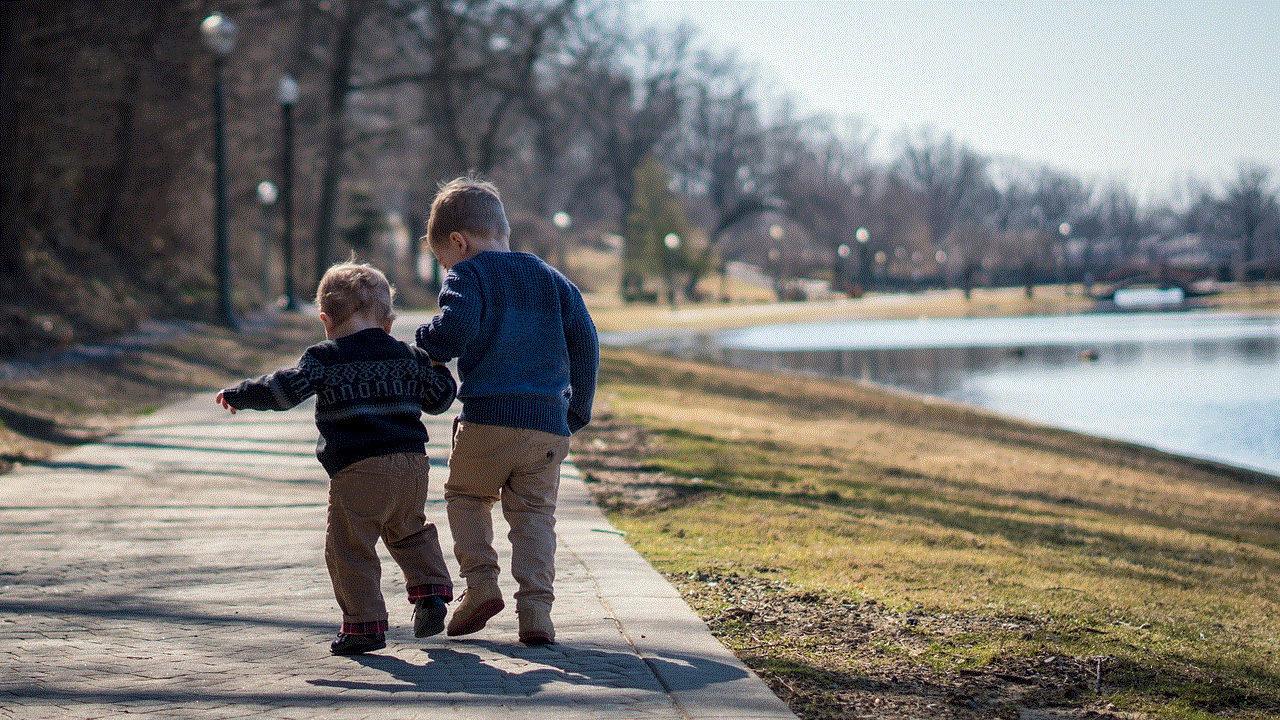
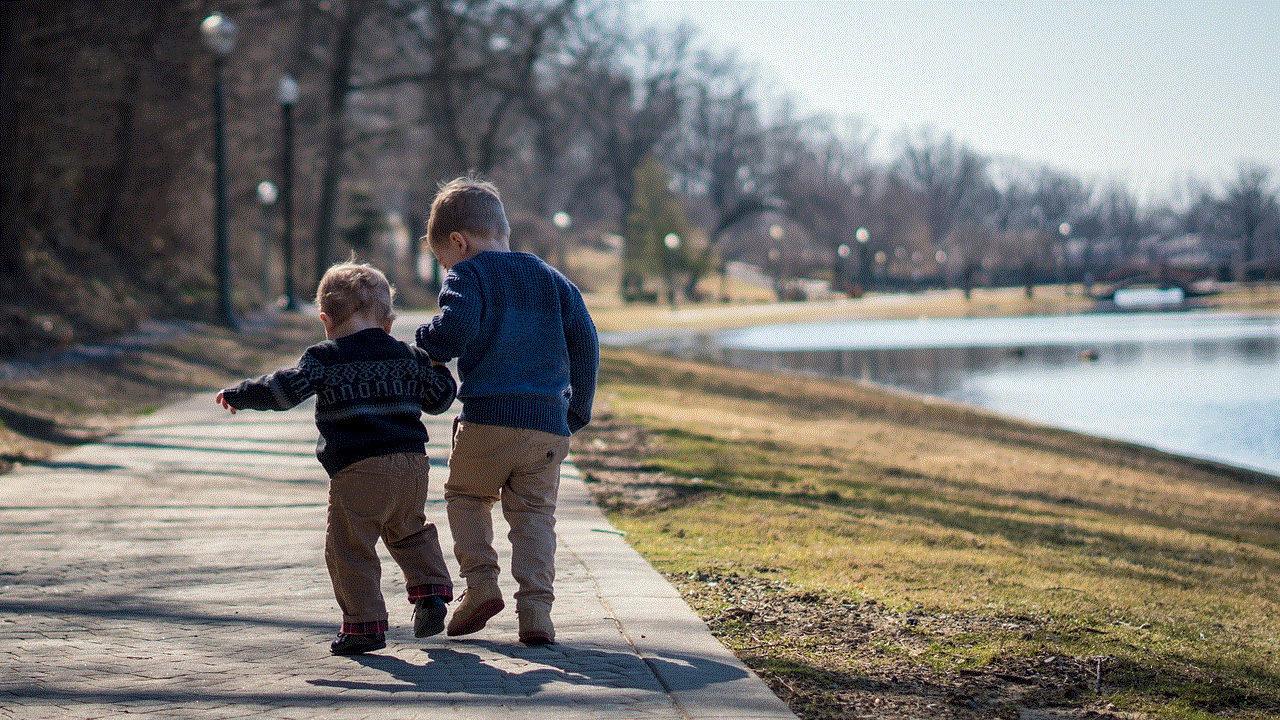
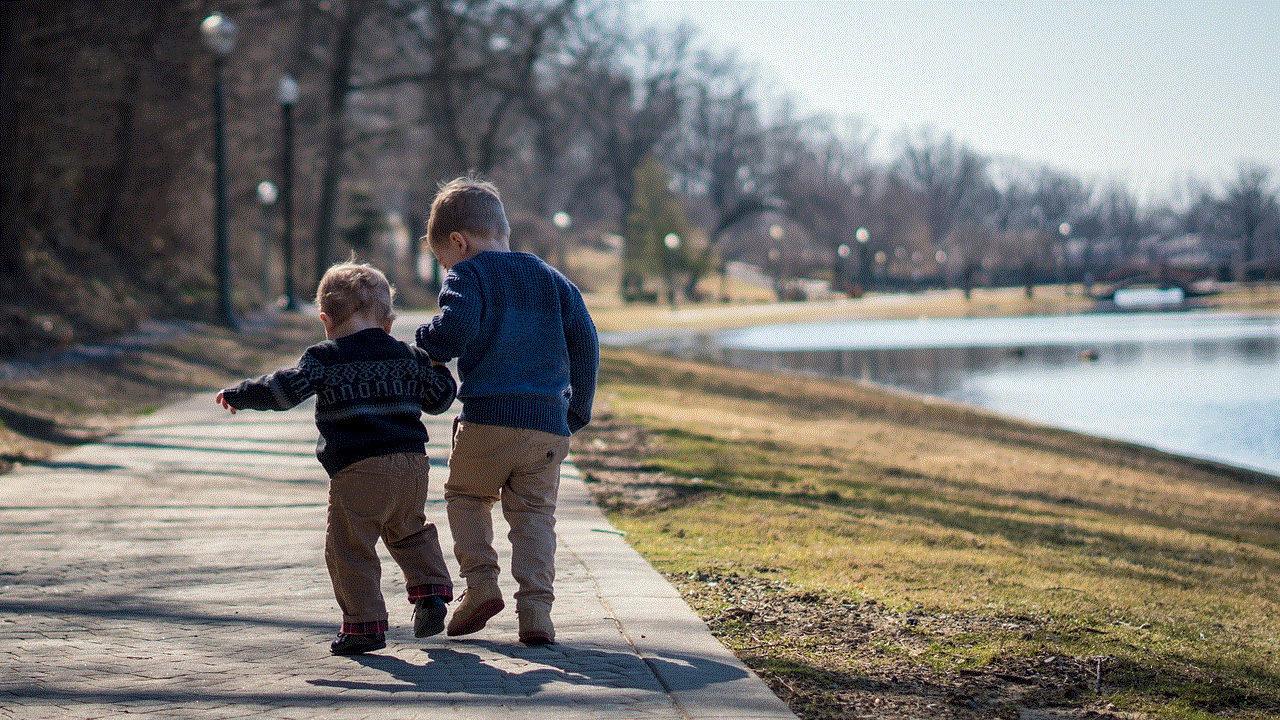
Conclusion:
The “Shared with You” feature on Safari can be useful for some users, but not everyone wants shared content cluttering their browsing experience. Disabling this feature can provide a clean and distraction-free environment for those who prefer it. By following the step-by-step instructions provided in this article, you can easily turn off “Shared with You” on both iOS and macOS devices. Remember to consider the potential downsides and explore alternatives if you still want to access shared content without cluttering your Safari homepage. Customizing the feature is also an option for personalizing the “Shared with You” experience according to your preferences.