add friends on discord
# How to Add Friends on Discord: A Comprehensive Guide
Discord has revolutionized the way we connect with friends, communities, and like-minded individuals across the globe. With its unique blend of text, voice, and video communication, it offers a platform not only for gamers but for anyone looking to engage in meaningful conversations and build relationships. One of the essential features of Discord is the ability to add friends. In this article, we will explore the various methods to add friends on Discord, tips for managing your friend list, and best practices for maintaining a healthy online friendship.
## Understanding Discord’s Friend System
Before diving into how to add friends, it’s crucial to understand how Discord’s friend system works. Discord utilizes a unique identification system where each user has a username followed by a hashtag and a four-digit number (e.g., Username#1234). This format allows for a vast number of users to have the same username, which helps avoid confusion. When you want to add someone as a friend on Discord, you need to know their complete username and tag.
Discord allows users to manage their friends through the Friends tab, where you can see all your current friends, pending friend requests, and suggestions for new friends. Understanding this system will help streamline the process of adding and managing friends on the platform.
## Creating an Account and Setting Up Your Profile
Before you can add friends on Discord, you need to create an account. Here’s how to do it:
1. **Download the App or Use the Browser**: Discord is available as a desktop application, mobile app, and through web browsers. Choose the method that works best for you.
2. **Sign Up**: If you don’t have an account yet, click on the “Register” button and fill in your details, including your email, username, password, and date of birth.
3. **Verify Your Email**: Discord will send you a verification email. Click on the link in that email to activate your account.
4. **Set Up Your Profile**: Once your account is active, you can customize your profile. You can upload a profile picture, add a bio, and connect your other social media accounts.
Having a well-rounded profile can make it easier for others to recognize and connect with you, which is particularly important when you start to add friends.
## Adding Friends via Username
The most straightforward method to add friends on Discord is by using their username and tag. Follow these steps to add someone:
1. **Open Discord**: Launch the application or navigate to the web version.
2. **Navigate to the Friends Tab**: On the left-hand side, you will see a navigation menu. Click on the “Friends” tab.
3. **Click on “Add Friend”**: In the Friends tab, you will see an “Add Friend” button. Click on it.
4. **Enter Username and Tag**: Type in the complete username and tag of the person you wish to add (e.g., Username#1234).
5. **Send Friend Request**: If the username is correct, click on “Send Friend Request.” The other person will receive a notification and can accept or decline your request.
Adding friends through their username is a reliable method, especially if you know the person from another platform or community.
## Adding Friends via Discord QR Code
For those who prefer a more visual approach, Discord offers a QR code feature that allows users to add friends quickly. Here’s how it works:
1. **Open Your Profile**: Click on your profile avatar in the bottom left corner of the app.
2. **Find Your QR Code**: In your user settings, you will see an option for “Scan QR Code.” Clicking on this will generate a unique QR code for your account.
3. **Share Your QR Code**: You can share this QR code with others, or if you’re meeting someone in person, they can scan your QR code directly from their Discord app.
4. **Scan a QR Code**: If you want to add someone else, simply choose the “Scan QR Code” option and point your camera at their code.
This method is particularly useful for meeting new friends at events or gaming sessions, as it eliminates the need to remember usernames and tags.
## Adding Friends via Discord Server
Another common way to meet and add friends on Discord is through servers. Here’s how to do it:
1. **Join a Server**: If you are not already a member of a server, you can join one by accepting an invite link or creating your own server.
2. **Engage in Conversations**: Once in the server, participate in discussions, voice channels, and events. This engagement will help you meet new people.
3. **Direct Message (DM) a User**: If you find someone you would like to be friends with, you can send them a direct message. Simply right-click on their name and select “Message.”
4. **Add as Friend**: In the DM window, you can click on their profile and choose the “Add Friend” option.
Adding friends through servers is a fantastic way to expand your social network on Discord. The shared interest in the server topic makes it easier to strike up conversations and develop friendships.
## Managing Your Friend List
Once you start adding friends, managing your friend list becomes essential. Here are some tips to keep your friend list organized:
1. **Categorize Friends**: Discord allows you to categorize your friends into groups. You can create custom categories based on how you know them (e.g., gaming friends, work colleagues, etc.).
2. **Remove Inactive Friends**: If you have friends who are inactive or you no longer communicate with, consider removing them from your friend list. This will help keep your list relevant and manageable.
3. **Block Users**: If someone is bothering you or you no longer wish to interact with them, you can block them. This will prevent them from sending you messages or friend requests.
4. **Regularly Check Friend Requests**: Make it a habit to check your pending friend requests. Accept or decline them based on your interactions with those users.
By actively managing your friend list, you can create a more enjoyable experience on Discord and ensure that you are only connected with people you genuinely want to interact with.
## Etiquette for Adding Friends on Discord
When adding friends on Discord, it’s essential to follow certain etiquette to ensure a positive experience for both parties. Here are some guidelines to consider:
1. **Introduce Yourself**: When sending a friend request, consider including a brief message introducing yourself. Mention where you met or how you know each other.
2. **Be Respectful**: If someone declines your friend request, respect their decision. Not everyone is looking to expand their friend list, and that’s perfectly okay.
3. **Avoid Spamming**: Don’t send multiple friend requests to the same person in a short time. This can come off as desperate or annoying.
4. **Engage in Conversation**: After adding someone as a friend, engage in conversation. Ask about their interests, and share your own, and try to build a rapport.
Following these etiquette tips can help foster a friendly atmosphere and make it easier to develop new friendships on the platform.
## Navigating Privacy and Security
While adding friends on Discord can be a fun experience, it’s essential to keep your privacy and security in mind. Here are some ways to protect yourself:
1. **Adjust Privacy Settings**: Go to “User Settings” and navigate to “Privacy & Safety.” Here, you can control who can send you friend requests and direct messages.
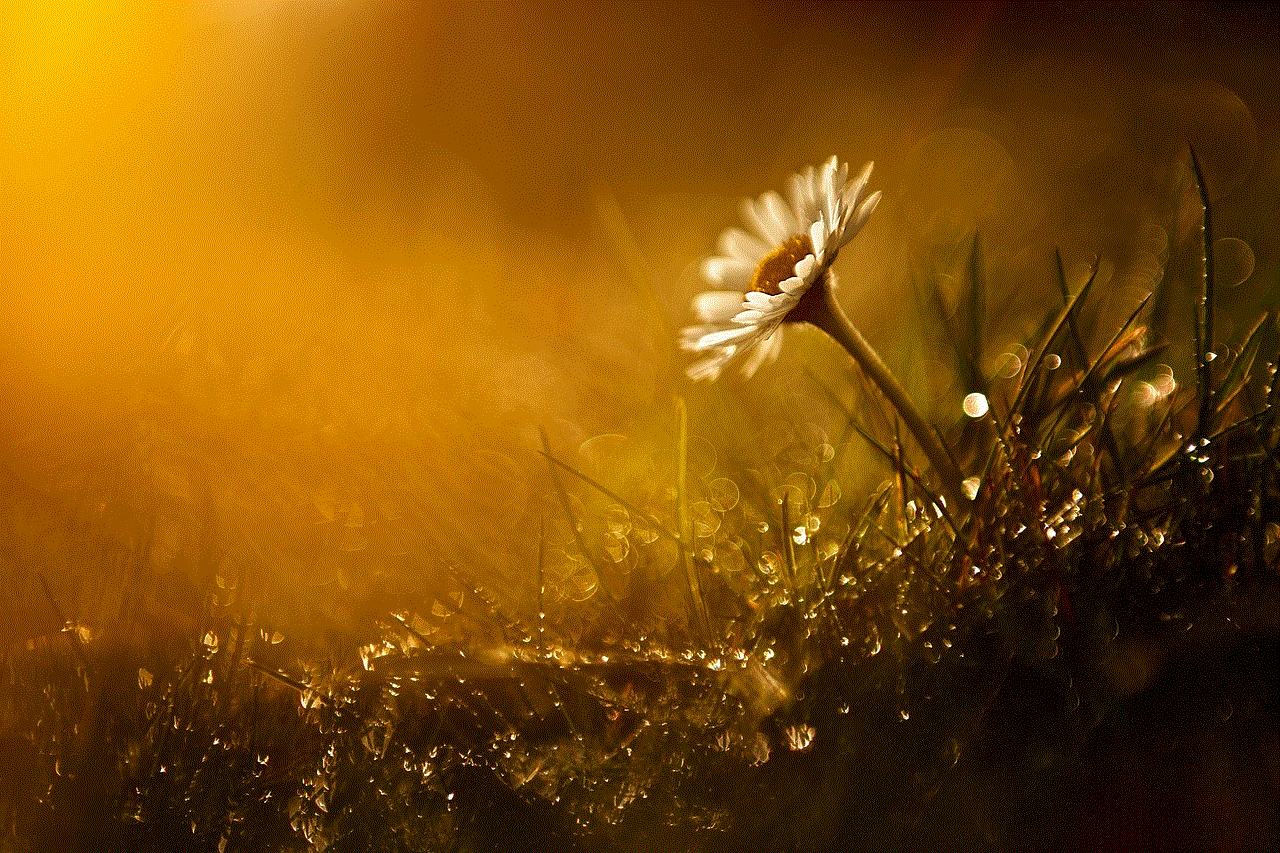
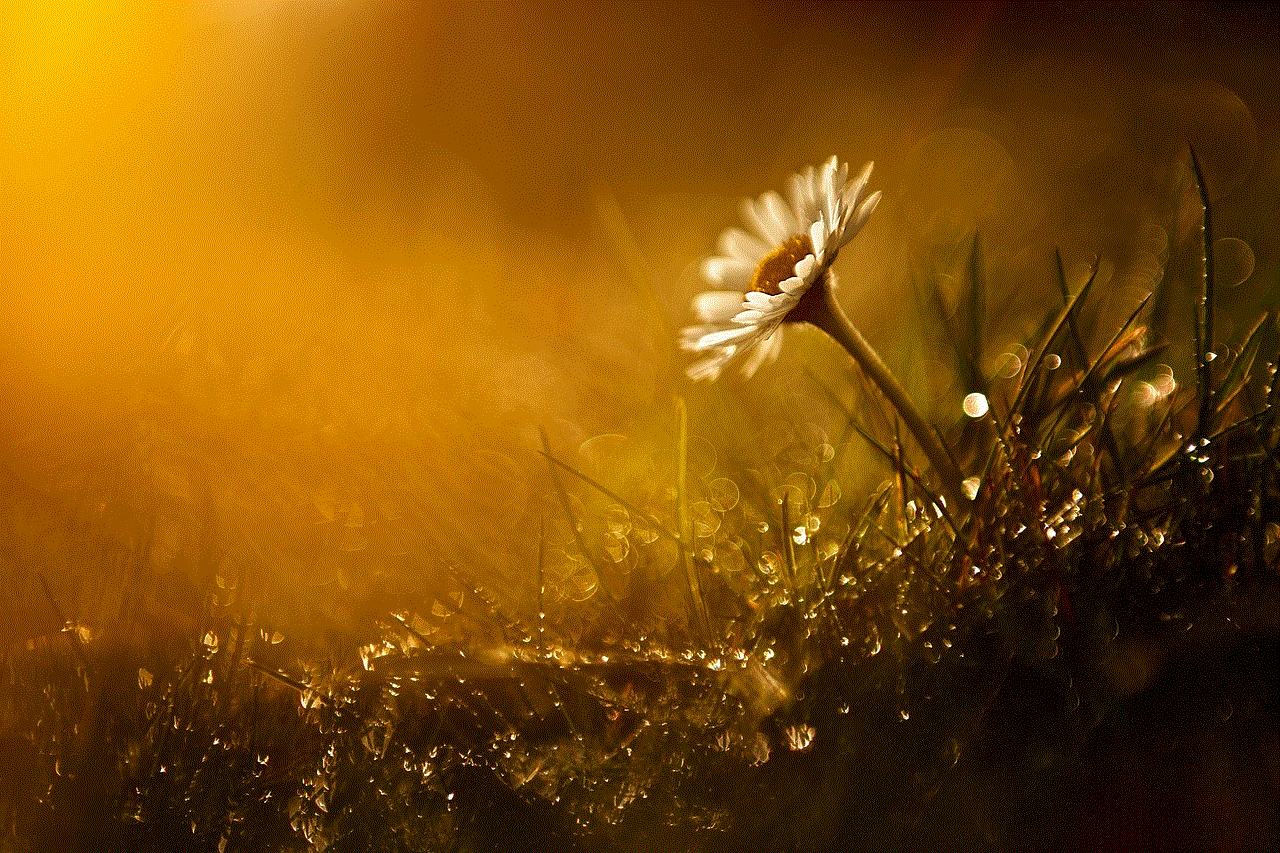
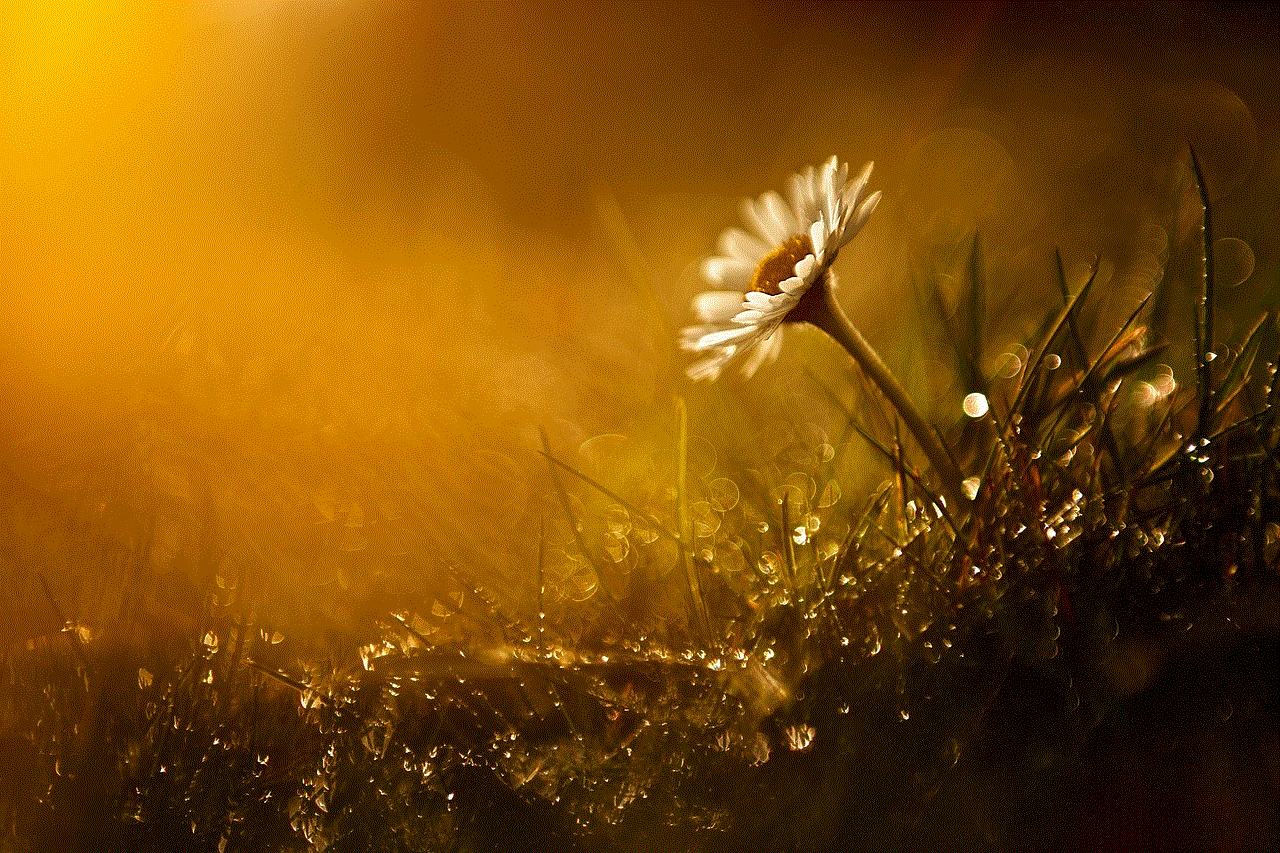
2. **Be Cautious with Personal Information**: Avoid sharing sensitive personal information with new friends until you feel comfortable and trust them.
3. **Report Suspicious Behavior**: If someone is harassing you or behaving inappropriately, report them to Discord. You can do this by right-clicking their name and selecting “Report.”
4. **Regularly Check Your Account Security**: Ensure that you are using a strong password and consider enabling two-factor authentication for added security.
By being mindful of your privacy and security, you can enjoy a safer experience while adding friends and interacting with them on Discord.
## Building Meaningful Friendships
Adding friends on Discord is just the beginning of building meaningful relationships. Here are some tips for nurturing your online friendships:
1. **Regular Communication**: Make it a point to check in with your friends regularly. Send messages, share memes, or start discussions about mutual interests.
2. **Participate in Activities Together**: Engage in activities like gaming, watching movies, or collaborating on projects. Shared experiences can strengthen your bond.
3. **Celebrate Milestones**: Acknowledge birthdays, achievements, or significant events in your friends’ lives. A small message or gesture can go a long way.
4. **Be Supportive**: Be there for your friends during tough times. Offering support and encouragement can help solidify your friendship.
Building and maintaining friendships takes effort, but the rewards are well worth it. A strong network of friends can enhance your experience on Discord and provide a valuable support system.
## Conclusion
Adding friends on Discord is a straightforward process that opens the door to countless opportunities for connection and engagement. Whether you choose to add friends via their username, using QR codes, or through mutual servers, each method offers a unique way to expand your social circle. By managing your friend list effectively, adhering to proper etiquette, and prioritizing privacy, you can create a positive and enjoyable experience on the platform.
Ultimately, building meaningful friendships on Discord is about more than just adding names to a list; it’s about forging connections, sharing experiences, and supporting one another. As you navigate the world of Discord friendships, remember to be authentic, respectful, and open to new possibilities. Happy connecting!
why can’t i add someone as a friend on facebook
Facebook is one of the largest and most popular social media platforms in the world, with over 2.7 billion active users as of 2021. With such a huge user base, one might think that adding someone as a friend on Facebook would be a simple and straightforward process. However, many users have reported encountering difficulties when trying to add someone as a friend on Facebook. In this article, we will explore the various reasons why you may not be able to add someone as a friend on Facebook and what you can do to resolve the issue.
Firstly, it is essential to understand that Facebook has strict policies and guidelines in place to ensure the safety and security of its users. These policies are constantly updated and enforced to prevent spam, fraud, and other malicious activities on the platform. Therefore, if you are unable to add someone as a friend on Facebook, it could be due to one of these policies.
One of the most common reasons why you may not be able to add someone as a friend on Facebook is that the person has blocked you. When someone blocks you on Facebook, they essentially remove themselves from your friend list and prevent you from sending them friend requests. This could be due to personal reasons or if the person finds your behavior on the platform inappropriate. In such cases, there is no way to add the person as a friend unless they unblock you.
Another reason why you may not be able to add someone as a friend on Facebook is that they have reached the maximum limit of 5000 friends. Facebook has set this limit to prevent users from adding too many friends, which could lead to spam and potential security issues. If the person you are trying to add has already reached this limit, you will not be able to send them a friend request.
Additionally, if the person has their privacy settings set to “Friends of Friends” or “Only Me,” you may not be able to add them as a friend. This means that only people who are already friends with the person or have mutual friends can send them friend requests. In such cases, you can try to contact the person through other means, such as sending a message or mutual friend request, to request them to add you as a friend.
Furthermore, Facebook also has algorithms in place to prevent spam and inappropriate behavior on the platform. If you have been sending too many friend requests or have been reported for spam, Facebook may temporarily block you from sending friend requests. This block can last anywhere from a few hours to a few days, depending on the severity of the violation. If you have been blocked, you will not be able to add anyone as a friend during this time.
In some cases, you may not be able to add someone as a friend on Facebook due to technical issues or glitches. This could be due to a temporary malfunction in the platform or an error in the system. If this is the case, you can try again after some time, and the issue should resolve itself. However, if the problem persists, you can report it to Facebook’s support team for further assistance.
Another reason why you may not be able to add someone as a friend on Facebook is that the person has deactivated or deleted their account. When someone deactivates their account, they essentially put it on hold and can reactivate it anytime they want. During this time, you will not be able to add them as a friend. However, if the person deletes their account, it is permanent, and you will not be able to add them as a friend again.
Moreover, if the person has changed their privacy settings to “Custom” and has specifically blocked you from sending them friend requests, you will not be able to add them as a friend. This setting allows users to block specific people from sending them friend requests, even if they have mutual friends. If you have been blocked in this manner, you will not be able to send a friend request to the person, and they will not even appear in your search results.
Furthermore, if the person is not using their real name on Facebook, you may not be able to add them as a friend. Facebook has strict policies regarding the use of real names on the platform to prevent fake profiles and impersonation. If the person is not using their real name, Facebook may flag their account and prevent them from adding or accepting friend requests.
In some cases, you may not be able to add someone as a friend on Facebook because you have already sent them a friend request, and it is still pending. When you send a friend request to someone on Facebook, they have the option to either accept or ignore it. If they choose to ignore it, the request will remain pending, and you will not be able to send another request. In such cases, you can try sending a message to the person and request them to accept your friend request.
Additionally, if you have been banned from using Facebook, you will not be able to add anyone as a friend. Facebook takes violations of its policies seriously and may ban users from the platform in extreme cases. If you have been banned from Facebook, you will not be able to use any of its features, including adding friends.



In conclusion, there could be various reasons why you may not be able to add someone as a friend on Facebook. It could be due to personal reasons, technical issues, or Facebook’s policies and guidelines. If you are unable to add someone as a friend, it is best to respect their decision and not try to add them again unless they unblock you. It is essential to remember that Facebook is a platform meant for connecting with friends and family, and it is crucial to use it responsibly and follow its guidelines to ensure a safe and enjoyable experience for all users.