is an ipad better than a laptop
### Is an iPad Better Than a Laptop? A Comprehensive Analysis
In the ever-evolving landscape of technology, the debate between iPads and laptops has intrigued users, tech enthusiasts, and professionals alike. As we delve into this comparison, we will explore various aspects such as functionality, portability, performance, cost, and user experience, ultimately addressing the question: Is an iPad better than a laptop?
#### Understanding the Devices
Before diving into the comparison, it is essential to understand what an iPad and a laptop are. An iPad is a tablet computer designed by Apple, known for its sleek design, touch interface, and integration with the iOS ecosystem. It offers a wide range of applications for productivity, creativity, and entertainment, making it a versatile device for casual users and professionals alike.
On the other hand, a laptop is a portable personal computer that typically features a more extensive operating system (like Windows or macOS) and hardware capabilities. Laptops are designed for multitasking, running complex software applications, and providing a more traditional computing experience. They come in various shapes and sizes, catering to different user needs.
#### Portability: The Winner Takes It All?
One of the most significant factors influencing the choice between an iPad and a laptop is portability. iPads are lightweight and slim, making them easy to carry around. Most models weigh less than a pound, and their compact size allows users to slip them into a bag or even a larger pocket. This portability makes iPads a popular choice for on-the-go users who need access to their apps and files without the bulk of a laptop.
Laptops, while portable, are generally heavier and bulkier. Even ultraportable models can weigh around 2-3 pounds and require more space in a bag. However, the larger screen size and full keyboard make laptops more comfortable for extended typing sessions and multitasking. Users who prioritize portability may lean toward an iPad, while those who need a more comprehensive computing experience might still prefer a laptop.
#### Performance: The Power Struggle
When it comes to performance, laptops have historically held the upper hand, especially for tasks that require more processing power. Most laptops come equipped with powerful processors, ample RAM, and dedicated graphics cards, allowing them to run demanding applications like video editing software, 3D modeling programs, and high-end games.
iPads, particularly the latest models equipped with the M1 and M2 chips, have made significant strides in performance. They can handle many tasks traditionally reserved for laptops, such as video editing, graphic design, and gaming. However, there are still limitations, especially concerning software compatibility. While many applications are available on iPadOS, some professional-grade software is exclusive to Windows or macOS, which can be a dealbreaker for users in specific fields.
#### Operating Systems: Interface and Usability
The operating system plays a crucial role in the overall user experience. iPads run on iPadOS, which is designed for touch input and offers a more app-centric experience. Users can easily navigate through applications, multitask with split-view features, and utilize a variety of touch gestures. However, some users may find the lack of a traditional desktop environment limiting, especially if they are accustomed to working on a laptop.
Laptops typically run on Windows or macOS, providing a familiar desktop experience with a taskbar, file management systems, and support for a broader range of software applications. This environment is conducive to multitasking and productivity, particularly for users who require complex workflows. For those who rely on traditional software and need a more customizable interface, a laptop may be the better choice.
#### Battery Life: The Endurance Test
Battery life is another critical factor in the iPad versus laptop debate. iPads are known for their impressive battery performance, often lasting up to 10-12 hours on a single charge. This longevity is a significant advantage for users who need a device that can last through a long day of work or travel without needing to be plugged in.
Laptops also offer decent battery life, but it can vary widely depending on the model, usage, and workload. While many modern laptops can last around 8-10 hours on a charge, power-hungry tasks like gaming or video editing can significantly reduce battery life. Users who prioritize long-lasting battery performance may find that the iPad has the edge in this category.
#### Software Ecosystem: Compatibility and Availability
The software ecosystem is a vital consideration when comparing iPads and laptops. iPads excel in their app offerings, particularly for creative tasks such as drawing, music production, and video editing. The Apple App Store features a plethora of optimized applications that leverage the iPad’s touch interface and hardware capabilities.
However, laptops benefit from a more extensive range of software availability, including professional-grade applications and legacy software that may not be available on iPadOS. For instance, many businesses rely on Windows-specific applications, which can limit the functionality of an iPad in a professional setting.
#### Input Methods: Touch vs. Keyboard
The input method is a significant differentiator between iPads and laptops. iPads primarily rely on touch input, which can be intuitive for casual users and creative tasks. The introduction of the Apple Pencil has further enhanced the iPad’s capabilities for drawing and note-taking, making it a formidable tool for artists and students.
However, for users who spend considerable time typing or require precise control, a laptop’s physical keyboard and trackpad provide a more comfortable experience. The tactile feedback of a keyboard can enhance typing speed and accuracy, particularly for lengthy documents or code. While iPads can be paired with external keyboards, the experience may not match that of a traditional laptop.
#### Cost Considerations: Budget-Friendly Choices
When evaluating whether an iPad or laptop is a better choice, cost is an essential factor. iPads are generally more affordable than laptops, especially entry-level models. They offer a range of price points, accommodating various budgets while still providing a quality user experience.
Laptops, on the other hand, can vary significantly in price based on specifications, brand, and features. While there are budget-friendly laptops available, high-performance models can be quite expensive. Users on a budget may find that an iPad meets their needs without breaking the bank, particularly for casual use.
#### Use Cases: Matching Devices to Needs
Ultimately, the decision between an iPad and a laptop often comes down to the intended use case. For users who primarily consume content, browse the web, engage in light productivity tasks, or enjoy creative endeavors like drawing or music production, an iPad may be the ideal choice. Its portability, battery life, and app ecosystem make it well-suited for these tasks.
Conversely, professionals who require robust computing power, extensive software compatibility, and a traditional computing experience may find that a laptop is better suited to their needs. Tasks such as programming, data analysis, and complex design work often demand the capabilities that laptops provide.
#### The Hybrid Option: iPad as a Laptop Replacement
In recent years, the lines between tablets and laptops have blurred, leading to the emergence of hybrid devices. The iPad Pro, combined with the Magic Keyboard, presents a compelling argument for using an iPad as a laptop replacement. With features such as a trackpad, full keyboard, and the ability to run desktop-class applications, the iPad Pro can cater to users who want the best of both worlds.
While the iPad Pro can handle many laptop-like tasks, it may still fall short for users who require specific software or hardware configurations found only in laptops. However, for many users, the versatility of the iPad Pro can provide an adequate solution for both work and play.
#### Conclusion: Personal Preference Reigns Supreme
In conclusion, whether an iPad is better than a laptop ultimately depends on individual needs, preferences, and use cases. For users who prioritize portability, battery life, and casual use, an iPad may be the superior choice. Conversely, those who require robust performance, extensive software compatibility, and a traditional computing experience may find that a laptop better meets their needs.
As technology continues to advance, both iPads and laptops will likely evolve, further enhancing their capabilities and blurring the lines between the two categories. Ultimately, the best choice is the one that aligns with your specific requirements, lifestyle, and budget. Whether you choose an iPad, a laptop, or a hybrid solution, the most important factor is finding a device that empowers you to achieve your goals and enjoy your digital experience.
how to turn on face id for app store
# How to Turn On Face ID for App Store: A Comprehensive Guide
In the modern world, digital security has become increasingly important. With the surge of online transactions and personal data storage, it is crucial to protect your information from unauthorized access. One of the most secure authentication methods available today is Face ID, a facial recognition technology developed by Apple. This feature allows users to unlock their devices and authorize purchases simply by looking at their iPhone or iPad. In this article, we will explore how to turn on Face ID for the App Store, its benefits, and some best practices for maintaining a secure digital environment.
## Understanding Face ID
Face ID is a biometric authentication feature introduced by Apple in 2017 with the launch of the iPhone X. Unlike traditional fingerprint recognition systems, Face ID uses a series of sophisticated sensors and cameras to create a detailed 3D map of the user’s face. This technology employs machine learning algorithms to recognize the user even in different lighting conditions and angles. The system is designed to be secure, with a 1 in 1,000,000 chance of false recognition, making it a reliable option for protecting sensitive information.
## The Importance of Enabling Face ID for the App Store
The App Store is a gateway to countless applications, games, and services that require payment or subscriptions. Enabling Face ID for purchases in the App Store enhances security and provides a more convenient way to authorize transactions. By using Face ID, you eliminate the need to enter your Apple ID password each time you want to make a purchase, significantly speeding up the process.
Moreover, enabling Face ID for the App Store helps prevent unauthorized purchases. If someone else gains access to your device, they would still need to replicate your facial features to authorize a transaction. This added layer of security can protect your finances and personal information.
## Setting Up Face ID on Your Device
Before you can enable Face ID for the App Store, you need to ensure that Face ID is set up on your iPhone or iPad. Here’s how to do it:
1. **Open Settings**: Start by tapping on the Settings app on your device.
2. **Face ID & Passcode**: Scroll down and select “Face ID & Passcode.” You will be prompted to enter your passcode.
3. **Set Up Face ID**: Tap on “Set Up Face ID.” Follow the on-screen instructions, which will involve positioning your face in front of your device and moving your head in a circle to capture different angles.
4. **Complete Setup**: Once the setup is complete, you can also choose to add an alternate appearance if needed.
After setting up Face ID, it’s essential to ensure that it is functioning correctly. You can test this by locking your device and then trying to unlock it by looking at the screen. If your Face ID is working, the device should unlock without requiring your passcode.



## Enabling Face ID for the App Store
Now that Face ID is set up on your device, you can enable it specifically for the App Store. Follow these steps:
1. **Open Settings**: Again, go to the Settings app on your device.
2. **Tap on Your Name**: Select your name at the top of the Settings menu to access your Apple ID settings.
3. **Select Media & Purchases**: Scroll down and tap on “Media & Purchases.”
4. **Face ID Settings**: Look for the option that says “Use Face ID for Purchases” and toggle it on.
Once activated, Face ID will be used for any purchases made through the App Store, including app downloads and in-app purchases.
## Managing Face ID Settings
Apple allows users to manage their Face ID settings easily. You can choose to enable or disable Face ID for specific apps or features. To do this, return to the “Face ID & Passcode” section in the Settings app. Here, you’ll see a list of apps that can use Face ID. You can toggle Face ID on or off for each app individually, providing you with complete control over which applications can access this feature.
## Additional Security Features
While Face ID provides a high level of security, it is also advisable to implement additional measures to ensure your device and data remain secure. Here are some recommendations:
1. **Use a Strong Passcode**: Even with Face ID enabled, a strong passcode is essential. This serves as a backup authentication method if Face ID fails for any reason.
2. **Enable Two-Factor Authentication **: Apple offers two-factor authentication for your Apple ID, adding another layer of security. This means that even if someone knows your password, they won’t be able to access your account without a verification code sent to your device.
3. **Keep Your Software Updated**: Apple regularly releases updates that include security enhancements. Make sure your device is running the latest version of iOS or iPadOS.
4. **Review App permissions **: Regularly check the permissions granted to apps on your device. Ensure that they only have access to the information necessary for their functionality.
5. **Be Cautious with Public Wi-Fi**: Public Wi-Fi networks can be less secure, making it easier for hackers to intercept your data. Avoid making purchases or logging into sensitive accounts while using public Wi-Fi unless you are connected to a Virtual Private Network (VPN).
## Troubleshooting Face ID Issues
Despite its reliability, users may occasionally encounter issues with Face ID. Here are some common problems and their solutions:
1. **Face ID Not Recognizing You**: Ensure that your face is in view of the front camera and that there are no obstructions, such as sunglasses or masks. If Face ID still doesn’t recognize you, try resetting the Face ID settings and setting it up again.
2. **Device Not Unlocking**: If your device fails to unlock with Face ID, you can use your passcode as an alternative. If this happens frequently, consider recalibrating Face ID.
3. **Face ID Disabled**: If you find that Face ID is disabled, it could be due to a restart of the device or an update. Simply re-enable it through the “Face ID & Passcode” settings.
4. **App Store Purchases Not Prompting for Face ID**: If you’ve enabled Face ID for the App Store but it still asks for your password, ensure that you have the correct settings enabled in “Media & Purchases.”
## The Future of Biometric Security
As technology continues to evolve, the methods of securing our digital lives will also advance. Face ID is just one example of how biometric technology is being integrated into our daily routines. With the increasing reliance on mobile devices for financial transactions, it is likely that we will see more advancements in facial recognition and other biometric technologies in the future.
## Conclusion
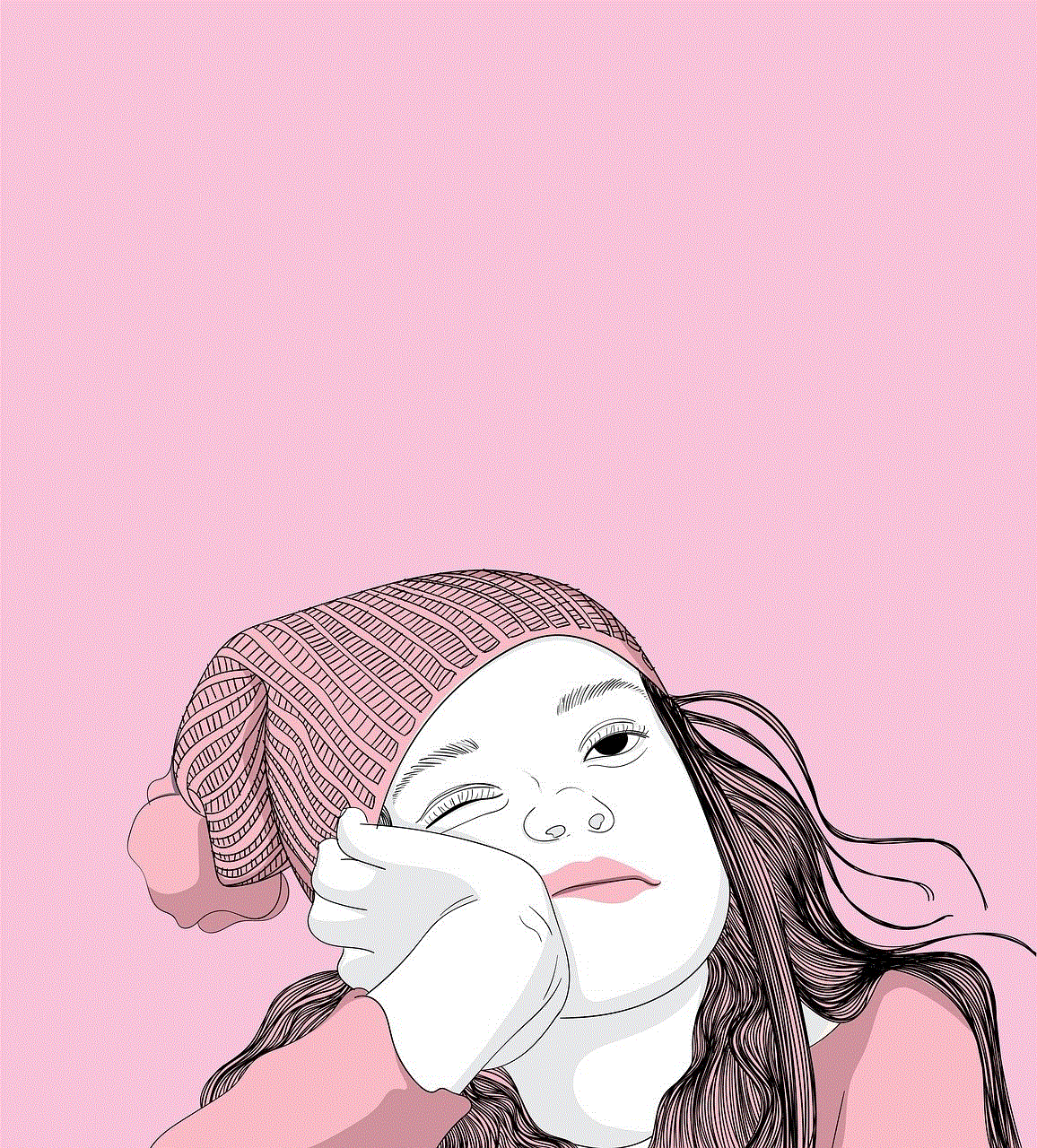
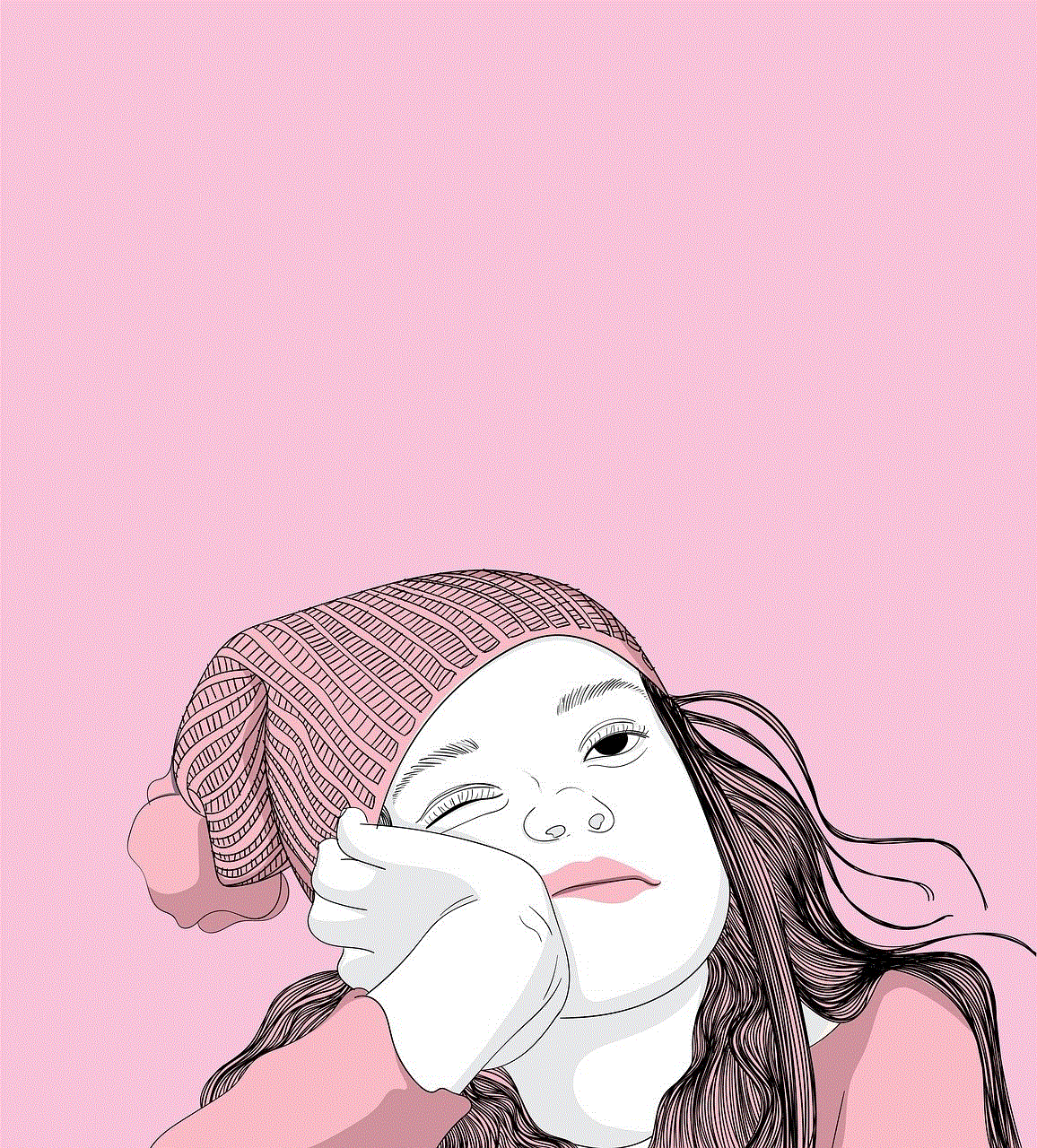
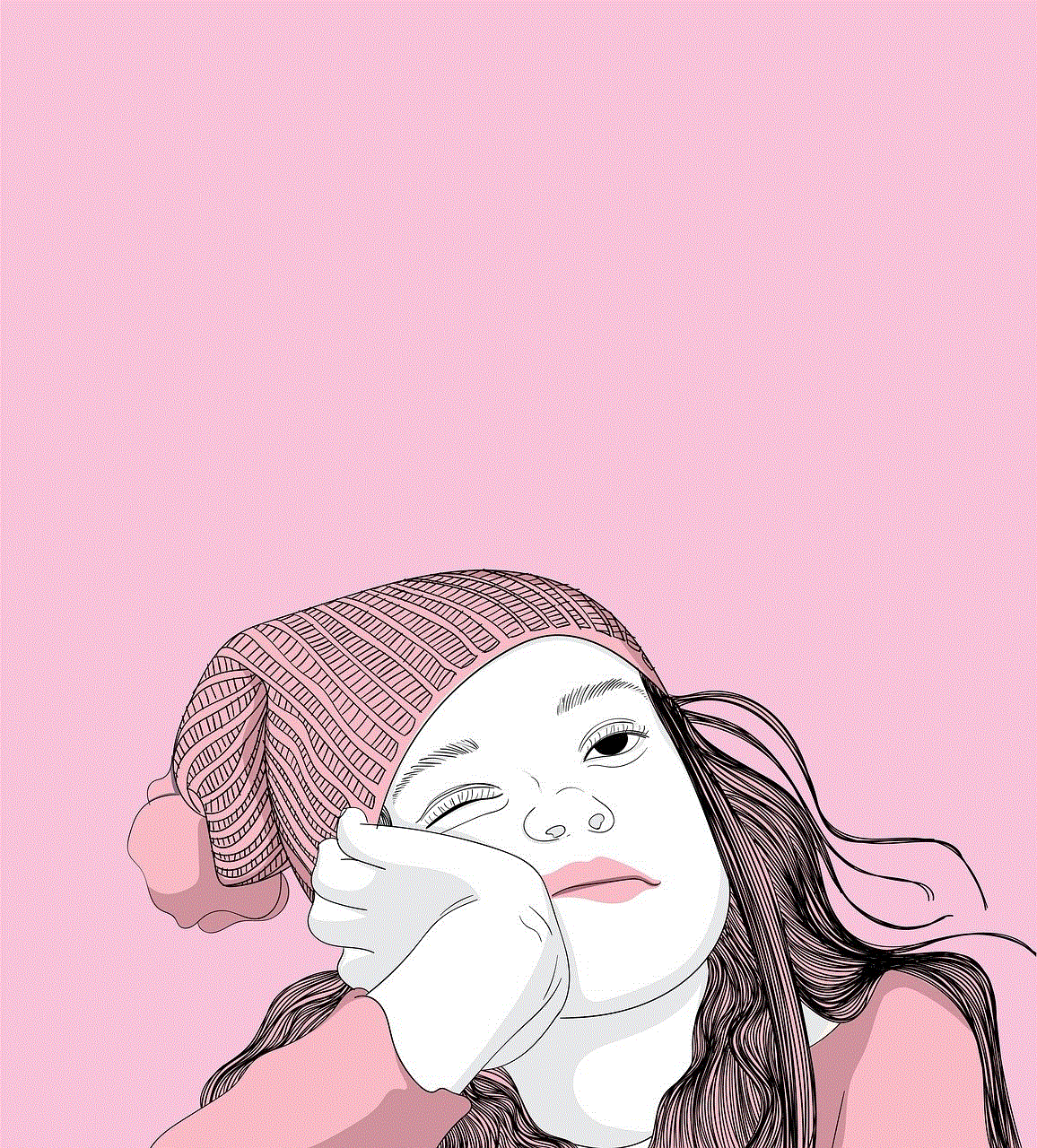
Enabling Face ID for the App Store is a simple yet effective way to enhance your security while making purchases. By following the steps outlined in this guide, you can easily set up Face ID on your device and enable it for the App Store. Remember to practice good digital hygiene by regularly updating your device, using strong passwords, and remaining vigilant about your digital security. With these measures in place, you can enjoy a more secure and convenient experience while navigating the digital world.