set timer on iphone camera
# Mastering the iPhone Camera Timer: A Comprehensive Guide
In the age of social media, capturing the perfect moment has become an integral part of our lives. Whether it’s a scenic landscape, a family gathering, or a candid shot with friends, the ability to take stunning photographs is right at our fingertips. One of the most useful features that the iPhone camera offers is the timer function. This feature allows you to set a timer before taking a photo, enabling you to be a part of the picture or to get that perfect shot without the need for someone else to click the shutter. In this article, we will explore how to set the timer on your iPhone camera, the benefits of using it, and some creative tips for maximizing your photography skills.
## Understanding the Timer Function
The timer function on the iPhone camera is a simple yet powerful tool. It allows you to take a photo with a delay, usually ranging from 3 to 10 seconds, giving you enough time to get into position. This feature is particularly useful for group shots, selfies, or long-exposure photography where you want to avoid the shake caused by pressing the shutter button. Understanding how to utilize this function can enhance your photography experience and improve the quality of your images significantly.
### How to Set the Timer on Your iPhone Camera
Setting the timer on your iPhone camera is a straightforward process. Here’s a step-by-step guide to ensure you make the most of this feature:
1. **Open the Camera App**: Locate the Camera app on your iPhone and tap to open it. You can also access the camera quickly from the lock screen by swiping left.
2. **Select the Photo Mode**: Ensure that you are in photo mode, as the timer feature is not available in all modes (for example, it may not be available in video mode).
3. **Access the Timer Option**: Look for the timer icon, which resembles a clock. This icon is typically located at the top of the screen (on iPhones with a notch) or at the right corner of the camera interface.
4. **Choose the Timer Duration**: Tap on the timer icon, and you will see options for a 3-second timer and a 10-second timer. Select the duration that best suits your needs.
5. **Frame Your Shot**: Once the timer is set, frame your shot as you desire. You can move your iPhone to capture the best angle.
6. **Press the Shutter Button**: Tap the shutter button to start the countdown. You will see a visual countdown on the screen, giving you a clear indication of when the photo will be taken.
7. **Strike a Pose**: Use the countdown to get into position. Whether it’s a group photo or a solo selfie, you’ll have time to prepare for the perfect shot.
### Benefits of Using the Timer
Using the timer on your iPhone camera comes with several advantages:
1. **Inclusion in Photos**: One of the most significant benefits is the ability to include yourself in group photos. This feature reduces the need to ask strangers for help, ensuring you can capture memories with friends and family.
2. **Stability for Long Exposures**: When taking long-exposure shots, even a slight touch on the shutter can cause blurriness. The timer allows you to stabilize the camera, reducing the risk of camera shake.
3. **Creative Angles**: The timer gives you the freedom to experiment with different angles and compositions. You can set up your camera, step back, and capture the scene you envision.
4. **Self-Timer for Portraits**: If you’re a photographer who enjoys taking self-portraits, the timer function is perfect for capturing that perfect expression without the pressure of holding the camera.
5. **Group Dynamics**: When taking group photos, the timer allows everyone to settle in and pose without the rush of trying to get everyone arranged before someone clicks the shutter.
### Creative Uses for the Timer Function
Now that you know how to set the timer, let’s explore some creative ways to use this feature to elevate your photography:
1. **Self-Portraits and Creative Shots**: Use the timer to take self-portraits or creative shots where you want to be in the frame but also want to experiment with angles. You can set the camera on a tripod or a stable surface, step back, and strike a pose.
2. **Capturing Action Shots**: If you want to capture an action shot, like jumping or spinning, the timer gives you a chance to get into position and prepare for the moment.
3. **Family Portraits**: When taking family portraits, the timer allows everyone to gather around without the need for someone to operate the camera. This makes for a more relaxed and enjoyable experience.
4. **Time-Lapse Photography**: You can use the timer in conjunction with the time-lapse feature to capture changes over time, such as a sunset or a busy street scene.
5. **Creative Group Dynamics**: Encourage your friends to get creative with their poses. Set the timer, and let everyone get into character for a fun, candid shot.
### Tips for Getting the Best Shots with the Timer
To make the most out of the timer function, here are some tips to consider:
1. **Find the Right Location**: Choose a location with good lighting and a clear background. Natural light often produces the best results, so consider shooting during golden hour for stunning effects.
2. **Use a Stable Surface**: If you don’t have a tripod, make sure to place your iPhone on a stable surface to avoid any shake or movement while the timer counts down.
3. **Test the Setup**: Before you take the final shot, do a test run to ensure that everything is in focus and properly framed. This will save you time and effort when it comes to reviewing your photos later.
4. **Experiment with Angles**: Don’t be afraid to experiment with different angles and perspectives. Changing the height or position of your camera can lead to unique and interesting compositions.
5. **Involve Others**: Make the photo-taking experience more fun by involving your friends or family members. Ask them to suggest poses or locations, which can lead to more candid and genuine moments.
### Common Mistakes to Avoid
While the timer function is user-friendly, there are a few common mistakes that people make when using it. Here are some to watch out for:
1. **Not Setting Up Properly**: Failing to properly set up your camera can lead to missed shots. Ensure that your camera is stable, and the composition and lighting are ideal before starting the timer.
2. **Ignoring the Background**: Always be mindful of your background. A cluttered or distracting background can take away from the focus of your photo.
3. **Not Testing the Focus**: Make sure to tap on the screen to set the focus before starting the timer. This will ensure that your subject is sharp and clear.
4. **Rushing the Process**: Take your time to set everything up correctly. Rushing can lead to mistakes that you might regret later.
5. **Overlooking the Countdown**: Pay attention to the countdown so you can be ready for the shot. If you’re not prepared, you may miss the perfect moment.
### Advanced Techniques with the Timer Feature
For those looking to delve deeper into photography, the timer function can be combined with other features of the iPhone camera for advanced techniques:
1. **Long Exposure Shots**: While using the timer, try taking long exposure shots. This can create stunning effects, especially in low-light situations, like capturing the movement of stars or flowing water.
2. **Self-Timer with Burst Mode**: When taking self-portraits, consider enabling burst mode along with the timer. This will capture several shots in quick succession, allowing you to choose the best one later.
3. **Combining with Editing Apps**: After capturing your images with the timer, use editing apps to enhance your photos. Adjust brightness, contrast, and saturation for a polished final product.
4. **Creating Time-Lapse Videos**: Use the timer feature to capture frames for a time-lapse video. Set your camera up in one position and take a series of photos over a period, which you can then compile into a video.
5. **Experiment with Filters**: Before taking your shot, consider applying filters available in the iPhone camera app. This can add a unique touch to your photos right from the start.
### Conclusion
The timer function on the iPhone camera is more than just a convenience; it is a powerful tool that can enhance your photography and allow you to capture moments that you might otherwise miss. By understanding how to set the timer, exploring creative uses, and avoiding common pitfalls, you can elevate your photography game.
Whether you’re taking selfies, family photos, or artistic shots, the timer function opens up a world of possibilities. So the next time you grab your iPhone to capture a moment, consider setting the timer—your future self will thank you for those beautiful memories captured in time. Happy shooting!
linked devices whatsapp
# Linked Devices on WhatsApp : A Comprehensive Guide
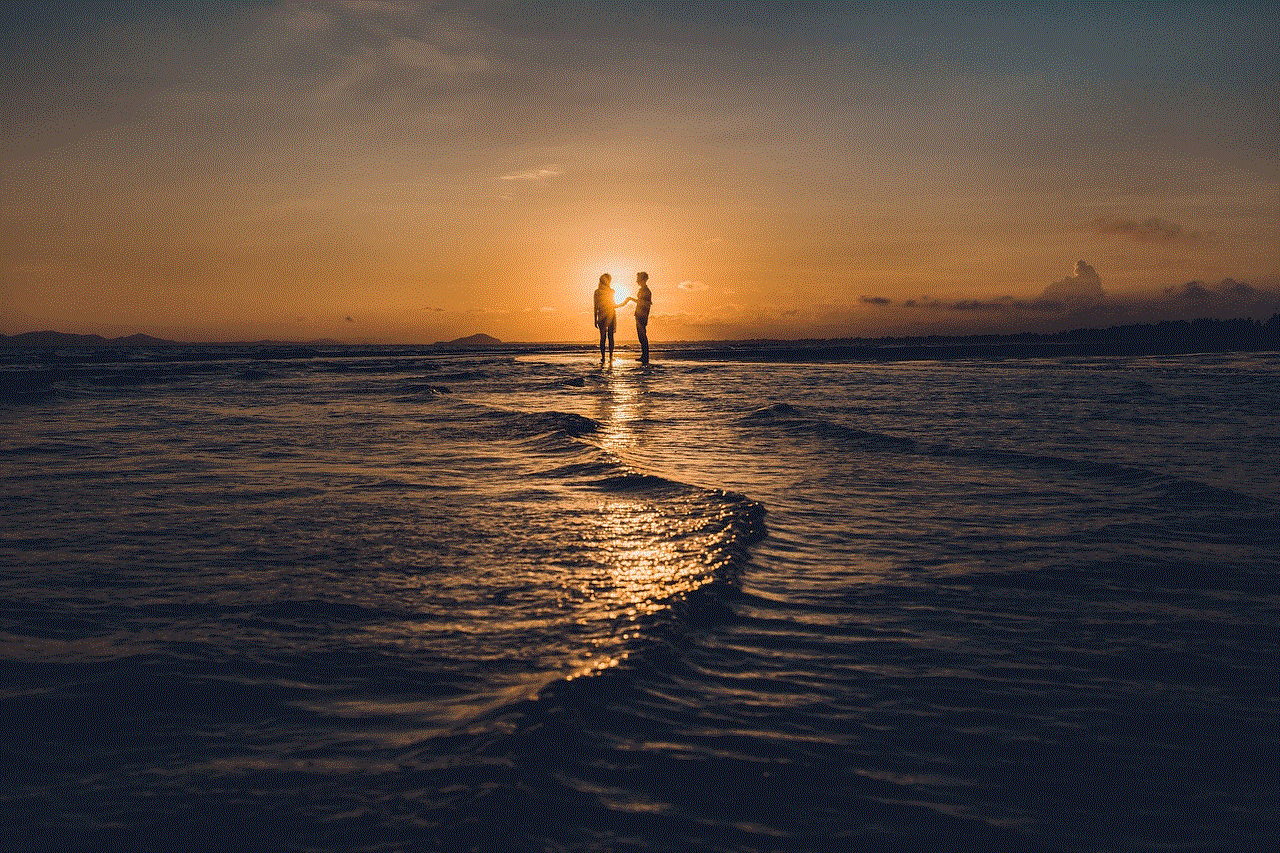
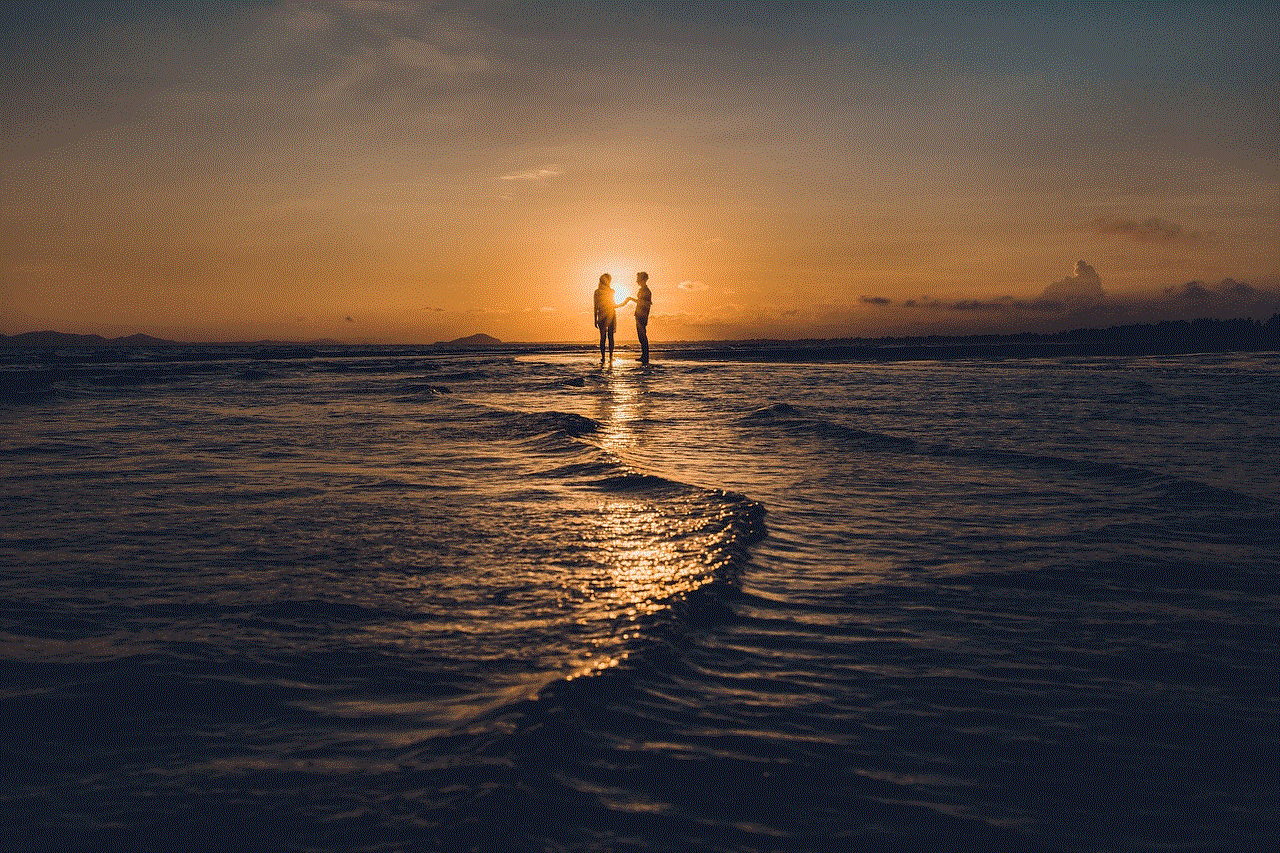
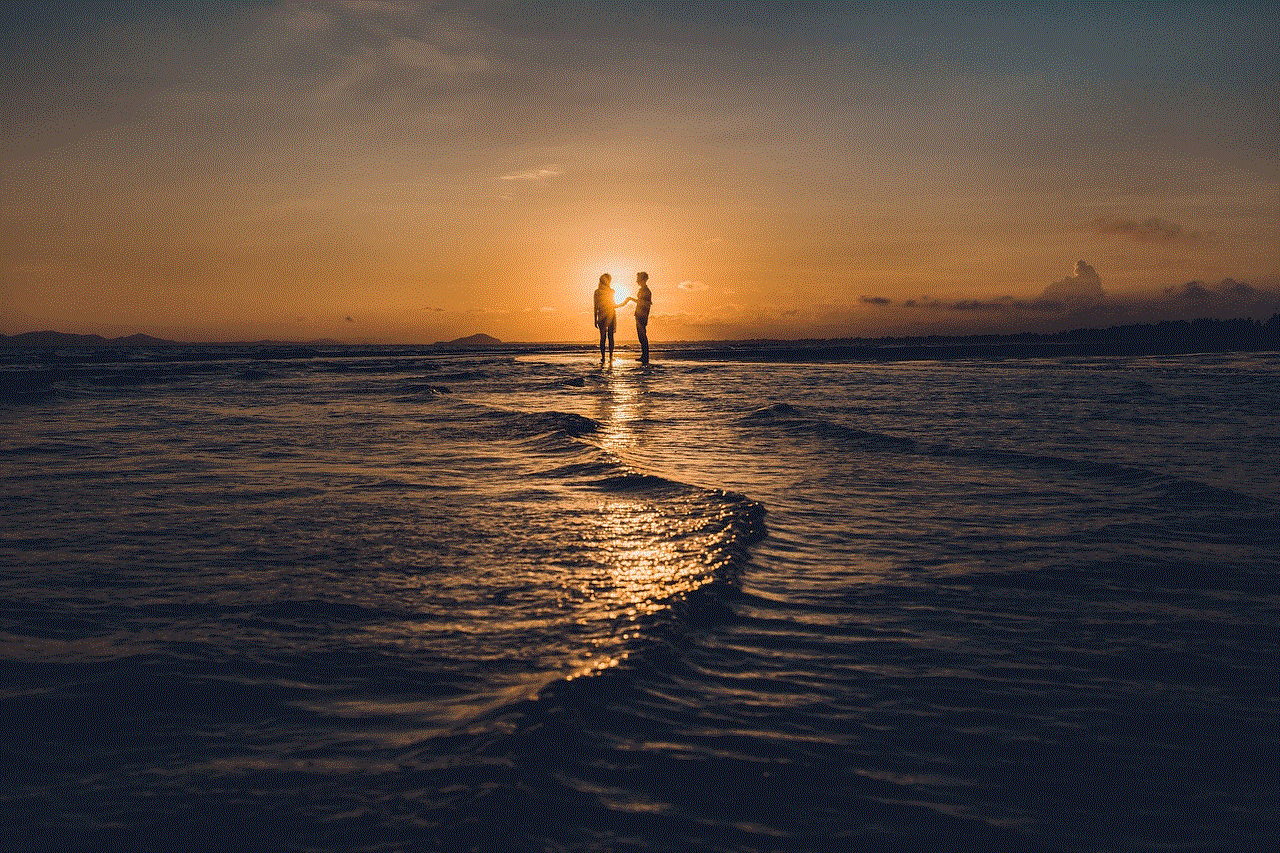
## Introduction
In the digital age, communication has transformed dramatically, allowing people to connect in real-time across the globe. One of the most popular messaging applications is WhatsApp, which offers a seamless and user-friendly platform for texting, voice calls, video calls, and sharing media. With the introduction of the “Linked Devices” feature, WhatsApp has further enhanced its user experience by enabling users to access their accounts on multiple devices simultaneously. In this article, we will explore the intricacies of linked devices on WhatsApp, how to set them up, the advantages and disadvantages, and what this feature means for the future of communication.
## Understanding Linked Devices
The linked devices feature on WhatsApp allows users to connect their accounts to multiple devices without needing to keep their primary phone connected to the internet. This functionality is particularly beneficial for individuals who juggle various devices throughout the day, such as a smartphone, tablet, and computer . By linking devices, users can send and receive messages, view media, and utilize all of WhatsApp’s features across these platforms seamlessly.
## Setting Up Linked Devices
Setting up linked devices on WhatsApp is a straightforward process. To get started, users should ensure they have the latest version of WhatsApp installed on their primary phone. Once confirmed, follow these steps:
1. **Open WhatsApp**: Launch the app on your primary device.
2. **Go to Settings**: Tap on the three dots in the top right corner (Android) or the bottom right corner (iOS) to access the settings menu.
3. **Select Linked Devices**: Click on “Linked Devices” to open the linked devices management page.
4. **Link a New Device**: Tap on the “Link a Device” option. This action will prompt a QR code scanner to open.
5. **Scan the QR Code**: On the secondary device (tablet or computer ), visit the WhatsApp Web or Desktop app. A QR code will be displayed. Scan this code with your primary device.
6. **Access Your Account**: Once the QR code is scanned successfully, your WhatsApp account will be linked to the secondary device.
After completing these steps, messages and notifications from your primary account will appear on the linked device, allowing you to communicate without needing your phone nearby.
## The Benefits of Linked Devices
The introduction of the linked devices feature on WhatsApp has numerous advantages that cater to different user needs:
### 1. **Multitasking Made Easy**
In today’s fast-paced world, multitasking is essential. The ability to link devices allows users to manage their personal and professional communications across multiple platforms. For instance, one can easily respond to messages while working on a computer, ensuring that important communications are never missed.
### 2. **Increased Accessibility**
By linking devices, users can access their WhatsApp account from various locations. Whether you’re at home, in the office, or on the go, having access to WhatsApp on multiple devices ensures you can stay connected with friends, family, and colleagues at all times.
### 3. **Enhanced Collaboration**
For teams working remotely, the linked devices feature facilitates collaboration. Team members can share updates, documents, and media quickly and efficiently, streamlining communication and enhancing productivity.
### 4. **Convenience for Tablet Users**
Tablets have become a popular choice for users who prefer a larger screen for reading messages and viewing media. Linking WhatsApp to a tablet allows for a more comfortable messaging experience, especially for those who frequently share images, videos, and documents.
### 5. **Redundancy and Reliability**
Having multiple devices linked to WhatsApp provides a layer of redundancy. If one device runs out of battery or loses connectivity, users can continue their conversations without interruption on another device.
## Privacy and Security Considerations
While the linked devices feature offers numerous benefits, it also raises important privacy and security concerns. WhatsApp has implemented several measures to ensure that users’ data remains secure when using linked devices.
### 1. **End-to-End Encryption**
WhatsApp employs end-to-end encryption to protect users’ messages from being intercepted by unauthorized parties. This encryption extends to linked devices, ensuring that all communications remain confidential.
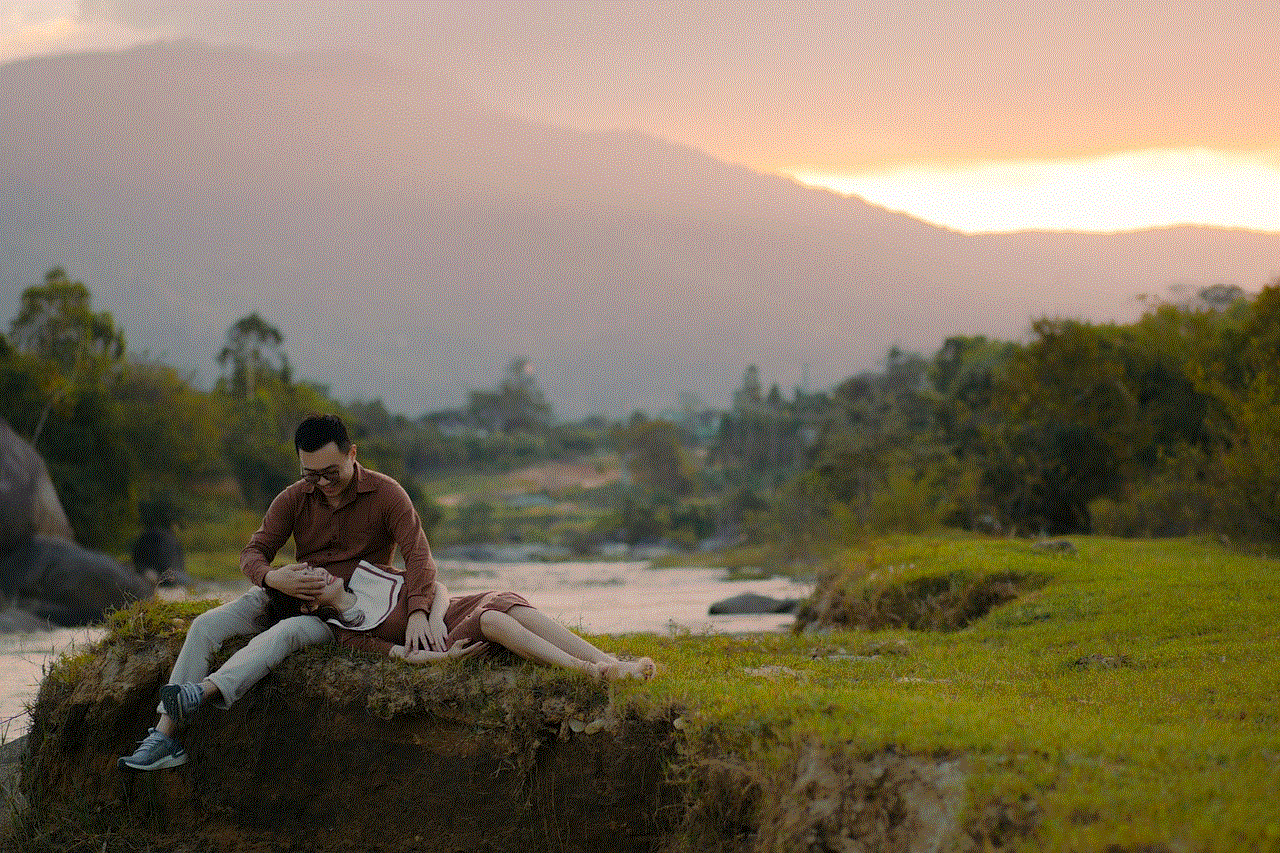
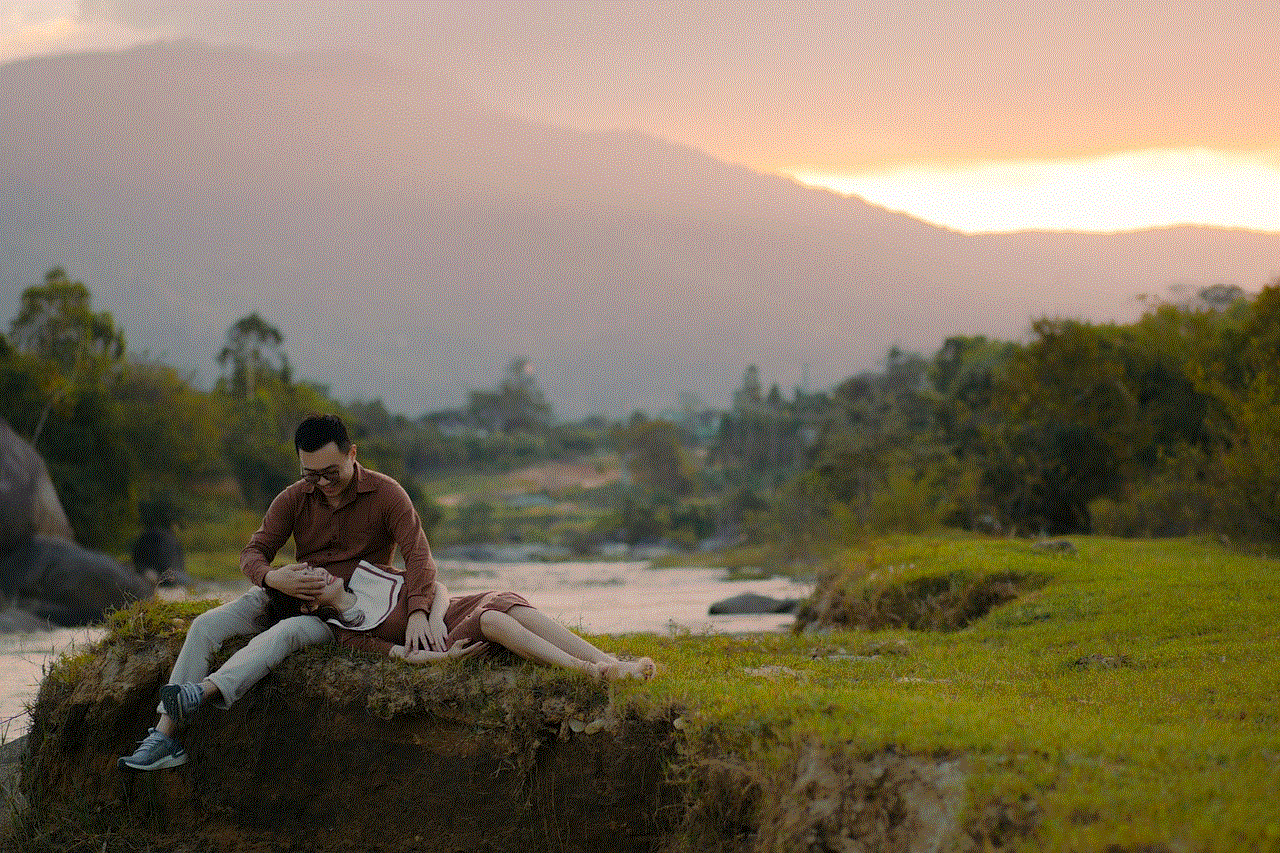
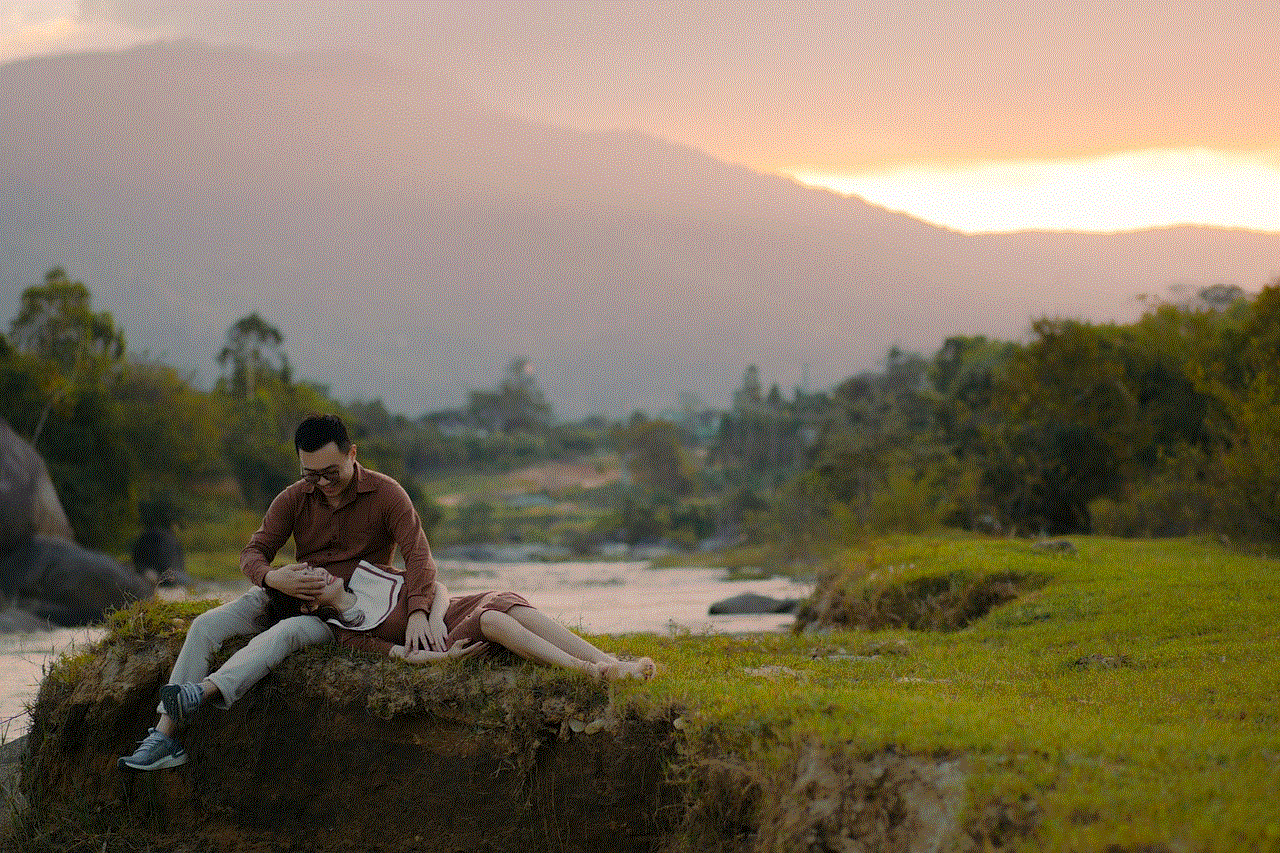
### 2. **Device Management**
Users have the ability to manage their linked devices actively. If a user believes a device has been compromised or is no longer in use, they can unlink it from their account directly from the settings menu. This feature provides users with control over who has access to their messages.
### 3. **Notification Alerts**
Whenever a new device is linked to a WhatsApp account, users receive an alert on their primary device. This notification acts as a security measure, allowing users to quickly identify unauthorized access.
### 4. **Two-Step Verification**
WhatsApp also offers a two-step verification feature that adds an extra layer of security to user accounts. By enabling this feature, users will be required to enter a PIN when registering their phone number with WhatsApp again, making it harder for unauthorized users to access the account.
## Potential Drawbacks
While the linked devices feature is a significant enhancement, it is not without its drawbacks. Users should be aware of the following potential issues:
### 1. **Device Compatibility**
Currently, the linked devices feature has some limitations regarding compatibility. For example, while WhatsApp Web and Desktop applications are widely supported, users may face challenges linking certain devices, particularly older versions of operating systems.
### 2. **Data Consumption**
Using WhatsApp on multiple devices may lead to increased data consumption, especially if users frequently send and receive media files. Users with limited data plans should keep this in mind when linking devices.
### 3. **User Experience Variability**
The user experience may vary across different devices. While the mobile app is optimized for smartphones, the web and desktop versions may not offer the same level of functionality or user interface consistency, which can lead to frustration for some users.
### 4. **Dependence on Primary Device**
Although the primary phone does not need to be connected to the internet for linked devices to work, it must remain powered on and have an active WhatsApp account. If the primary device is lost or damaged, users may face challenges accessing their accounts on linked devices.
## What the Future Holds for Linked Devices
As technology continues to evolve, so too will the features available on messaging platforms like WhatsApp. The introduction of linked devices marks a significant step forward, but what does the future hold? Here are some potential developments:
### 1. **Enhanced Features and Integrations**
As WhatsApp continues to grow, users can expect new features that enhance the linked devices experience. This may include better integration with other applications, more customization options, and improved user interfaces across devices.
### 2. **Increased Security Measures**
With the rise of cyber threats, messaging platforms will continue to prioritize user security. WhatsApp may introduce advanced security features such as biometric authentication, improved encryption methods, and enhanced monitoring systems to detect suspicious activity.
### 3. **Broader Device Support**
As user demand for cross-device functionality increases, WhatsApp may expand its compatibility to include a wider range of devices and operating systems. This expansion would allow even more users to benefit from the linked devices feature.
### 4. **Focus on Business Communication**
With the growing trend of remote work, WhatsApp may enhance its features specifically for business communication. This could include tools for project management, team collaboration, and integrations with other business applications, creating a more comprehensive platform for professional use.
## Conclusion



The linked devices feature on WhatsApp represents a significant advancement in the realm of digital communication. By allowing users to access their accounts across multiple devices, WhatsApp has made it easier than ever to stay connected with loved ones and colleagues alike. While there are privacy and security considerations to keep in mind, the benefits of this feature far outweigh the drawbacks for most users. As technology continues to evolve, we can expect WhatsApp to adapt and innovate, further enriching the ways we communicate in an increasingly interconnected world. Whether you’re a casual user or a business professional, understanding and utilizing the linked devices feature can help you make the most of your WhatsApp experience.