best games for 6 year old boy
As a parent, finding the right games for your 6-year-old boy can be a challenging task. You want to make sure that the games are not only entertaining but also age-appropriate and educational. With the vast selection of games available, it can be overwhelming to choose the best ones for your child. However, do not worry, we have compiled a list of the best games for 6-year-old boys that will keep them engaged and entertained for hours.
1. Lego City Undercover
Lego City Undercover is a fun and exciting game that allows your child to explore a vast open world filled with missions, puzzles, and mini-games. Your child plays as Chase McCain, a police officer who has to solve crimes and catch criminals in the Lego City. The game is perfect for 6-year-old boys as it promotes problem-solving skills and encourages creativity. It also has a two-player co-op mode, which means your child can play with a friend or sibling, making it even more fun.
2. Super Mario Odyssey
Super Mario Odyssey is a classic game that has been loved by children for generations. The game follows Mario’s journey to rescue Princess Peach from Bowser, the evil turtle. It is a 3D platformer with stunning graphics and an engaging storyline that will keep your child hooked. The game also has a two-player mode, where one player controls Mario, and the other can control his hat, Cappy. This game is perfect for 6-year-old boys as it promotes hand-eye coordination and problem-solving skills.
3. Minecraft
Minecraft is a popular game that has taken the gaming world by storm. It is a sandbox game that allows players to build and create their own virtual worlds using blocks. The game has no specific objectives, which means your child can play however they want. Minecraft promotes creativity, problem-solving, and spatial awareness, making it an excellent game for 6-year-old boys. It also has a multiplayer mode, where your child can play with friends or siblings, making it a social and interactive experience.
4. Just Dance 2021
Just Dance 2021 is a perfect game for your 6-year-old boy if they love to dance and move around. The game features popular songs and dance routines that your child can follow along with. It is not only a fun game but also promotes physical activity and coordination. The game also has a multiplayer mode, where your child can dance with friends or family, making it a perfect game for parties or playdates.
5. Animal Crossing: New Horizons
Animal Crossing: New Horizons is a life simulation game that allows your child to create their own island and interact with cute animal characters. The game promotes creativity, problem-solving, and social skills. Your child can design their island, catch bugs and fish, and even visit their friends’ islands in the game’s multiplayer mode. Animal Crossing: New Horizons is a relaxing and fun game that is perfect for 6-year-old boys.
6. Rocket League
Rocket League is a high-speed, action-packed game that combines soccer with racing cars. Your child controls a car and has to hit a ball into the opponent’s goal to score points. The game promotes hand-eye coordination, strategy, and teamwork. It also has a multiplayer mode, where your child can play with friends or siblings, making it a fun and social experience.
7. Mario Kart 8 Deluxe
Mario Kart 8 Deluxe is a fun and exciting racing game that features beloved characters from the Mario franchise. Your child can choose their favorite character and race through colorful and imaginative tracks. The game promotes hand-eye coordination, problem-solving, and strategy. It also has a multiplayer mode, where your child can race against friends or family, making it a perfect game for playdates or family game nights.
8. Splatoon 2
Splatoon 2 is a multiplayer shooter game that features colorful and quirky characters. Your child plays as an Inkling, a humanoid character who can transform into a squid and swim in ink. The game promotes teamwork, strategy, and hand-eye coordination. It also has a multiplayer mode, where your child can play with friends or siblings, making it a social and interactive experience.
9. Crash Bandicoot N. Sane Trilogy
The Crash Bandicoot N. Sane Trilogy is a collection of remastered versions of the classic Crash Bandicoot games. Your child plays as Crash, a bandicoot who has to save his girlfriend from the evil Dr. Neo Cortex. The game features challenging levels, vibrant graphics, and an engaging storyline. It promotes hand-eye coordination, problem-solving, and perseverance. This game is perfect for 6-year-old boys who love a good challenge.
10. Pikmin 3 Deluxe
Pikmin 3 Deluxe is a strategy game that follows the journey of three space explorers who have crash-landed on a mysterious planet. Your child has to command and control a group of Pikmin, cute creatures with unique abilities, to collect resources and solve puzzles. The game promotes strategy, problem-solving, and critical thinking skills. It also has a two-player mode, where your child can play with a friend or sibling, making it a fun and social experience.
In conclusion, these are the top 10 best games for 6-year-old boys that are not only entertaining but also promote important skills such as problem-solving, creativity, and teamwork. These games are age-appropriate and have multiplayer modes, making them perfect for social and interactive play. As a parent, it is essential to monitor your child’s screen time and ensure they are playing games that are suitable for their age. With these games, you can rest assured that your child is having fun while also learning and developing important skills.
how to delete search history in google map
Google Maps is a powerful tool that allows users to explore the world, get directions, and discover new places. However, as with any search engine, your search history can quickly become cluttered with old queries and locations. Fortunately, Google Maps provides a simple and efficient way to delete your search history. In this article, we will guide you through the process of clearing your search history in Google Maps.
Why Should You Delete Your Search History in Google Maps?
There are several reasons why you might want to clear your search history in Google Maps. Firstly, it can help protect your privacy. Google Maps keeps a record of all the places you have searched for and can even track your location history. If you are concerned about your privacy, it is important to regularly delete your search history.
Secondly, clearing your search history can improve the performance of the app. As your search history grows, it can slow down the app and cause it to crash. By deleting your search history, you can free up space and improve the overall performance of Google Maps.
Lastly, deleting your search history can also help you to declutter the app. If you frequently use Google Maps, your search history can quickly become overwhelming and make it difficult to find the places you are looking for. By clearing your search history, you can keep the app organized and make it easier to find your desired locations.
How to Delete Your Search History in Google Maps?
Now that you understand the importance of clearing your search history in Google Maps, let’s dive into the steps you need to follow to delete it.
Step 1: Open Google Maps
The first step is to open the Google Maps app on your device. You can also access Google Maps through your web browser on your computer .
Step 2: Access Your Search History
Next, tap on the three horizontal lines in the top left corner of the app. This will open a menu where you will see the option “Your timeline.” Tap on it to access your search history.
Step 3: Open Your Timeline
In the “Your timeline” section, you will see a map with a calendar on the top. This is your timeline, which shows your location history and search history. Tap on the calendar icon to open your timeline.
Step 4: Select the Date Range



Once your timeline is open, select the date range for which you want to delete your search history. You can choose from today, yesterday, last 7 days, last 30 days, or a custom date range.
Step 5: Tap on “Delete Day”
After selecting the date range, you will see a list of all the places you have searched for during that time. Tap on the “Delete Day” button at the bottom of the screen to delete your search history for that particular day.
Step 6: Confirm Your Action
A pop-up window will appear asking you to confirm your action. Tap on “Delete” to confirm and delete your search history for the selected date range.
Step 7: Repeat for Other Dates
You can repeat the process for other dates if you want to clear your search history for a longer period.
Step 8: Clear Your Entire Search History
If you want to delete your entire search history, you can do so by tapping on the three dots in the top right corner of the “Your timeline” section and selecting “Delete all location history.” Confirm your action by tapping on “Delete” in the pop-up window.
Step 9: Clear Your Location History
In addition to your search history, Google Maps also keeps a record of your location history. To clear your location history, tap on “Manage your Google Account” in the “Your timeline” section. This will take you to your Google Account settings.
Step 10: Access Your Location History
In your Google Account settings, click on “Data & personalization” in the left-hand menu. Then, under “Activity controls,” click on “Location history.”
Step 11: Delete Your Location History
In the “Location history” section, click on “Manage activity.” This will take you to a page where you can see and manage your location history. You can either delete your entire location history by clicking on the three dots in the top right corner and selecting “Delete all location history,” or you can delete specific locations by clicking on the three dots next to each location and selecting “Delete.”
Step 12: Clear Your Search History on the Web
If you use Google Maps on your web browser, you can also clear your search history by following these steps. First, go to the Google Maps website and click on the three horizontal lines in the top left corner. Then, click on “Settings” and select “Maps history.”
Step 13: Delete Your Search History on the Web
Here, you will see a list of all the places you have searched for on Google Maps. Click on the three dots next to each location and select “Delete” to remove it from your search history.
Step 14: Clear Your Entire Search History on the Web
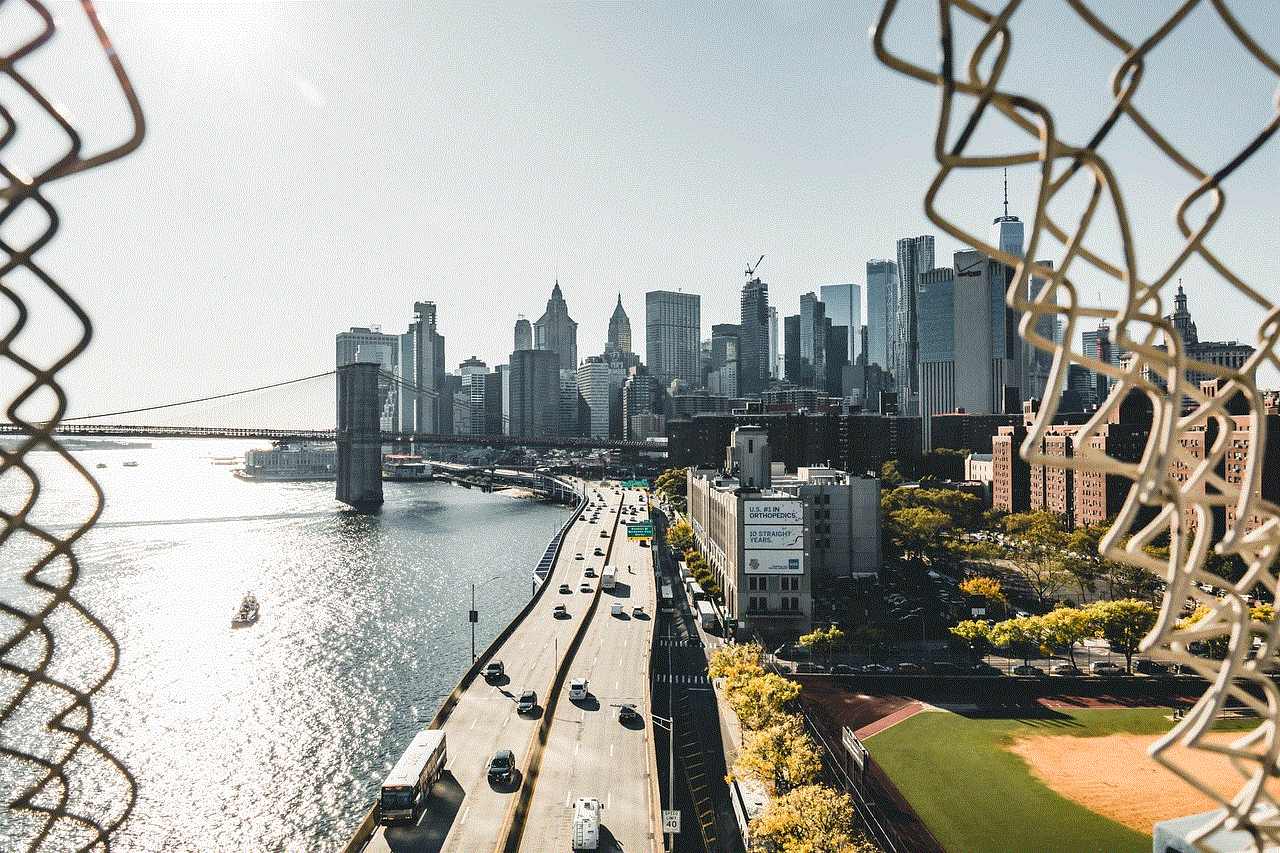
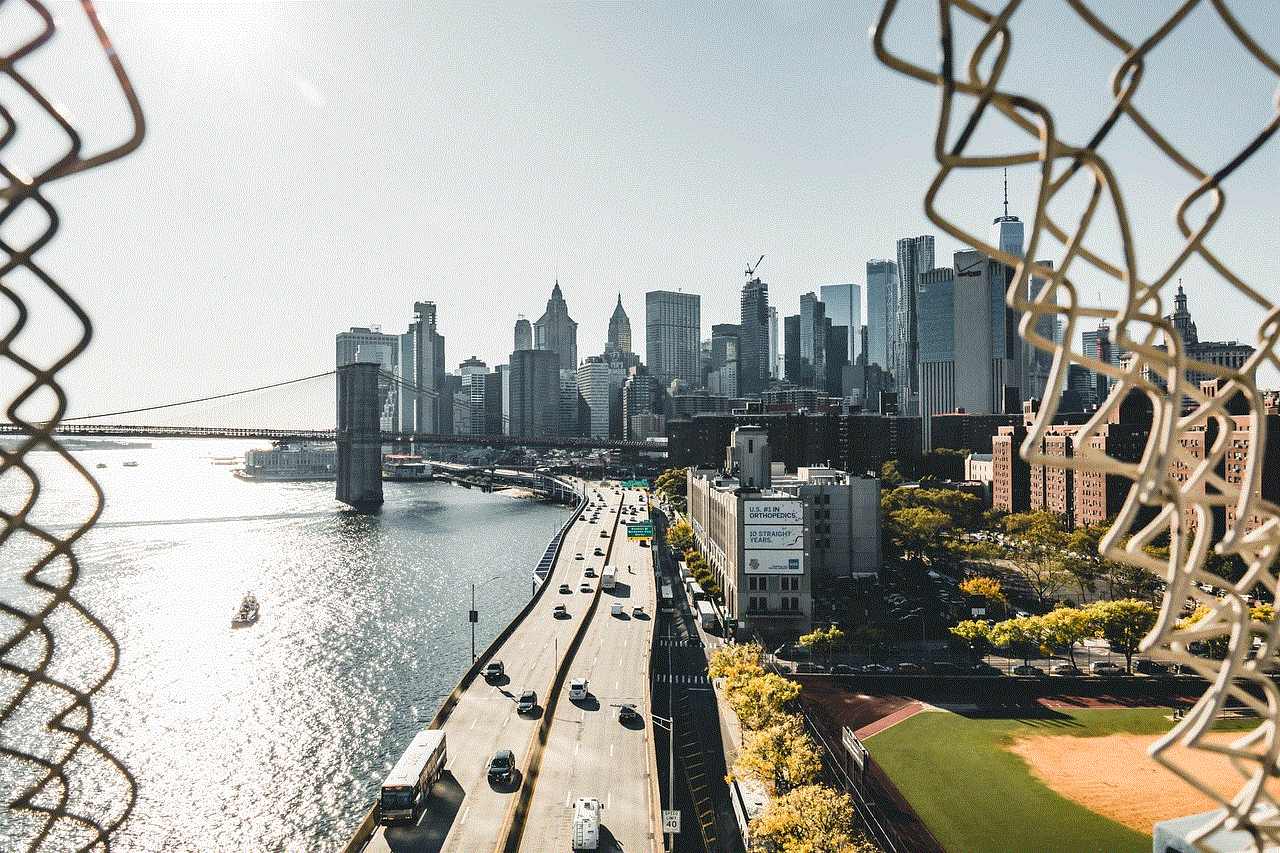
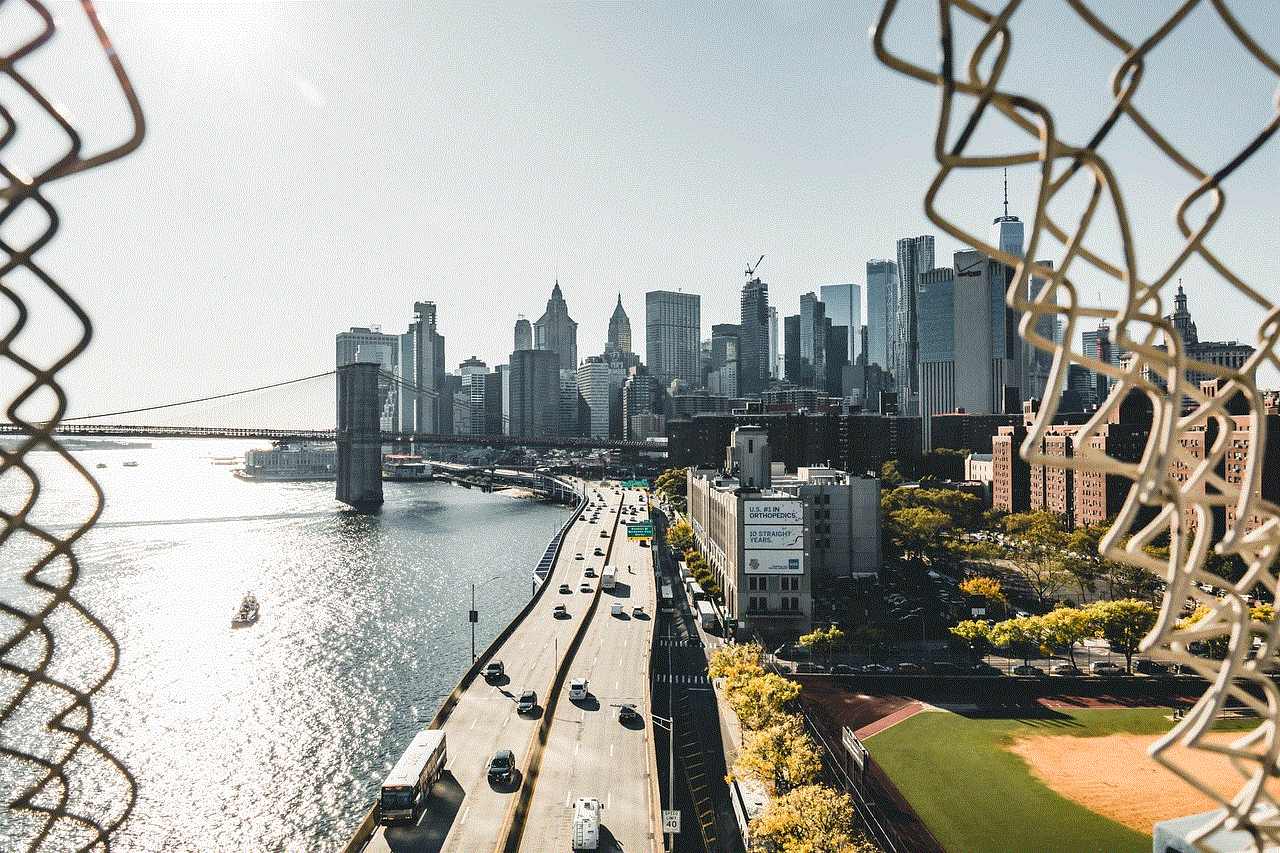
To delete your entire search history on the web, click on the three dots in the top right corner and select “Delete all history.” Confirm your action in the pop-up window.
Conclusion
By following these simple steps, you can easily delete your search history in Google Maps. It is recommended to regularly clear your search history to protect your privacy, improve the performance of the app, and keep it organized. So, next time you open Google Maps, remember to clear your search history to have a clean and clutter-free experience.
papelera de mensajes de texto
La papelera de mensajes de texto es una herramienta esencial en los dispositivos móviles modernos. Se trata de una función que permite almacenar y gestionar los mensajes de texto recibidos y enviados en un teléfono celular. Sin embargo, a pesar de su importancia, muchas personas no conocen a fondo las funciones y características de esta herramienta. En este artículo, exploraremos todo lo que necesitas saber sobre la papelera de mensajes de texto, desde su propósito hasta cómo utilizarla de manera efectiva.
Antes de profundizar en los detalles, es importante entender qué es exactamente la papelera de mensajes de texto. En términos simples, es un espacio de almacenamiento temporal para los mensajes de texto eliminados. Cuando se elimina un mensaje de texto, en lugar de ser eliminado por completo, se almacena en la papelera de mensajes de texto por un período de tiempo determinado. Esto permite a los usuarios recuperar los mensajes eliminados en caso de que los hayan eliminado accidentalmente o si desean volver a leerlos en algún momento.
La papelera de mensajes de texto se encuentra en todos los teléfonos celulares modernos, ya sean smartphones o teléfonos básicos. La ubicación puede variar dependiendo del sistema operativo del dispositivo, pero generalmente se puede acceder a ella desde la aplicación de mensajes de texto. Por ejemplo, en los dispositivos iOS, se puede acceder a la papelera de mensajes de texto a través de la aplicación de Mensajes, mientras que en los dispositivos Android, se puede acceder a ella a través de la aplicación de Mensajes o la aplicación de Teléfono.
La papelera de mensajes de texto también puede ser conocida con otros nombres, como “cubeta de basura de mensajes” o “papelera de basura de mensajes”. Sin embargo, el propósito y funcionamiento de esta herramienta es el mismo independientemente del nombre utilizado. Ahora que hemos establecido qué es la papelera de mensajes de texto, es hora de explorar por qué es una característica tan importante en los dispositivos móviles.
La papelera de mensajes de texto es una característica útil que permite a los usuarios recuperar mensajes eliminados. Esto puede ser especialmente útil en situaciones en las que se elimina un mensaje importante por error. Por ejemplo, si estás revisando tus mensajes y sin querer eliminas uno que contiene información importante, puedes recuperarlo fácilmente de la papelera de mensajes de texto en lugar de perderlo por completo.
Además, la papelera de mensajes de texto también es útil para aquellos que desean mantener su bandeja de entrada de mensajes ordenada y libre de mensajes no deseados. Si recibes un mensaje de texto no deseado, en lugar de eliminarlo por completo, puedes moverlo a la papelera de mensajes de texto para mantener tu bandeja de entrada limpia y organizada. Esto también puede ayudar a ahorrar espacio de almacenamiento en tu dispositivo.
Otra ventaja de la papelera de mensajes de texto es que permite a los usuarios revisar y leer los mensajes eliminados. A veces, después de eliminar un mensaje, puede darse cuenta de que quería guardarlo para más adelante. Con la papelera de mensajes de texto, puedes acceder a los mensajes eliminados y leerlos nuevamente si es necesario. Esto es especialmente útil si se eliminan mensajes con información importante, como direcciones o números de teléfono.
Además de sus funciones básicas, la papelera de mensajes de texto también ofrece algunas características avanzadas que pueden ser muy útiles. Por ejemplo, en algunos dispositivos, se puede establecer un límite de tiempo para los mensajes eliminados en la papelera. Esto significa que los mensajes se eliminarán automáticamente después de un cierto período de tiempo, lo que ayuda a ahorrar espacio de almacenamiento en tu dispositivo.
Otra característica interesante es la opción de vaciar la papelera de mensajes de texto. Esto permite eliminar permanentemente todos los mensajes almacenados en la papelera, liberando espacio de almacenamiento en tu dispositivo. Sin embargo, es importante tener en cuenta que una vez que se vacía la papelera de mensajes de texto, no se pueden recuperar los mensajes eliminados.
La papelera de mensajes de texto también puede ser una herramienta útil para aquellos que desean mantener la privacidad de sus mensajes. Al mover los mensajes a la papelera, se pueden ocultar de la bandeja de entrada de mensajes, lo que ayuda a mantenerlos alejados de miradas indiscretas. Sin embargo, es importante tener en cuenta que esto no es una forma segura de ocultar mensajes ya que, como se mencionó anteriormente, una vez que se vacía la papelera de mensajes de texto, los mensajes se eliminan permanentemente.
Aunque la papelera de mensajes de texto es una herramienta útil, puede ser fácil pasar por alto su existencia y no utilizarla de manera efectiva. Para aprovechar al máximo esta función, aquí hay algunos consejos y trucos que pueden ser útiles:
1. Revisar la papelera de mensajes de texto regularmente: A veces, puede haber mensajes importantes en la papelera que no se han eliminado permanentemente. Por lo tanto, es importante revisarla de vez en cuando para asegurarse de que no se pierda ningún mensaje importante.
2. Establecer un límite de tiempo para los mensajes eliminados: Como se mencionó anteriormente, algunos dispositivos permiten establecer un límite de tiempo para los mensajes almacenados en la papelera. Esto puede ser útil para mantener la papelera limpia y ahorrar espacio de almacenamiento en tu dispositivo.
3. Utilizar la papelera de mensajes de texto como una herramienta de organización: Como se mencionó anteriormente, mover mensajes no deseados a la papelera puede ayudar a mantener tu bandeja de entrada organizada. Considera crear carpetas en la papelera para diferentes tipos de mensajes para una mejor organización.
4. Aprovechar la función de búsqueda: Si tienes una gran cantidad de mensajes en la papelera, la función de búsqueda puede ser útil para encontrar mensajes específicos que estás buscando.
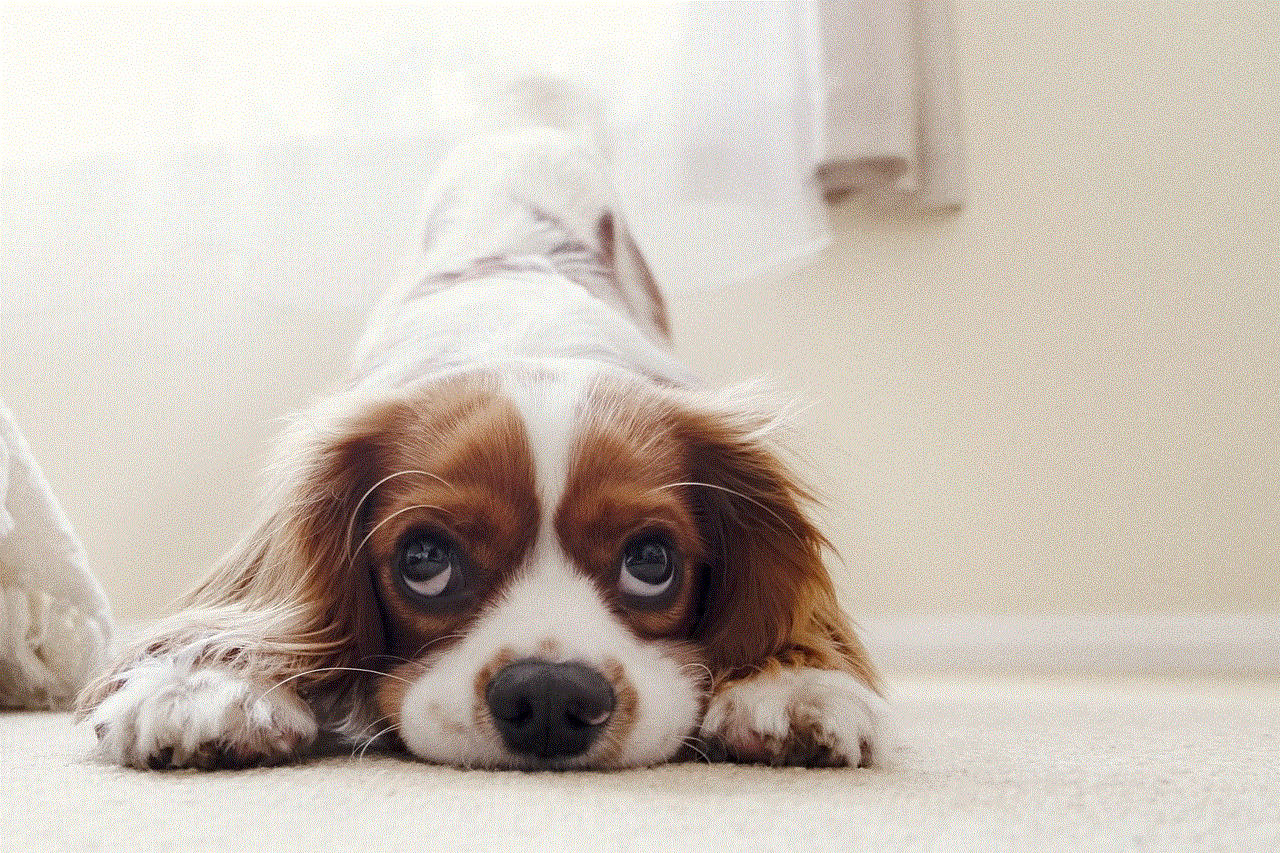
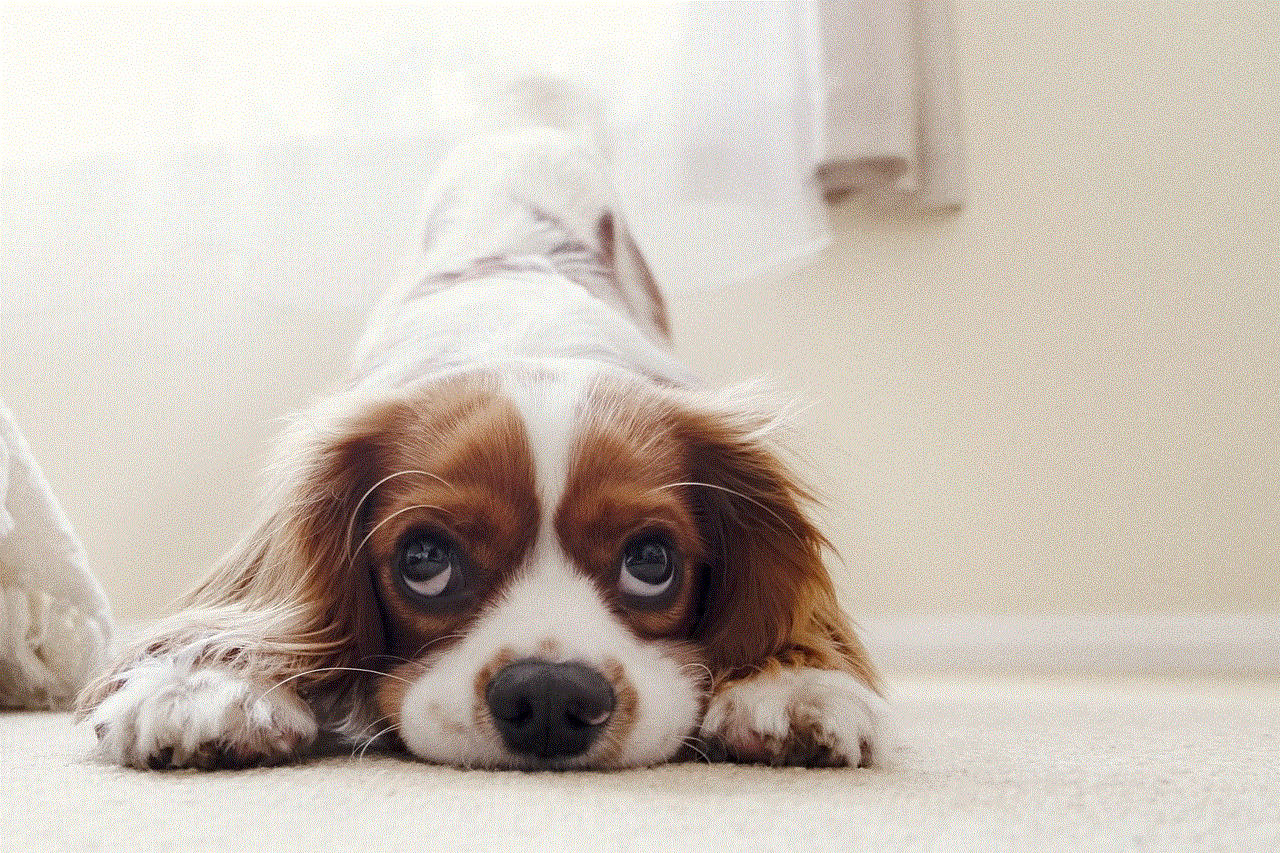
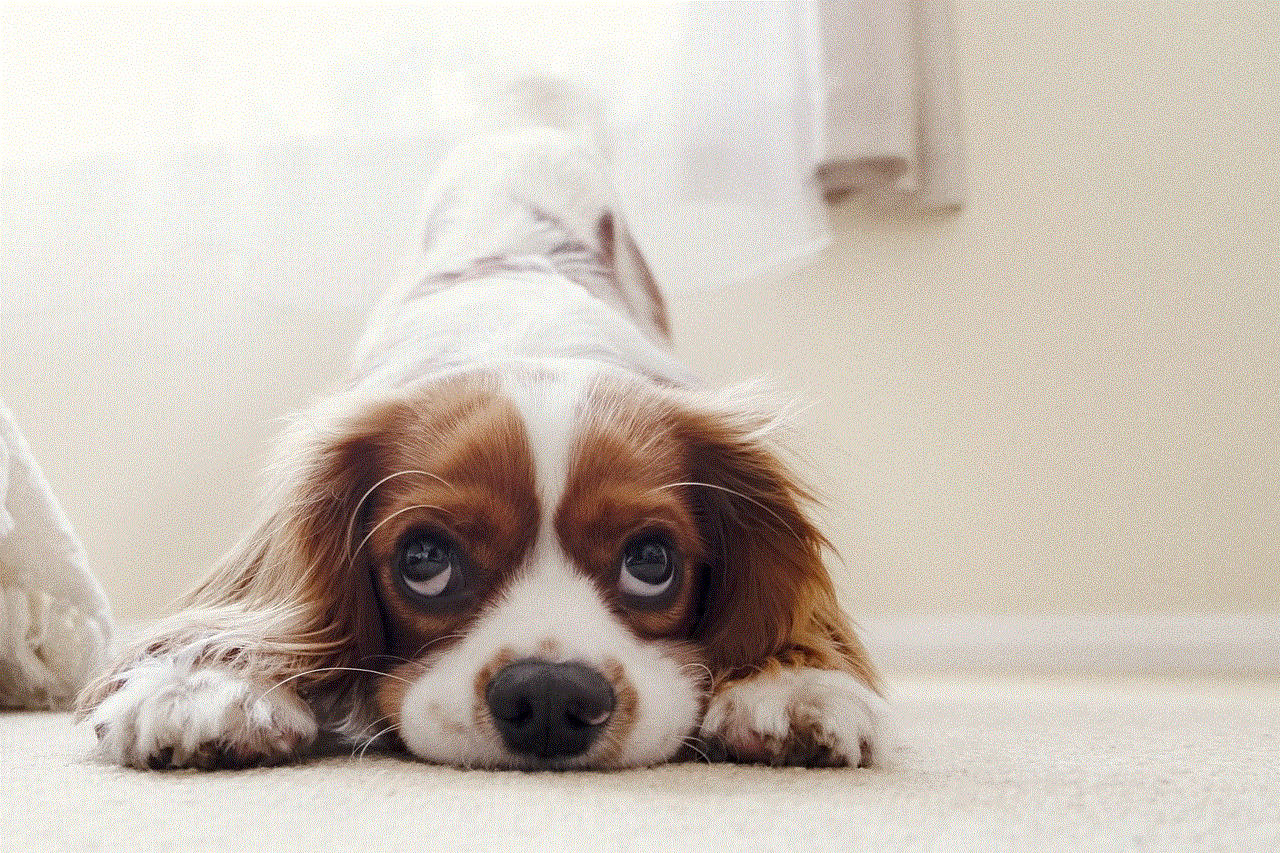
En resumen, la papelera de mensajes de texto es una herramienta útil que permite a los usuarios recuperar mensajes eliminados, mantener su bandeja de entrada organizada y ahorrar espacio de almacenamiento en sus dispositivos. Aunque puede ser fácil pasar por alto su importancia, es una función que puede resultar muy útil en situaciones en las que se eliminan mensajes importantes por error. Esperamos que este artículo te haya ayudado a aprender más sobre la papelera de mensajes de texto y cómo utilizarla de manera efectiva en tu dispositivo móvil.