how to change phone number on instagram
Instagram is one of the most popular social media platforms, with over 1 billion active users worldwide. It allows users to share photos and videos, connect with friends and family, and discover new content. As with any social media platform, keeping your account information up to date is essential, including your phone number. In this article, we will discuss how to change your phone number on Instagram and the steps you can take to ensure a smooth transition.
Why would you want to change your phone number on Instagram? There could be several reasons, such as switching to a new phone, moving to a new country, or simply wanting to update your contact information. Whatever the reason may be, the process of changing your phone number on Instagram is relatively simple and can be done within a few minutes.
Step 1: Open the Instagram app on your phone
The first step to changing your phone number on Instagram is to open the app on your phone. If you don’t have the app downloaded, you can download it from the App Store (for iOS) or Google Play Store (for Android).
Step 2: Go to your profile
Once the app is open, tap on the profile icon at the bottom right corner of the screen. This will take you to your profile page, where you can see your posts, followers, and following.
Step 3: Tap on “Edit Profile”
On your profile page, you will see an “Edit Profile” button next to your username. Tap on it to access your account settings.
Step 4: Tap on “Personal Information”
Under the “Account” section, you will see various options such as Name, Username, Email, and Personal Information. Tap on “Personal Information” to view and edit your contact information.
Step 5: Tap on “Phone Number”
In the Personal Information section, you will see your current phone number (if you have one linked to your account). Tap on it to change your phone number.
Step 6: Enter your new phone number
A pop-up window will appear, asking you to enter your new phone number. Make sure to enter the correct number, including the country code. Once you have entered the number, tap on “Next.”
Step 7: Verify your new phone number
Instagram will send a verification code to your new phone number via SMS. Enter the code in the space provided and tap on “Next.”
Step 8: Save your changes
After verifying your new phone number, a confirmation message will appear, and your new number will be linked to your account. Tap on “Save” to save your changes.
Step 9: Remove your old phone number
If you want to remove your old phone number from your Instagram account, go back to the Personal Information section and tap on your old number. A pop-up window will appear, asking you to confirm the removal. Tap on “Remove” to unlink your old number from your account.
Step 10: Update your Two-Factor Authentication
If you have two-factor authentication enabled on your Instagram account, make sure to update it with your new phone number. To do this, go to the “Security” section under “Settings” and tap on “Two-Factor Authentication.” Then, tap on “Get Started” and select “Text Message” as your preferred method. Enter your new phone number and tap on “Next” to complete the process.
Tips for a smooth transition
Changing your phone number on Instagram is a straightforward process, but there are a few things you should keep in mind to ensure a smooth transition.
1. Make sure you have access to your old phone number
Before changing your phone number on Instagram, make sure you have access to your old number. This is especially important if you have two-factor authentication enabled, as you will need to receive a verification code on your old number to complete the process.
2. Update your other social media accounts
If you use your Instagram account to log in to other social media platforms, such as facebook -parental-controls-guide”>Facebook or Twitter, make sure to update your phone number on those accounts as well. This will ensure that you can still log in to those accounts if necessary.
3. Notify your followers
If you have a significant following on Instagram, consider announcing the change of your phone number in a post or story. This will ensure that your followers are aware of the change and can update their contact information for you if necessary.
4. Keep your account secure
Changing your phone number can make your account vulnerable to hacking attempts. To ensure your account’s security, make sure to enable two-factor authentication and be cautious of suspicious emails or messages asking for your account information.
Conclusion
Changing your phone number on Instagram is a simple process that can be done within a few minutes. By following the steps mentioned above, you can easily update your contact information and ensure a smooth transition. Remember to keep your account secure and update your other social media accounts to avoid any inconvenience. With your new phone number linked to your Instagram account, you can continue to connect with your followers and stay updated with the latest trends and content on the platform.
how to find facebook url on iphone
Facebook is a social media platform that has taken the world by storm. With over 2.8 billion active users, it has become an essential part of our daily lives. Whether it is connecting with friends and family, sharing photos and memories, or networking for business purposes, Facebook has become the go-to platform for all. With the increase in usage of smartphones, it is no surprise that most of us access Facebook through our iPhones. But have you ever wondered how to find the Facebook URL on your iPhone? If yes, then you have come to the right place. In this article, we will guide you through the steps to find the Facebook URL on your iPhone.
Before we dive into the steps, let us first understand what a URL is. URL stands for Uniform Resource Locator, which is a web address that directs you to a specific webpage or website. Every webpage or website has a unique URL, which helps in identifying and accessing it. In simple terms, it is the address of a webpage or website on the internet. Similarly, Facebook also has a unique URL, which helps in accessing your profile or page on the platform.
So, now the question arises, why do you need to find the Facebook URL on your iPhone? Well, there can be various reasons for it. For instance, if you want to share your Facebook profile or page with someone, you will need the URL to do so. Or if you want to promote your business page on other social media platforms or websites, you will need the URL for that too. Whatever may be your reason, we have got you covered. Let us now look at the steps to find the Facebook URL on your iPhone.
Step 1: Open the Facebook app on your iPhone. If you do not have the app installed, you can download it from the App Store.
Step 2: Once the app is open, log in to your account using your email/phone number and password.
Step 3: On your profile or newsfeed page, tap on the three horizontal lines on the bottom right corner of the screen.
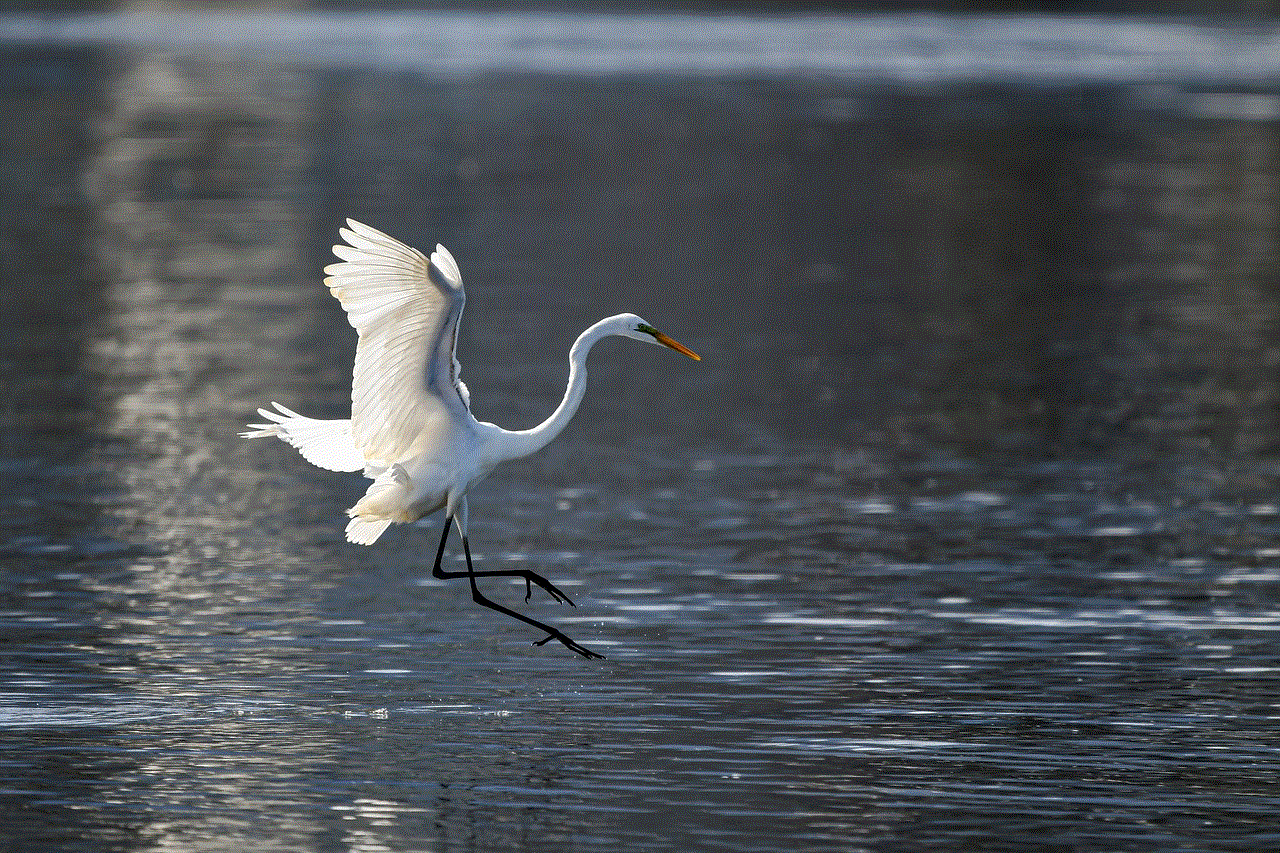
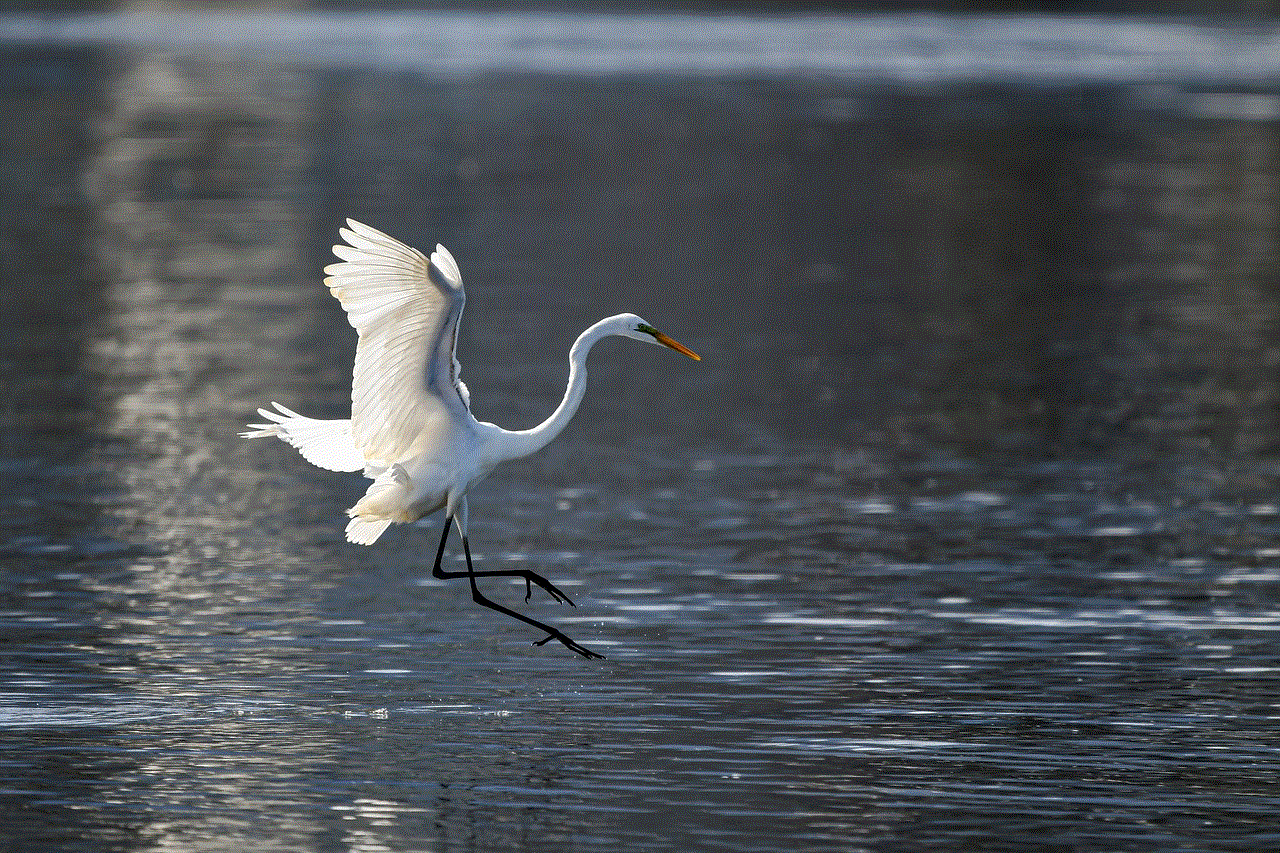
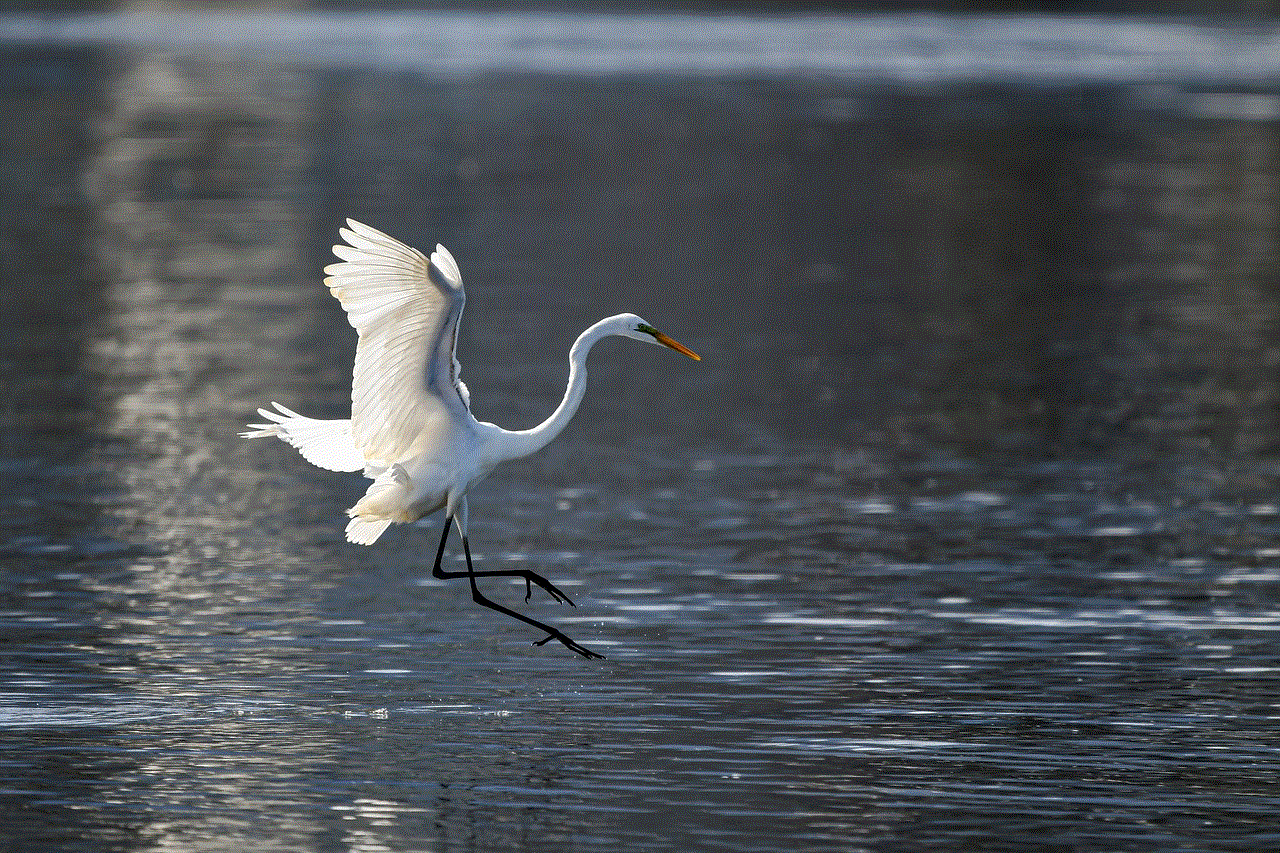
Step 4: This will open the Facebook menu. Scroll down and tap on the “Settings & Privacy” option.
Step 5: From the drop-down menu, select the “Settings” option.
Step 6: On the settings page, scroll down and tap on the “Privacy” option.
Step 7: Under the “Privacy” settings, tap on the “Your Activity” option.
Step 8: This will open a new page with various options. Select the “View Your Profile” option.
Step 9: This will open your Facebook profile. Now, tap on the three dots on the top right corner of the screen.
Step 10: From the options, select the “Copy Profile Link” option.
Step 11: This will copy your Facebook profile URL to your clipboard.
Step 12: You can paste this URL wherever you want, like in a message, email, or on any other social media platform.
Congratulations! You have successfully found your Facebook URL on your iPhone. As mentioned earlier, this URL can be used to share your profile or page with others, promote your business, or simply keep it handy for future use.
But what if you want to find the URL of a specific post on your profile? Well, the steps are quite similar to the ones mentioned above. Let us take a look at them.
Step 1: Open the Facebook app on your iPhone and log in to your account.
Step 2: Navigate to the post whose URL you want to find.
Step 3: Tap on the three dots on the top right corner of the post.
Step 4: From the options, select the “Copy Link” option.
Step 5: This will copy the post’s URL to your clipboard, which you can then paste wherever you want.
Apart from finding your own Facebook URL, you can also find the URL of other profiles or pages on the platform. Let us look at the steps to do so.
Step 1: Open the Facebook app on your iPhone and log in to your account.
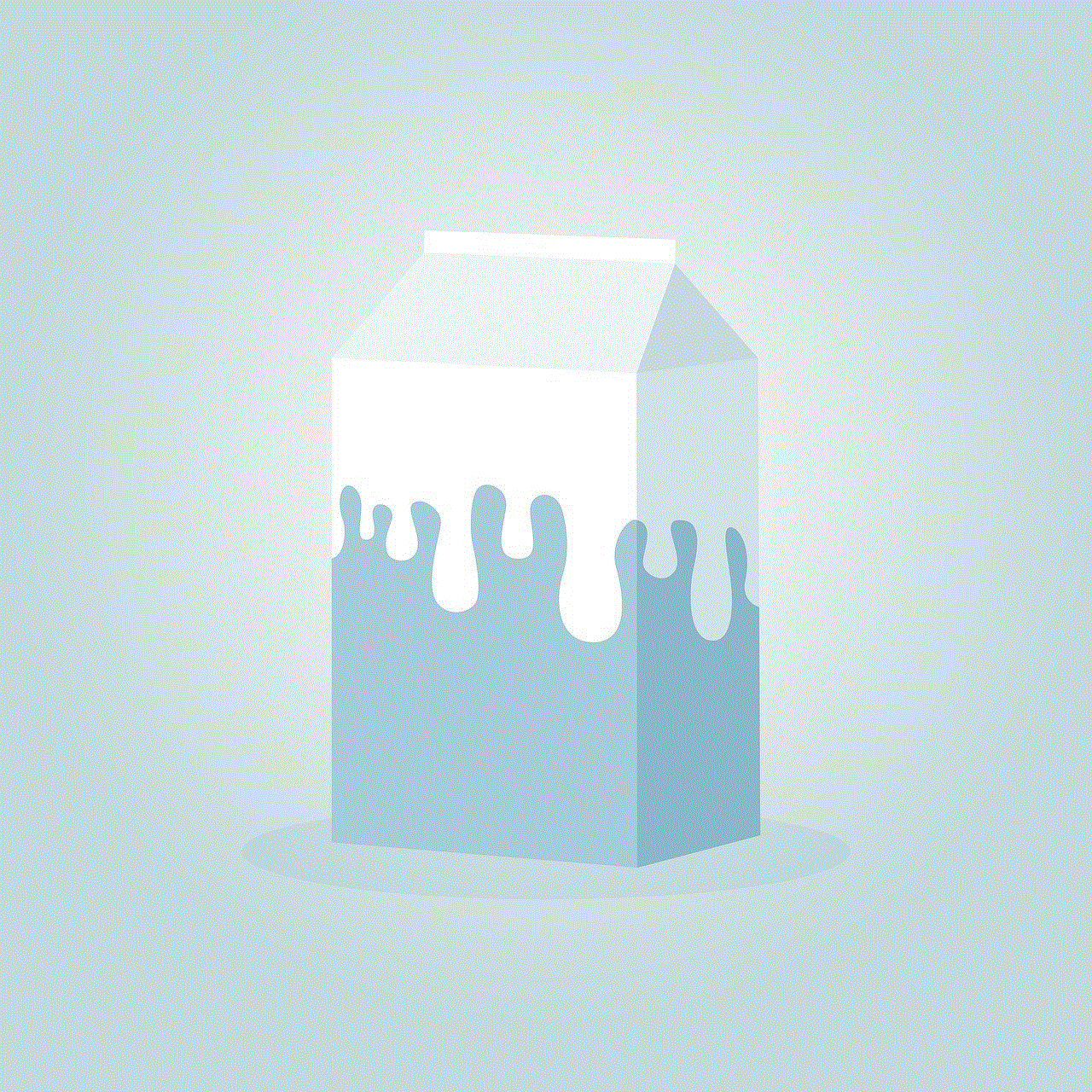
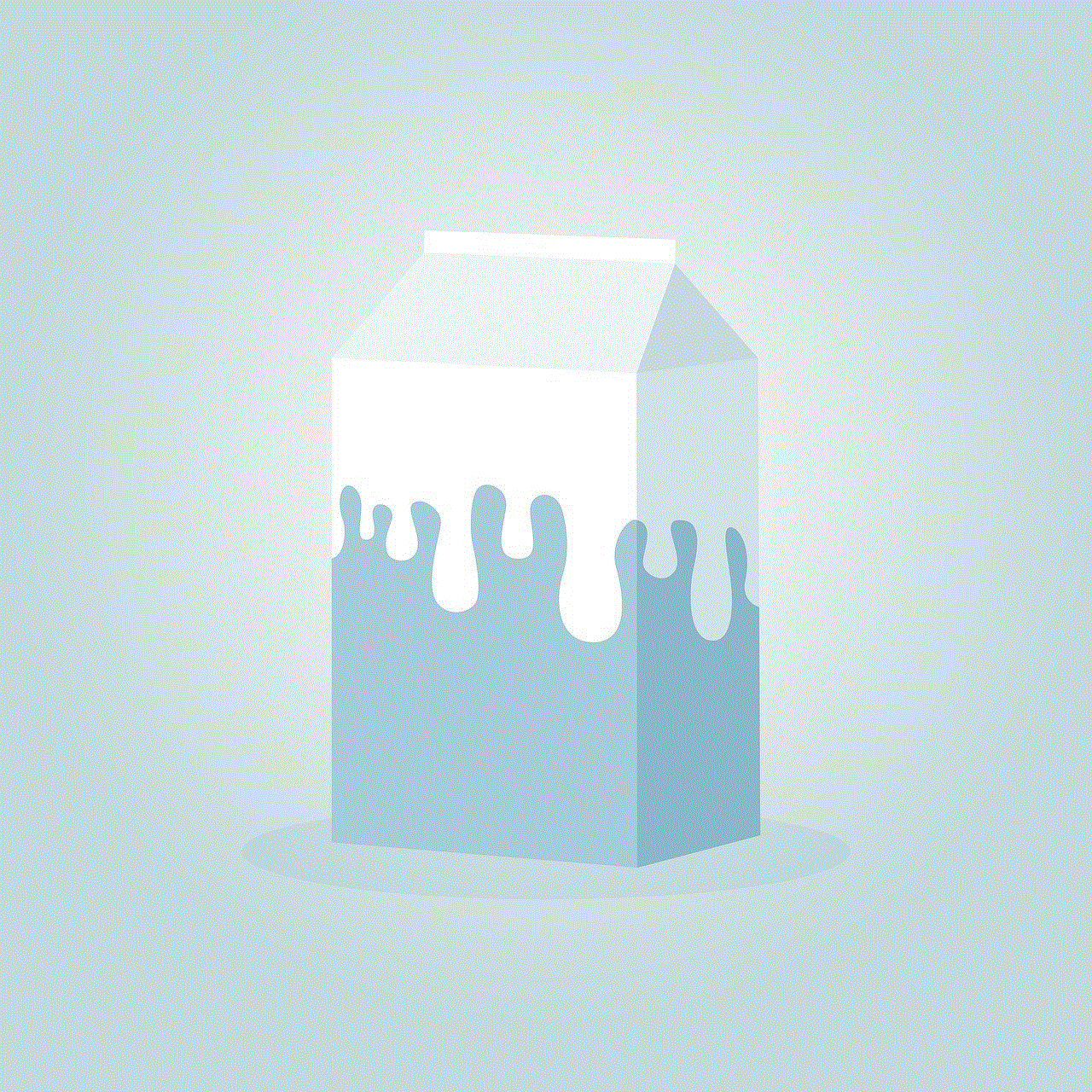
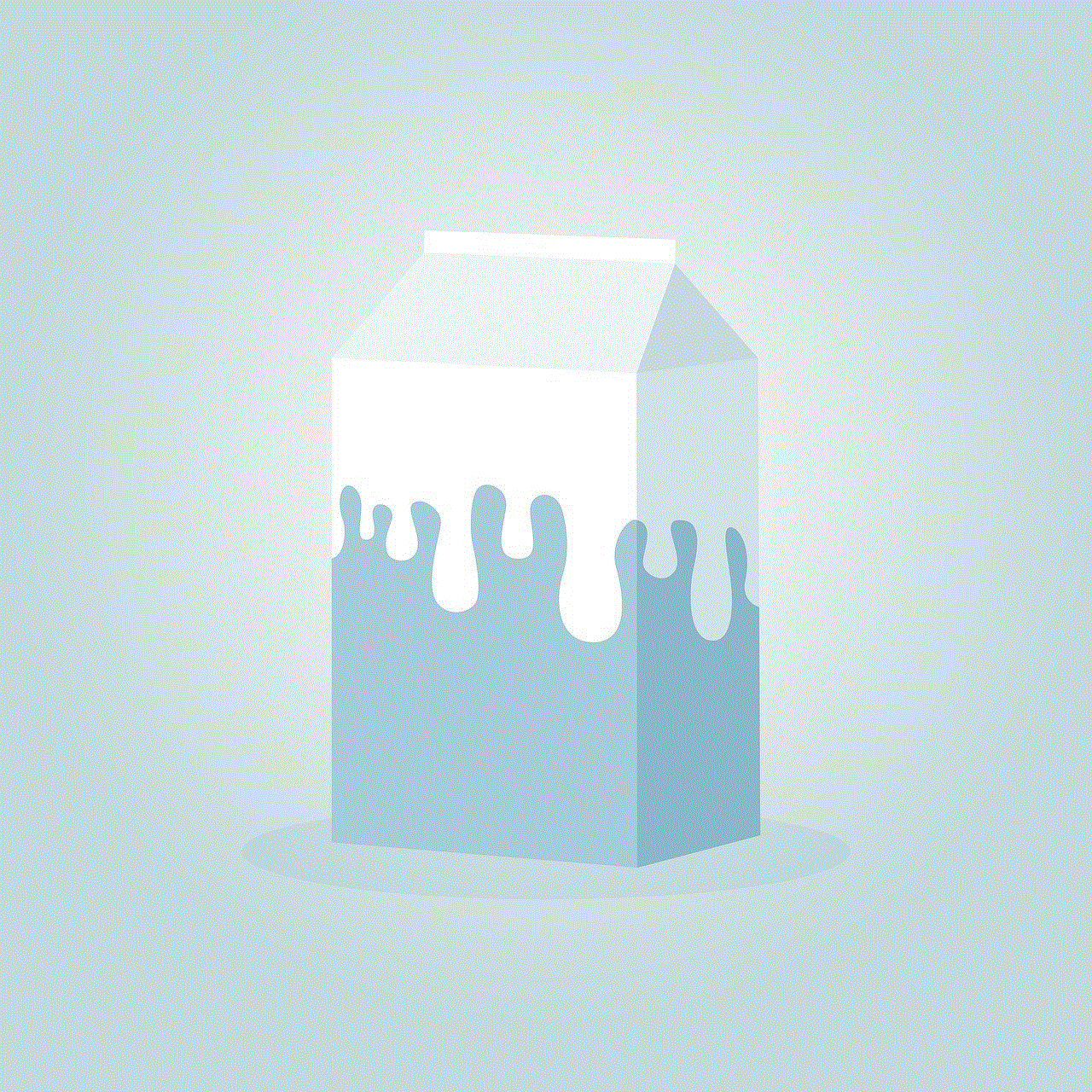
Step 2: Navigate to the profile or page whose URL you want to find.
Step 3: Tap on the “About” section of the profile or page.
Step 4: Scroll down and tap on the “Contact and Basic Info” option.
Step 5: Under the “Contact and Basic Info” section, you will find the URL of the profile or page.
Step 6: Tap on the URL to select and copy it to your clipboard.
Step 7: You can then paste this URL wherever you want.
In addition to the above methods, you can also find the Facebook URL on your iPhone by simply searching for it on a search engine like Google. You can type in the name of the profile or page on Facebook and add “Facebook” at the end. The search results will display the URL of the specific profile or page.
In conclusion, finding the Facebook URL on your iPhone is a simple and easy process. Whether it is your own profile, a specific post, or someone else’s profile/page, you can easily find the URL and use it for various purposes. We hope this article has helped you in understanding how to find the Facebook URL on your iPhone. Happy sharing!
message not delivered iphone blocked
With the increasing popularity of smartphones, communication has become easier and more convenient. However, with this convenience comes the issue of blocking someone on your iPhone. This can happen for various reasons, such as a falling out with a friend or family member, receiving unwanted messages from a stranger, or simply wanting to avoid someone. Whatever the reason may be, when you block someone on an iPhone, it can have some unexpected consequences. One of these consequences is the message not being delivered to the blocked person. In this article, we will explore the reasons behind this phenomenon and what it means when your message is not delivered to an iPhone that has blocked you.
What does it mean when the message is not delivered to an iPhone that has blocked you? To understand this, we first need to understand how blocking works on an iPhone. When you block someone on your iPhone, it means that you are preventing that person from contacting you via phone calls, messages, and FaceTime. This is done by adding their number to the blocked list in your iPhone’s settings. Once a number is added to this list, any messages or calls from that number will not be received by your device. Furthermore, when you block someone on your iPhone, your device will not notify you when the blocked person tries to contact you. This is why your iPhone will not notify you when a message is not delivered to the blocked person.
The main reason for the message not being delivered to an iPhone that has blocked you is because of the blocking feature itself. As mentioned earlier, when you block someone on your iPhone, their number is added to the blocked list. This means that any messages or calls from that number will be automatically blocked. When a blocked person tries to contact you, their message will not be delivered, and they will not receive any notification that their message was not delivered. This can create confusion on the part of the blocked person, as they may think that you are ignoring their messages or that there is a problem with their phone. However, the truth is that their messages are not being delivered because of the blocking feature on your iPhone.
Another reason for the message not being delivered to an iPhone that has blocked you is due to technical issues. Sometimes, even when a person is not blocked, messages may not be delivered due to network or server issues. This can happen to anyone, regardless of whether they have been blocked or not. If you are experiencing this issue, it is recommended to check your internet connection and try again later. If the problem persists, you can contact your service provider for further assistance.
In some cases, the message may not be delivered to an iPhone that has blocked you because the person has changed their phone number. This can happen if the person has switched to a new phone, changed their SIM card, or if their number has been reassigned to someone else. In such cases, even if you are not blocked, your message will not be delivered as the person’s number has changed. This can be confusing, as you may think that you have been blocked when in reality, the person has just changed their number. If you suspect this to be the case, you can try contacting the person through other means, such as social media or email, to confirm if their number has indeed changed.
Another possible reason for the message not being delivered to an iPhone that has blocked you is that the person has enabled the “Do Not Disturb” feature on their device. This feature allows the user to mute all notifications and calls, except for those from their contacts. If you are not on the person’s contact list, your message will not be delivered, and you will not receive any notification. This can be a bit frustrating, as you may think that you have been blocked when in reality, the person has simply enabled the “Do Not Disturb” feature.
Sometimes, the message may not be delivered to an iPhone that has blocked you because of a glitch or bug in the messaging app. This can happen if the app has not been updated or if there are compatibility issues with the device. In such cases, the best solution is to update the app or try using a different messaging app. If the problem persists, it is recommended to contact the app’s customer support for further assistance.
It is also important to note that when a message is not delivered to an iPhone that has blocked you, it does not necessarily mean that the person is intentionally ignoring your messages. As mentioned earlier, there can be various reasons for the message not being delivered. Therefore, it is always best to communicate with the person and clarify any misunderstandings before jumping to conclusions.
In some cases, you may also experience the message not being delivered to an iPhone that has blocked you if you have been blocked by mistake. This can happen if the person has accidentally added your number to the blocked list or if they have unblocked you without your knowledge. In such cases, the best solution is to contact the person and ask them to check their blocked list. If you have been mistakenly blocked, they can unblock you, and your messages will be delivered.
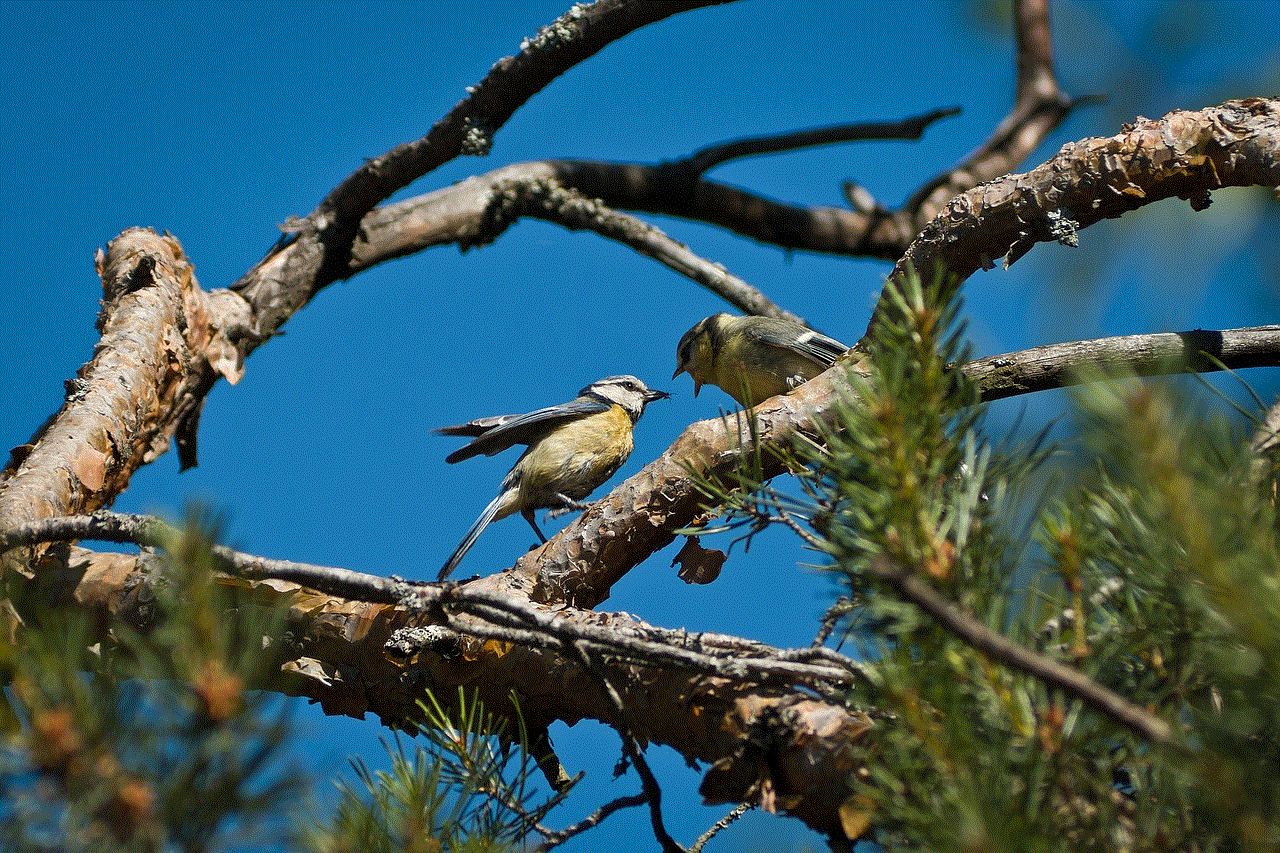
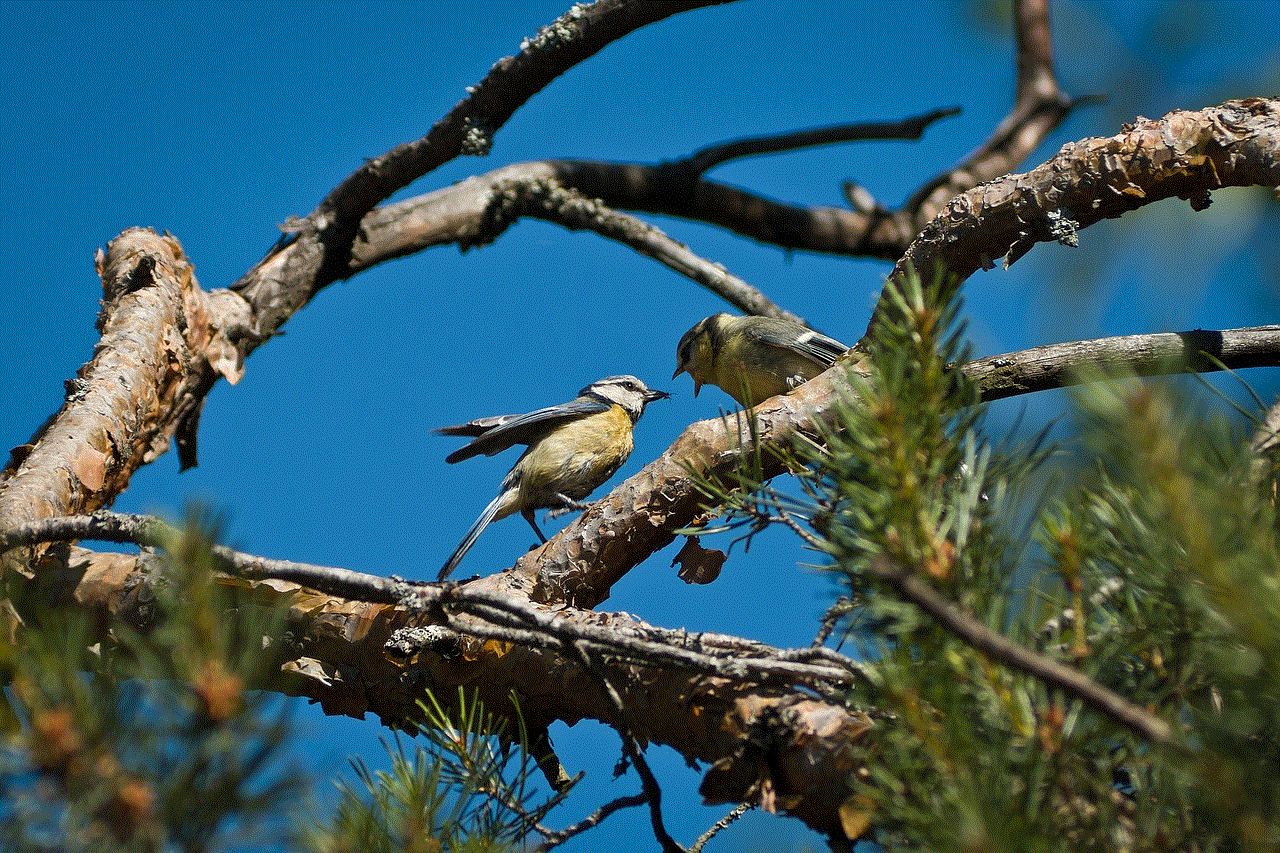
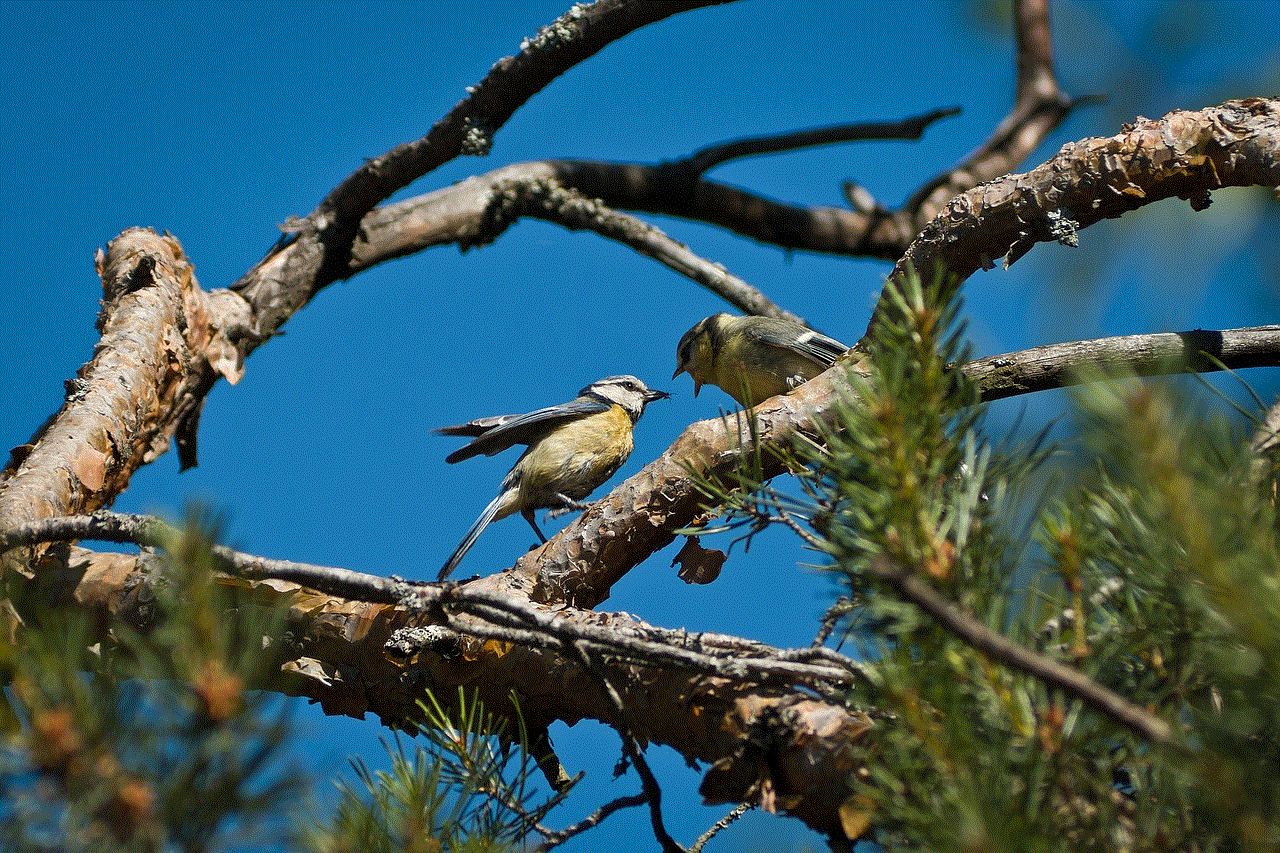
If you have been blocked by someone on your iPhone, you may also wonder if there is a way to know if your message has been delivered. Unfortunately, there is no way to determine if your message has been delivered to a blocked person on an iPhone. This is because the blocking feature is designed to prevent any communication between the two parties. Therefore, your message will not be delivered, and you will not receive any notification.
In conclusion, when a message is not delivered to an iPhone that has blocked you, it can be due to various reasons, such as the blocking feature itself, technical issues, change of phone number, the “Do Not Disturb” feature, or a glitch in the messaging app. It is important to communicate with the person and clarify any misunderstandings before assuming that you have been intentionally ignored. If you have been blocked, it is best to respect the person’s decision and refrain from trying to contact them through other means. Remember, communication is a two-way street, and if someone has chosen to block you, it is best to move on and respect their boundaries.